Home > Help > BlipCut notifications settings
How to enable browser notifications?
Here’s a visual and step‑by‑step guide on how to enable browser notifications in Chrome, Firefox, Microsoft Edge, Safari:
Chrome Browser
- Open Chrome, then click the three‑dot menu (⋮) at the top right.
- Navigate to Settings → Privacy and security → Site Settings → Notifications.
- Choose your default preference: Sites can ask to send notifications → Collapse unwanted requests (recommended).
- To allow a specific site: Click Add under Allowed to send notifications and enter the site URL and click Add.

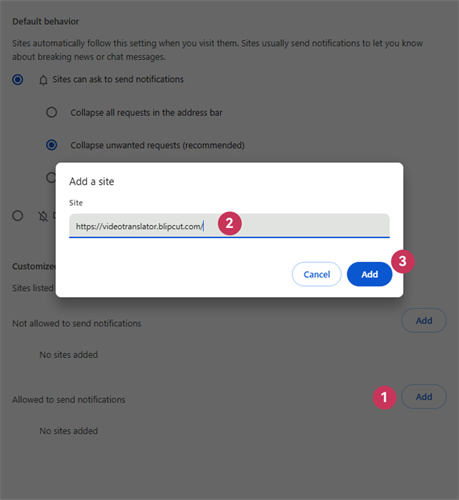
Firefox Browser
- Open Firefox and nevigate to BlipCut page.
- Allow to send notifications in the pop-up windows next to the URL.

Microsoft Edge
- Open Edge and click the three‑dot menu (… top-right) → select Settings.
- Navigate to Cookies and site permissions → Notifications.
- Enable “Ask before sending (recommended)” to allow sites to request notification permission.
- Configure site-specific permissions: Under “Allow”, click Add to include a site you want notifications from.
- Or visit BlipCut site directly, click the padlock icon in the address bar → choose Permissions for this site → set Notifications to Allow, Block, or Ask → Refresh page.


Note for iOS: Due to Apple restrictions, Microsoft Edge on iOS currently does not support web push notifications.
Why am I not receiving browser notifications even though enabled?
You have enabled notifications in the browser but still cannot receive them, it may be because the system hasn't granted notification permission to the browser. And here is a guide to enable system notification.
Windows:
- Go to Settings > System > Notifications.
- Make sure your browser (e.g., Chrome, Edge) is allowed to send notifications.


macOS:
- Go to System Settings > Notifications.
- Select your browser and ensure notifications are allowed with banners or alerts enabled.


Related Articles
Was this page helpful?
Yes
No
Thanks for your feedback. Hope you enjoy using BlipCut!
Sorry to hear that! You can contact our support team for help.