Video translator extension is more convenient than online tools because it integrates directly into your workflow, and can translate videos while watching them, making them suitable for users who work with video content frequently. Here we will present 5 of the most used video translation extensions.
Part 1: 5 Best Video Translator Extensions
You can create the videos related to business or education and while creating the videos the thing you might have kept in your minds whether the videos you've uploaded could be understood by all the people. By adding subtitles to the videos, you can make all the people understand the meaning of the videos, and that's where video translator extension comes in handy.
Dive into this post to explore the 5 amazing Chrome extension translate in two languages tools.
1. AI Speak Subtitles for YouTube
One prominent and efficient Chrome extension to translate the video is the AI Speak Subtitles for YouTube. The Chrome extension is based upon AI-powered technology, meaning it automatically empowers you to translate videos into multiple languages. Since auto translate video extension supports multiple languages and voices, modifying the text of the video translation also becomes simple.
Adding and using the AI Speaker Subtitles for YouTube is simpler than you think, which only asks you to tap on the ''Add to Chrome'' after visiting the tool's timeline and then start translating the videos into the preferred languages.
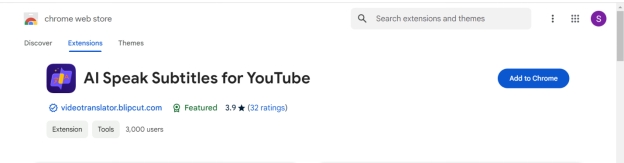
Features
-
Easy to use
-
No installation required
-
Allows you to translate the videos into 100+ languages
-
No video quality loss defected
2. iTour Video Translation
Another terrific and mind-blowing live video translator extension you can watch out for is your Video Translation. With this amazing Chrome extension, you've got the leverage to extract the text from the video, meaning you'll be able to convert the audio of a video into text form.
iTour Video Translation can also translate online meetings from Microsoft Teams, Canva, Google Meet, and Zoom. Many international studies rely upon this Chrome extension to translate video to translate lectures into their native language.
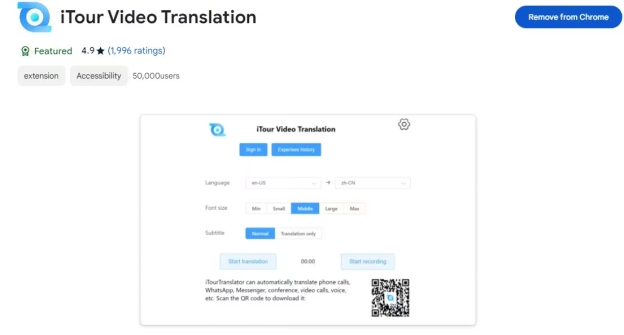
Features
-
Free to use
-
Supports the multiple languages
-
Allows you to translate the spoken lectures effortlessly
-
Auto Translate for YouTube
-
Offers the video translation's astounding accuracy
3. Auto Translate for YouTube
If you want to generate the automatic subtitles for the video, going for the Auto Translate for YouTube is most recommended. Since this tool supports multiple languages, you can translate the videos into several spectacular and most common languages.
Adding this Chrome extension to translate video to Google Chrome is simpler than you think. After adding the Chrome extension, you can play the video on a platform like YouTube, and this way, you'll be able to use the Google extension that translates YouTube videos into numerous languages.
Fortunately, you won't complain regarding the interface of this tool and using this video CC translator extension is also free.
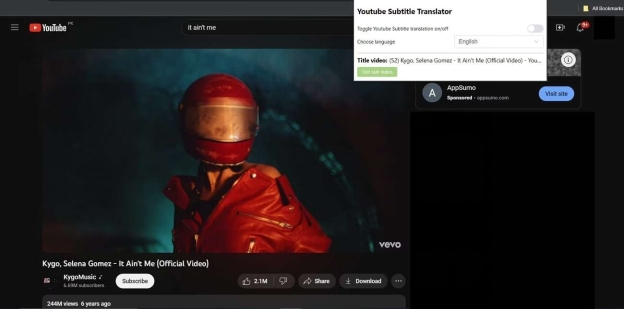
Features
-
enables you to download the translated text on Notepad
-
Customize the copyright of the subtitles effortlessly
-
Prompts simple user interface
-
Offers the fast video translation
-
No installation required
4. Video CC Translator
If you want to explore more video translator extension options aiming at the Video CC Translator is one of the best things to go ahead. You can use it to enable captions for videos, which will enable you to watch them with subtitles. The substantial thing to like about the Videos CC Translator is that it lets you select from multiple text alignment and font-weight templates to make the video translation look mind-blowing and amazing.
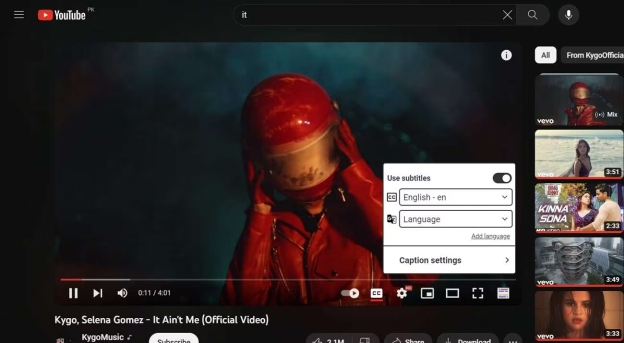
Features
-
Compatible with all the languages
-
Prompts the multiple Subtitle styles to choose from
-
No installation required
-
Makes it simple to adjust the subtitles' position
5. Ultimate Video Translator
Ultimate video translator could be a nice addition when aiming at the YouTube video translator extension. The extension comes up with the YouTube video captions and subtitles, and selecting the appropriate language you wish to add the subtitles into is also fairly simple.
After translating the videos into multiple languages, Ultimate Video Translator can also export the Translated videos on various social media platforms like Twitter, Instagram, Facebook etc.
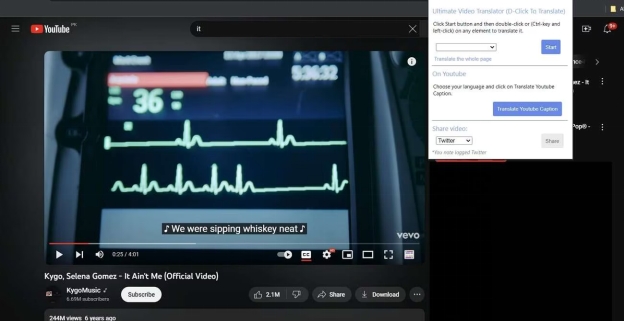
Features
-
Add the subtitles to the video in multiple languages
-
Integrated with websites that stream videos, such as YouTube, etc.
-
Easy to use
-
allows for a speedy download of the video subtitles
-
No installation demanded
Part 2: How to Translate Videos Automatically Online
Although BlipCut Video Translator is relatively new to the market, it has made a huge mark when translating videos into the preferred languages. With supporting 95+ languages, BlipCut Video Translator aims to ensure you can understand the context of the video and the story you're watching.
Another thing to like about BlipCut Video Translator is that while adding the subtitles to the video, it doesn't affect the resolution of the video.
Features
-
Allows you to translate the videos quickly, supporting 95 languages
-
Compatible with Mac, online and Windows, a video translator for everyone
-
No installation required, visiting official website is enough
-
Performs video translation at rapid speed
-
Select the favorite speaker to clone the voice in the video, bringing the unimaginable versatility
How to translate videos online with BlipCut Video Translator?
-
Step 1: After jumping into the official webpage of the BlipCut Video Translator, you'll need to select the Upload a video button to upload the video you wish to translate. Apart from importing the video directly you can also paste the URL address directly to the timeline of YouTube.

-
Step 2: Select the target language into which you can translate the videos and choosing the speaker in this scenario is also possible.

-
Step 3: Once you choose the appropriate language, you'll need to review the translated video. Upon getting satisfied with it, you can hit the Download button to translate the video.

Final Thoughts
Since there are many options available in marketing, accessing the best Chrome extension to translate video is difficult and can ask you to spend a lot of time searching for the Chrome translate extension. Luckily, we've listed the 5 outstanding video translation extension options that stimulate effortlessly adding mind-blowing subtitles to the videos. While adding subtitles to the video, these Chrome extensions won't mess up the quality of videos.
BlipCut Video Translator has emerged as the best video translator chrome extension that allows you to auto translate the videos in several languages. With the quick video translation, BlipCut Video Translator also prompts the impressive opportunity to translate videos while maintaining the original quality.
Frequently Asked Questions
-
Q1. Does Google Translate have a Chrome extension?
A1: You can use the Translate extension of the Google Translate that allows you to translate the text into multiple languages. It only asks you to input the most appropriate and desired text into the timeline of the Translate before getting the text translated into the preferred languages.
-
Q2. Is there any live video translator extension?
A2: iTour is the live video translator extension that empowers you to translate online on various platforms like Canvas, WebEx, Google Meet, and Microsoft Teams.
-
Q3. How to translate YouTube videos on Chrome?
A3: If you're looking to translate YouTube videos on Chrome, going for the BlipCut Video Translator is the most recommended and substandard option. This tool can turn YouTube videos into the preferred text description in the selected languages. It doesn't mess up with the quality of videos while translating the YouTube videos on Chrome.
Leave a Comment
Create your review for BlipCut articles

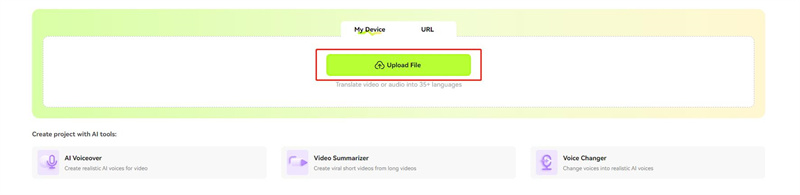

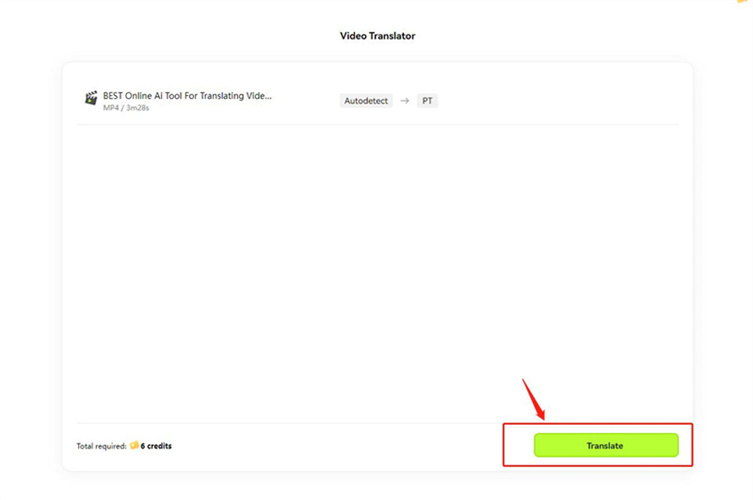


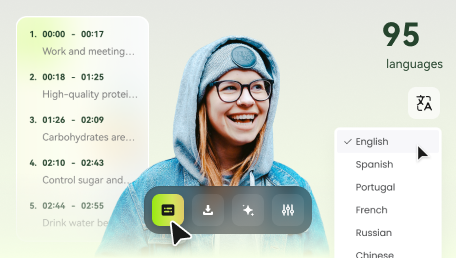
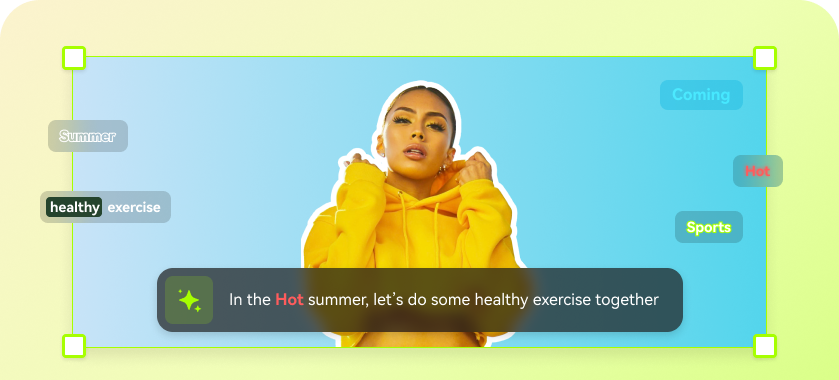
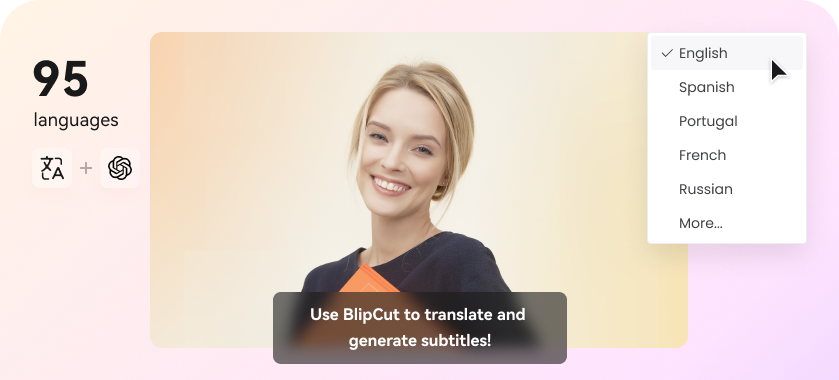
Blake Keeley
Editor-in-Chief at BlipCut with over three years of experience, focused on new trends and AI features to keep content fresh and engaging.
(Click to rate this post)