The popularity of foreign video content comes as no surprise as the world has been brought together through the internet. Inside Out also stands among the movies that are loved globally, thanks to its compelling story and relatable characters. Subtitles are essential for a global audience to understand hit movies like this one. Therefore, this article deals with the methods of watching Inside Out subtitles in your language.
Part 1. Best Way to Download Inside Out Subtitles
With subtitles, Inside Out can be easily watched by a worldwide audience. To generate captions in any desired language, a third-party subtitle generator like BlipCut is needed. In addition to generating subtitles, this platform offers diverse text-to-speech features that use 100+ built-in AI voices and more than 95 languages support.
You can use the voice-generating feature to create aeration for your podcasts or documentaries. Benefitting from the 50+ accent support, this tool conveniently mimics the accent that fits your video.
Now that you know about this platform, let's learn how to generate Inside Out movie English subtitles using BlipCut:
-
Step 1. Upload a Video on the Subtitle Translator Page
Start the process by opening the subtitle-generating page of the BlipCut website and clicking the Try Free Online button to proceed to the next page. Here, press the Upload File button to browse your device for the Inside Out movie.

-
Step 2. Enter the Subtitle Settings and Initiate the Process
Select the original video language from the Source language drop-down menu and choose the target language from the Target language menu across the pop-up window. To achieve the best quality dubbing, head to the Advanced Settings menu and upload your SRT/VTT file, if available. From the bottom of the window, select the Translate button to start the process of subtitle translation.

-
Step 3. Review the Captions and Generate them
This will take you to a new window, where you will see the original and translated subtitles, which are ready to be reviewed and edited. As soon as the captions are reviewed, you can click the Generate Now button from the right side of the screen.

-
Step 4. Customize the Appearance of Your Captions
After the generated captions are confirmed, you can customize font properties by accessing the Subtitles section from the left side panel. Here, edit font color, style, and size, or use the built-in templates to make the captions look attractive.

-
Step 5. Download the Generated File With Subtitles
After making all necessary changes, go to the bottom-right side of the screen and click the Download button to head to a new window. Here, choose the format of the file and save the video, audio only, or the subtitles by checking the respective boxes. If you want to download all the media types, you can check all boxes and click Download to export the video on your device.

Part 2. 4 Sites to Download Inside Out Subtitles English
As you must have seen on multiple video streaming platforms, you can upload the subtitle file and enjoy the show with captions in your local language. If you are wondering where to download Inside Out subtitles English, use one of the platforms mentioned below.
1. Subf2m
Offering Inside Out in 140+ languages, Subf2m provides subtitles for it in Persian, Bengali, Arabic, and more. To ensure that the file is supported across all platforms, this site downloads subtitles in SRT format. Subf2m displays the user rating on each subtitle file, enabling newcomers to make an easy decision on which file to download.
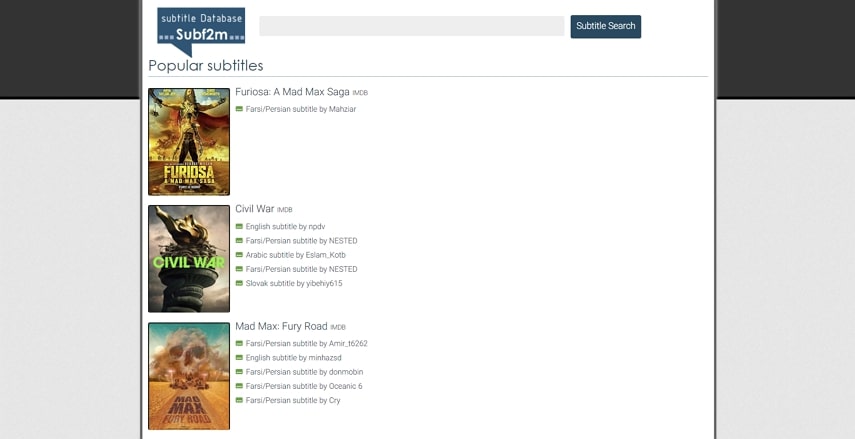
Pros
![]()
-
You do not need to sign up to download an SRT subtitle file for your favorite movies.
-
The movie can be enjoyed in the script of the selected language after you download the subtitles.
Con
![]()
-
Most of the subtitles do not have a rating, which can be confused with inaccuracy in translation.
2. Subscene
Featuring all recently released movies, Subscene is a reliable platform for downloading subtitles. The popular movies in the USA are listed in a designated panel, allowing the world to know about what's trending in the States. Inside Out Eng sub and many other movies can be searched by adding language filters. If you want to download foreign subtitles only, you can set the filter to “Foreign Only.”
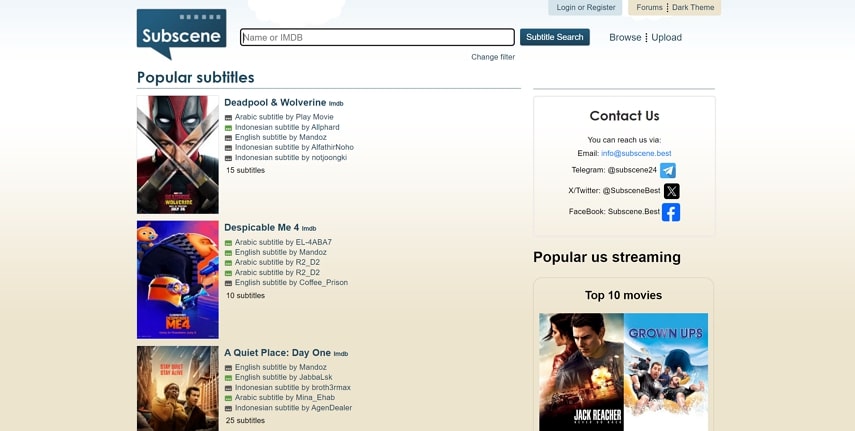
Pros
![]()
-
By enabling the “Hearing Impaired” option, the hearing-impaired community can see the subtitles that feature sound effects as well.
-
If you cannot find subtitles in a specific language, you can upload your captions.
Con
![]()
-
Despite the variety in supported languages, Subscene restricts users to selecting just three languages in search filters.
3. KickAssSubtitles
Featuring subtitles of popular movies, this platform has subtitles listed alphabetically for easy navigation. Before you download a subtitle, you can select the file format of your choice to ensure that it is supported by your media player. If the format of your pre-existing subtitles is not supported, you can convert it into SRT using KickAssSubtitles.
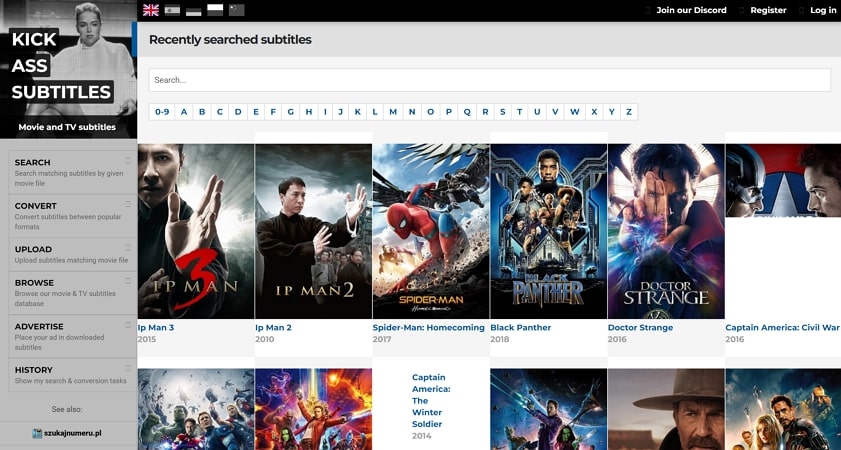
Pros
![]()
-
As you download the file, you are provided with its storage, which makes you prepared for the space it will occupy in your system.
-
Before downloading subtitles, users can read the movie description to have an idea of what the movie is about.
Con
![]()
-
The language selection for subtitles is not very vast, making this platform purposeless for many users.
4. SubSource
While searching for Inside Out English subtitles, you can search for “Recent Subtitles” to make the process easier. The subtitles on this website can be searched by language, date, and type, which can narrow down the movie we are searching for. To keep the users updated, SubSource features the news on the recently added subtitles on their website.
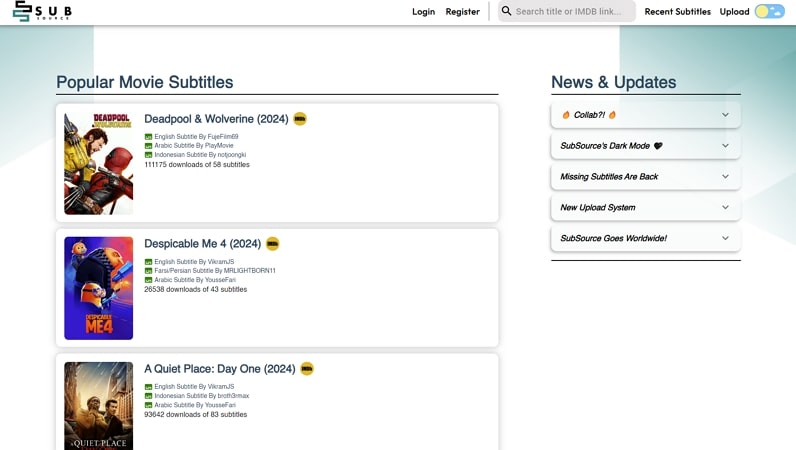
Pros
![]()
-
In addition to searching subtitles with titles, you can also search them by IMDb links, which is a rare-to-find feature.
-
Downloading files in SRT, SubSource ensures that the subtitles are well supported across devices.
Con
![]()
-
Most subtitles do not cater to the hearing-impaired community, proving a purposeless platform for that community.
Part 3. How to Watch Inside Out in Different Languages
Local language subtitles are fine, but dubbing adds to the appeal of a movie. In times when you cannot find a platform that offers dubbing, you can simply use BlipCut to translate audio. Add a fun twist to your videos; you can use the voice changer feature and modify the sound according to your choice.
If the built-in voices do not match your work, you can clone your voice and create an audio that mimics your voice.
Read the steps below to learn how you can access this feature to dub Inside Out subtitles English using BlipCut:
-
Step 1. Select the Language and Voice After Uploading the Video
After uploading the video of Inside Out from your device, select the target and source languages from the respective drop-down menus and continue to define the audio settings. Next, select the AI voice of your choice, depending on the nature of your video, and enable the Speaking rate control and Speaker recognition from the Advanced Settings.

-
Step 2. Generate Translated Video With Voice Over
As you press the Translate button, your video content will appear in the Transcription section on the left side of the screen, where you can make edits. Click the Generate Now button from the right part of the screen to confirm all changes across the video.

-
Step 3. Edit the Video Content if Needed and Export File
Once the new window appears on the screen, you can change the language of dubbing by selecting the Language button from the top of the panel. Furthermore, it provides the option to adjust the Speaker used as the voice clone. You can also regenerate the spoken words using the Magic Wand icon across the window.

-
Step 4. Download the Entire Video With the New Voiceover
After making all the changes needed, go to the bottom right of the screen and click Download to continue the process. In the next window, check the Download Video and Download Audio boxes and click the Download button to save the media on your device.

Part 4. FAQs on Inside Out Subtitles
-
Q1. Where can I find the Hindi dubbed version of 'Inside Out'?
A1: Many video streaming platforms provide diverse language support, offering Inside Out in Hindi. However, if you are not willing to use them, you can generate dubbing of your own, using BlipCut and generate dubbing by translating the audio into your language.
-
Q2. Can I watch Inside Out full movie with English subtitles on YouTube
A2: Although YouTube has many movies with subtitles, it does not offer Inside Out full movie with English subtitles. However, third-party tools like BlipCut can be used to generate subtitles in English and many other languages.
-
Q3. Does Inside Out 2 have subtitles?
A3: Yes, Inside Out 2 comes with subtitles on various platforms and if you cannot find any platform that offers captions, do not worry. You can always use BlipCut, as it generates subtitles for videos in English and many other languages.
Conclusion
In this article, you discovered about the significance of subtitles and how they enhance the user experience for movie lovers. You came across the top-rated platforms to download Inside Out subtitles and how each stands out. You also learned the methods to translate subtitles and dubbing a movie using BlipCut, a subtitle translator.
Leave a Comment
Create your review for BlipCut articles





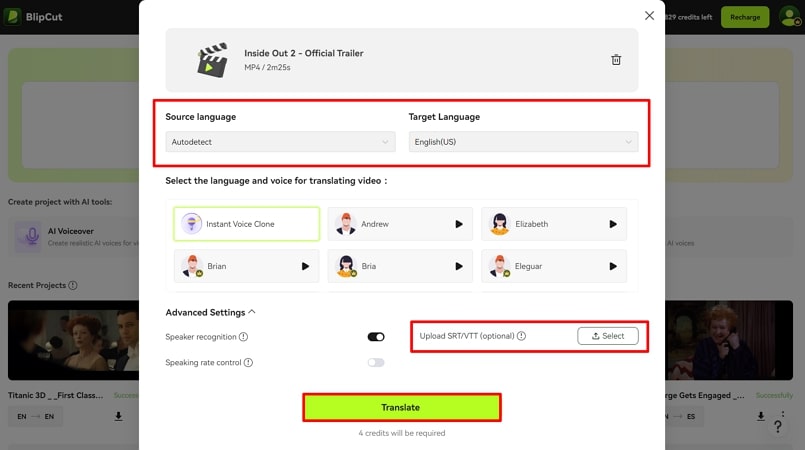
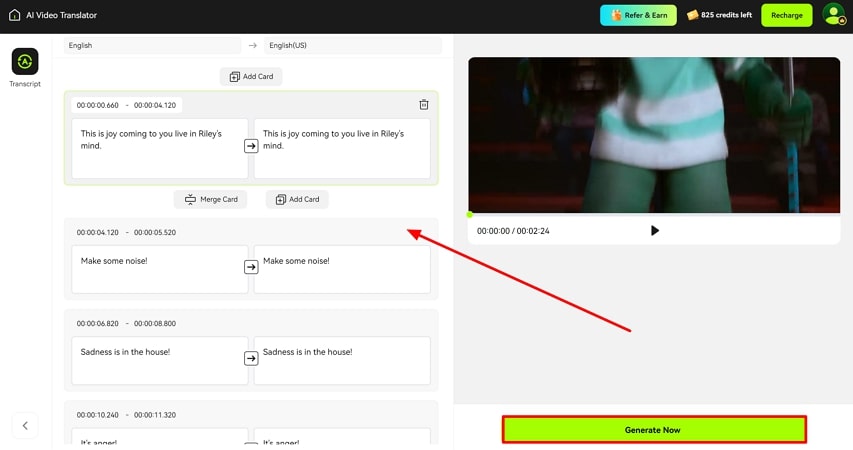

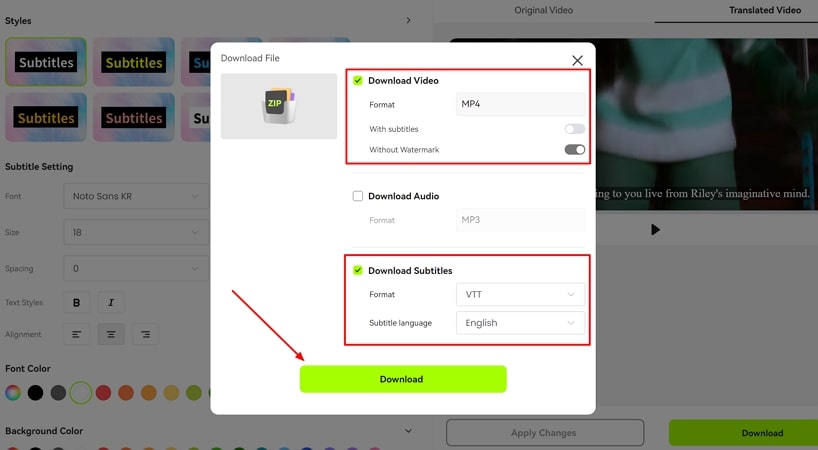

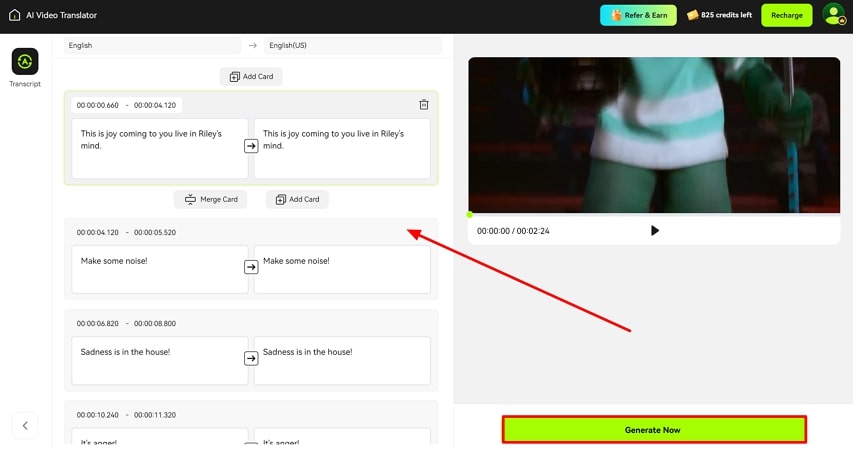
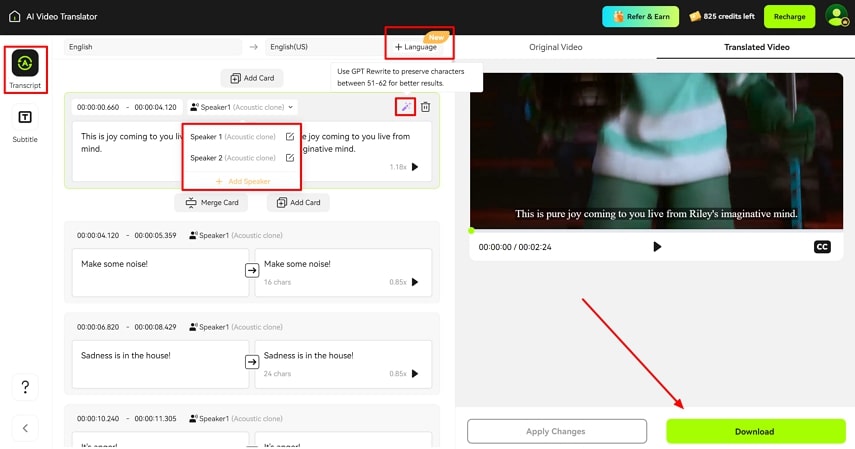
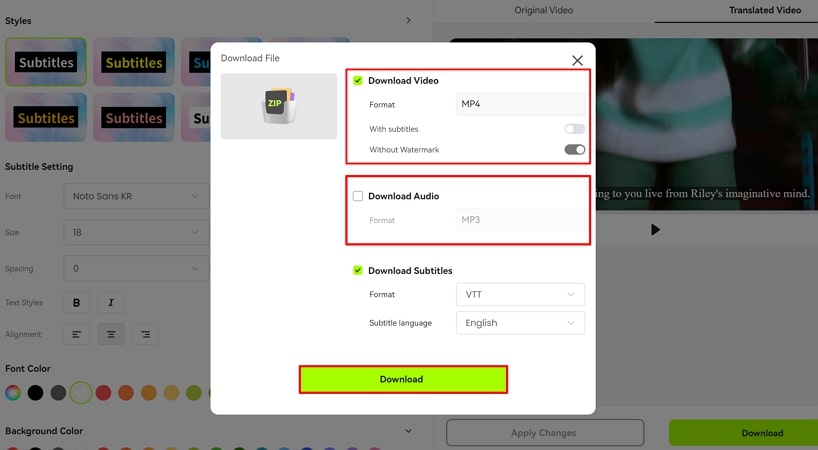


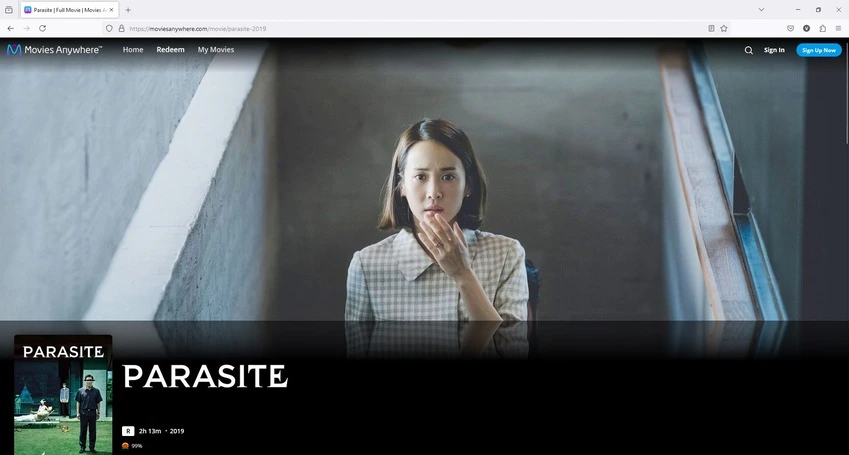
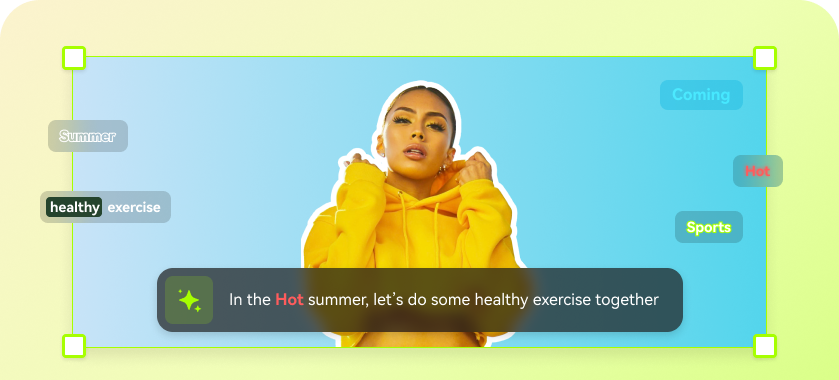
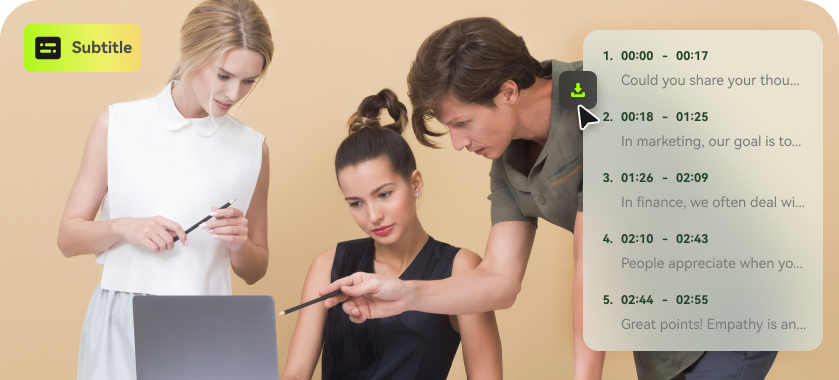
Blake Keeley
Editor-in-Chief at BlipCut with over three years of experience, focused on new trends and AI features to keep content fresh and engaging.
(Click to rate this post)