While watching a live video on the internet, especially in a non-native language, not everyone gets the same experience because of the obvious language barrier. That’s where translation is considered key to understanding all types of content, including live sessions on social media platforms.
With the advancement in AI, many Chrome extensions allow real-time translation of live YouTube sessions. To enable quick live video comprehension, this article will focus on the methods of YouTube live-stream translation.
Part 1. Can AI Translate YouTube Live Stream Video?
Translating regular videos on YouTube is common, but the process of translating live sessions seems challenging. Yes, it is possible to translate YouTube Live with the help of automatic speech recognition and other AI technologies. Many tools translate live YouTube videos as captions, including the YouTube built-in translator and other third-party video translators.
They usually include Machine Translation models and Neural Machine Translation to ensure grammatically accurate and contextually aware translation. Such models and AI algorithms are designed and trained to handle various accents, language nuances, and even background noises for precise results.
Nevertheless, hurdles might come in the way of translating a live session on YouTube. For instance, when your live video gets translated into subtitles, the captions will be delayed than the actual content. This could result in a rough streaming experience, with a lesser understanding of the content. Therefore, the process requires an accurate video translator that generates flawless captions.
Part 2. Best Chrome Extension for Live YouTube Translation
When speaking of real-time translation on YouTube, you will need a translator that is accessible and versatile. The AI Speak Subtitles for YouTube Chrome extension offers a library of more than 100 built-in voices to help you understand live videos on YouTube. With the help of its cutting-edge text-to-speech abilities, this extension transforms subtitles into life-like voices. To learn how this translation works, follow the step-by-step guide given below:
-
Step 1: To translate a video in real-time, open YouTube on your browser and access your desired video. After you have enabled this Chrome extension, play the video and reveal the video options at the bottom. Now, find and click the icon of this extension to open a pop-up menu.

-
Step 2: Using this pop-up menu, open the Video Language menu to select the original video language and the targeted language for translation. Choose the AI speaker for the video using the AI Speaker menu from the same pop-up. As you play the video, you can adjust the volume and speed of the YouTube video and apply the settings as you like.

Part 3. How to Translate YouTube Video with AI?
When it comes to translating videos, it is crucial to use an advanced video translator for accurate results. Fortunately, BlipCut AI Vidro Translator has all that you need in a YouTube video translator. To help you access global content, this tool allows you to translate your YouTube videos into more than 140 languages.
Key Features Involving BlipCut
-
Bulk Translate : BlipCut can translate YouTube videos in bulk at once, with YouTube video links.
-
Translate YouTube Playlist: BlipCut can translate all YouTube playlist videos via a YouTube playlist link.
-
AI Subtitle Translator: This tool generates YouTube subtitles in 140 languages and lets you style them using the built-in caption templates and cool font styles.
-
AI Audio Translator: You can use this YouTube video translator to translate your audio into 140 languages for enhanced accessibility and download the audio file as an MP3.
-
YouTube Transcript Generator: With this platform, users can convert their YouTube videos into text and download the transcription file in SRT or VTT formats.
-
Video Dubbing: Using the ultra-realistic library of more than 1,300 built-in AI voices, this YouTube video translator adds voiceover to your videos.
A Tutorial on Translating YouTube Videos Using BlipCut AI Video Translator
-
Step 1. Paste the YouTube Video Link on BlipCut AI Video Translator
To translate the live YouTube video, open the BlipCut AI Video Translator website and access the Video Translator page. Here, paste the copied YouTube video URL to initiate the translation process.

-
Step 2. Enter the Translation Languages and Continue
As the next page opens, use the Source Language menu to select the original video language. Continue and unveil the Translate To menu to select the targeted language for the translation of the live video. Once you are done, click the Translate button from the bottom of the page and start the process.

-
Step 3. Edit and Generate the Results
When the video transcription appears next, explore the results and make edits if necessary. After achieving a flawless result, navigate to the right side of the page and click the Export button to access a new window.

-
Step 4. End the Process by Downloading the Video
After the Download File window opens, check the Download Video box to save the video file in MP4 format. Lastly, hit the Download button from the bottom of the window to successfully save the video to your device as an MP4 file.

Conclusion
To wrap up, translating videos is a vital part of understanding all types of content, including live video sessions. To get this done, many browser extensions and video translators offer helpful features. As we discussed the top Chrome extensions that simplify YouTube live translation, we came across BlipCut AI Video Translator. This video translator is a robust tool that transforms your videos into accurate text, enhancing the accessibility of content.
Leave a Comment
Create your review for BlipCut articles

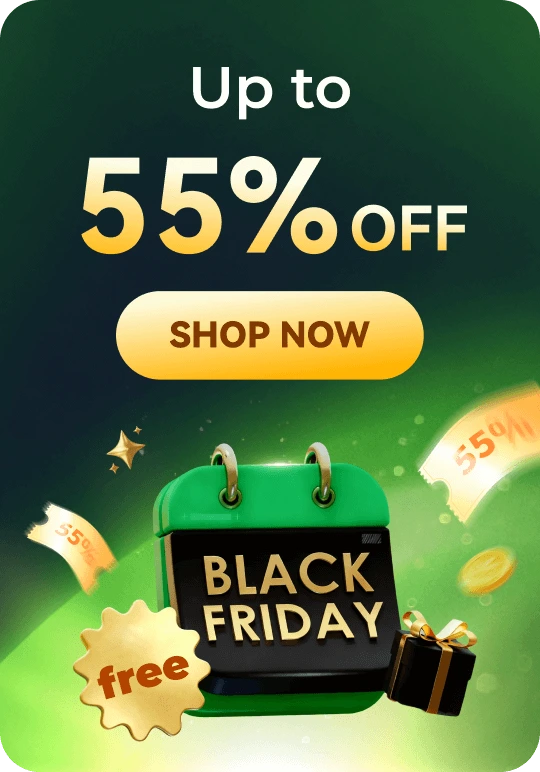
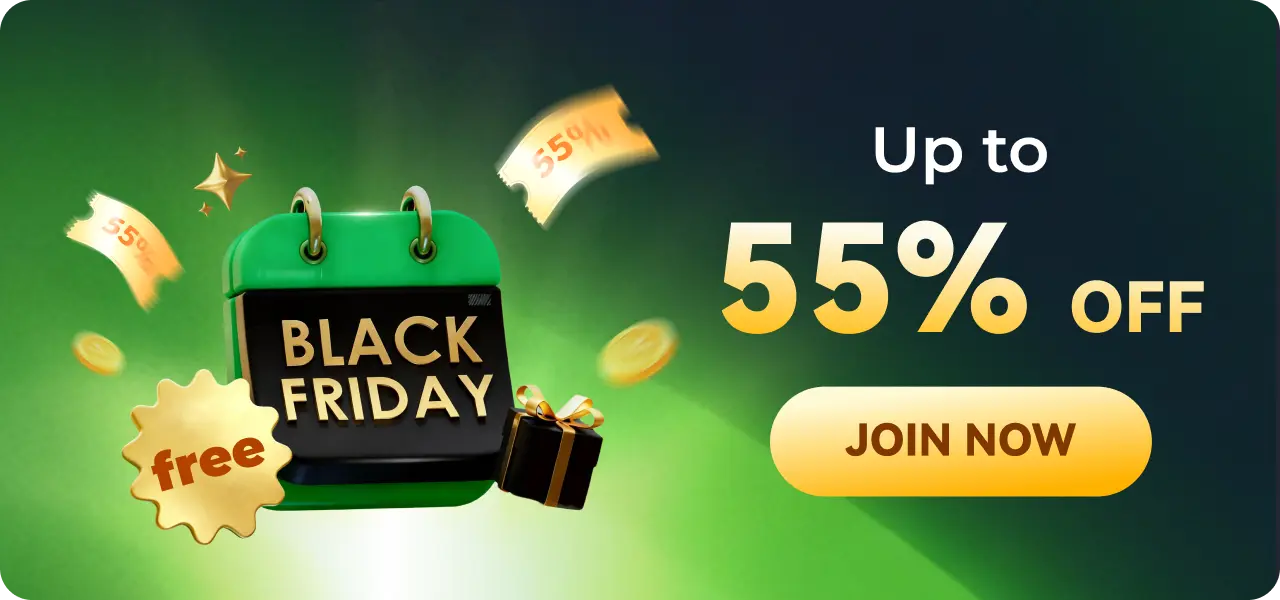

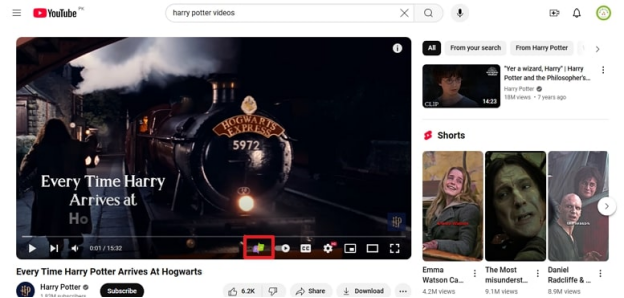
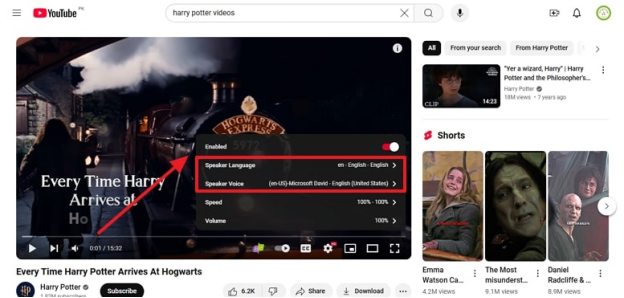



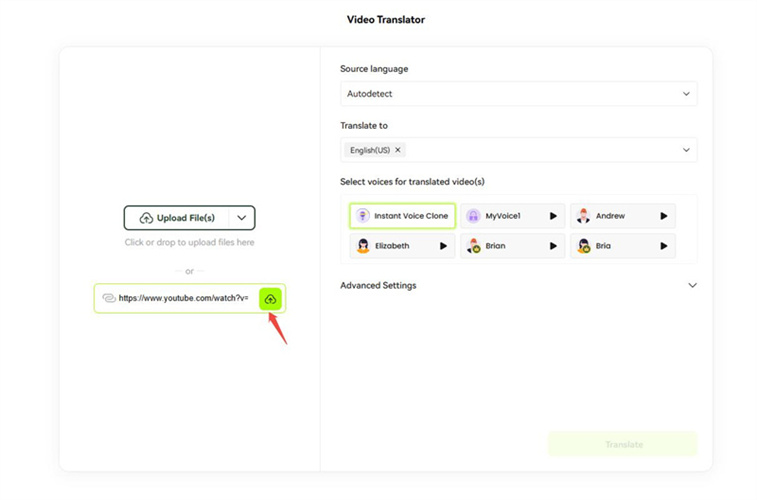
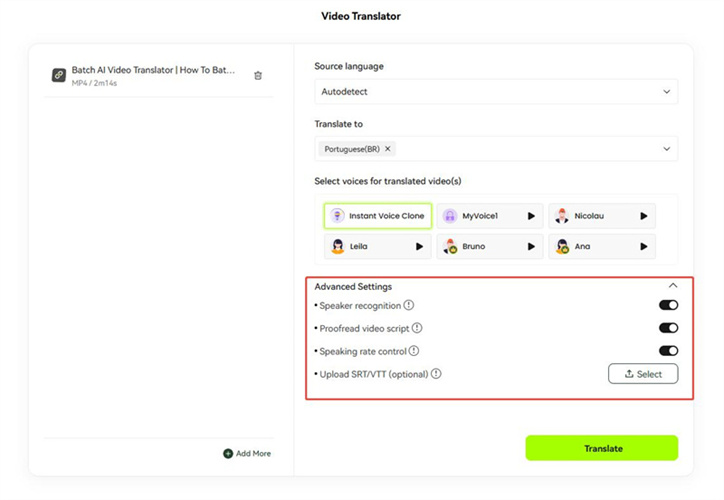
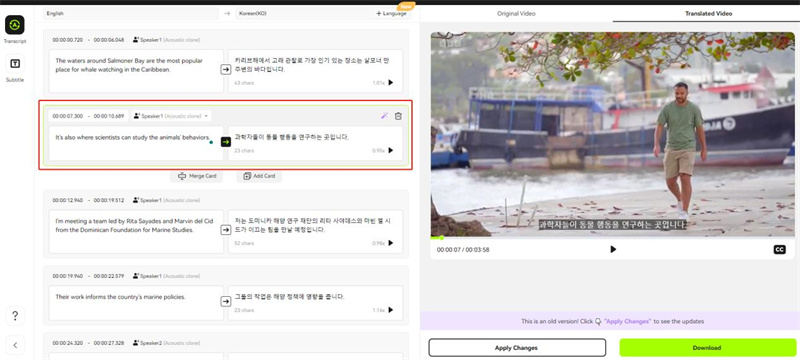
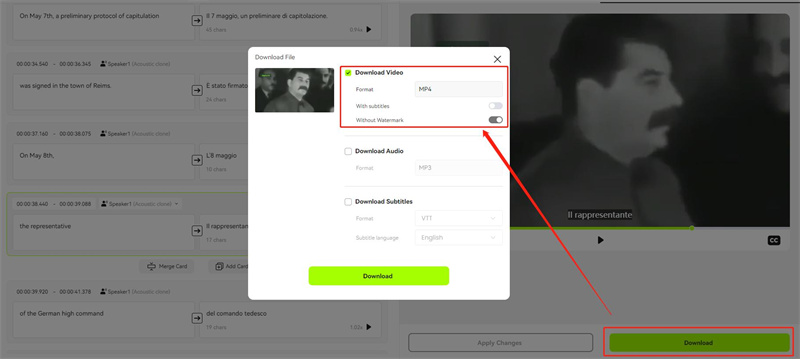



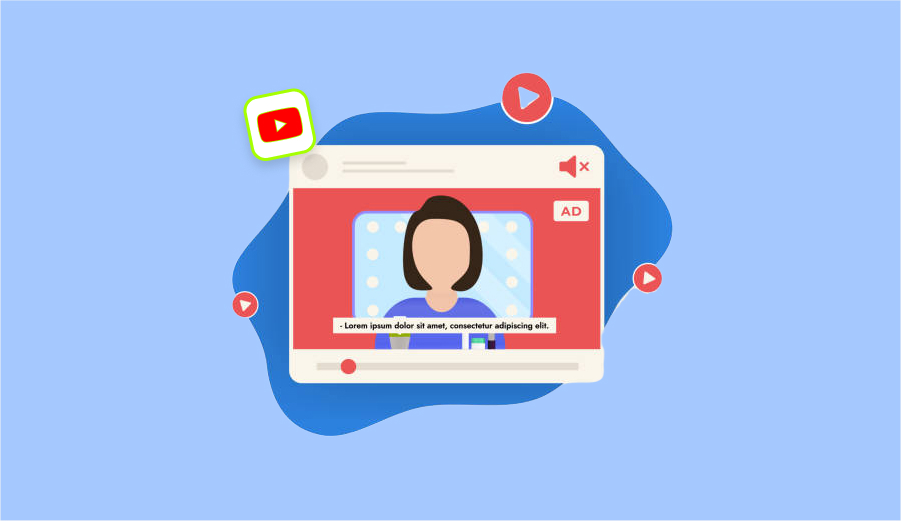
Blake Keeley
Editor-in-Chief at BlipCut with over three years of experience, focused on new trends and AI features to keep content fresh and engaging.
(Click to rate this post)