Being the people's go-to entertainment source, videos convey the intended message to the audience. To make the video reach a wider, global audience, it is crucial to translate captions to your desired languages. From making the content understandable to social media optimization, translating subtitles has multiple benefits. This article is a complete guide on the platforms that caption translate into different languages to make your videos more accessible.
Part 1. Why Should You Translate Video Captions?
Strategically translating a video into a desired language is a process that offers multiple benefits. From opening doors to otherwise inaccessible content to enhancing the reach of a video, many things are provided by captions. Read the content below to understand the significance of adding translated subtitles to a video:
-
SEO Improvement: Since captions are written text, they can play a part in optimizing your content. This puts your content in the top options when a user searches for videos related to yours. Therefore, keyword-rich captions boost your search engine's video rankings.
-
Inclusivity: To make your content accessible to the community with hearing imparities, captions are a great way. They can also help language learners to get introduced to new words and phrases through subtitles.
-
Social Media Engagement: Many social media users watch videos on mute, which can cause your content to be misunderstood. Using a caption translator can still communicate the true essence of your content to such an audience.
-
Reputation Boost: When people watch a video with captions, it automatically makes a good impression. It boosts the reputation of the video maker and helps build brand and professionalism through accuracy.
Part 2. How to Translate Captions Free Online With the Best Tool
One of the best tools that lets users translate video accurately into multiple languages is BlipCut . It simplifies the process of translating captions into any language to create content that resonates globally. This platform comes with an intuitive interface to offer quick and perfect synchronization with the content. Above all, using advanced algorithms, this tool maintains the original context of the video while offering high-quality translations.
Whether you desire to translate video for personal use or projects, translating video captions by using this tool is seamless. Here is how you can translate video captions using BlipCut to create compelling content.
-
Step 1. Add a Video For Translation and Define the Target Language
Access the BlipCut on your browser, navigate to AI Subtitle Translator , and upload the video by tapping the Upload File button. From the pop-up menu, choose the Original language and Target language from their respective sections.
On the same pop-up, locate the Advance setting option and choose settings like Speaking rate control, Speaker recognition, or Upload SRT/VTT (optional) as per your preferences. After entering the settings of your choice, hit the Translate button to initiate the translation process.

-
Step 2. Manage the Generated Subtitles
As the tool processes, it navigates across a new window showing all translated subtitles for confirmation. Make any required changes and click Generate Now to execute the process permanently. Following this, choose Subtitles from the left panel and make appropriate customizations to it.

-
Step 3. Download Video With Translated Subtitles
Now that your video is translated, click the Download button, and you will be directed to a pop-up window to download the file. There, choose whether you want to download the video, along with the subtitles file, and hit the Download button again to export the file on your device.

Part 3. 4 Other Caption Translators You Can Try
Translated captions act like a doorway to the limitless video content in every part of the world. Before the concept of subtitles was introduced, people could not understand foreign video content. Read the discussion below to learn about the top caption translators and how you can access them:
1. Subtitles Translator
Translate your subtitles into over 80 languages and get the subtitles file to be used in a video of your choice. You can translate captions and convert the subtitle file format into the format of your choice. After your subtitles have been generated, you can edit them to your liking before downloading them. Furthermore, it allows the uploading of a batch of subtitle files for editing and format conversion.
Pros
![]()
-
After a few clicks, you can translate up to 20 subtitles using Subtitles Translator.
-
This platform supports subtitle files in multiple formats like SRT, VTT, etc.
Con
![]()
-
It allows only a 1000 KB subtitles file upload, adding to its limitations.
-
Step 1: From the main interface of the Subtitles Translator website, press theUploadbutton to import the subtitles file from your device.

-
Step 2: As your uploaded file appears on the screen, press theNextbutton to continue the process. On the next page, select the translation language from theSelect Languagedrop-down menu and pressTranslate.

-
Step 3: ClickCancelfrom the pop-up message to download the subtitles file. You can also clickAcceptif you want to review and edit the captions.

2. VEED.io
Providing numerous caption customization options, this platform stands among the most reliable cation translators. It translates video captions within videos and subtitle files to ensure your content is well understood. The subtitles can be translated manually and automatically, or you can simply import a translated subtitles file from your device.
Pros
![]()
-
Offering video translation in 100+ languages, VEED.io makes your videos accessible to an international audience.
-
You can style the captions by using the built-in templates and font styles.
Con
![]()
-
The Auto Translate feature offered by VEED.io is available only in the paid versions.
-
Step 1: From the subtitle translator interface of VEED.io, click theTranslate subtitlesbutton to continue to the next window. PressUpload a Fileto import a subtitle file or a video from your device.

-
Step 2: When your video file is uploaded, select the original language from the respective drop-down menu. Now, enable theAdd Translationoption to choose the language of translation for the video.

-
Step 3: After the translated caption video appears on the screen, review it and click theDonebutton to export the file to your device.

3. Kapwing
Using Kapwing, you can translate your videos and subtitles into various languages and convert subtitles into SRT, VTT, and TXT formats. While working in layers, you can add a text-to-speech audio layer to generate dubbing for your videos using the captions. With a comprehensive language support of up to 75 languages, Kapwing allows you to upload an SRT caption file from your device for caption translate.
Pros
![]()
-
You can upload videos from the device or subtitle files or paste a video URL for caption translation.
-
The Auto Subtitles option translates captions automatically, not needing much effort.
Con
![]()
-
The subtitle translation process is slow and takes many minutes to complete.
-
Step 1: From theSubtitle Translatorpage, press theStart translatingbutton to import a video on the next page. As the video appears on your screen, press theAuto Subtitlesbutton from the left side panel when in theSubtitlessection. Select the original and translation language from theSubtitlespanel and click theAuto Subtitleoption to start the process.

-
Step 2: Finally, head to the top right part of the screen and click theExport Projectbutton to successfully download the translated subtitled video on your device.

4. Flixier
Benefit from the library of over 1000 built-in fonts and customize the captions in Flixier. Other than the font styles, you can also use the caption templates and personalize them to your liking. Translate captions through Flixier and use them to generate dubbing using the same platform. As for text customization, you can add solid-colored backgrounds to make the captions pop.
Pros
![]()
-
You can use Flixier to generate manual and automatic subtitles or upload a subtitles file from your device.
-
Choose from the built-in subtitles effects to customize them to your liking.
Con
![]()
-
Flixier offers video exports of 720p in the free version, which is much less than the competitors.
-
Step 1: Open the official Flixier website and press theTranslate Subtitlesbutton to continue the process on the next page. Here, upload the video of your choice, drag it to the timeline to access theSubtitlessection, and click theAuto Subtitlefeature.

-
Step 2: Select theStart auto-subtitlebutton to automatically generate captions for your video. To end the process, click theExportbutton from the top right to export the video file on your device.

Part 4. FAQs on Caption Translation of Videos
-
Q1. Can Google translate captions?
A1: Google Translate has the ability to translate captions. However, it might lack the ability to provide contextually appropriate translations. Hence, it's better to use innovative tools like BlipCut for optimal results.
-
Q2. How to translate IG captions?
A2: Instagram itself does not provide the option of closed caption translation. However, you can utilize other tools like BlipCut to conveniently translate the video into multiple languages. The platform offers video translation in over 90 languages, making the content accessible to a larger audience.
-
Q3. Is there an auto-translation on Instagram?
A3: Instagram offers an auto-translate feature only for comments and captions. Moreover, it can automatically translate text based on account settings.
-
Q4. How to auto-translate live captions?
A4: To auto-translate live captions, you can utilize the real-time translation utility offered by various resources. However, one of the best resources that generates real-time translation for live captions is the AI Speak Subtitles For YouTube . This Chrome extension by BlipCut allows users to translate their online videos into 95+ languages with natural-sounding voiceovers.
Conclusion
Summarizing the article, caption translate allows your video to reach a global audience. In this guide, we enlisted the top-rated tools to translate subtitles in your videos. However, BlipCut emerges as a high-end platform to translate captions in the language of your choice.
Leave a Comment
Create your review for BlipCut articles




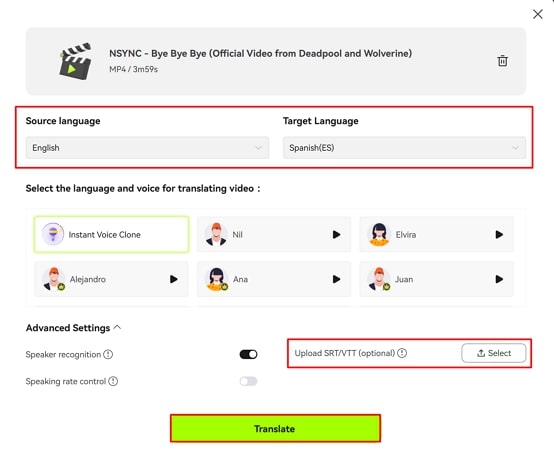
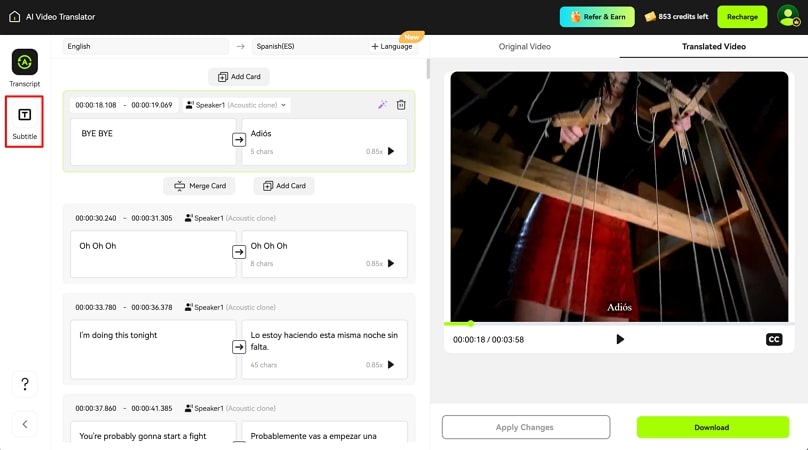
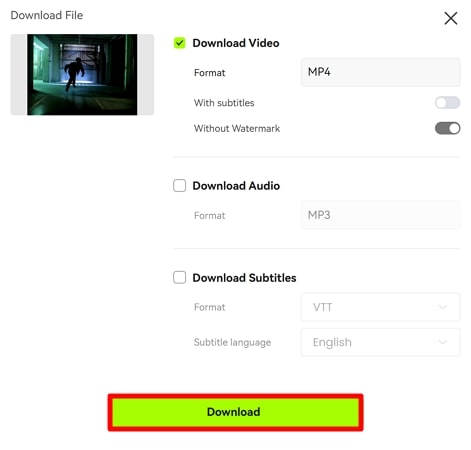
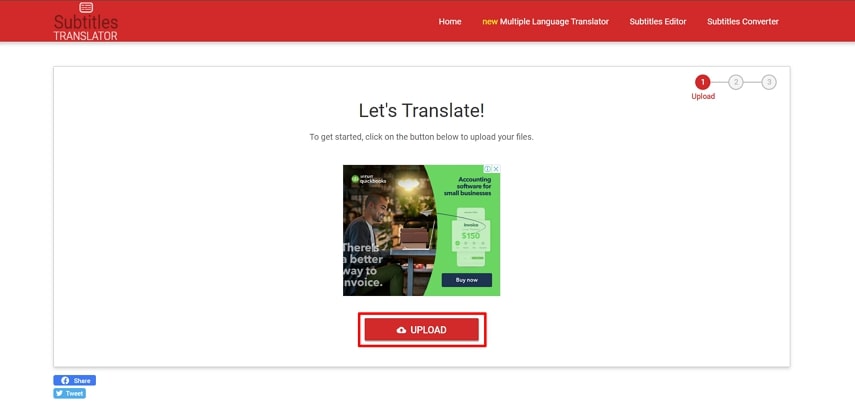
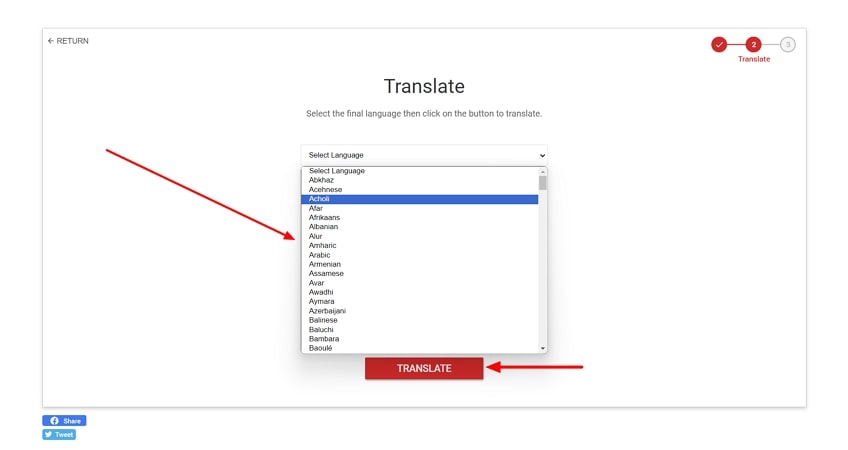
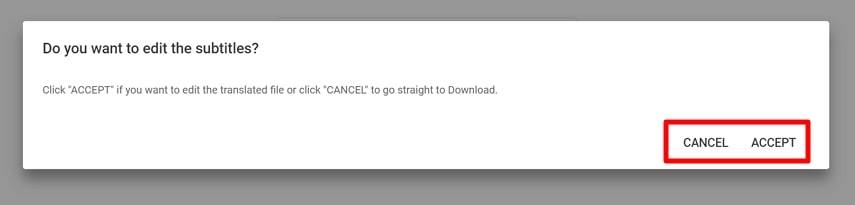
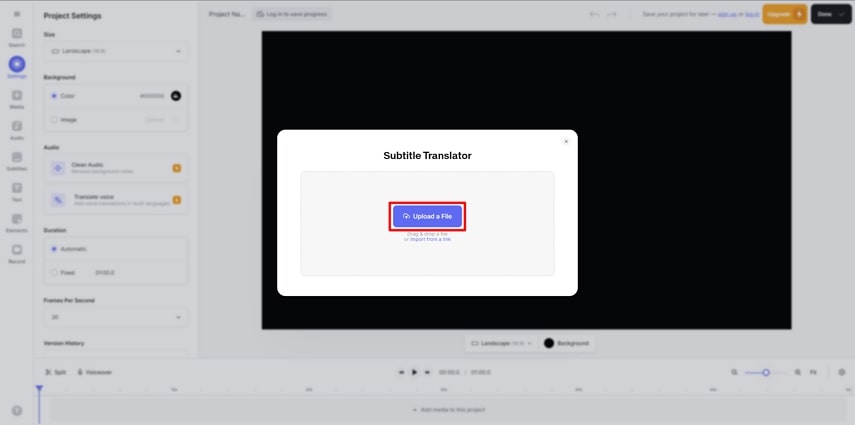
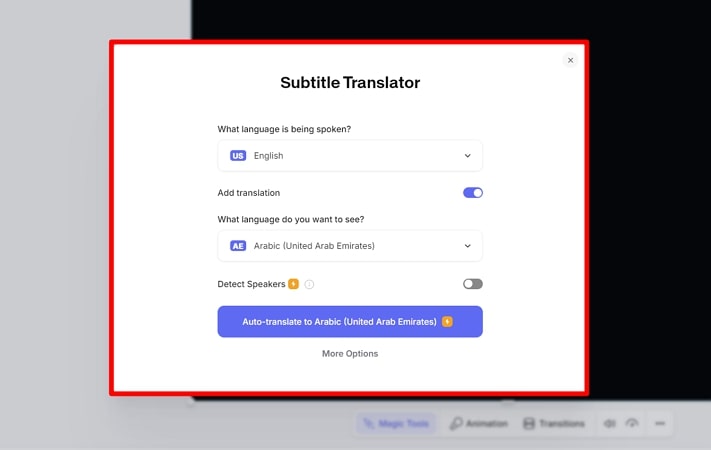
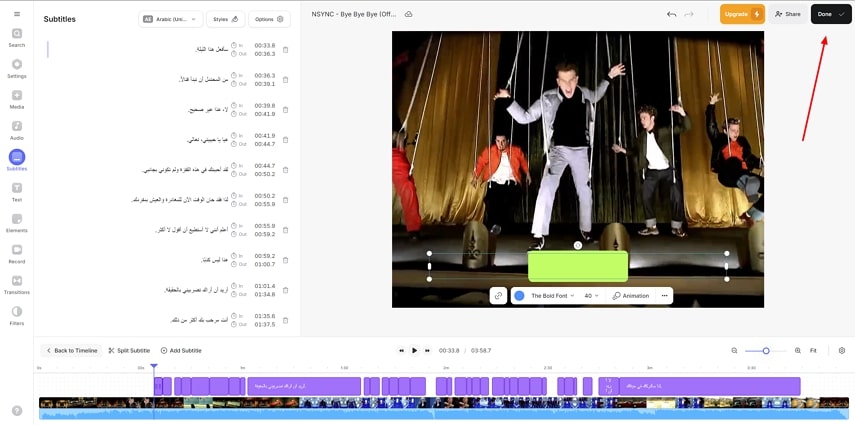
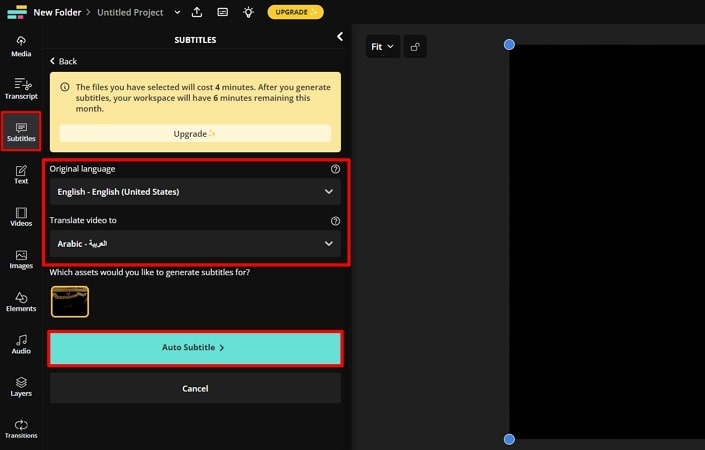
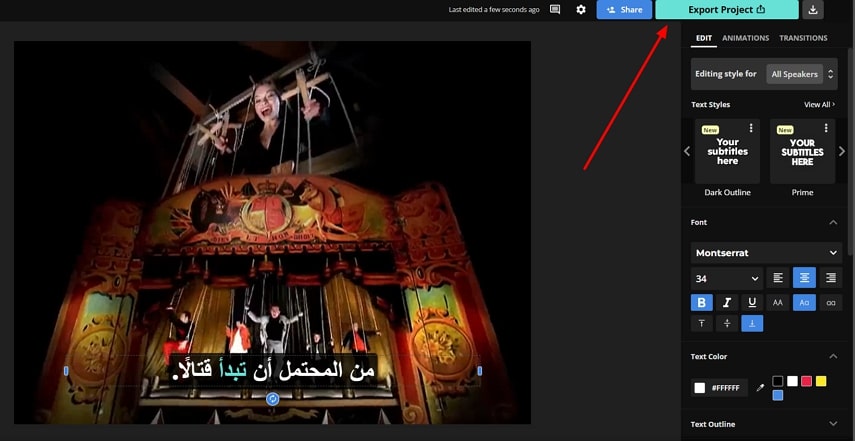
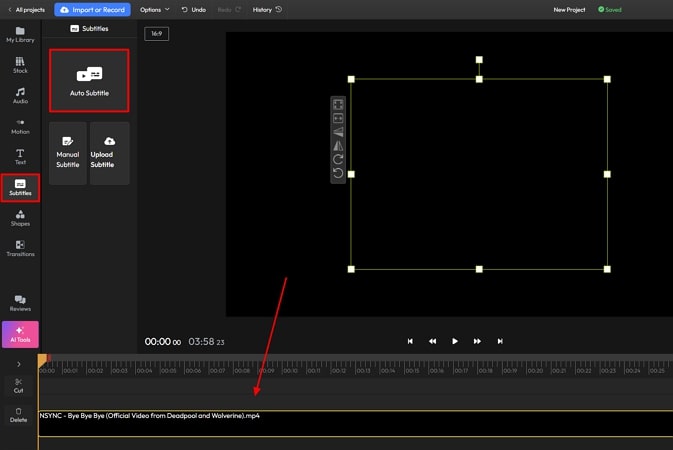
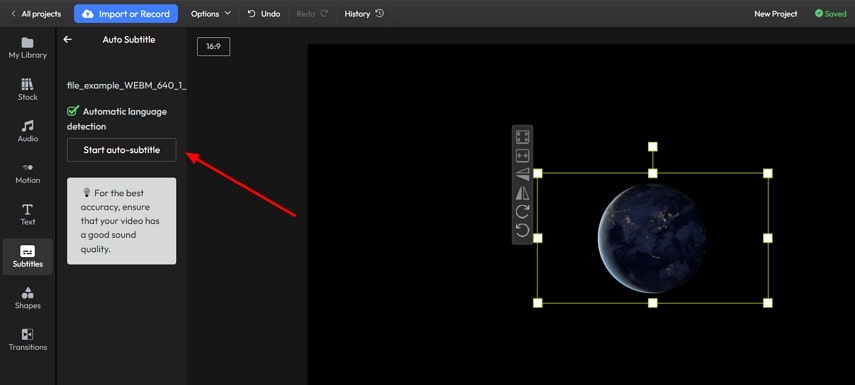


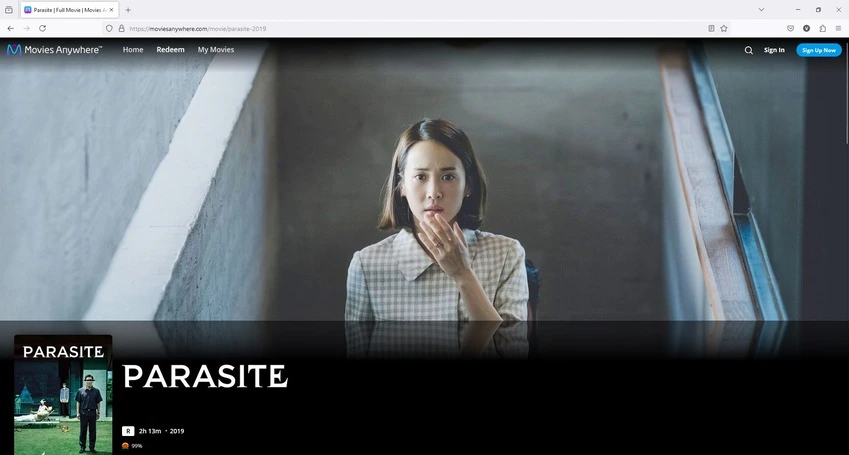
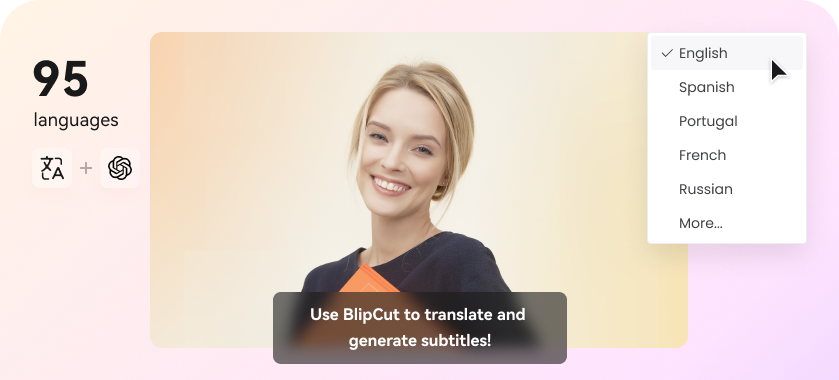
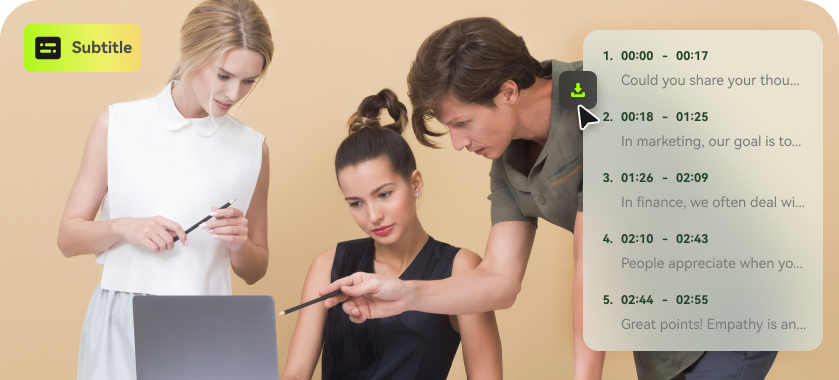
Blake Keeley
Editor-in-Chief at BlipCut with over three years of experience, focused on new trends and AI features to keep content fresh and engaging.
(Click to rate this post)