Although video subtitles will help you understand the context and meaning of the video but, unfortunately, all the subtitles aren't added in your native language. Can you translate the SRT file?
Fortunately, translating the SRT files into other languages is possible, and we'll introduce the 7 amazing ways to translate the subtitles.
Editor's Pick: Best Free Subtitle Converter Online
BlipCut Video Translator isn't restricted to adding subtitles or captions to the videos. Instead, it also allows you to convert the existing subtitles into multiple languages, and downloading the subtitles transcription is also on the cards.
With BlipCut Video Translator you've got the chance to translate the subtitles into 95 languages, and the method of changing the format of video subtitles is fairly simple.
Features
-
Lets you convert SRT files into multiple languages supporting the 95+ language
-
Generate and download the video subtitles in a few clicks
-
Cross-platform video subtitle converter that works with Mac, Windows, and the internet
-
Prompts user interface interface, even a new comer can translate subtitles effortlessly
-
Enables you to extract films from URL addresses; there's no need to download them
Here's how to translate video subtitles with BlipCut Video Translator.
-
Step 1: After getting into the official timeline of the BlipCut Video Translator, you'll need to import the video you wish to translate the subtitles of. You can also copy the URL address of the video from any online platform and paste it into the BlipCut Video Translator's official timeline.

-
Step 2: Select the language into which you wish to translate the subtitles. BlipCut Video Translator supports 95+ languages.

-
Step 3: In this phase, you'll need to upload the subtitles file in the VTT or SRT file format as these two are the most popular subtitle file formats.

-
Step 4: Select the speaker you wish to use while cloning the voice of a video.

-
Step 5: To translate the subtitles into the language of your choice, click the Translate button. You can click the obtain subtitles button and then hit the Download button if you want to obtain the transcription of the subtitles. Additionally, you can choose the subtitle's language and format before downloading it.

Part 2: 6 Useful Tools to Convert Subtitle to Another Format
1. Translation Exchange
If you're looking for the subtitle converter to change the file format of the subtitles, going did the Translation Exchange won't be a bad idea.
With this tool, you can convert the subtitles into 100+ languages, and it also allows you to alter the subtitles file format, enabling you to download the subtitles in the VTT or SRT file format. Apart from changing the file format of the subtitles, Translation Exchange also helps you to customize the various parameters of subtitles making them look stunning and efficient.
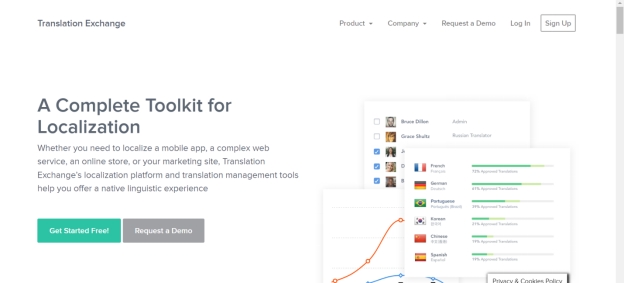
Features
-
Allows you to change the subtitles into 100+ languages
-
Orders the simple user interface
-
Explore the reliable free trial version
-
No installation required
2. Google Translate
Another appropriate subtitles translator you can put your eyes into is Google Translate. The tool lets you to upload the SRT files into the timeline of the Google Translate, and then you'll be able to turn it into 100+ languages. The translation method offered by Google Translate is quick as you don't have to wait for a long time translating the subtitles into the different subtitles file formats.
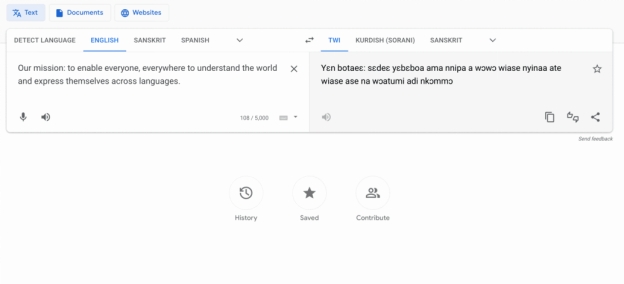
Features
-
Offers the effortless user interface
-
No installation required
-
Customize the translated subtitles' timing quickly
-
Free to use
3. Happy Scribe
While searching for an online tool to translate video subtitles, you'd like to aim at the accuracy and that's what Happy Scribe provides you with. Happy Scribe allows you to import the SRT file and get it translated into 120 languages. This amazing VTT file converter relies upon the AI powered technology to offer the reliable and accurate translation without charging even a penny.
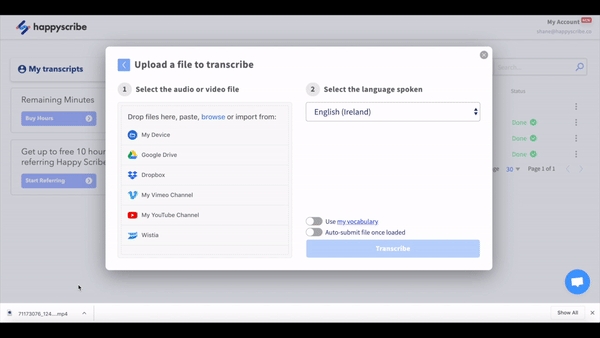
Features
-
Compatible with the 120+ languages
-
Allows you to download the subtitles transcription easily
-
Offers an effortless user interface
-
Doesn't affect the quality of the subtitles
4. Subtitlesbee
Subtitlesbee won't disappoint you when it comes to converting the subtitles into numerous languages and subtitle formats. With support for 100+ languages, Subtitle Bee holds the credentials to turn the subtitles into your native language. Luckily, SubtitleBee is also capable of adjusting and editing the translated subtitle file's timing, making it look accurate.
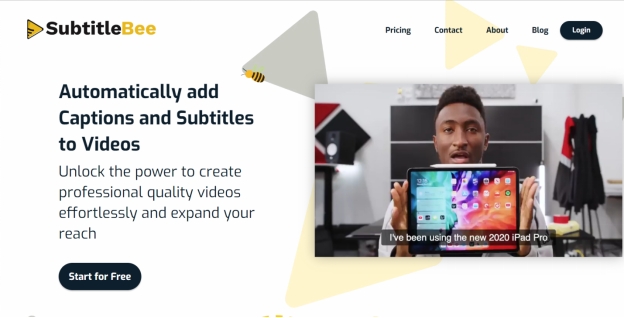
Features
-
Doesn't ask for installation
-
Convert the subtitles into numerous file formats
-
Customize the subtitles while translating them
5. Rev.com
You can also opt for some more options to convert Txt to SRT, and Rev.com is one of the most exciting options for you. With this tool, you can upload the subtitles files quickly and then get them converted into 15 different languages and a couple of popular subtitles file formats.
The tool offers a professional video translation tool that helps you to change the format of the subtitles automatically.
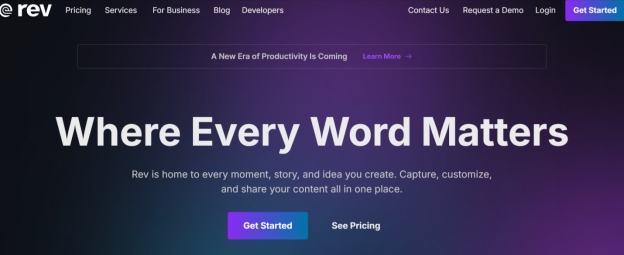
Features
-
Allows you to turn the subtitles into 15 languages
-
Offers a simple user interface
-
Lets you edit the converted subtitles quickly
6. Subtitle Translator & Editor
Despite trying all the options, if you're still struggling to learn how to translate the video subtitles, you can go for the Online Subtitle Translator & Editor. The tool brings in some of the most exciting features to translate the language and file format of the video subtitles, along with the ability to customize the subtitles efficiently.
The working of the Online Subtitle Translator & Editor is fairly simple as it only requires you to visit the official timeline of the tool and then begin changing the file formats of the subtitles.
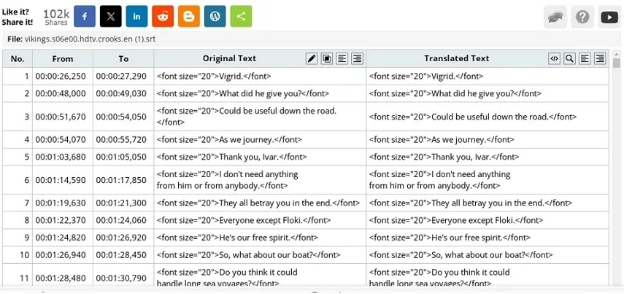
Features
-
Relies upon the various APis like DeepL, ChatGPT, Google Translate to offer accurate translation
-
Lets you customize the subtitles quickly
-
Offers a simple user interface
-
Easy file uploading procedure
Conclusion
Despite having a lot of options available, finding the appropriate SRT file converter is a difficult gig. Luckily, we've shortlisted the 7 outstanding online tools to convert the subtitles into the different languages and formats.
Of all the 7 tools listed in this guide to change the format of the video subtitles, BlipCut Video Translator appears as the best video subtitles generator and converter. Apart from converting the format of the video subtitles, BlipCut Video Translator also enables you to download the subtitles transcription on the computer.
Frequently Asked Questions
-
Q1. Is there any audio to SRT converter?
A1: You can convert the audio file into the SRT subtitle file format with the BlipCut Video Translator.
It comes with the audio to subtitles feature to extract the subtitles from the audio.
-
Q2. How to convert video to SRT file?
A2: You can convert video to SRT file courtesy of the BlipCut video to SRT converter. With this tool you've got the leverage to download the subtitles of a video in multiple subtitle formats.
-
Q3. Which is the best subtitle translator online free?
A3: If you intend to translate SRT online, there won't be any better option than BlipCut Video Translator. With this tool you can translate the videos and audio files into the SRT file format online quickly.
Leave a Comment
Create your review for BlipCut articles




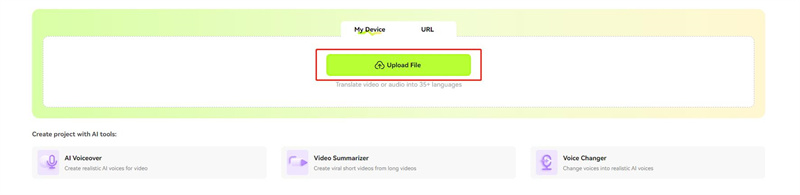

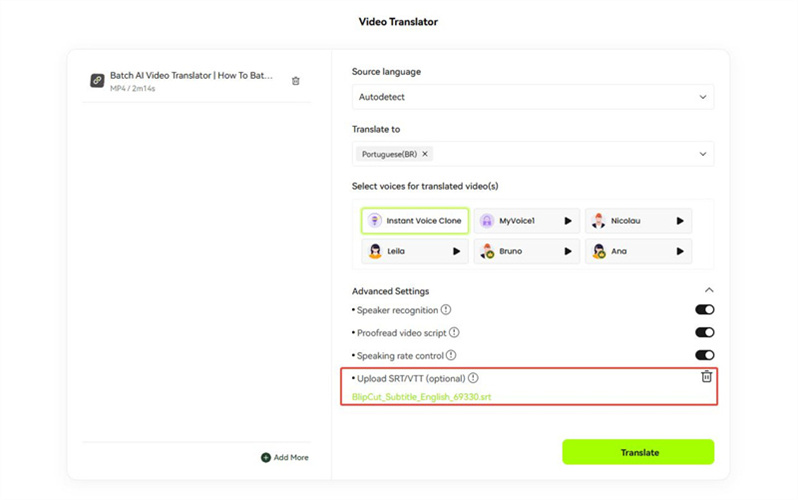
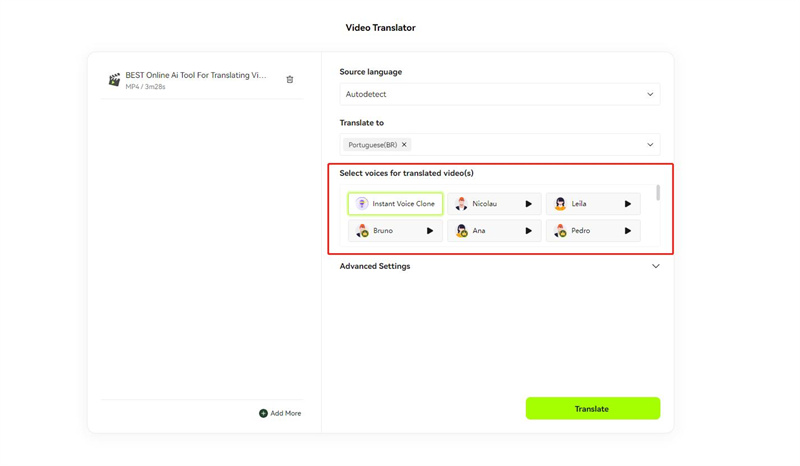
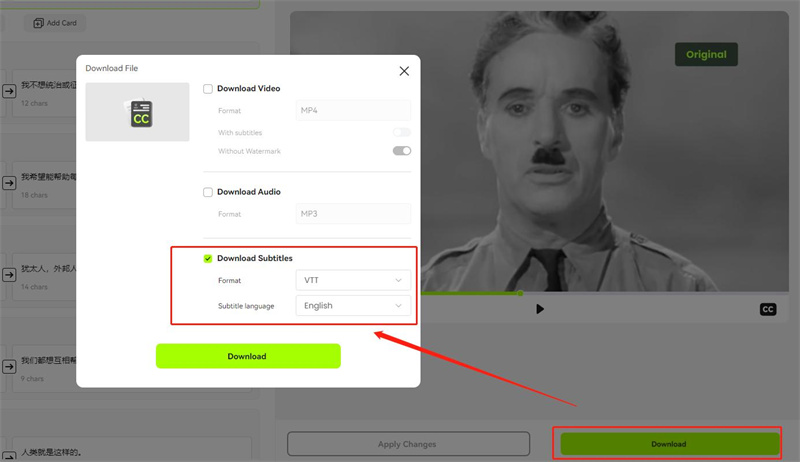


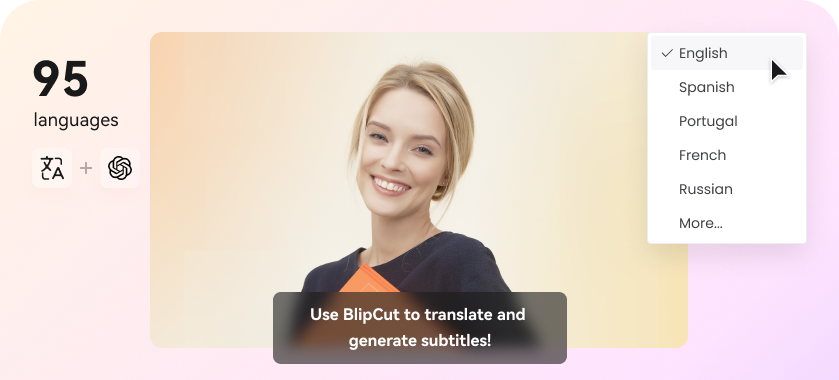

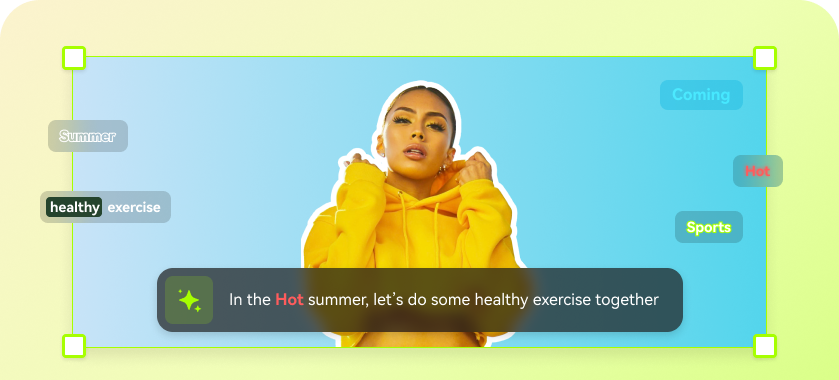
Blake Keeley
Editor-in-Chief at BlipCut with over three years of experience, focused on new trends and AI features to keep content fresh and engaging.
(Click to rate this post)