People prefer video streaming platforms that evolve with passing time, depending on the users’ needs. YouTube is one of the platforms that are known for their diversity in content and cutting-edge features that make accessibility easier. The translation features are so handy, they make foreign content understandable for a wider number of audiences. This article covers all the necessary information on how to translate YouTube videos using various methods.
Part 1. The Unique Approaches To Translate YouTube Video
Translating a video on YouTube is essential as it opens doors to unlimited foreign content. You can enjoy the videos in any language and take inspiration from foreign content creators. The following discussion features translating a YouTube video using various methods:
1. With Closed Captions
While watching a video on YouTube, we often see that closed captions are enabled for that video. In situations like this, you can translate the captions using the built-in tool offered by YouTube. This platform allows users to translate videos into multiple languages and cater to a large number of audiences. To learn how to use the built-in translator for YouTube videos, follow the steps mentioned below:
-
Step 1: Start the process by playing your favorite video on YouTube and hover the screen. As the menu appears at the bottom of the screen, go to the right side of the screen and click the Settings icon.

-
Step 2: From the pop-up menu that shows up, press the Subtitles/CC option and select the language of your choice. Now, continue watching the video as the captions translate into your preferred language.

2. Without Closed Captions
The translation function offered by YouTube is limited, as it does not allow translation for content that lacks closed captions. Using third-party tools such as BlipCut is the best way to translate YouTube videos without closed captions. Apart from translation features, this platform uses its cutting-edge text-to-speech functionality to dub your videos.
Furthermore, this tool clones voices to give them a realistic effect by mimicking your voice. As for subtitle translation, you can leverage the 95 languages support to provide diversity to your videos.
In the section below, let's learn how you can translate videos on YouTube using BlipCut:
-
Step 1. Upload a Video in the AI Video Translator
To begin the process, open the AI Subtitle Translator page and click Try Free Online to continue on to the next page. In the following page, press the Upload File button to browse the device and import a video from YouTube.

-
Step 2. Select the Languages and AI Voice
In the new window that appears, go to the Source Language drop-down menu and select the original language of the video. If you are unsure what language it is, just select the Autodetect option from the list. Next, choose the Target Language from the respective drop-down menu and continue to choose the AI voice if you want to apply the voice changer.

-
Step 3. Translate the Video and Review the Captions
After selecting the built-in voices, select the Translate button from the center bottom of the window and wait for the process to complete. On the next page, your subtitles will appear in the original and translated language to make the necessary changes to them. Once reviewed, click the Generate Now button from the bottom-right side and wait for the subtitles to be embedded into the video.

-
Step 4. Personalize the Font Properties and Download the Video
On the next page, go to the left side panel and select Subtitles to edit the font properties. Here, you will be able to adjust the font alignment, color, and style or avail of the built-in templates. Lastly, click Download from the bottom-right to head to the next pop-up window, where you should checkmark Download Video to save it on your device with subtitles.

Part 2. Why Is It Beneficial To Translate YouTube Videos This Decade?
As the world advances, people are looking for content from all over the world. As a matter of fact, people are more into watching foreign content than videos made in their language. Thus, there are several benefits to YouTube translate videos, some of which are stated below:
1. SEO Optimization
When the videos get translated in subtitles, the text becomes a part of it. If your captions are enriched with keywords, they can be indexed by search engines. This will result in your video appearing in the top options when we search for relevant keywords. At a lower price, you can make your video content recognized by the audience.
2. Cater to All Communities
If a video features accurate subtitles along with sound effect description, it can be a useful way to cater to the hearing-impaired community. Translating videos on YouTube bridges the gap between normal and the hearing-impaired community. It is also a more impactful and cost-effective method instead of hiring an interpreter who knows sign language.
3. Accessibility
While trying to make the content accessible to a worldwide audience, the first step is to translate the videos. By using subtitles in your videos, you can cater to people of every ethnicity. A video with translated language has more chances at being viewed and liked than the one that caters to just one region. This translation also makes an impactful first impression about the video maker.
4. Seeking Inspiration
For content creators who are constantly looking for unique content for inspiration, the translation feature is a blessing. If a video is translated into their language, they can easily comprehend and try to recreate it in their way. Imagine an untranslated video on home interior tips, and your ability to take inspiration from it when the translation is disabled.
Part 3. Other Indirect Ways To Translate YouTube Video Into Required Language?
We all know that there are numerous YouTube videos that do not have closed captions enabled. To translate them, you need to choose an accurate platform that offers diverse language support. Read the options below to learn which tools you should use to translate from YouTube:
1. Rask AI
Offering around 140 languages for translation, Rask AI adds diversity to your video translation. After your subtitles are generated, this platform allows you to add a new translation language. As for the audio, you can clone voices for the selected subtitles, which will modify the audio for the part that you want. The audio and video will perfectly sync after you enable the lip-sync in the video across Rask.
-
Step 1: Start the process by opening the AI Video Translator and press the Try it Free button to open the next page to upload a video. In the next window, upload a video or paste a URL and continue to select the number of speakers, original and targeted language, before pressing Translate .

-
Step 2: When the captions appear on your screen, review them and consult the right-side panel to enable the Lip-sync option. In addition, click the CC button to enable the captions on the screen and use the Download button to export the translated video with subtitles.

2. Notta
When using Notta, you can generate a bilingual or a monolingual transcription to result in a diverse YouTube translate. As the results are generated, you can bookmark specific subtitles or share them as a link. This platform allows you to insert an image to the captions if you are looking for interactive ways to transcribe your content.
-
Step 1: Firstly, open the official Notta website and from the AI Transcription page, click the Start for Free to open your dashboard. From the right side, click the Upload & transcribe file button to select the transcription language, enable Speaker Identification , and import your video.

-
Step 2: When the process is completed, the transcription will appear on the screen, where you can review it. From the Transcription panel, select the Download button to save the subtitles on your device. To translate it into another language, consider navigating to the Translate button to select your preferred language.

3. Flixier
Providing extensive font editing features, Flixier ensures that the user can freely customize. You can edit the font properties or choose one of the built in templates and animations. While YouTube translate videos, you can download an SRT subtitle file alone, or the entire video. The subtitles can be translated into various languages such as Arabic, Chinese, French, and more.
-
Step 1: Firstly, open the Subtitle Translator page on Flixier and click the Translate Subtitles button to continue to the black canvas on the next page. To import the video, use the Import or Record button on the top and use the on-screen instructions to add your required videos.

-
Step 2: To generate Auto Subtitles , select the Subtitles section from the left side panel. When the subtitles appear, go to the right-side panel and select the original video language from the Translate section. Add a new language depending on your need, and when the subtitles are translated, click the Export button from the top right corner.

Part 4. How to Translate YouTube Video with Chrome Extension
Another amazing method for translating videos efficiently is utilizing the Chrome Extension offered by BlipCut. This extensive utility converts the spoken language of your YouTube video into real-time. This feature is practically perfect when you are watching content in a foreign language and need spontaneous translation. Mentioned below are the steps to translate YouTube videos conveniently using this coherent Google Chrome extension:
-
Step 1: Start the process by downloading the Google Chrome extension from BlipCut’s official website and press the Add to Chrome button to include it to your browser. Once the extension is added, you will see the BlipCut icon on the upper right corner of your browser's toolbar.

-
Step 2: . Moving forward, head to YouTube to play the video you want to translate. Once you start playing the window, click on the BlipCut icon at the bottom of the screen. This opens up a pop-up where you need to select Translate in BlipCut to continue towards the online tool. After configuring all translation settings, click the Translate button, and BlipCut will translate the YouTube video across the online platform.

Part 5. How to Auto-translate for YouTube on Mobile
The process for auto-translating a YouTube video on your smartphone is pretty straightforward. The platform provides a built-in functionality of auto translating the visual content into your desired language conveniently. This feature lets you watch your favorite content with the subtitles in your preferred language. Follow the steps below to learn how to auto-translate a YouTube video on your mobile phone.
-
Step 1: Launch the YouTube application on your smartphone device and play the video you want to translate. Next, tap on the Cogwheel in the upper right corner of the screen to activate the settings options. Here, Press the Captions option and select Auto Translate.

-
Step 2: This will open a list of languages for auto-translation; select your desired language by tapping it. Again, tap the Play button to restart the video, and your translated subtitles will begin to display on the screen.

Part 6. FAQs on Translating YouTube Video
-
Q1. Why is there no auto translate option on YouTube?
A1: Generally, YouTube videos have auto-translate options on them for converting the spoken words into multiple languages. However, the auto-translation utility works only for videos in which the default language has timestamped subtitles.
-
Q2. Where is the translate button on YouTube?
A2: The auto translate button on YouTube comes when you press the settings cogwheel on the screen and select the Captions/Subtitles option. The platform will enable the auto-translation option for you.
-
Q3. How to watch a YouTube video in a different language?
A3: If you want to watch a YouTube video into another language, simply utilize an online video translator. One of the best options of YouTube translator for videos in different languages is BlipCut. This efficient tool utilizes the power of artificial intelligence to automatically detect the source language and then convert it accurately in your desired language.
Conclusion
Summing up the discussion, translation of a YouTube video is significant for making the video accessible. You learned about multiple tools that can be used to translate YouTube video into multiple languages. This discussion also covered BlipCut, a video translator that generates dubbing as well.
Leave a Comment
Create your review for BlipCut articles

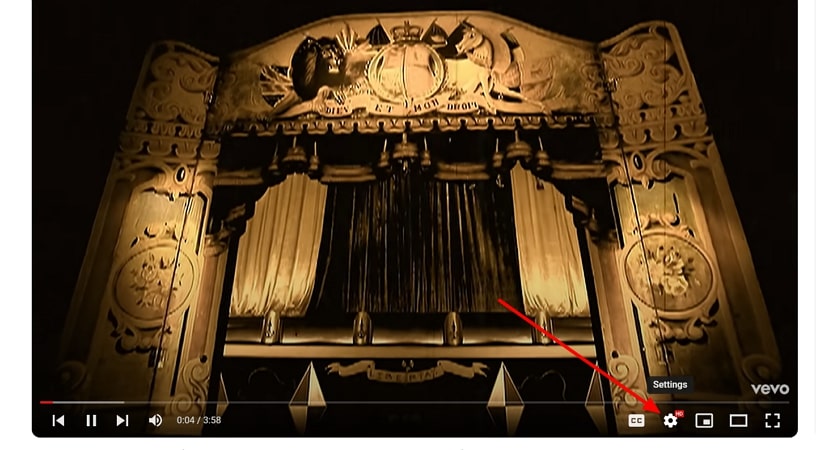
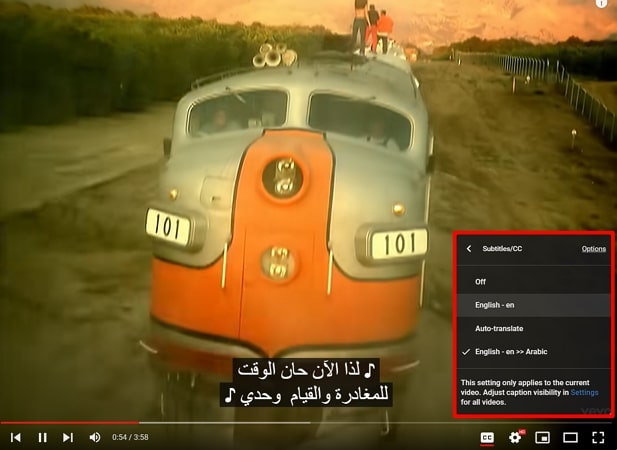



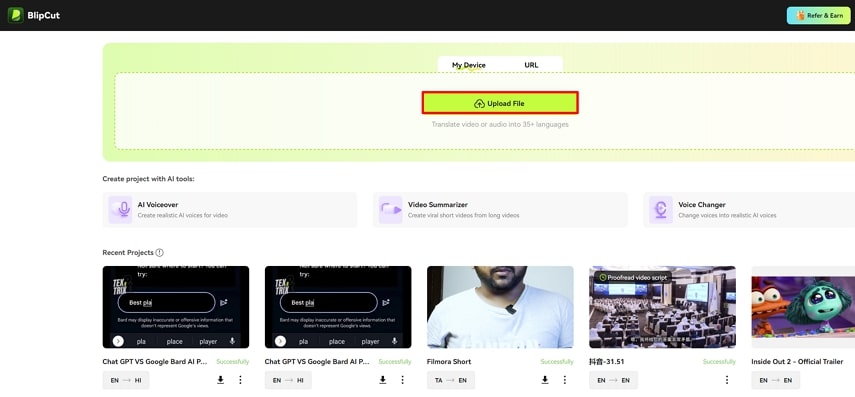
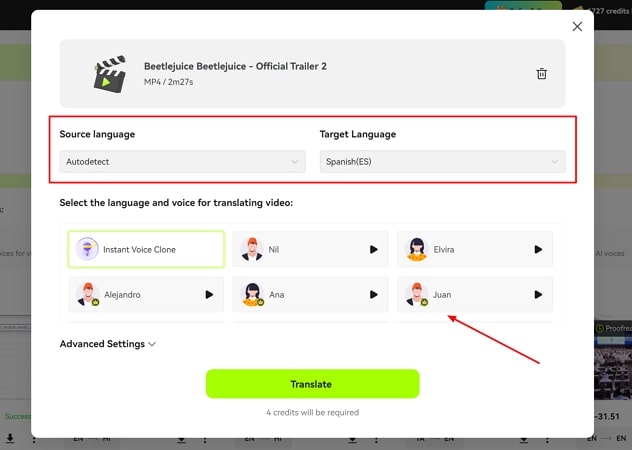
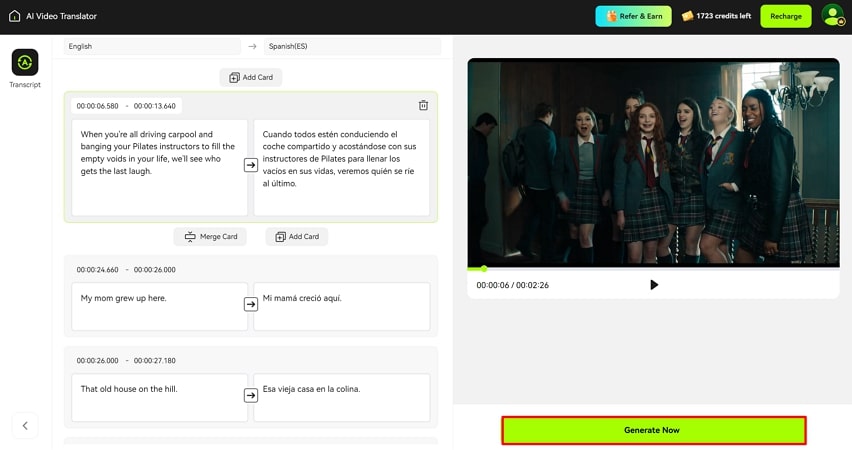
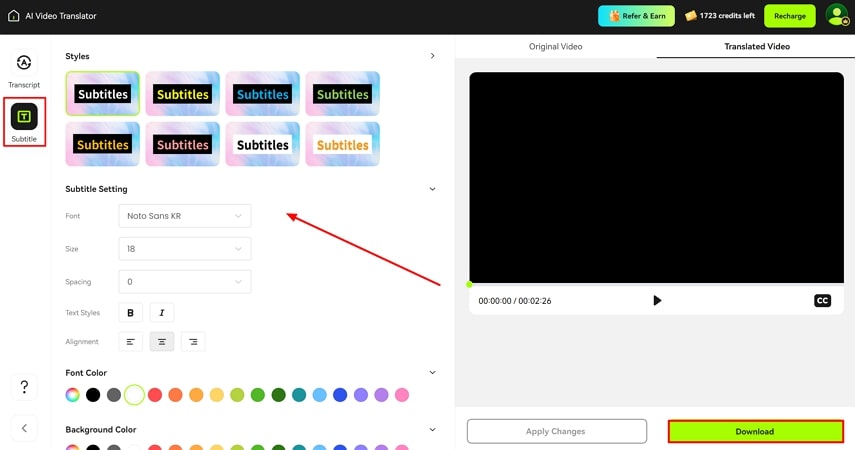
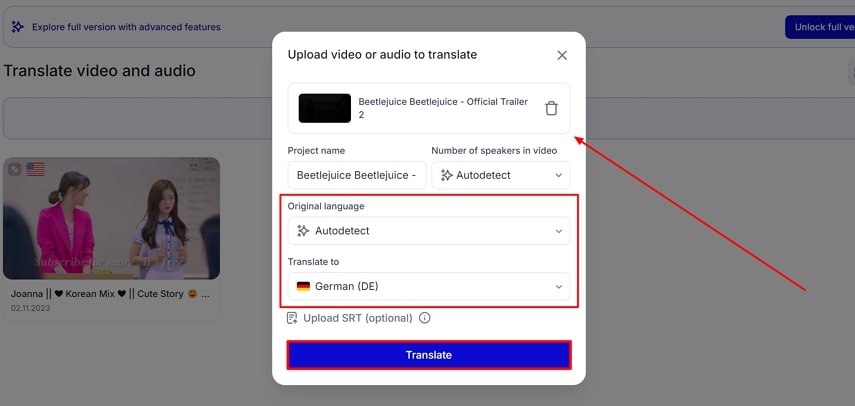
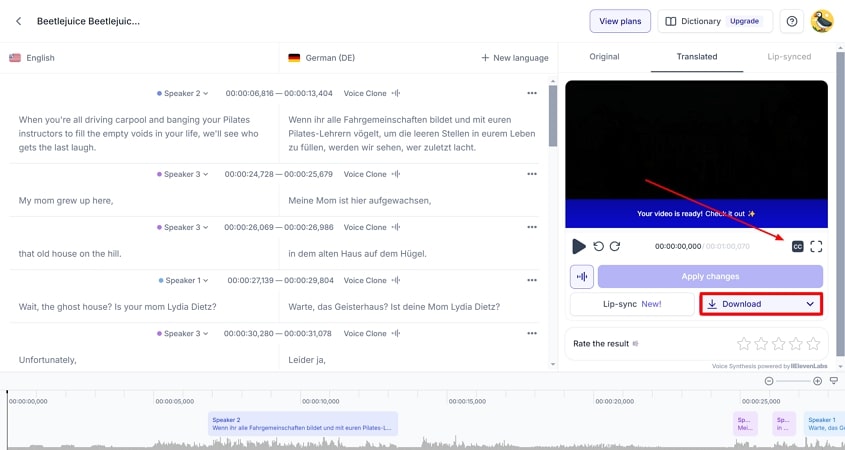
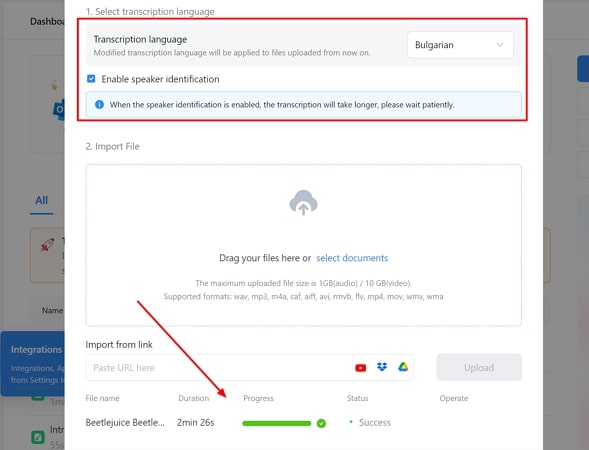
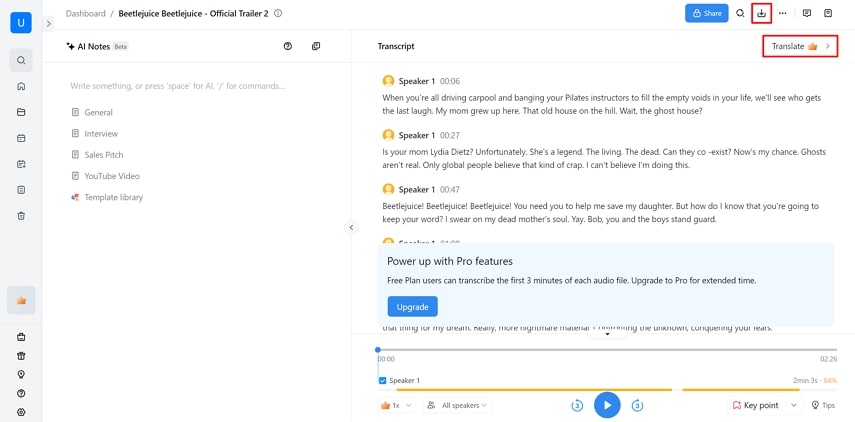
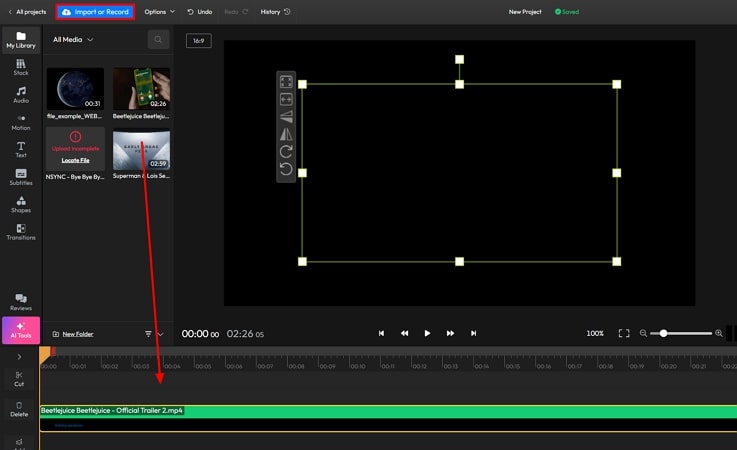
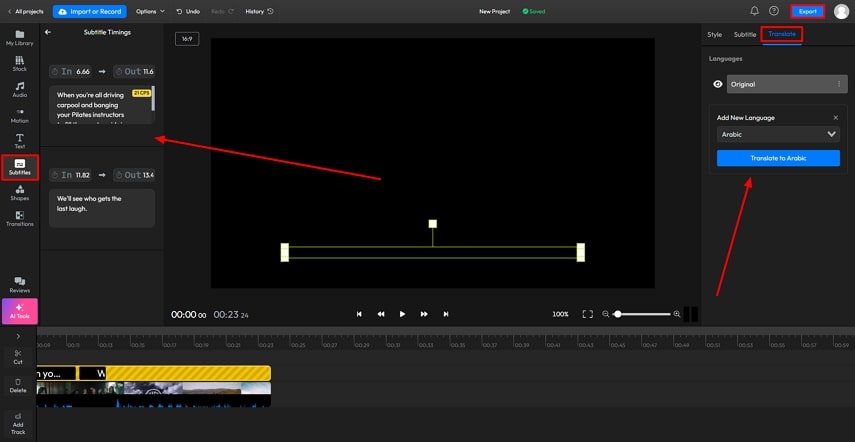
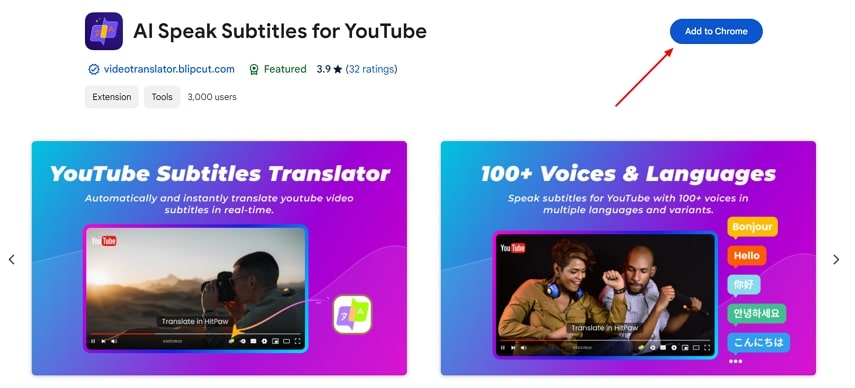
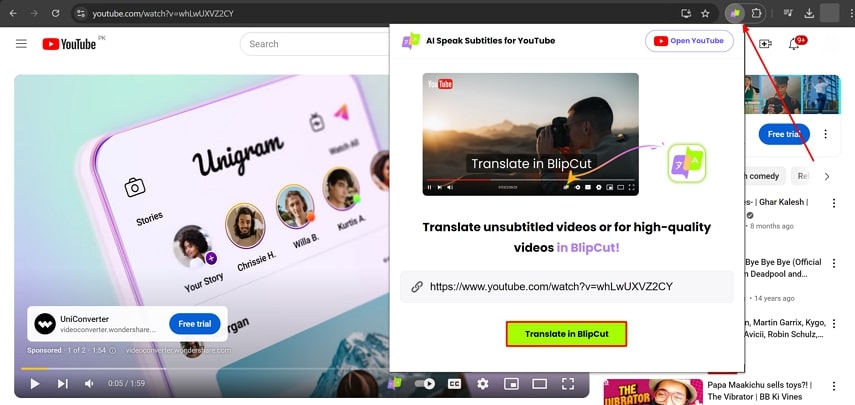
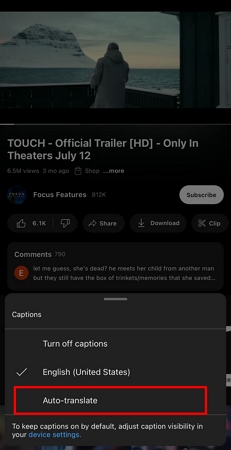
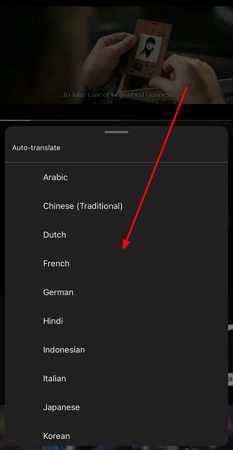


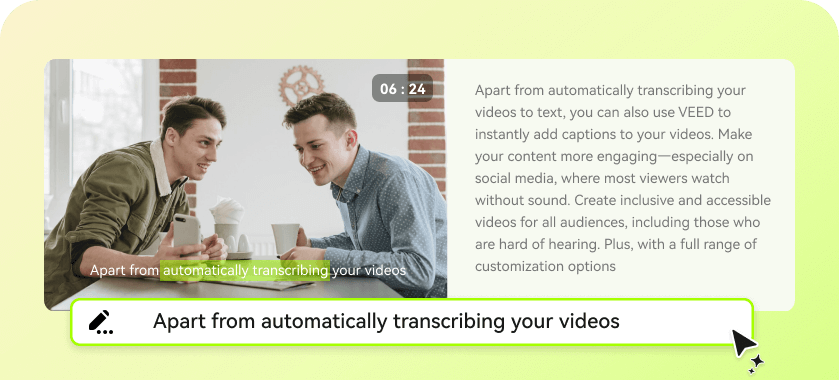
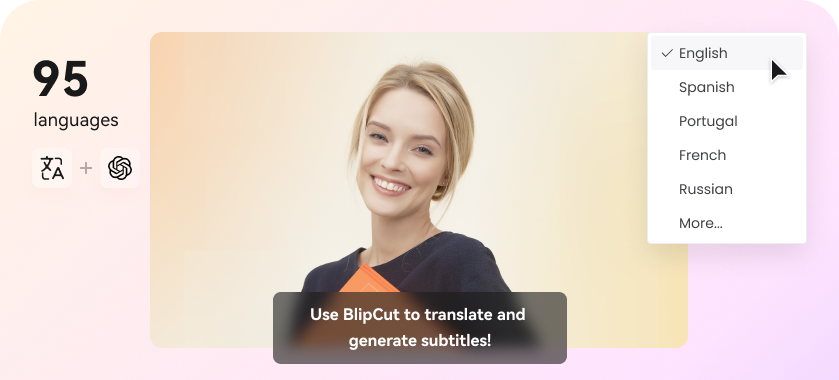
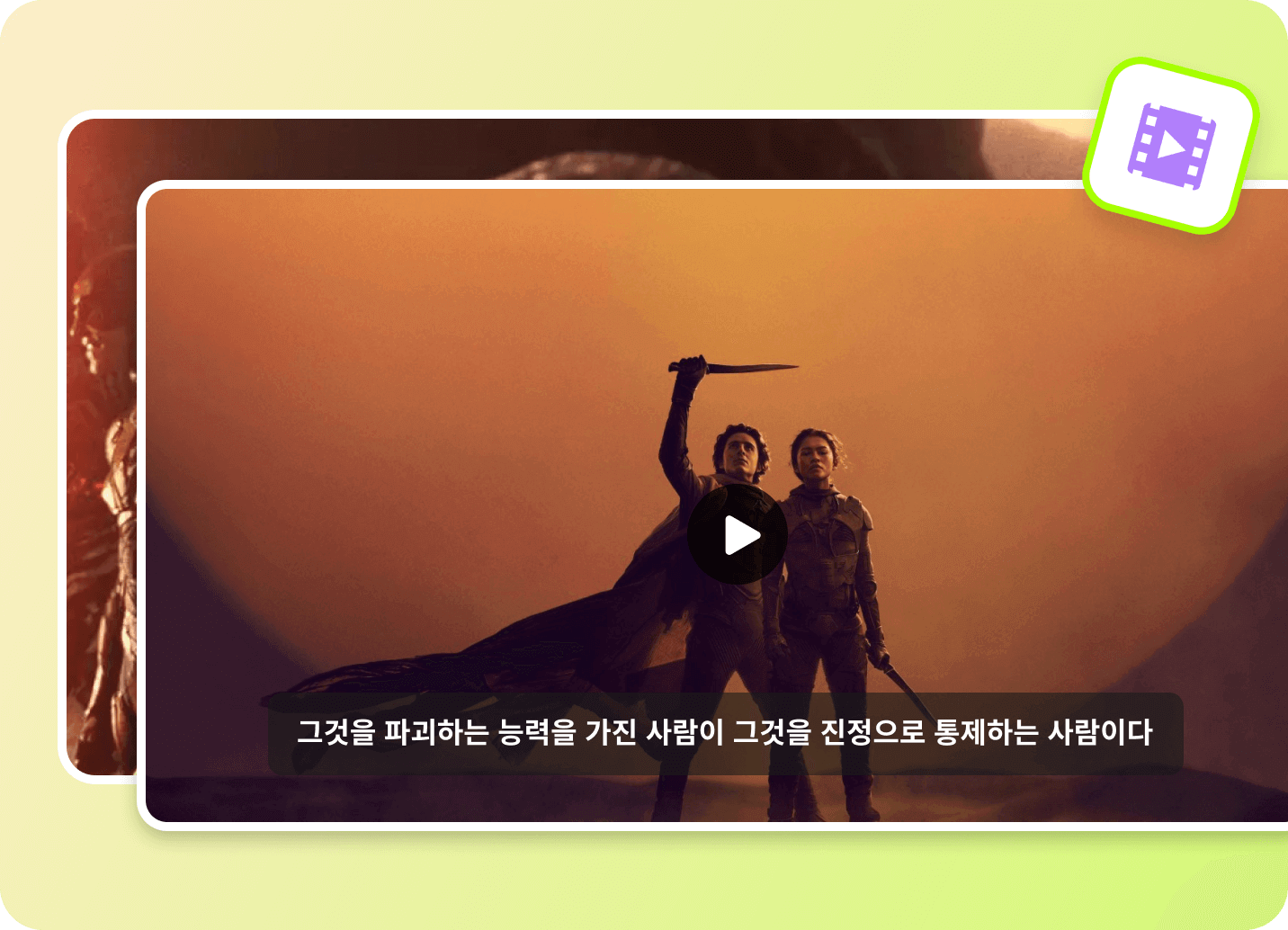
Blake Keeley
Editor-in-Chief at BlipCut with over three years of experience, focused on new trends and AI features to keep content fresh and engaging.
(Click to rate this post)