YouTube brings in some of the most flawless and spectacular videos on its platform, and watching these videos for free is quite simple. It could happen that the video you're watching on YouTube doesn't have the language in it you speak, so how would you understand the context of the video?
Luckily, you can download subtitles from YouTube courtesy of the YouTube subtitle downloader. This post comes up with the 7 majestic ways to download subtitles in YouTube.
Part 1: 7 Best Subtitle Downloader from YouTube
1. BlipCut AI Video Translator
The best way to download subtitles from YouTube has to be the BlipCut Video Translator. With this flawless subtitle downloader, you've got the chance to upload the video you wish to add or download the subtitles, and after a few moments, you can download the YouTube subtitles on your computer.
On top of that, this subtitles downloader brings in the luxury of downloading or adding the subtitles into 140 languages and while adding the subtitles to the video you can improve all the parameters of the translated videos.
Features
-
Perfect YouTube subtitle downloader
-
Prompts the simple user interface
-
Doesn't affect the quality of videos
-
Compatible with Mac and Windows
-
Allows you to import multiple videos simultaneously
-
No installation needed
-
Compatible with the 140 languages
How to download subtitles on YouTube in BlipCut?
-
Step 1: After launching the appropriate web browser, you'll need to copy the URL address from YouTube before getting it pasted into the BlipCut Video Translator's timeline.

-
Step 2: Once the BlipCut Video Translator analyzes the video you've posted, you can select the target language.

-
Step 3: After selecting the preferred language you can then customize the translation and then review the video and check whether you're satisfied with the outcome of the video. Next, you'll need to hit the Download button to download the translated video to the selected folder on the computer.

2. Downsub
Downsub is a brilliant subtitles downloader that empowers you to download subtitle for YouTube without asking you to install any software on the computer. Surprisingly it doesn't even ask you to login with the personal credentials as the interface of this tool aims to make the things look simple for users.
To opt for the YouTube subtitle download, all you need to do is to jump into the official website of the Downsub and then paste the URL of the YouTube video you copied earlier.
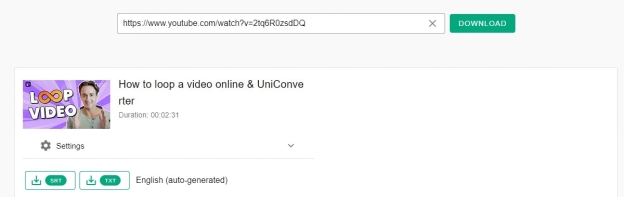
Features
-
Lets you download YouTube subtitles in multiple languages
-
Prompts the simple user interface
-
Web based tool
-
No video quality loss occurred
3. views4you.com
Another prolific and reliable subtitle downloader you can put your eyes into is views4you. The significant thing to like about views4you.com is that it only asks you to copy the URL address of the video you wish to translate.
You will paste the video's URL into the views4you.com search box after copying it. It helps you to download the YouTube subtitles quicker than you think and doesn't take any extra time to put things in order.
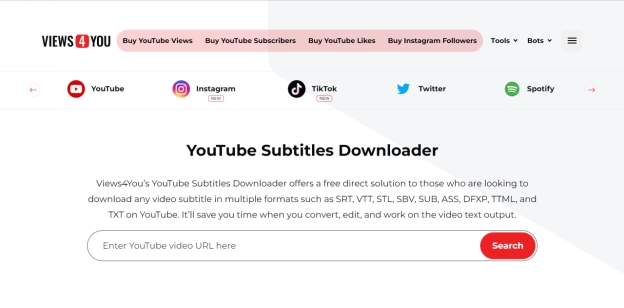
Features
-
Easy to use
-
Lets you quickly add and download video subtitles
-
No watermark
-
Free to use
4. checksub.com
You can also watch out for the options like checksub if you're interested in downloading the YouTube videos subtitless. Apart from offering a simple user interface, this amazing tool tends to download YouTube subtitles quickly.
Since this amazing tool supports multiple languages, you'll be able to access the YouTube video in your native language, and you don't have to pay even a penny to acquire the services of the checksub.com.

Features
-
No login required
-
Effortless user interface
-
No installation required
-
Enables you to use the URL address to download the subtitles
-
Free to use
5. DownloadYouTubeSubtitles
The name of this amazing YouTube caption downloader shows the exact feature this tool blesses you with. Apart from supporting multiple languages, these immaculate tools enable you to download your subtitles in formats like TXT and SRT, offering a simple user interface. Only pasting the URL address of the subtitles is enough to download the subtitles from the videos.
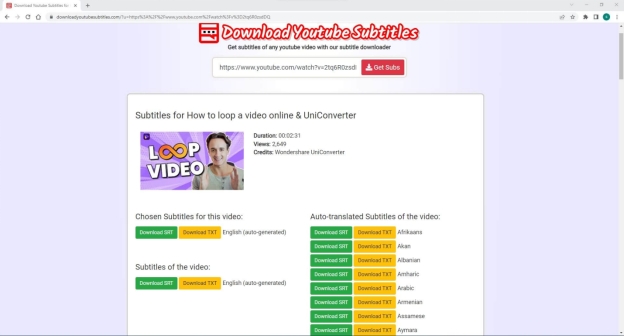
Features
-
Compatible with multiple languages
-
Easy to use
-
No installation required
-
Free to use
-
Supports multiple subtitle file format
6. Quizgecko.com
If you want to explore some more options to download subtitles from YouTube, Quizgecko.com must be on the priority list. Apart from enabling you to download YouTube subtitles from the YouTube URL address, it also empowers you to get the subtitles downloaded in various popular languages.
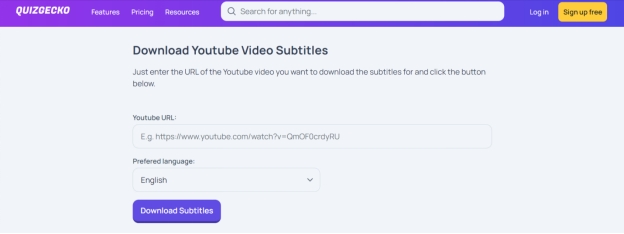
Features
-
Prompts the affordable premium package
-
Offers a simple user interface
-
Compatible with the Mac and Windows
-
Supports various languages
7. DVDVideosoft.com
The substantial thing to like about this YouTube subtitle downloader is that it stimulates copying the URL address from the YouTube video and then getting it pasted into the timeline of the DVDVideosoft.com.While downloading the subtitles, this tool doesn't miss out on the important information, and regardless of which folder you wish to download the subtitles into, it helps you select from the desired folder location.
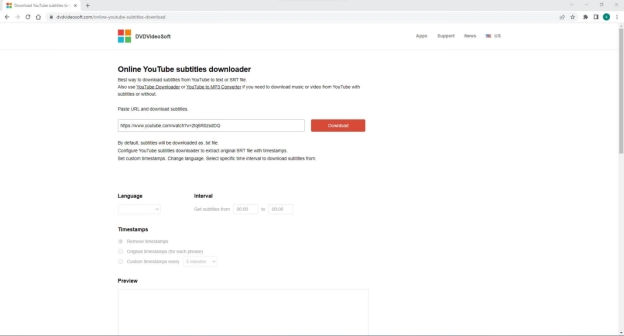
Features
-
Prompts the simple user interface
-
No installation required
-
Download the subtitles in your favorite file format
-
No installation required
-
Free to use
Final Thoughts
If you're willing to download subtitle of YouTube, this post has introduced the remarkable subtitles downloaders for you. Of all the 7 subtitles downloaders you can find from hereon, BlipCut Video Translator is by far the best YouTube caption downloader. It lets you download the translation of a YouTube video in 95+ languages.
Frequently Asked Questions
-
Q1. Can I download subtitle from YouTube in SRT format?
A1: Downloading the YouTube subtitles in the SRT format is possible as BlipCut Video Translator provides you with this type of luxury to help you convert the subtitles into the SRT format.
-
Q2. Is there any YouTube transcript downloader?
A2: BlipCut Video Translator remains the best YouTube transcript that only asks to import the video to its timeline before translating it to the appropriate subtitles format.
-
Q3. What is the difference between subtitles and captions?
A3: Captions come up with a brilliant way for users to understand the video who can't understand or hear the video. Subtitles on the other hand bless you with the amazing way to understand the meaning of a video regardless of which language you belong to and in which language the video has been posted.
-
Q4. What is the difference between transcripts and subtitles?
A4: Transcript is the simple method of turning the audio files into the verbatim text while subtitles means that they aim to deliver transcripts with timestamps. In the next phase you've got the luxury to translate the subtitles into various languages.
Leave a Comment
Create your review for BlipCut articles




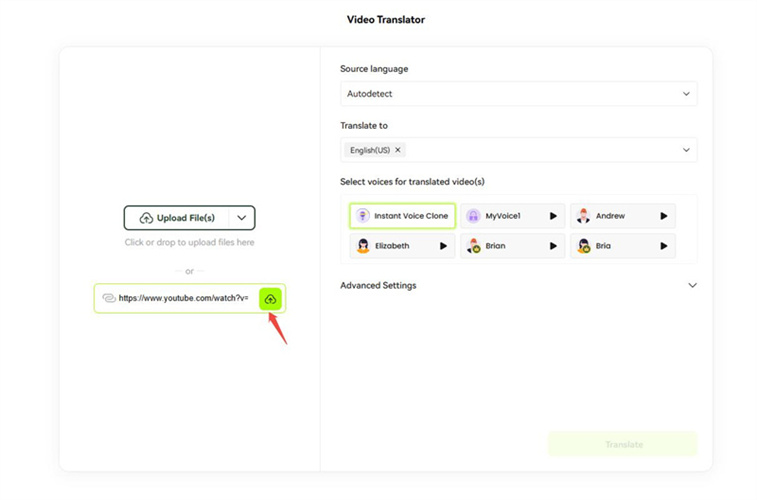

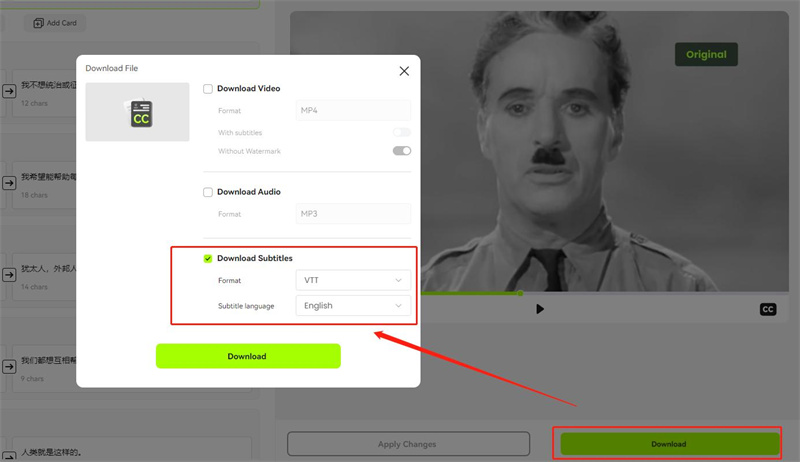


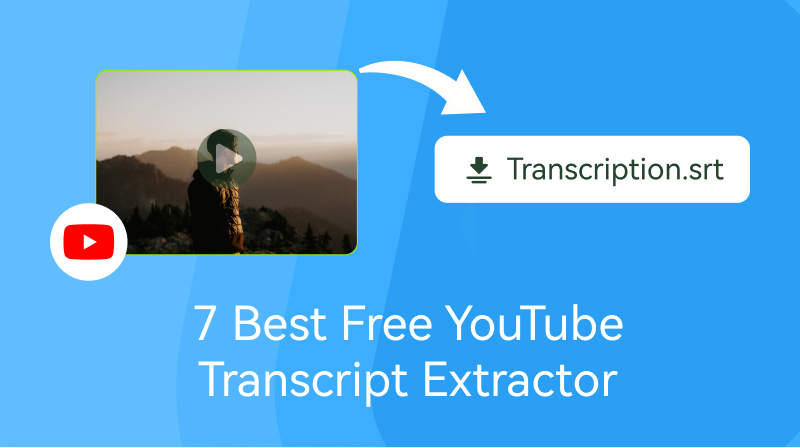
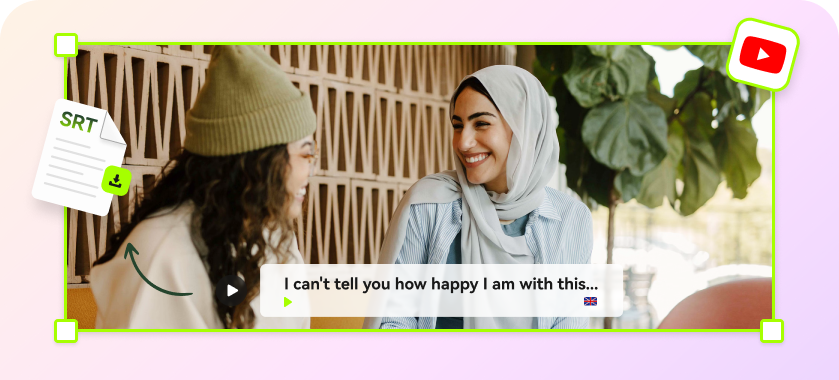

Blake Keeley
Editor-in-Chief at BlipCut with over three years of experience, focused on new trends and AI features to keep content fresh and engaging.
(Click to rate this post)