Since Elon Musk has taken charge of Twitter, the users using Twitter, now
known as X have been increasing remarkably. Since billions of users nowadays
are using the X platform, the motive of the users wanting to upload videos
on Twitter is that more people can engage with their video content. If the
earlier adding the subtitles to the video wasn't considered a serious matter
the arrival of X payout has forced the content creators to auto translate
Twitter videos to attract the more audience.
Translating the Twitter video directly through X platform isn't possible,
but you'll see hundreds of tools being made available that enables you to
translate the Twitter videos quickly. Tune into this guide to explore the
best and most used way to go for the Twitter translate.
Part 1: How to Auto Translate Twitter Videos with AI
While looking for the video translator for Twitter all the people want to go for an option that doesn't affect the video quality along with providing the fast translation. With BlipCut Video Translator arriving to the scenes, you don't have to worry about the quality of videos while getting them translated. On top of that, BlipCut Video Translator supports 95 languages, meaning it holds the ability to add subtitles in 95+ different languages, and the accuracy of the subtitles is such that you won't complain about not understanding the context of the videos.
Features
-
Allows you to translate Twitter videos and download the transcription
-
Supports Mac, online and Windows supporting all the devices
-
Supports the 95+ languages, translate the video into native language
-
Relies upon the AI-powered technology, offering the AI speakers for voice clonning
-
Allows you to modify the video translation at fast speed
-
Access the effortless user interface no need of getting prior knowledge of using the BlipCut video translator
-
Enables you extract the URL address from a video, no need to download video
How to Step
-
Step 1: Head to the official page of BlipCut, and paste the video link from X(Twitter) into the program.

-
Step 2: In this phase, you'll need to select the target language you wish to turn the video into and select the appropriate speaker before translation is also possible.

-
Step 3: After translating, you'll need to preview the video. This way, you can modify the video translation if you think that the editing operation you've done doesn't reflect the outcome you were looking for.
In the next phase, you can hit the Download button to get the translated video downloaded on the computer.

Part 2: How to Translate Twitter Video with Built-in Captions
Twitter has a feature of providing hidden captions, this is something that many users are not aware of. When you enable hidden captions, subtitles will appear at the bottom of the video in the default language so that you can watch the video with subtitles. Here are the steps to turn it on:
Step 1: Open the X app and play the video you want.
Step 2: Tap on the menu logo in the top right corner.
Step 3: Select Captions from the options that pop up at the bottom.

Part 3: How to Translate Twitter Video with Twitter Translator Bots
There is another method to translate Twitter videos directly within the platform - tranlated by Twitter translator bot. Numerous bots on Twitter can be tagged in any video, allowing them to translate the content upon your request within moments. These translations are performed automatically by algorithms, which may result in occasional inaccuracies.
Some popular bots that effectively facilitate this process include @Translatevidapp, @TranslateMom, and @vidtranslator. Follow the steps to try to translate X videos with Twitter translator bot:
Step 1: Search for video translation bots on X/Twitter and follow them to enable the receipt of translations.
Step 2: When you encounter a video that requires translation, navigate to the Reply section and tag your chosen bot.
Step 3: Ultimately, the bot will provide the translation, and you will be able to view the translated subtitles on the video.
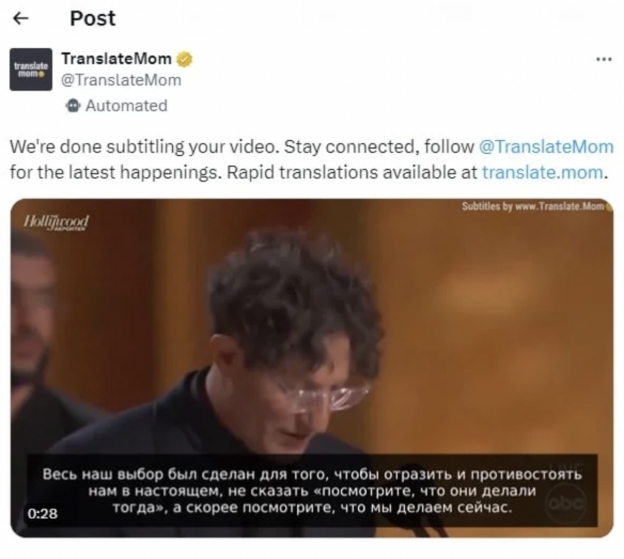
In Conclusion
The quality that a Twitter video translator brings to the table is simply remarkable, as it allows you to polish your content in such a way that most people can understand your X videos. The greatest video translator for Twitter is BlipCut Video Translator, which provides effortless translation services for videos on Twitter without compromising video quality when adding subtitles.
It offers a magnificent free trial version since it supports multiple video formats, which implies that you'll be able to add subtitles to videos supporting multiple video formats.
Frequently Asked Questions
-
Q1. How to auto translate Tweet on Twitter?
A1: Twitter's newly named X doesn't come up with the feature to turn on the auto translate tweet on Twitter. However, it allows you to translate the particular tweets posted in the languages you aren't familiar with. To translate the Tweet on X, you'll need to launch the Twitter app or visiting the official website of Twitter is also possible in this regard.
In the next phase you'll need to login with the Twitter account credentials and then search for the Tweet you wish to translate. After getting access to the specific Tweet you wish to translate, you'll need to tap on the See Translation or Translate Tweet button present below the screen of the Twitter post. After doing this you'll be able to translate the Twitter and will be able to know the context and meaning of the Tweet.
-
Q2. Why Twitter translation not working?
A2: If you're unable to use the Twitter translation feature on your mobile device or computer, it could be due to various reasons. Since the translation feature of the X depends upon the Google Translate which doesn't support all the spoken language.
It implies that if Google Translate doesn't support the language in which the Tweet has been posted, you won't be able to translate the post. If you've Tweeted a post in the default language of Twitter which is English the Translation feature also won't appear in the timeline of the Tweet. Temporary server issues, outdated browsers might also become the main culprit behind Twitter Translation not working appropriately.
-
Q3. How to cast twitter video to tv?
A3: If you've got a Smart TV or a Chromecast device, you can easily watch the Twitter video on the Chromecast device or TV. You can watch the Twitter videos on TV by looking at the guide listed below. Here's how to cast from Twitter.
Step 1: To begin with, you'll need to ensure that the Chromecast and phone are linked with the same WiFi network. Next, you'll need to launch the Twitter or X app and locate the video you wish to cast.
Step 2: Once you're done playing the Twitter video, you'll need to tap on the Cast button at the video's top right corner. After choosing the Chromecast device, you'll be able to watch the Twitter video on TV.
-
Q4. What is Twitter translate bot?
A4: If you want to translate the Tweets of Twitter in multiple languages, you can rely upon the Twitter Translate Bot. The bot will translate the Tweet if you've entered the `@TranslateBot').
Sometimes the boy could detect the posts in the different languages automatically before coming up with the translation of the Tweets automatically.
Leave a Comment
Create your review for BlipCut articles




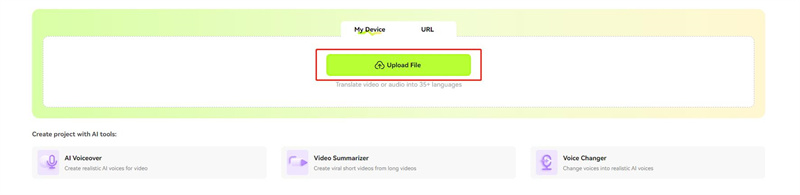

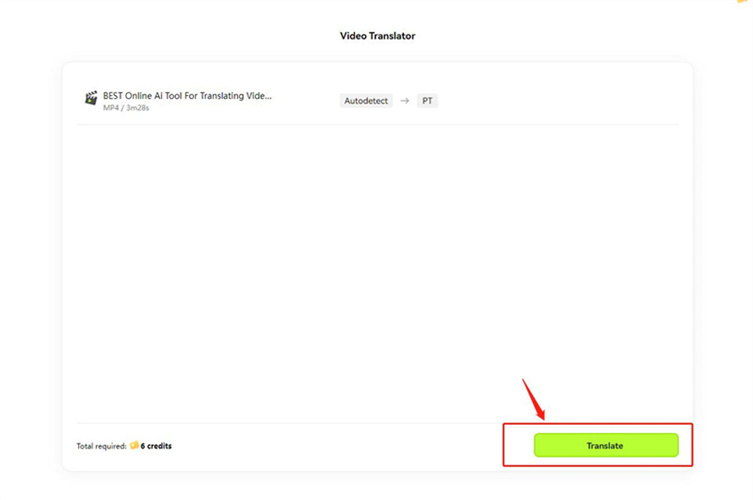


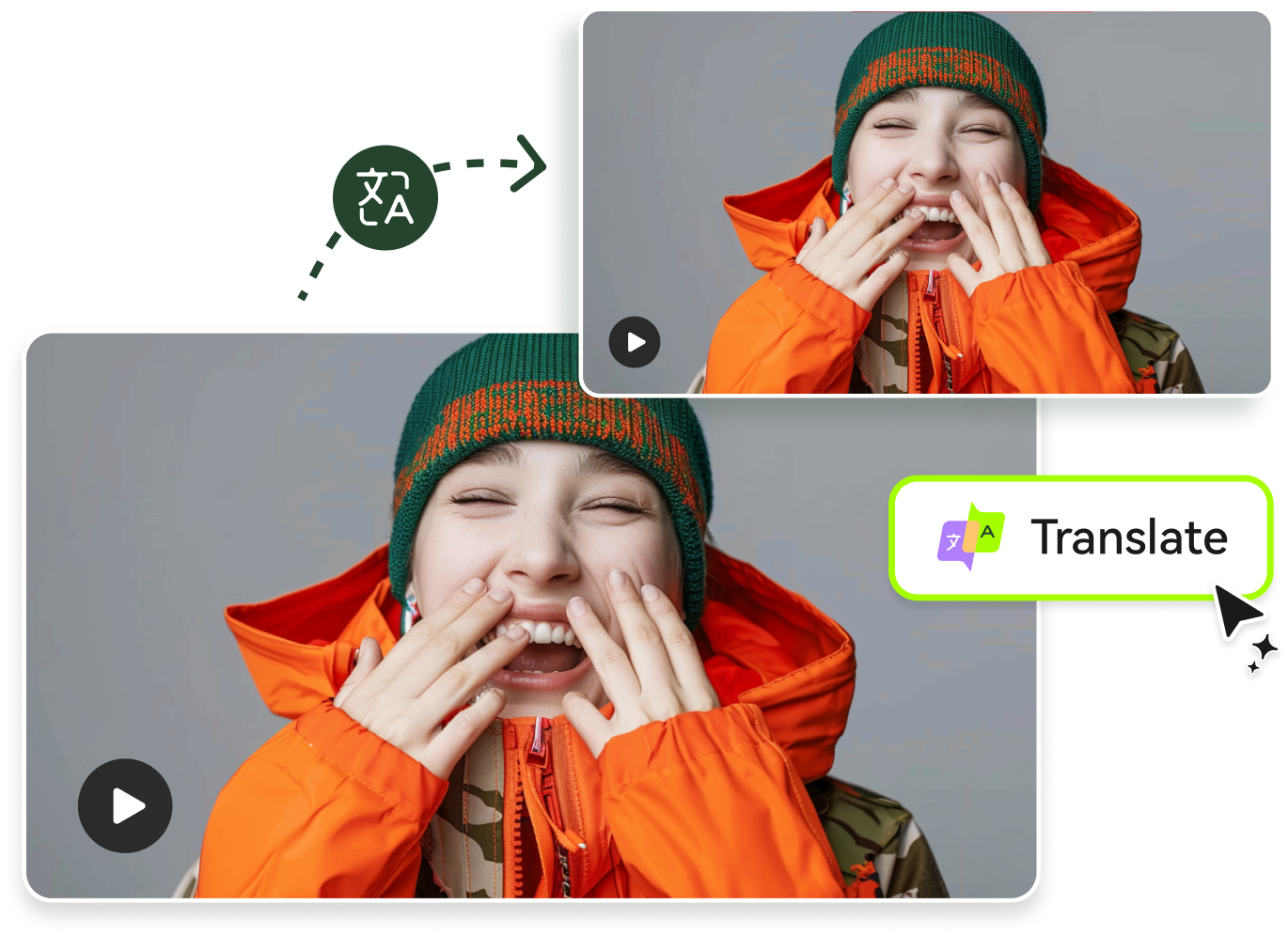
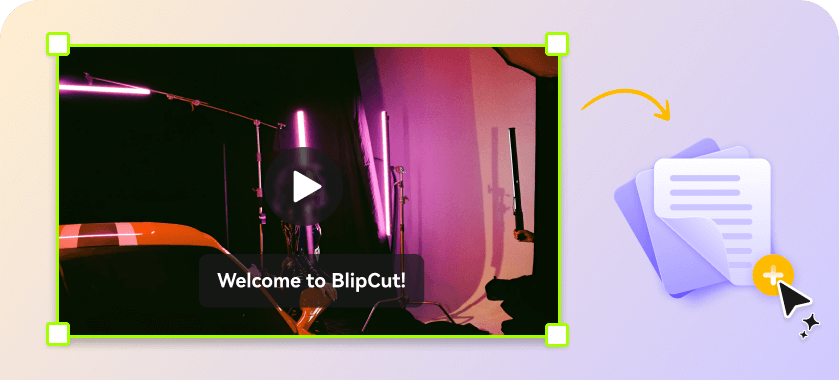
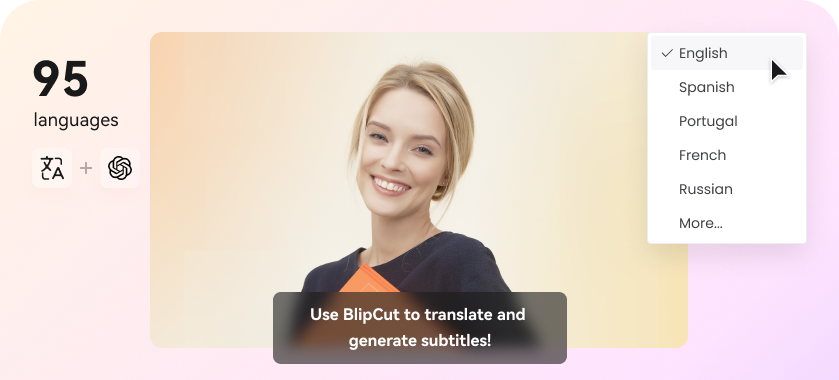
Blake Keeley
Editor-in-Chief at BlipCut with over three years of experience, focused on new trends and AI features to keep content fresh and engaging.
(Click to rate this post)