One of the best ways to enjoy a foreign visual content is to enable
subtitles. If the subtitles are also in the native languages, you can
translate those captions into English or any other language that you
understand. Translating the video makes it understandable even for the
people who do not comprehend the original language of the media.
With the advancement in technology, there are many resources available that
seamlessly convert the language of a video. One such resource is video
translator that offers comprehensive video translation. In this article, we
will discuss the top methods to change the language of your visual content.
Part 1. A Guide to Using Kapwing Video Translation Feature
Kapwing is an extensive platform that offers video editing by providing numerous advanced and basic functionalities. The tool consumes the power of artificial intelligence to generate translations for your video content. Users can leverage this tool to create high-quality visual content for multiple purposes. Mentioned next are the steps for the Kapwing translate video process you can utilize:
-
Step 1: Start by accessing the Kapwing video translator from the official website and press Click to Upload to add your video to the interface. Conversely, you can paste the URL to the video directly to the text box for video translation.

-
Step 2: Once the video is properly uploaded, click on the Subtitles option available on the toolbar on the left side. Now select the Auto subtitles tiles and choose the Translate Video To option from the drop-down menu. Proceed by clicking the Auto Subtitle button to generate translated subtitles in the Subtitles window.

-
Step 3: If you want to make changes to the translated captions, click on the specific subtitle and edit the text. You can also access the Edit panel available on the right side of the interface to stylize the caption text. Once done, click the Export Project button available on the top right corner of the screen to save your translated video to your computer device.

Key Features
- Along with auto subtitling, users can also upload their already existing subtitles to integrate with their videos using Kapwing translate video tool.
- This video editor also offers the utility of adding voiceovers to your visual content.
- The transcription functionality of this tool allows users to accurately transcribe their videos.
Part 2. Best Alternative to Kapwing to Translate Videos
As the functionalities of Kapwing are limited, one of the top alternatives to this tool is BlipCut . This efficient video translator utilizes the power of AI to detect the language of your visual content and translate it accurately into 95+ languages. Users can utilize this coherent platform to generate voiceovers for their videos.
BlipCut offers various customization options for users to translate their videos conveniently. You can edit the translated subtitles according to your preferences.
Follow the steps discussed below to figure out how to translate a video using this Kapwing video translator alternative:
-
Step 1. Add Your Video To BlipCut’s Interface
Begin the translation process by accessing the video translator functionality from BlipCut’s website. Click the Upload a Fil e option to upload your video to the interface or paste its link under the URL section.

-
Step 2. Select The Target language and Translation Settings
Moving forward, select your Source Language and Target Language from their respective drop-down menus. You can also add voiceovers to your content by selecting the voice presets offered by BlipCut. Next, expand the Advanced Settings section if you want to add an SRT subtitles file. Finally, click the Translate button to proceed further with the video translation process.

-
Step 3. Make Appearance Changes and Download Video
In the following interface, your original and translated subtitles will appear simultaneously on the screen. You can make changes to the text through the Subtitles section or utilize the Merge Cards button to merge two or more subtitles together.
Finally, choose Download button below the translated video to save it to your computer device. The tool will ask for your download preferences, where you have to select Download Video to successfully save the video with translation.

Besides video translation, BlipCut also provides numerous functionalities for its users to generate high-quality content. Mentioned below are a few of the amazing features that this comprehensive tool offers:
Key Features of BlipCut
- Video Transcription: Whether you want to generate a script or to write down an interview, you can utilize the video transcription functionality of BlipCut. This feature allows users to convert the entire video into text format.
- AI Voice Overs: Using advanced algorithms, the Kapwing subtitle translator substitute has generated over 100 realistic voices which users can use as voice overs for their visual content. With 140+ languages support you can add voices in different tones and emotions.
- Auto Caption Generator: The tool utilizes the power of artificial intelligence to detect the language spoken in the media and then convert it accurately into the language of your choice.
- Video Summarization: This advanced functionality of BlipCut allows users to generate summaries for their video. The tool auto detects the highlighting points and then generates a viral video version from a lengthy video.
Part 3. Comparison Table Between Kapwing Video Translator and BlipCut
After discussing both tools in detail, let us have a look at the tabular comparison, which will give you a thorough insight into the tools:
| Kapwing | BlipCut | |
|---|---|---|
| Video Audio Translation | Yes | Yes |
| Auto Subtitles | Yes | Yes |
| Supported Platforms | Web-based | Web-based |
| Subtitle Translator | Yes | Yes |
| Subtitle-Video Coherence | Mediocre | Excellent |
| Language Support | 75+ | 95+ |
Part 4. FAQs on Kapwing Translating Video
-
Q1. How to translate a whole video to English?
A1: There are many ways available to translate complete videos into English language; however, BlipCut serves the best among all. This video translation service helps you change the subtitle language, as well as the complete video language.
-
Q2. How to translate video to English subtitles?
A2: Kapwing can be an effective resource to translate videos to English or other languages, but it has its limitations. Thus, BlipCut turns out as the foremost video translation service which helps you translate videos to English subtitles with quality.
-
Q3. What is the best free video translator?
A3: While there are not many free video translation services which uses the advanced technology of AI to the fullest, BlipCut is a considerate option. You can Kapwing translate video with AI using tools like BlipCut, in a matter of minutes.
Conclusion
To conclude, this article discussed the top methods to Kapwing translate videos accurately. Additionally, we discussed the best alternative to Kapwing which is BlipCut. This extensive video translator uses the power of artificial intelligence to detect and accurately translate the videos.
Leave a Comment
Create your review for BlipCut articles


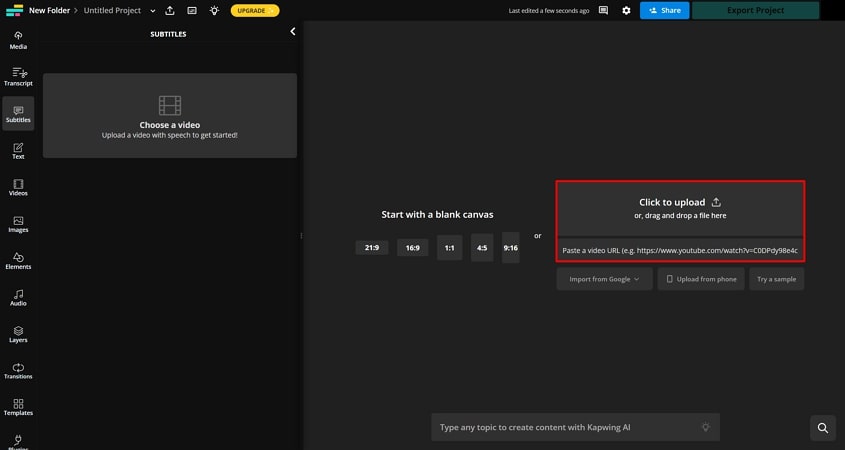
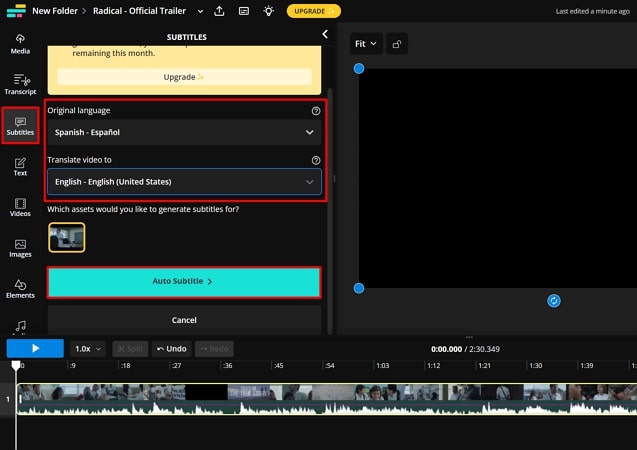
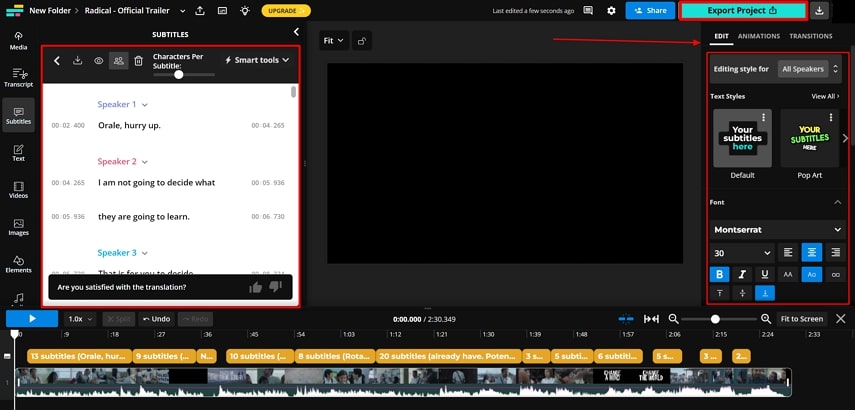



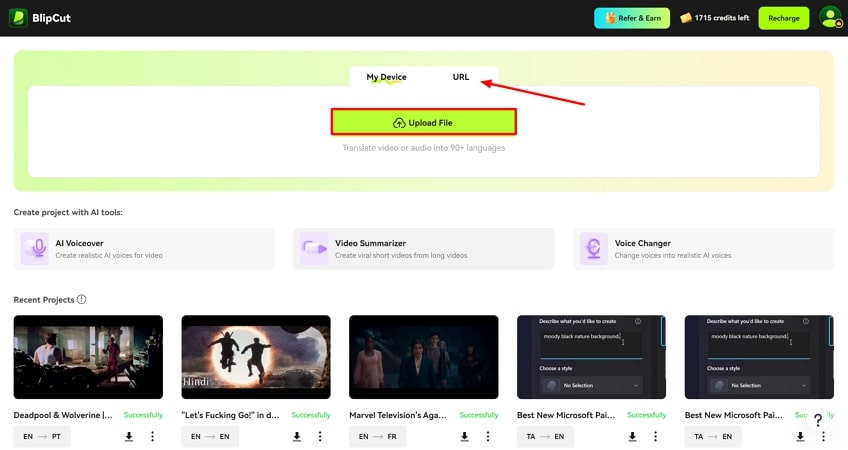
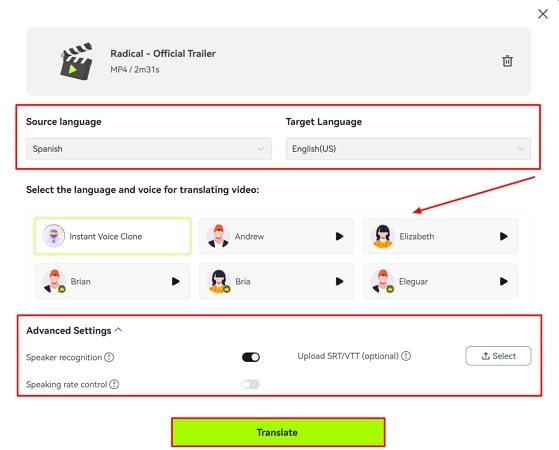
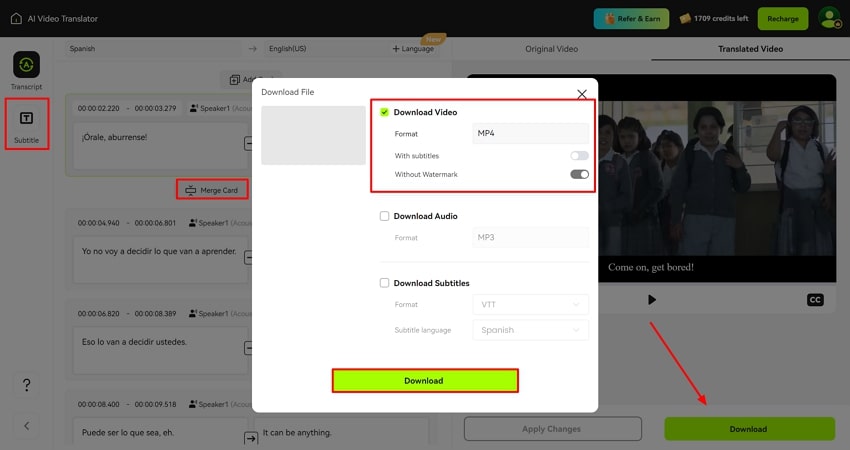


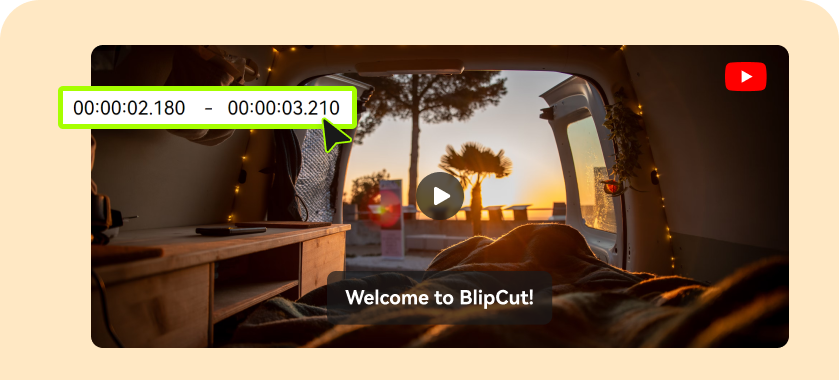
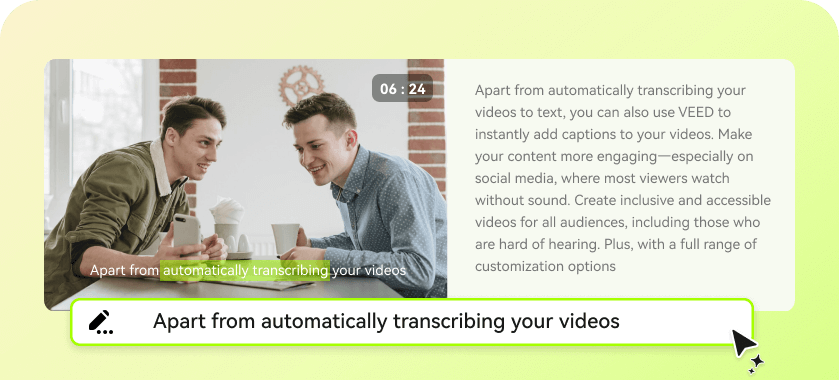
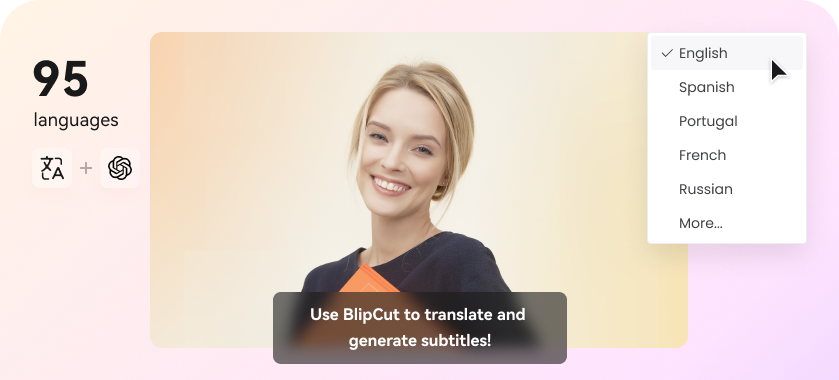
Blake Keeley
Editor-in-Chief at BlipCut with over three years of experience, focused on new trends and AI features to keep content fresh and engaging.
(Click to rate this post)