Overview
Here's the video guide to quickly learn how to use BlipCut for accurate video translation. Watch now to streamline your workflow and make the most of BlipCut’s powerful features!
Quickly Get Started
BlipCut offers mass-scale video translations, powered by AI, with AI voice cloning, multi-speakers recognition and more features. It allows you to translate all kind of files, perfect for translating social media videos, marketing videos, educational videos, etc.
1. Access to the Online Version
Click one the below button to access to the official website of BlipCut. And you have 2 free credits to try BlipCut Video Translator.
2. Download Desktop Version
We support video translation using BlipCut on Windows or Mac systems as well! There are a few things to keep in mind:
- In Mac system, there is a difference in the download address of Intel and Apple M1, M2, please be careful not to download the wrong one.
- Once you subscribe, you can enjoy video translation on Web, Windows, Mac!
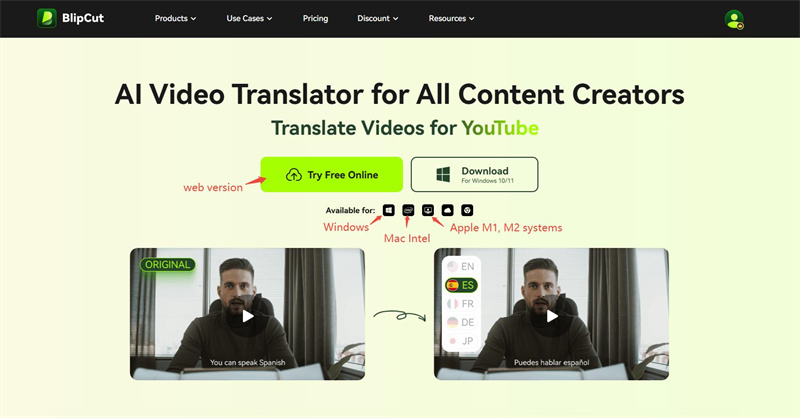
How to Upload Files in BlipCut
First of all, you'll need to nevigate to Video Translator in BlipCut. Then click Create Now to start uploading.
BlipCut supports uploading files locally or via URL. Below we will introduce how to upload respectively one by one.
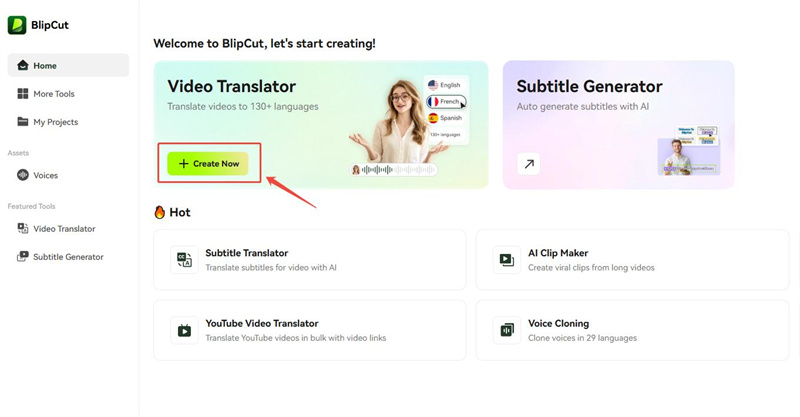
1. Upload from Local Files
Click on the tab of My device and press the "Upload File" button to import your file from your device.
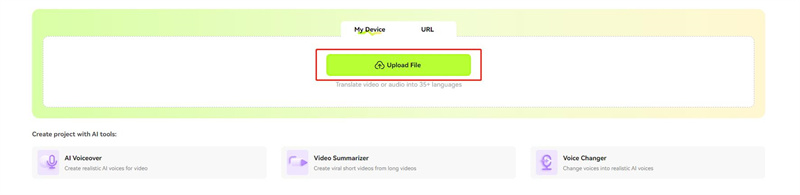
Supported Input Formats:
| Type | Formats |
|---|---|
| Video | *.m4v,*.mp4,*.mov,*.mkv,*mpg,*.mpeg,*.avi,*.3g2, *.3gp; *.ogm, *.ogv. |
| Audio | .mp3, .wav |
| Subtitle | .srt, .vtt |
2. Upload via URL
We support directly translating videos from some websites by parsing the video URLs, no need to download anymore!
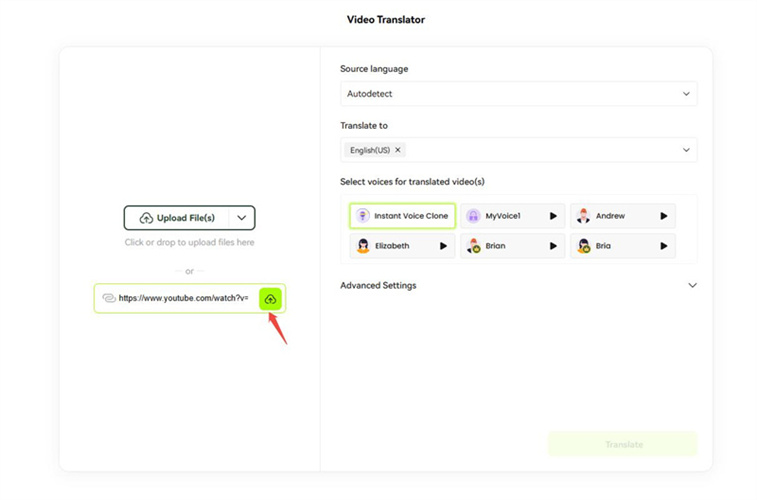
Supported Websites:
| YOUTUBE | TIKTOK | X(TWITTER) | |
| VIMEO | NAVER | GOOGLE DRIVE |
Frequently Asked Questions
Why I can't upload my video from device?
- The file format you uploaded is not supported, the formats we support, as mentioned earlier, are *.m4v,*.mp4,*.mov,*.mkv,*mpg,*.mpeg,*,mp3; *.wav,*.avi;,*.3g2, 3gp; *.ogm, *.ogv.
- The uploaded file is too large. We support uploading videos no larger than 2G.
- The uploaded file is broken.
- Your credit remaining is not enough, you can choose to recharge to translate more videos.
It is worth mentioning that please make sure that the uploaded files have voice, or they will fail to be processed. If you are still unable to upload a file, please contact our support team.
Why is my link failed to parse?
- The site does not support parsing. The sites we support parsing are mentioned earlier.
- The video you linked to is are private, deleted, or limited to one country. Or your video is linked to a profile, not a video.
- Please check your network conditions.
- Your link address is incorrect.
- Our servers get overloaded once in a while. If this occurs, please notify us by sending a message to [email protected] via email.
