Step-by-Step Guide
> Step 1: Upload & Translate
Upload your file to start AI translation. If you have any question on this step, please refer to this guide on how to translate video in BlipCut.

> Step 2: Enter Edit Page
Once finishing translation, click on the video to enter the Edit page to check the transcription and the translation.
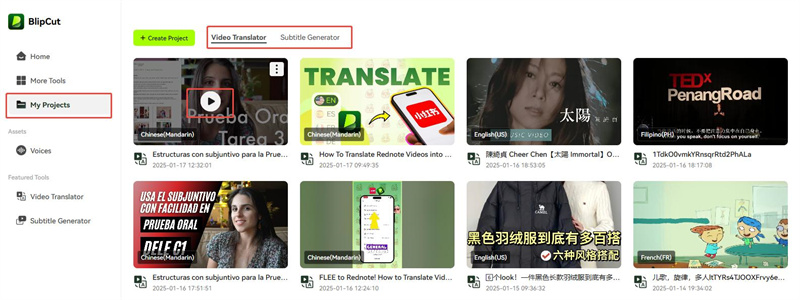
> Step 3: Edit the Transcription
The text on the left is the transcribed text, click on the part you want to modify. If you modify it, remember to always click on the center arrow to modify the translation at the same time.
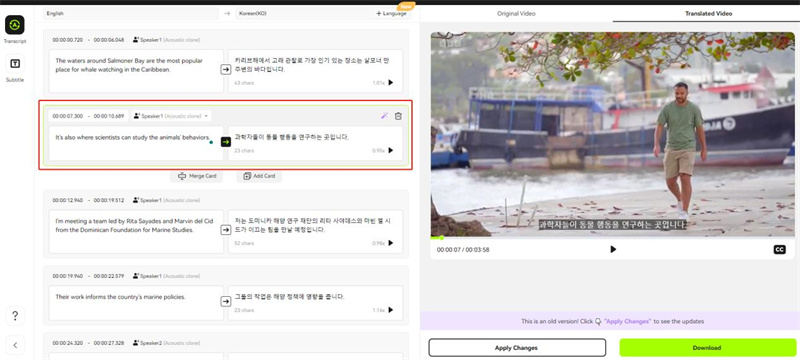
Need to replace text in multiple places at once? No worries, we've got you covered with our search-and-replace feature. Click the search icon above, enter the text you want to find and replace, then hit the Replace button. This is especially handy for updating brand names and other proper nouns.
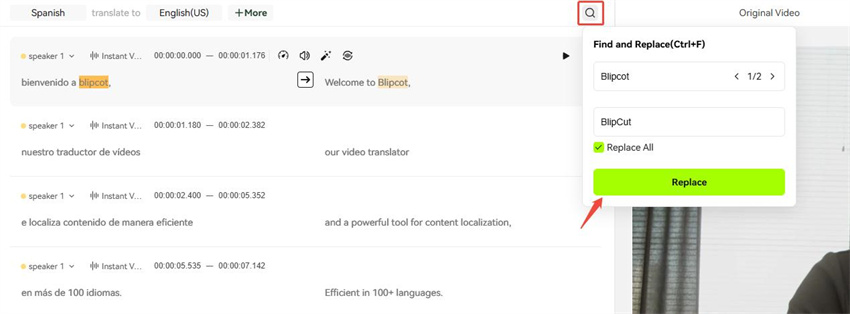
If you find that a sentence has been split into two cards, you can change it by clicking on “Merge Card”. At this point, remember that it is best to re-translate the sentence.
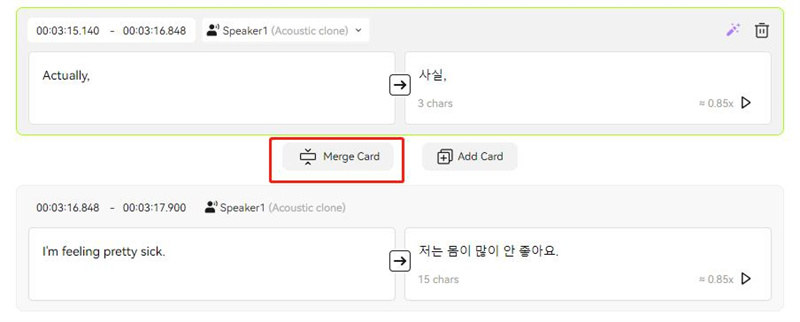
If you find that a segment is missing from the transcribed text, you can fill it in by adding a card, typing in the transcription and translating it.
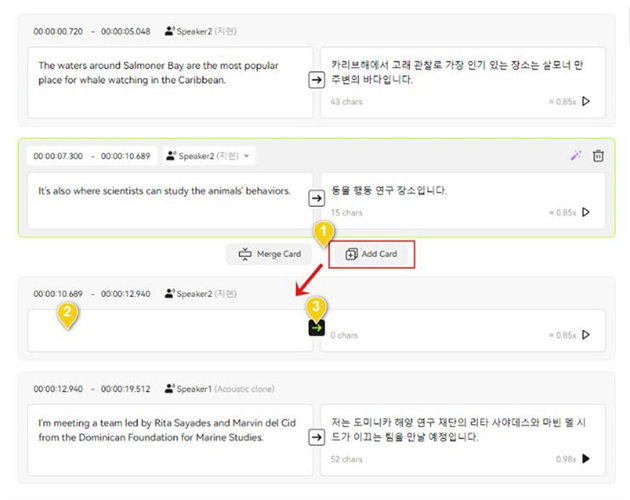
Note
If the length of time between two card timestamps is too short, the card can not be added.
> Step 4: Edit the Translation
If you only need to change the translation, click on the right area where you want to change it. You can play each part of the voice and make text adjustments if the speed is too fast.
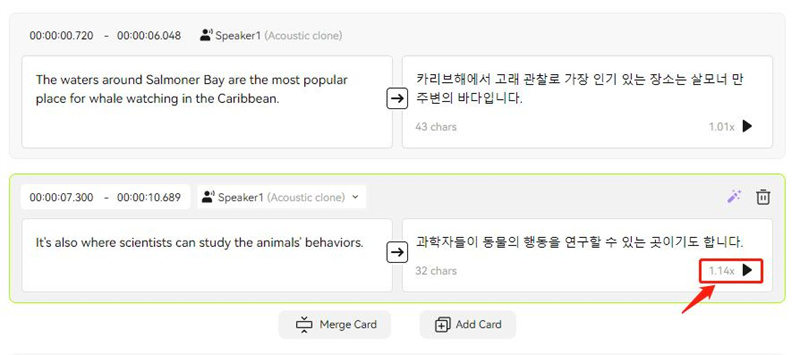
Or you can use the ChatGPT rewrite feature, which can help you condense the translation, and finally click the Apply button.
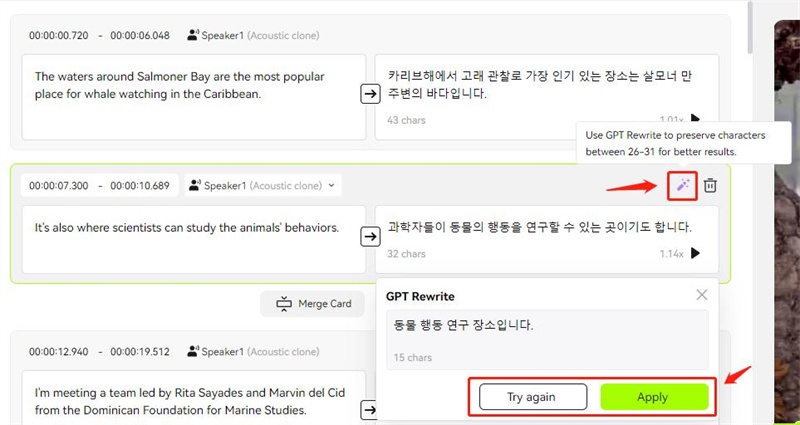
If you want to change the target language, you can click “+ Language”, then select the language you want in the pop-up window, and finally click “Translate” button to quickly re-translate to the latest language.
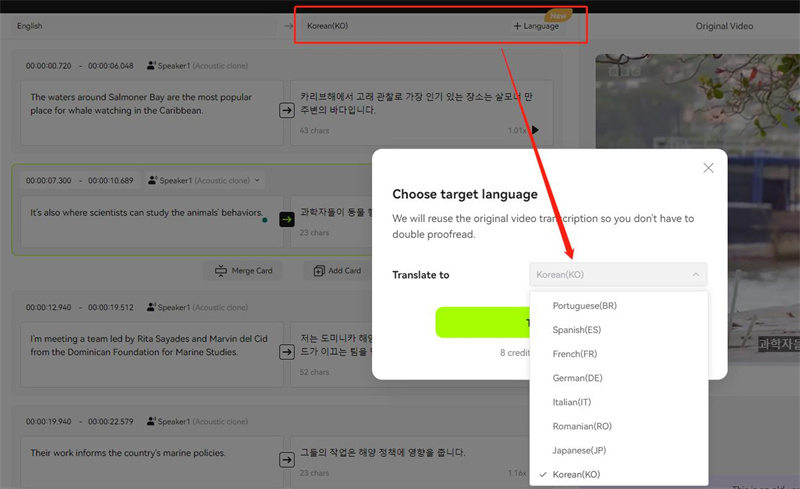
> Step 5: Preview the results
After finishing editing, you can click the Play icon to preview the results in real-time.
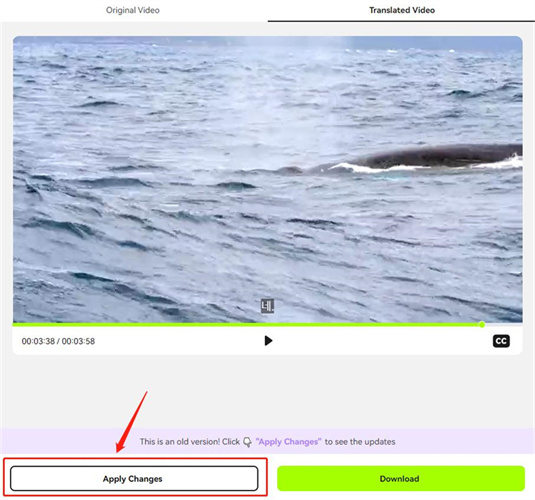
> Step 6: Download Your Video
When everything is done, click Export button to choose your file formats.
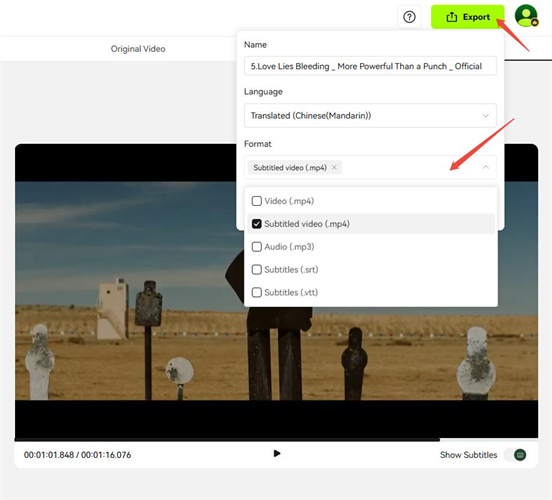
After a few seconds, you'll need to press the Download button in the pop-up window to save your file(s) successfully.
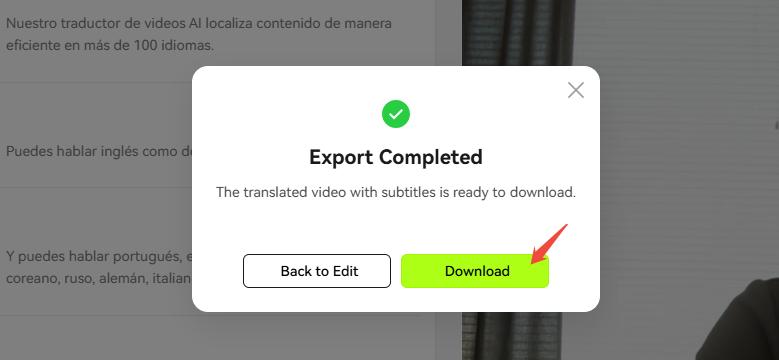
Frequently Asked Questions
Why does voice recognition not work?
There are several reasons that might cause poor transcription:
- The beginning of the video is longer without voice.
- The volume in the video is relatively low or there is noise, resulting in inaccurate speech recognition.
- The file you translated is music related.
If you encounter other problems, you can always contact our support center and we will provide you with a solution as soon as possible.
