Step-by-Step Guide
Step 1: Upload Video with Subtitle File
Click to upload SRT or VTT subtitle file when importing your video. Then press on "Translate" button.
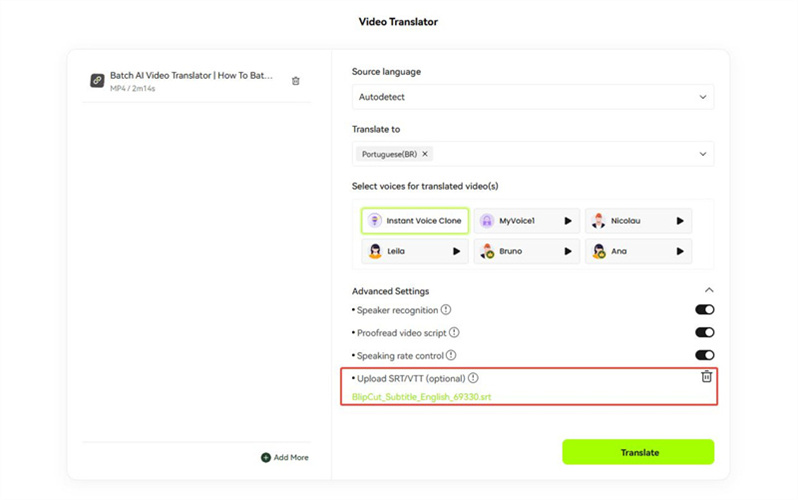
Step 2: Edit the Translation
After finishing auto subtitle translation, you can choose to check and edit the orginal subtitle and its translation.
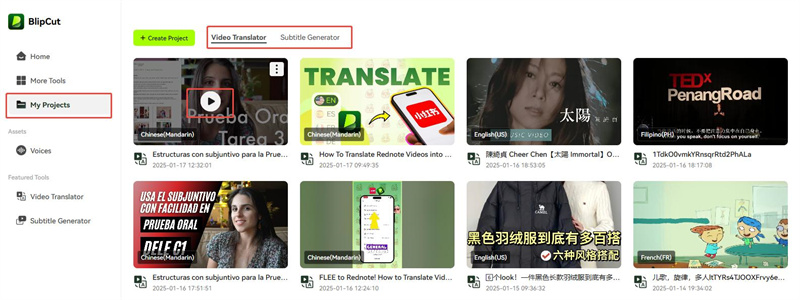
Step 3: Download Translate Subtitle File
You can download the translated subtitles in SRT or VTT format once finishing editing.
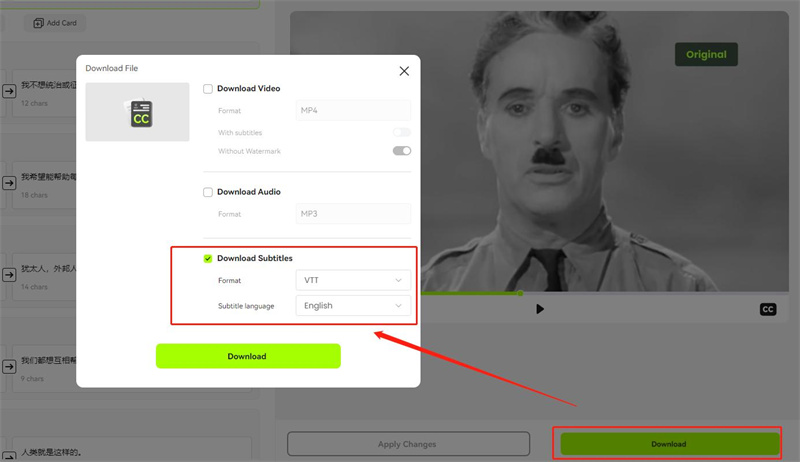
Frequently Asked Questions
Why does my SRT file fail to upload?
Currently, 95 languages and accents are easily supported, namely English, Chinese (Mandarin), Chinese (Cantonese), Chinese (Taiwanese), Spanish, Portuguese, French, Russian, Italian, German, Japanese, Korean, Turkish, Hindi, Indonesian, Filipino, Polish, Dutch, Swedish, Catalan, Ukrainian, Malay, Norwegian, Finnish, Vietnamese, Thai, Slovak, Greek, Czech, Danish, Bulgarian, Galrician, Hungarian, Tamil, etc.
It's worth mentioning that BlipCut doesn't limit the source language of videos, you can import videos in any language.
What is SRT file?
An SRT (SubRip Subtitle) file is a plain text file used for storing subtitle information, including the text of the subtitles and their timing information. This format is widely used in video production and playback to display subtitles at the correct times.
How to convert SRT to VTT?
If you've uploaded your SRT file, you can select to download subtitles in VTT format, so that you can convert SRT to VTT file. Since we support both formats, you can also convert VTT to SRT as well.
