Having more than 2 billion active users every month, YouTube is the gateway to visibility. If you are a content creator seeking the simplest ways to drive traffic, you need to make content that is accessible globally. That's where you should know that interpreting videos is the only optimum solution. To translate YouTube videos to English subtitles, it is better to consider third-party applications that offer accessible ways to break language barriers.
You might be wondering how do I translate a YouTube video to English subtitles using third-party apps. To help you out, this article contains a detailed list of innovative tools with straightforward translation features. Head to the details and learn about these platforms with an all-inclusive step-by-step guide.
HOT
Part 4. FAQs on Translating YouTube Video to English Subtitles ConclusionPart 1. How to Translate YouTube Video to English Subtitles With Built-in Tool
YouTube caters to users who like to watch foreign content on their platform. Users can have their videos translated into many languages beyond English. This feature by YouTube plays a role in bringing the world together. Let's take a look at the steps below and see how you can translate Japanese subtitles to English using the built-in feature.
-
Step 1: Start the process by opening YouTube on your desktop and play the Japanese video you want to translate. As the video plays, hover the screen and refer to the Settings icon from the below toolbar.

-
Step 2: Expand the Subtitles section from the list and select English to make your captions in this language. To enter further settings, select the Options button and customize by changing the font style, size, color, and more.

Part 2. How to Translate a YouTube Video Without CC and Captions
While many video makers post videos with captions, we still come across videos on YouTube that lack captions. Such videos could be hard to understand, as YouTube does not offer any built-in facility to translate YouTube videos to English subtitles free. Understanding that you need a third-party tool for this task, we will introduce you to an all-in-one solution.
Designed for effortlessness and productivity, Typito is a ground-breaking editing tool with an extensive range of video editing choices. From adding tailored animated content to generating professional-quality videos, this tool caters to the needs of both basic and professional designers. In terms of video translation, this online video editing tool offers you a seamless way to create translation in any language, as shown in the steps below:
-
Step 1: Head to Typito and trace the Subtitle Translator feature after the Subtitles & Transcription option. Once directed to the feature, select the source and target language and tap the Upload Video icon to choose the YouTube video that you’ve downloaded on your device.

-
Step 2: In the next window, you will be directed to translate the video. Tap the Subtitles button from the left panel and press Auto generate to choose the source and target language.

-
Step 3: Below the language section, select the style of captions if required and press the Start button to continue the translation procedure. Preview the video, enter the text or music from the toolbar, and hit the Export button to save the generated file.

Part 3. Best Way to Translate YouTube Video to English Subtitles with Third-Party Tool
Bearing the above-mentioned benefits in mind, it is vital to select the right tool that cater to all video translation and subtitle generation needs. Therefore, considering BlipCut to translate YouTube videos to English subtitles online free is the best choice.
BlipCut is a revolutionary platform designed to simplify content by offering a unique set of features like editing tools, transitions, a library of effects, and music. Besides translation and adding subtitles, BlipCut is an all-in-one solution to make content compelling. If you want to consider this translation tool, it's better to have an in-depth idea about its features and methods of translating videos in real time.
BlipCut is becoming the future of video editing, offering seamless and accessible ways to translate and edit video in real time. Here is a breakdown of BlipCut’s features to help you understand what this tool does besides translation and dubbing:
Key Features
- YouTube Transcript Generator: This feature extracts and converts spoken content from the video and transforms it into text to make transcripts.
- AI Audio Translator: Using the latest algorithms, it translates the audio from one language into another to boost content visibility.
- AI Movie Translator: This feature allows you to seamlessly translate movie dialogues into any language to enhance accessibility.
- AI Voice Cloning: Offering the ease of tailored voiceovers, this feature can create lifelike replicas of voice for you.
- AI Subtitle Translator: This tool translates subtitles in multiple languages to make content accessible to all users.
From simple to complex tasks, BlipCut offers straightforward ways to make your content appealing. If you are concerned about how to translate YouTube videos to English subtitles, its subtitle translator has you covered. To translate your content subtitles, follow the guide below to boost your content's reach and visibility:
-
Step 1. Access the BlipCut Subtitle Translator and Upload Your Video
To begin with, launch the BlipCut on your device and locate the AI Subtitle Translator from the homepage. In the next window, hit the Upload File button and choose the video to translate.

-
Step 2. Select the Language and Voice for Translating the Video
Once the video is uploaded, choose English from the Target Language section and select the voice for translation from the options below. On the same page, locate the Advanced Settings options to turn on Speaker recognition and ultimately hit the Translate button.

-
Step 3. Generate Subtitles After Previewing
As soon as you tap the Translate button, the tool will proceed with analyzing your video and allowing you to preview the transcript. Following this, hit the Generate Now button, while the software generates the translated subtitles for your video.

-
Step 4. Set Preferences for the Translated Subtitles
Afterward, you will be able to choose different styles and customizations of the text through the Subtitle tab on the left side. Once done, you can proceed with the Download button to save the output file.

-
Step 5. Save the Video With Translated Subtitles From BlipCut
A new pop-up window will show up from where you can choose the custom settings for downloading the new file. Make sure to enable the With subtitles option and then lead towards hitting the Download button.

Part 4. FAQs on Translating YouTube Video to English Subtitles
-
Q1. How to change YouTube subtitles to English?
A1: To change YouTube subtitles to English, simply play a video using the web version and hover the screen to change subtitle settings from the Settings menu. You can translate the captions into English and many other languages.
-
Q2. How to auto translate video across YouTube?
A2: For auto-translating videos across YouTube, play a video and go to the Settings menu to enter the Subtitles . On the pop-up window, click the Auto Translate button and you are done.
-
Q3. Why is YouTube not auto translating?
A3: Many users complain about the Auto Translate feature not functioning properly, as it only works when the default language has timestamped subtitles. Therefore, while using the subtitle translator, this feature might not work if this is the case.
-
Q4. Can YouTube generate subtitles in different languages?
A4: YouTube does not offer any feature that generates subtitles automatically, so you need a third-party solution. BlipCut comes as an alternative solution, offering diverse translation features.
Conclusion
Wrapping up, creating compelling and unique content is the foremost requirement to enhance the visual appeal and reach of your content globally. Thus, generating content in multiple languages is one of the finest ways you can try.
Whether for personal or professional use, get to know how to translate YouTube videos to English subtitles to engage the audience globally. Try some of the finest options like BlipCut and generate subtitles easily.
Leave a Comment
Create your review for BlipCut articles


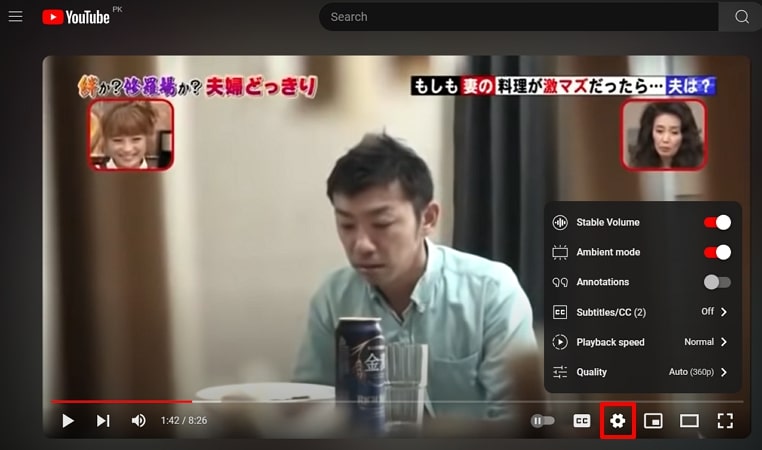
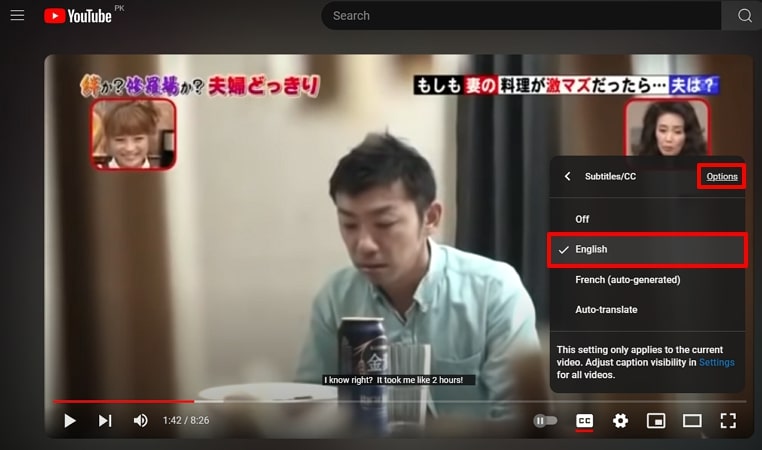

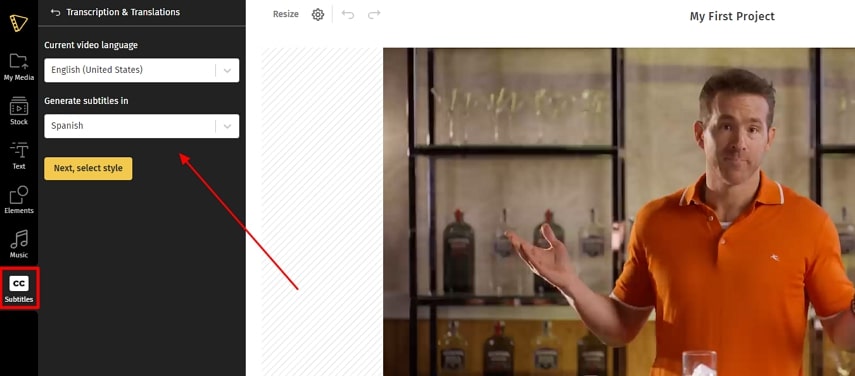
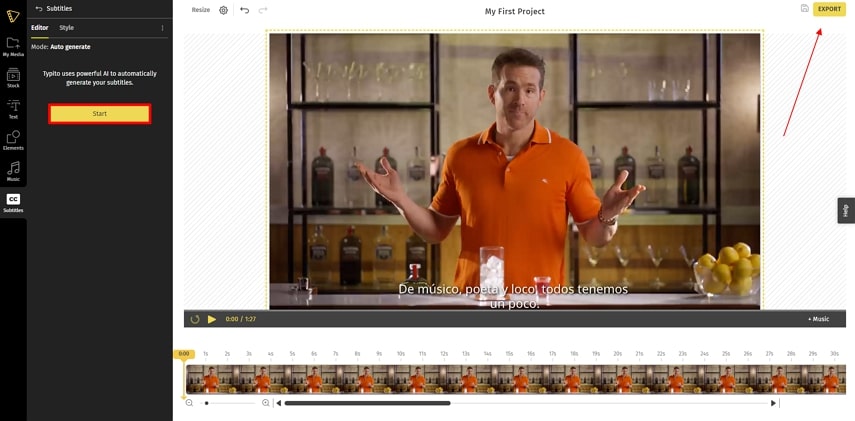



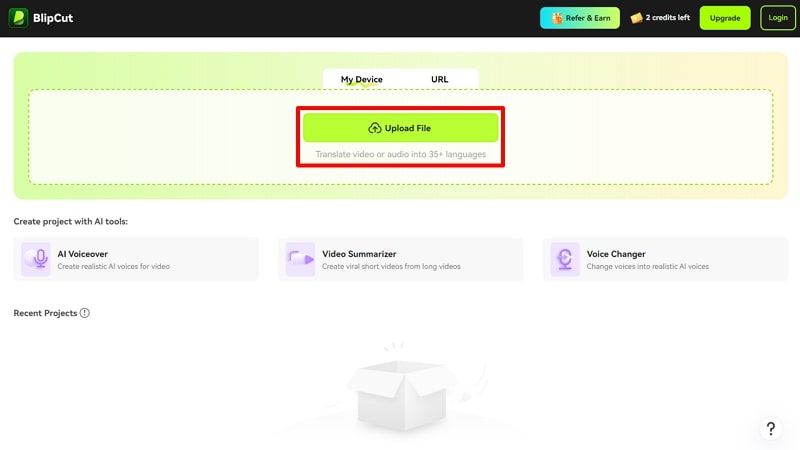
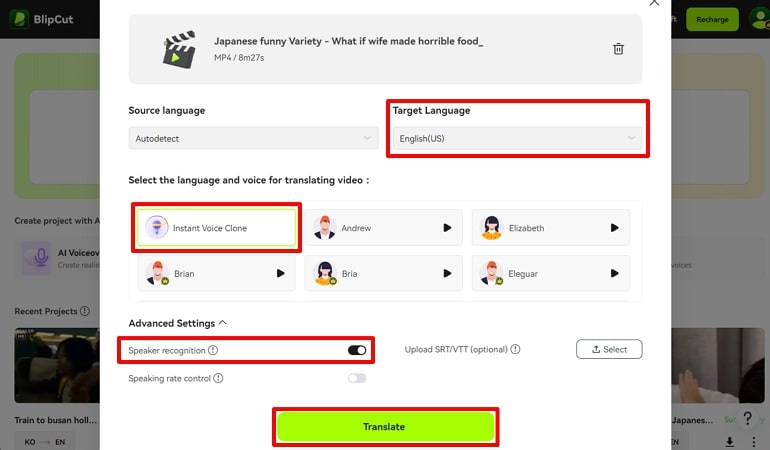
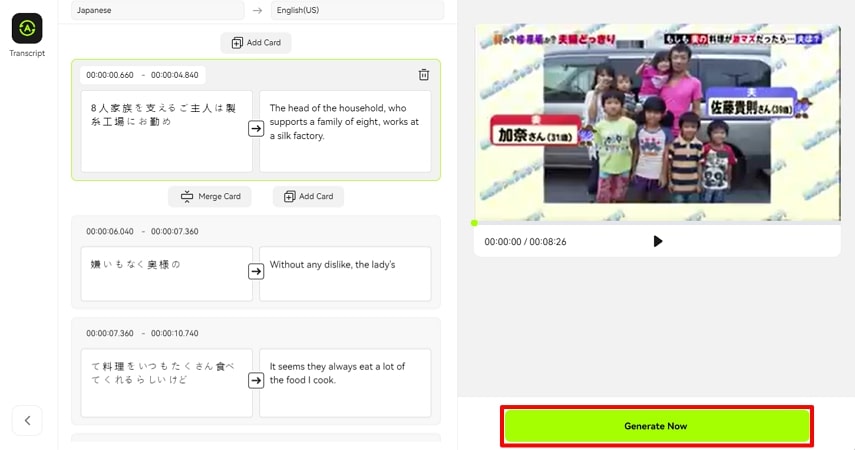
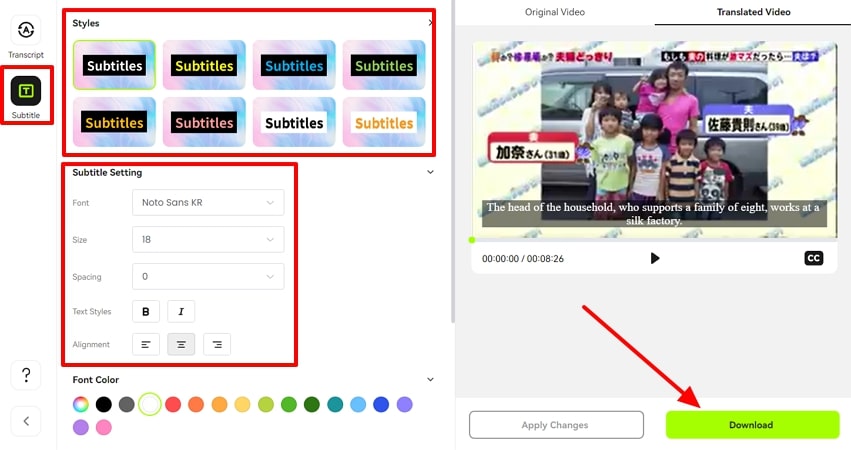
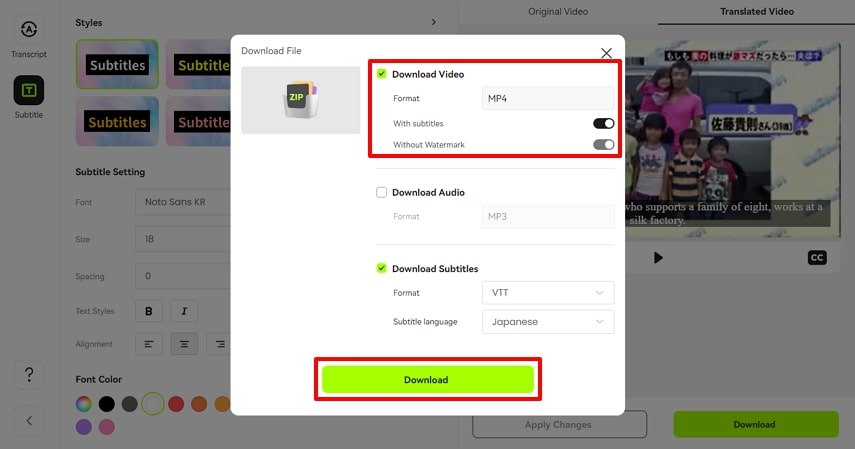


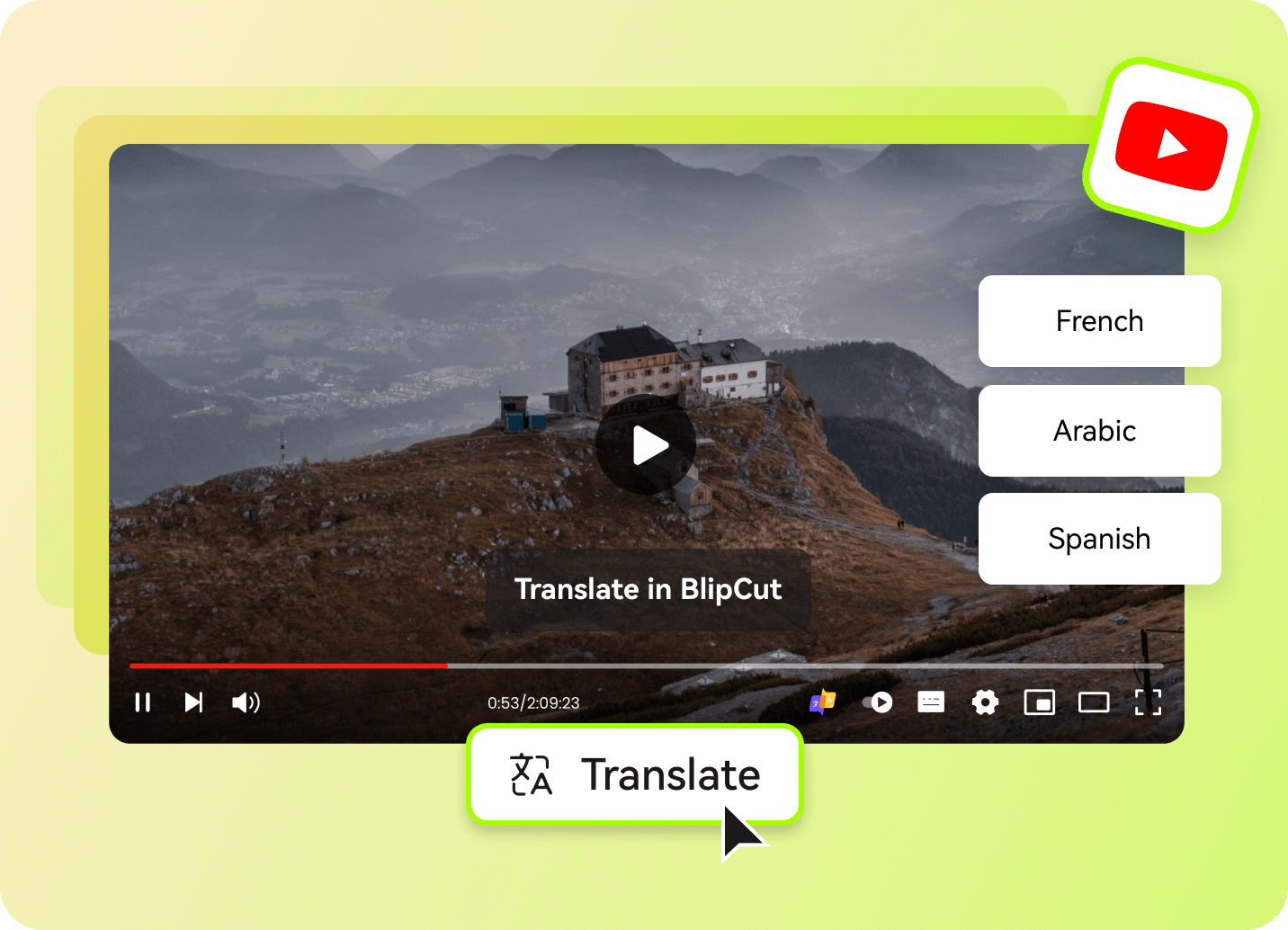
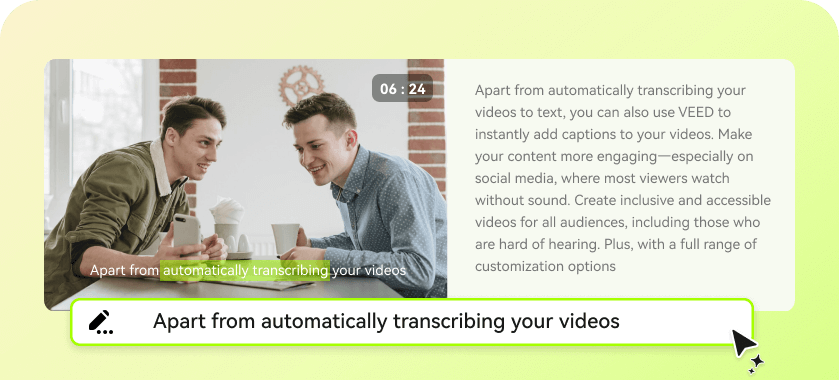
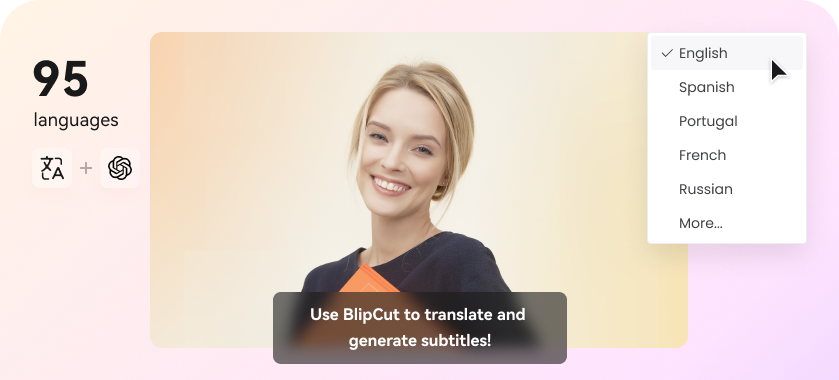
Blake Keeley
Editor-in-Chief at BlipCut with over three years of experience, focused on new trends and AI features to keep content fresh and engaging.
(Click to rate this post)