There are many streaming platforms that let the viewers have a watching
experience in their native language while also providing captions in English
and other languages. YouTube is one such platform that provides the utility
of watching content in foreign languages along with subtitles in various
languages.
If you do not understand a video, you can simply translate the subtitles
into English. In this article, we will discuss the top methods you can use
to translate YouTube videos into English.
Part 1. How to Translate YouTube Video to English Directly with Built-in Tool
The caption translation functionality offered by YouTube lets people enjoy foreign content while making it comprehensible. While watching a video on YouTube, you can enable the built-in subtitles utility. The platform lets users change the language of the captions into multiple languages to make the content accessible to a diverse audience. To learn the process of YouTube English translation, follow the steps mentioned next:
-
Step 1: To begin the process, access the YouTube website and play the video for which you want translation. Head to the bottom right corner of the screen to access the settings option by clicking the Cogwheel .

-
Step 2: This will open a list of options, where you need to select Subtitles/CC option and choose the language of your choice from the options. Finally, the translated captions will start appearing on the screen in your selected language.

Part 2. How to Translate YouTube Video to English With Top Online Tool
Although YouTube generates translations for captions, the functionality is limited to only for the content that has subtitles. If you want to watch a video that does not include captions, you cannot translate it into English on YouTube. To overcome this issue, there are many online resources such as BlipCut that transform the subtitles into your required language.
This incredible online platform utilizes the advanced technology of AI to accurately translate content into 95+ languages. Furthermore, you can generate voiceovers for your videos using the 100+ AI voices from the library offered by the tool.
Mentioned next are the steps to translate a YouTube video into English using BlipCut:
-
Step 1. Paste The Link To The BlipCut’s Interface
Start your translation process by accessing the video translator functionality from BlipCut’s official website. You can upload your already saved video by pressing the Upload a File button. You can also directly paste the link to the YouTube video under the URL section of the interface.

-
Step 2. Pick English As The Target Language
Once the video is successfully loaded, select the original language of the video as the Source Language . After that, pick the Target Language as English from the drop-down menu. You can also expand the Advanced Settings option if you want to configure Speaker Recognition settings or upload an already existing caption file. Moving forward, press the Translate button and wait till the process is completed.

-
Step 3. Make Changes to The Captions If Required and Download
In the next interface, your video preview with original and translated captions will appear. You can edit or merge two or more captions using the Merge Cards option.
Once the video is translated, click the Download button below the preview to download the video. Next click the checkbox across the Download Video option to successfully save the video to your computer device.

Part 3. How to Translate YouTube Video to English With Chrome Extension
The next method you can explore for converting the video language is to add a Google Chrome extension offered by BlipCut. This functionality streamlines the video translation process by converting the spoken words into your desired language in real time. You can utilize this utility to instantly translate visual content that you are streaming online. To learn how to generate English translations for YouTube videos, read the steps mentioned below:
-
Step 1: Head to the BlipCut’s official website and access the Chrome extension to download it to your computer device by pressing the Add to Chrome button. Once downloaded, the extension icon will appear on the top right corner of the browser.

-
Step 2: Move ahead by accessing the YouTube video you want spontaneous translation for. Now access the BlipCut icon from the bottom of the video display and toggle-on the Enabled option to activate the auto translation.

-
Step 3: Next, select the Speaker Language and Speaker Voice from the list provided. In addition to that, you can also adjust the Volume and Speed of your video as per your preference. After the settings are configured Play the video to let the extension translate the video for you in English.

Part 4. Best App to Translate YouTube Video to English on Android/iOS
If you are streaming a video on your smartphone, you can still convert the language utilizing the right resources. There are many mobile applications that instantly translate your YouTube videos into multiple languages. Let us explore the top applications for translating a YouTube video to English:
1. Lingvotube
Lingvotube is a mobile application available for iOS as well as Android devices to efficiently translate the subtitles of a video. With 30+ language support, the app accurately converts the language with only a few clicks. This extensive app offers numerous customization options like speech volume, video volume, and pitch. Along with subtitle translation, the tool also offers users the chance to generate voice overs for the video in multiple languages.
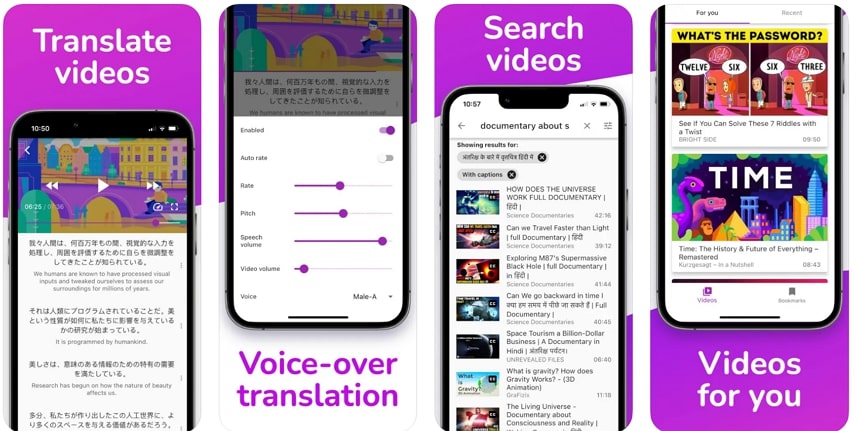
2. BlipCut Online
Another incredible mobile application that offers translation of videos into 95+ languages is the BlipCut Online. This comprehensive app uses advanced AI to detect the source language and accurately translates it into the required language.
Users can upload the video to the interface or can paste the link to the video directly to the app to generate accurate translations. Along with English translation on YouTube, the app also offers realistic 100+ voices to add as voice overs.
Part 5. FAQs on Translating YouTube Videos to English
-
Q1. How to translate YouTube video to English subtitles?
A1: You can use the built-in functionality of YouTube to translate the video if it has closed captions to it. However, if the subtitles are missing, you can utilize platforms like BlipCut to conveniently translate the video into your desired language.
-
Q2. How to translate YouTube video to English without CC?
A2: If the captions are missing in your YouTube videos, utilize other resources to translate a YouTube video into English. One of the reliable resources that offer accurate translation into multiple languages is BlipCut.
-
Q3. Why are my YouTube videos not in English?
A3: YouTube is a platform that offers streaming of visual content into languages from all around the world. If the content creator has generated content in their native language, it will appear in the same language. However, you can translate the video into English using the right tool.
Conclusion
All in all, watching foreign videos has been made easy with the translation utility offered by many platforms. One of the most reliable platforms that lets users translate YouTube video to English and 95 other languages is BlipCut. The tool utilizes advanced artificial intelligence to smartly detect the source language and convert it into the desired language.
Leave a Comment
Create your review for BlipCut articles


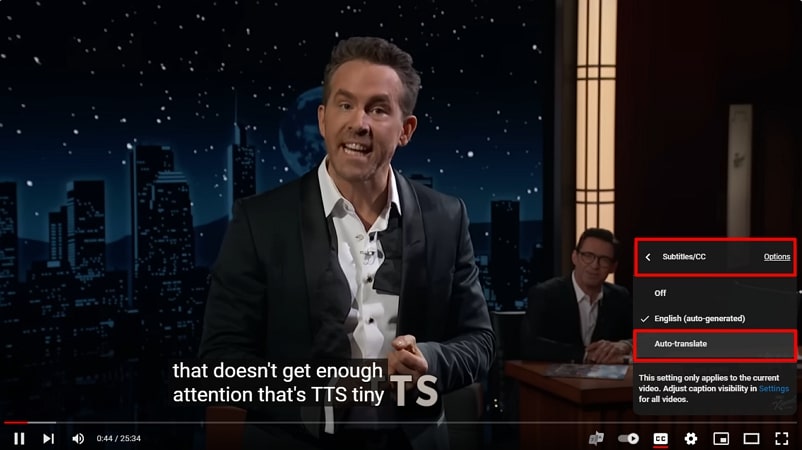



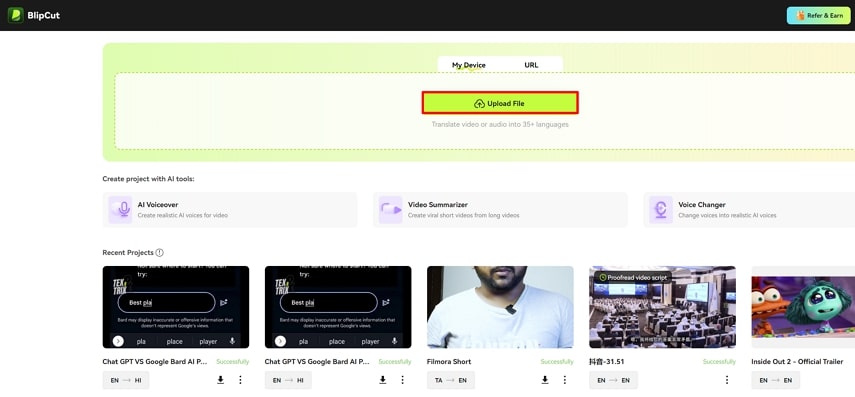
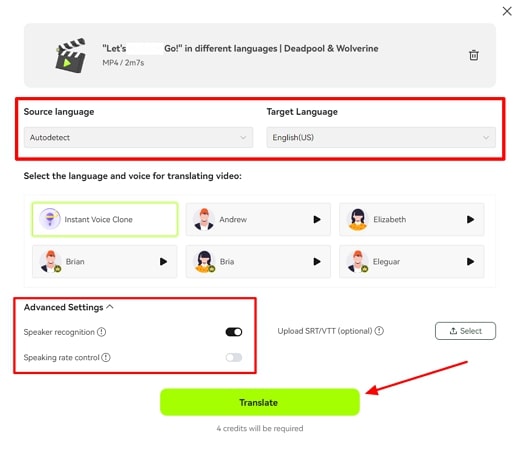
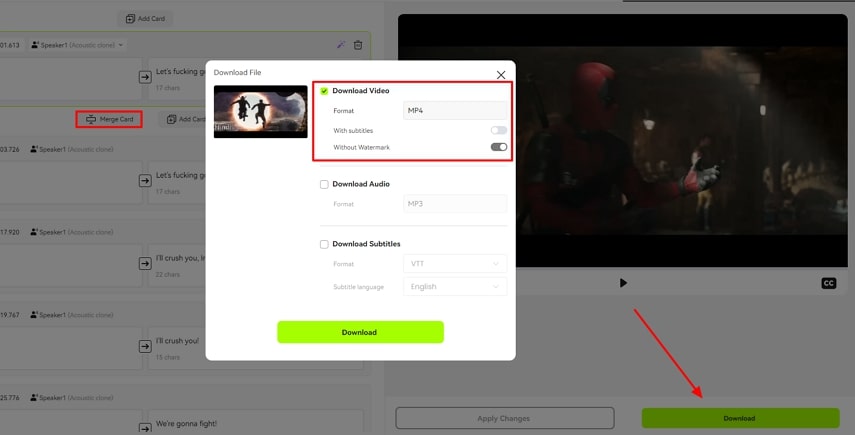
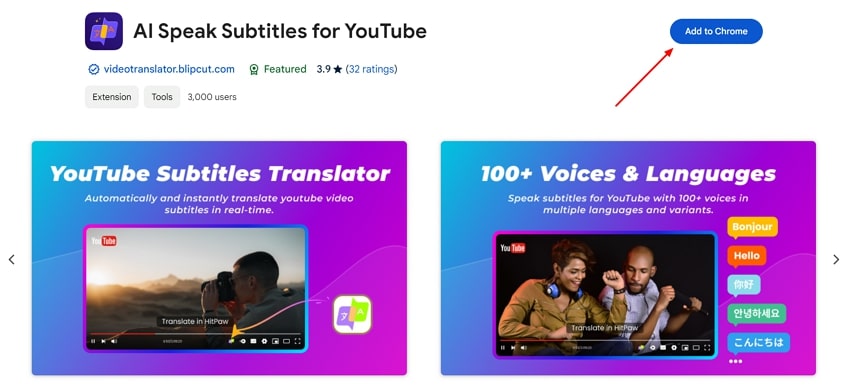
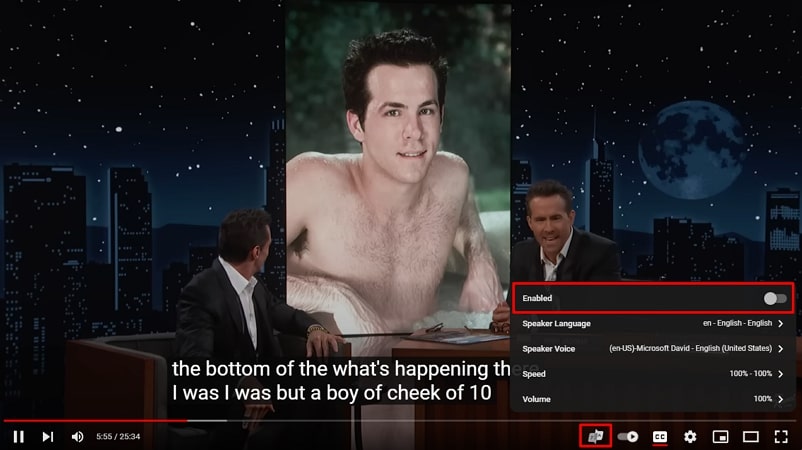
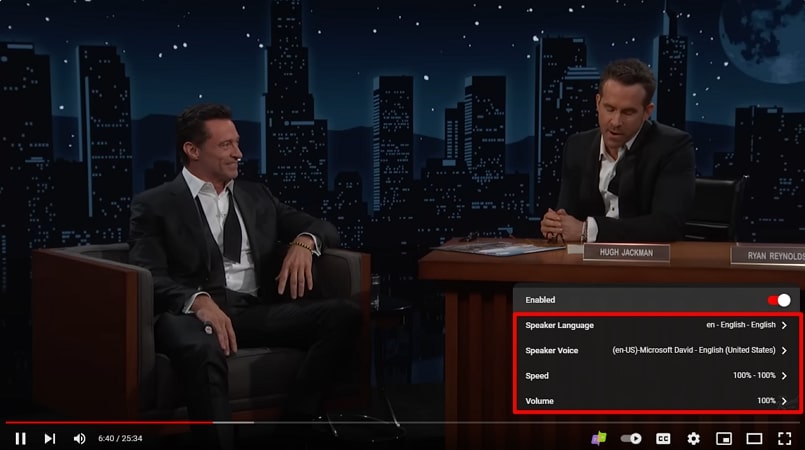


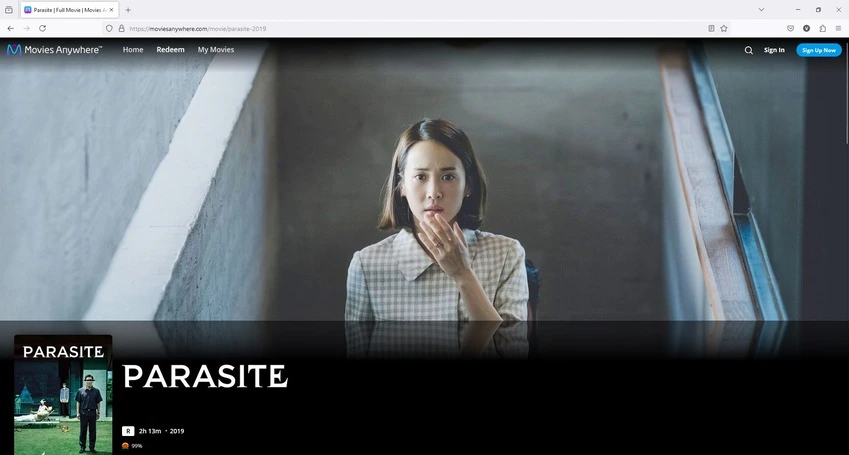
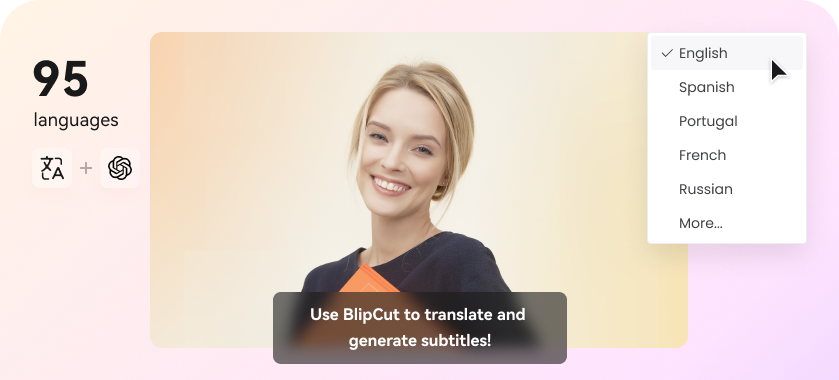
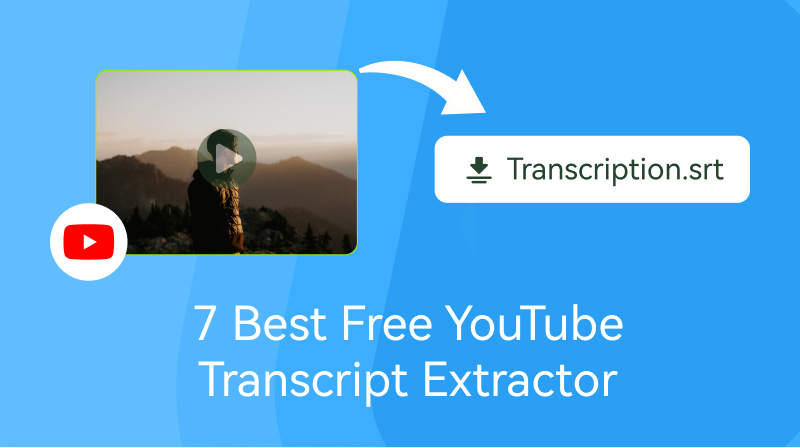
Blake Keeley
Editor-in-Chief at BlipCut with over three years of experience, focused on new trends and AI features to keep content fresh and engaging.
(Click to rate this post)