With the advancement in content production technology, the field of video translation has not stayed behind. There was a time when people used to produce videos in multiple languages to cater different types of audience. This hassle has been eradicated with the introduction of video and subtitle translation utility. In this article we will discuss the top ways to translate SRT files using the right resources.
Part 1. Best Way to Translate Subtitles SRT Files Online and Free
First and foremost, we will discuss the top resource that provides the utility of video translation, BlipCut . This AI-powered tool offers numerous features to streamline the video translation process. It offers accurate translation of the videos in 95+ languages making it accessible for a wide range of users. You can utilize this extensive tool for adding voice overs to your video using the realistic voice presets offered by the tool.
Users can utilize its subtitle translation functionality to make their videos more comprehensible for the audience. Moreover, the tool also gives you the ability of uploading an already existing subtitle file for perfect synchronization with the video.
Provided below are the steps to learn how to translate subtitles SRT using this extensive tool.
-
Step 1. Access The Translator and Upload File
Start the process by accessing BlipCut's subtitle translator functionality from its official website. Next, upload your video by using the Upload File button or simply paste the link to the video under the URL section.

-
Step 2. Select Your Preferred Language and Upload SRT File
Following this, a pop-up window will appear, from where you select the Source Language and Target Language from their respective drop-down menus. Expand the Advanced Settings section to upload your SRT/VTT subtitle file to process SRT translation. Moreover, you can configure Speaker Rate Control and Speaker Recognition settings. After the setup is configured, click the Translate button to proceed with the process.

-
Step 3. Edit The Generated Subtitles if Required
In the following interface, the subtitles for your video, along with the translated subtitles, will appear to you. Have a look at the captions and make changes to them if required. You can join two captions using the Merge Card button. Finally, hit the Apply Changes button below the video preview to proceed forward.

-
Step 4. Save the Translated Video To Your Computer Device
The translated video with voice will be provided next to let you view the final result. Choose the Download button under the video to proceed with the video exporting process. In the pop-up window, select Download Video and press the Download button to successfully save the translated video to your computer device. You can also save the translated subtitles as a separate file using the Download Subtitle option.

Part 2. Best Chrome Extension to Translate SRT Files
If you are looking for a solution to translate your videos in real time, try using the AI Speak Subtitles for the Youtube extension. You can integrate this Chrome extension into your browser for instant translation into 100+ languages. Provided next are the steps for using this SRT subtitle translator extension:
-
Step 1: Access the AI Speak Subtitles For YouTube extension from the Chrome Web Store and press the Add to Chrome button to include it to your browser. Head to the top right toolbar of the window and pin the extension using the Extension icon.

-
Step 2: In the next tab of your browser, access the YouTube video you want to translate the subtitles of. Next, play the video and navigate across the BlipCut icon available at the bottom of the screen to enable a menu. From the menu, select the Speaker Language and Speaker Voice and play the YouTube video. The extension will translate the subtitles with the voice narration in your chosen language.

Part 3. 5 Other Sites to Translate SRT File Online
After discussing the top resource for video translation, let us have a look at other options. These online options offer extensive functionalities to translate subtitle files conveniently.
1. Translate Subtitles
With support in multiple languages, this SRT subtitles translator offers comprehensive functionalities to accurately translate your media. Users can utilize the intuitive interface of this tool to add captions in multiple languages to their videos.
-
Step 1: Access the online tool from its official website and upload your SRT file by pressing the Upload icon or simply dragging and dropping the video.

-
Step 2: Your original captions will appear in the following interface. Now select the language for translation from the drop-down menu and press the Translate button.

-
Step 3: You can see the translated subtitles under the Translated Text section of the interface. To save the translated captions, press the Download button.

Pros
![]()
-
The online platform supports multiple subtitles formats such as SUB, SRT, VTT, STL, and ASS.
-
Users can translate multiple caption files using the multi-subtitle translator functionality.
Con
![]()
-
You cannot upload a video or audio for translation on this subtitle file translator.
2. Subtitles Translator
Another online tool that takes your subtitle files as input and converts the captions into your preferred language is Subtitles Translator. It is a free translation tool that supports almost 6 formats of captions.
-
Step 1: Add your subtitle file on the online platform using the Upload button. Once uploaded, your file will appear within the tool’s interface, press the Next button to proceed forward.

-
Step 2: In the following interface, select the language you want your translation in and press the Translate button to execute the translation process.

-
Step 3: Once translated, the platform will ask you to edit the captions if required. Make the changes to the captions and download the translated subtitles by using the Save button available on the top.

Pros
![]()
-
The free SRT file translator allows users to make changes to the translated subtitles before downloading them.
-
You can use this online resource to convert the subtitles into other formats, such as VTT, ASS, and SUB.
Con
![]()
-
The tool does not support batch processing to translate multiple subtitles at once.
3. Maestra
Maestra is a powerful tool that offers numerous functionalities to streamline the caption generation and translation process. This extensive tool lets users generate visual content in multiple languages by providing translation in 80+ languages.
-
Step 1: Start by uploading your file using the Get Started button. And in the next interface select the Target Language from the drop down menu. Now tap on the Add button to execute the process.

-
Step 2: The tool will navigate you to the editing interface, here make the changes to the subtitles and translate subtitles if required. To save the video to your computer device, select the Export option available on the top right corner.

Pros
![]()
-
Maestra lets you edit and adjust the captions by providing a comprehensive editing timeline.
-
Users can export videos and subtitles as separate files to their computer devices.
Con
![]()
-
To access the functionalities of Maestra, you need a paid subscription.
4. Sublliure
Another online tool that takes SRT files as input and efficiently converts the written subtitles into the desired language is Sublliure. With support from multiple languages, users can efficiently translate the subtitles of their videos using this tool.
-
Step 1: Access the website and upload your subtitle file to the tool’s interface. Click the Auto Translate button and select the language from the drop-down menu opened on the pop-up window. Press the Auto Translate option to proceed forward.

-
Step 2: Once the translation is completed, you can share the translated subtitles to different forums using the Publish button.

Pros
![]()
-
Users can translate SRT subtitles online into 100+ languages.
-
Sublliure also offers an extensive library of subtitles for famous movies.
Con
![]()
-
This online tool only supports SRT and VTT files.
5. VEED
VEED is an extensive video editing tool that provides numerous functionalities for users to generate high-quality content. The platform uses advanced technology to translate your subtitles into the desired language.
-
Step 1: Tap on the Upload a File button to add your file to the tool’s interface. In the next pop-up window, enter the language configurations such as spoken and translated languages from the drop-down menus. Proceed forward by pressing the Auto Translate button.

-
Step 2: Once done, save the translated video to your computer device using the Done button from the top right corner of the interface and then selecting Export Video.

Pros
![]()
-
For accurate translation, the tool lets users upload their video, audio, and subtitle files.
-
You can select the quality and resolution before downloading your final video.
Con
![]()
-
Users are required to pay a subscription to access auto-translate functionality.
Part 4. Comparison Table Between These 7 Ways to Translate SRT Files
As the top subtitle file translators have been discussed in detail, let us now review the tabular comparison between them. This comparison table will help users make the right decision.
| Program | BlipCut | Translate Subtitles | Subtitle Translator | Maestra | Sublliure | VEED |
|---|---|---|---|---|---|---|
| Video Translation | ||||||
| Format Support | SRT, VTT. MP4, MP3, and more | SRT, SUB, ASS | SRT, VTT, STL | SRT, VTT, MP4 | SRT and VTT | SRT, VTT, MP4 |
| AI Voiceover | ||||||
| Voice Cloning | ||||||
| Language Support | 95+ | 50+ | 80 | 50+ | 100+ | 70+ |
Part 5. FAQs on SRT Translations You Want to Know
-
Q1. Can ChatGPT translate SRT files?
A1: Even though ChatGPT provides accurate and efficient translation into multiple languages, it does not support SRT files. If you want to translate an SRT or other subtitle files, you can utilize online tools like BlipCut.
-
Q2. Can I convert the SRT file to text?
A2: Yes, you can convert the SRT subtitles file into a TEXT document utilizing various resources available online and offline.
-
Q3. What is the best way to translate a full SRT subtitle file into English
A3: Translating an entire SRT file has been made easy using the SRT file translation offered by BlipCut. The tool utilizes artificial intelligence to detect the language and then accurately convert it into your preferred language.
Conclusion
Using the subtitle file translator can be beneficial in many ways for video creators. It can save you from the effort taken to create content in multiple languages while making your videos accessible worldwide. One of the best resources for accurate subtitle translation is BlipCut.
Leave a Comment
Create your review for BlipCut articles





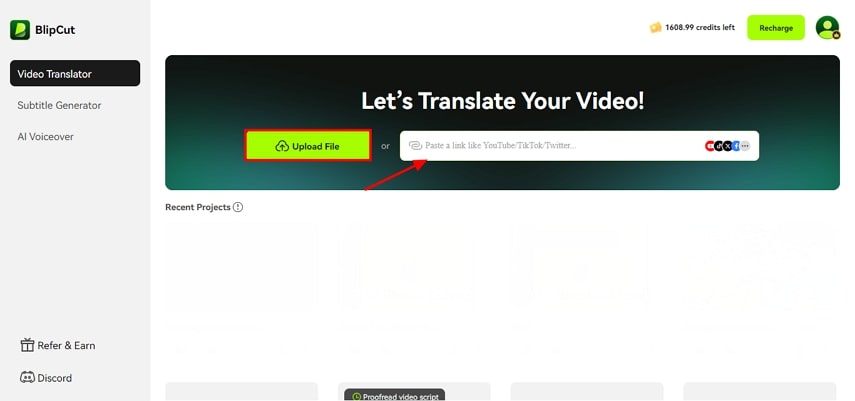
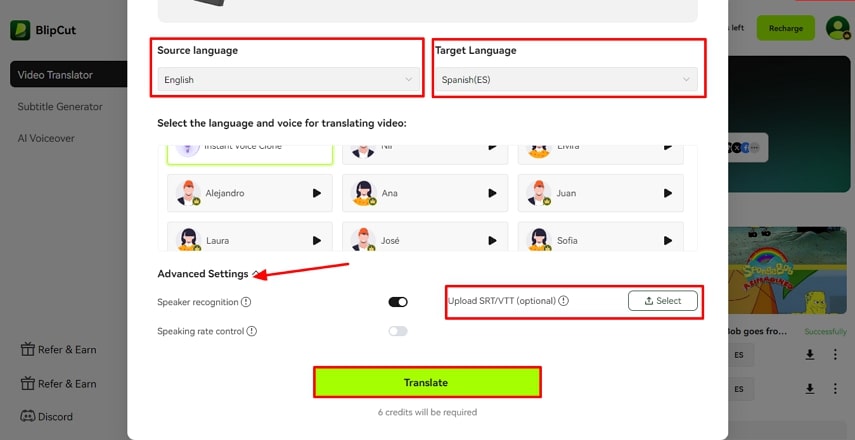
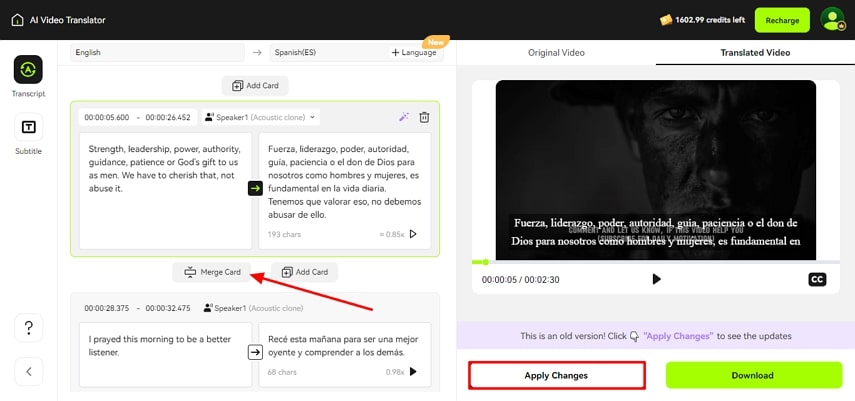
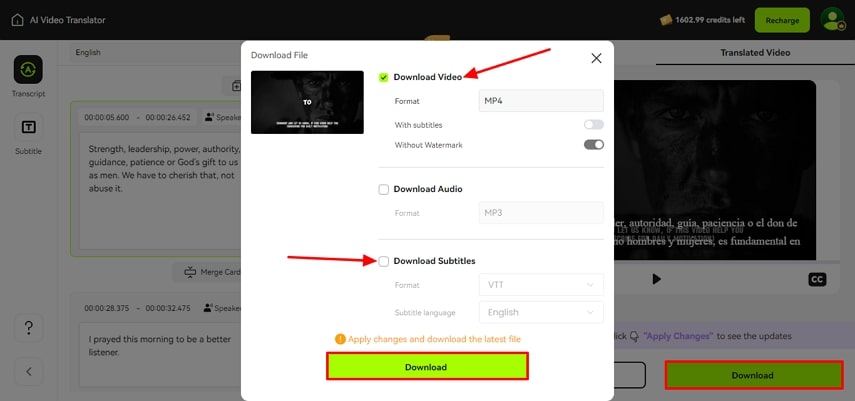
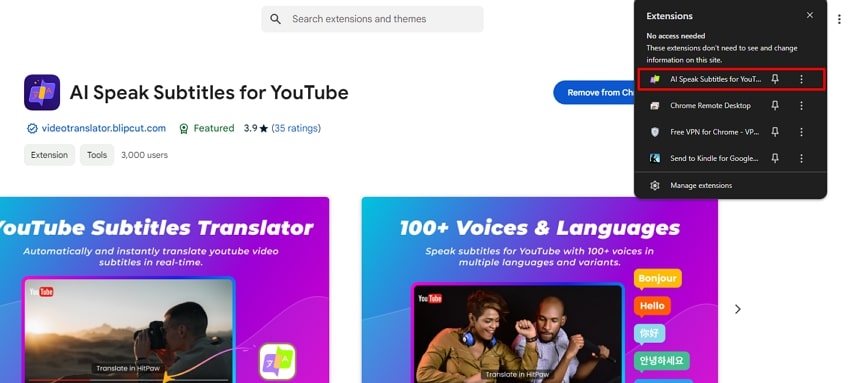
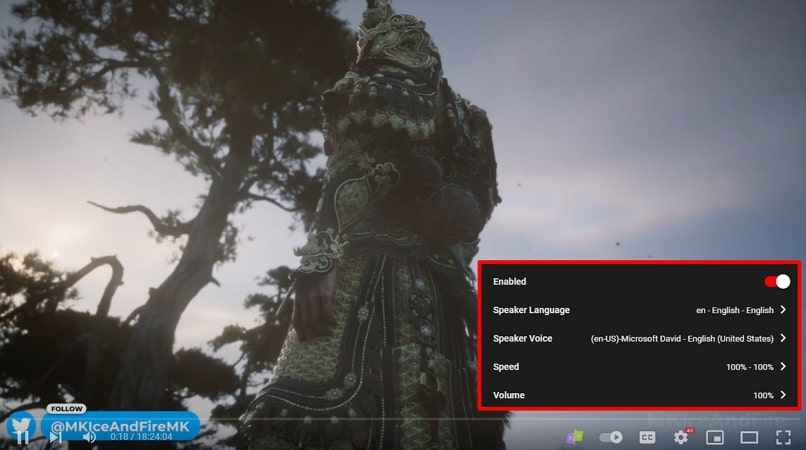
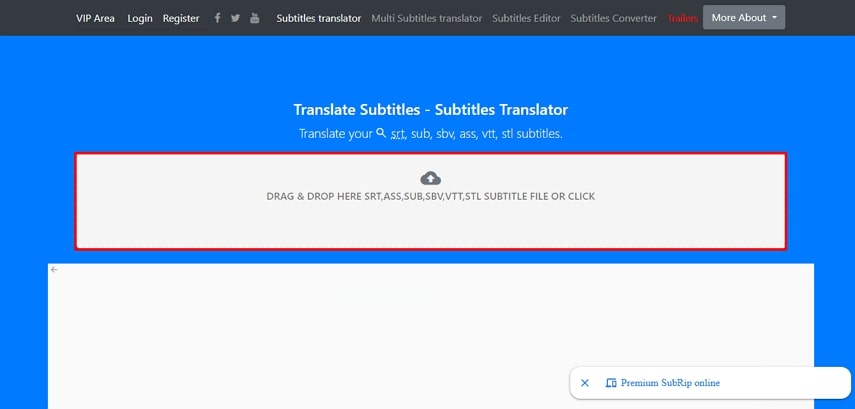
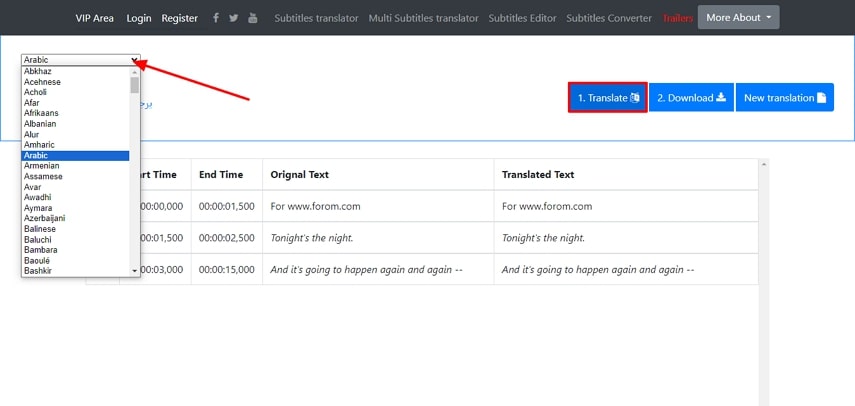
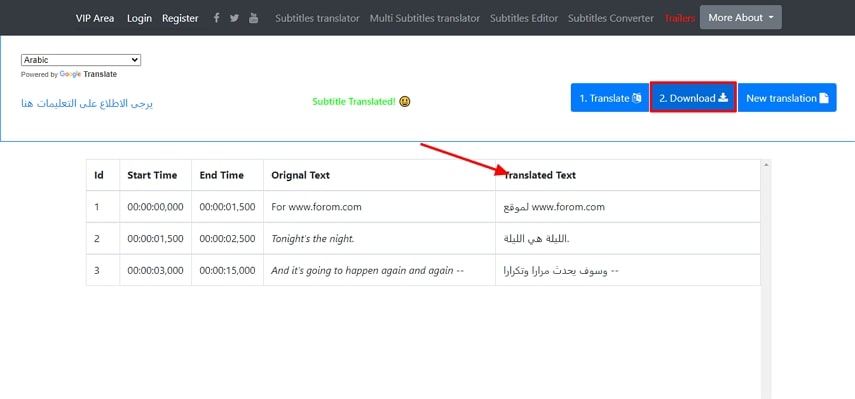
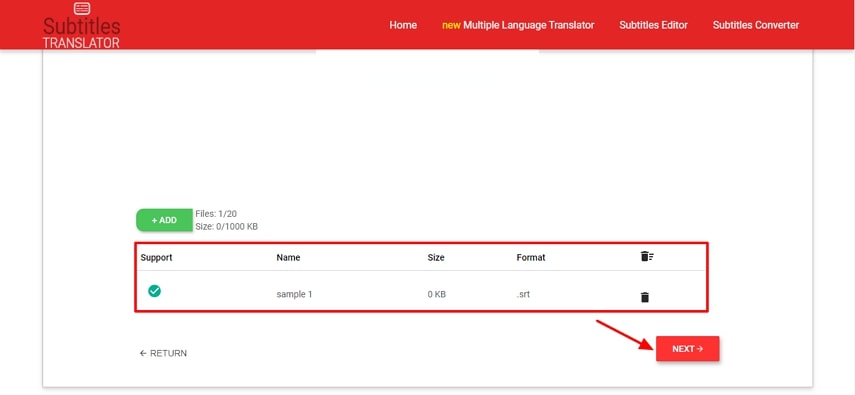
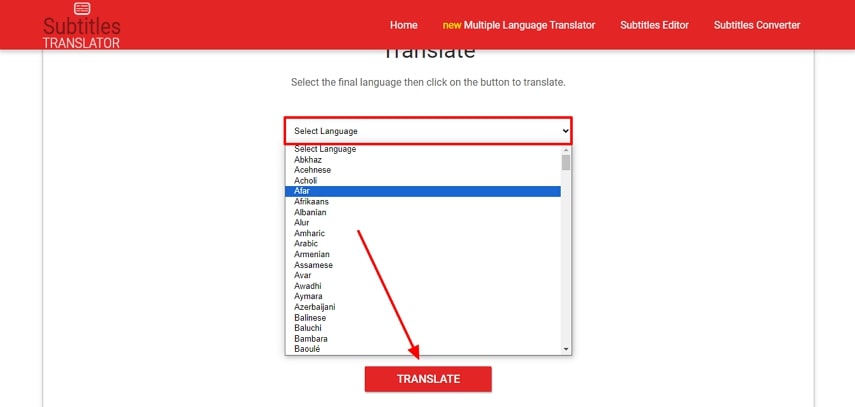
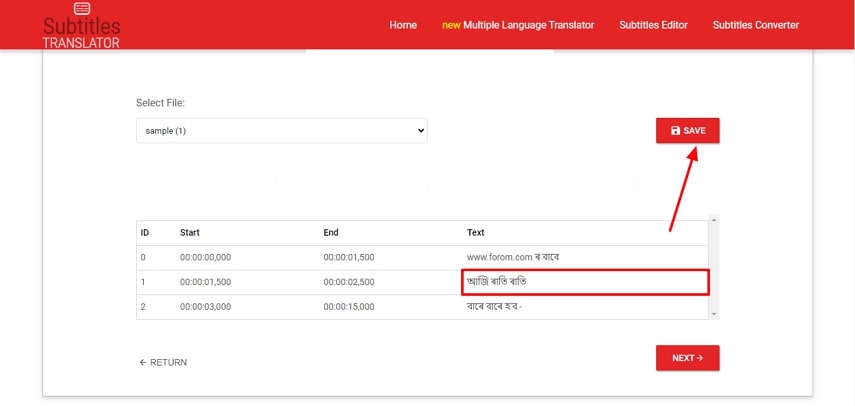
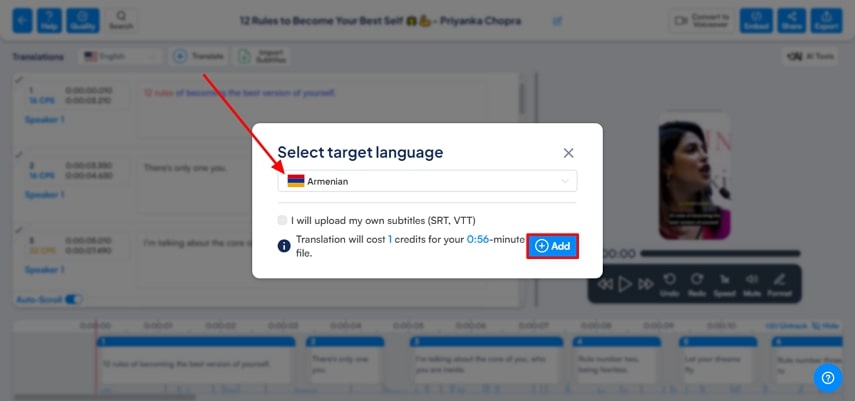
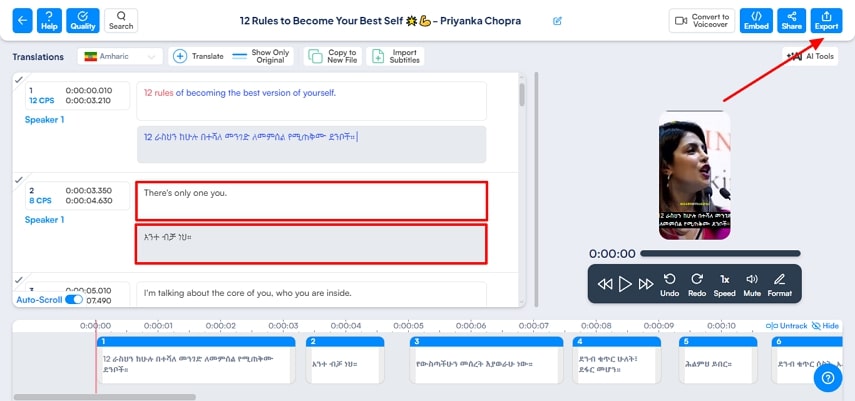
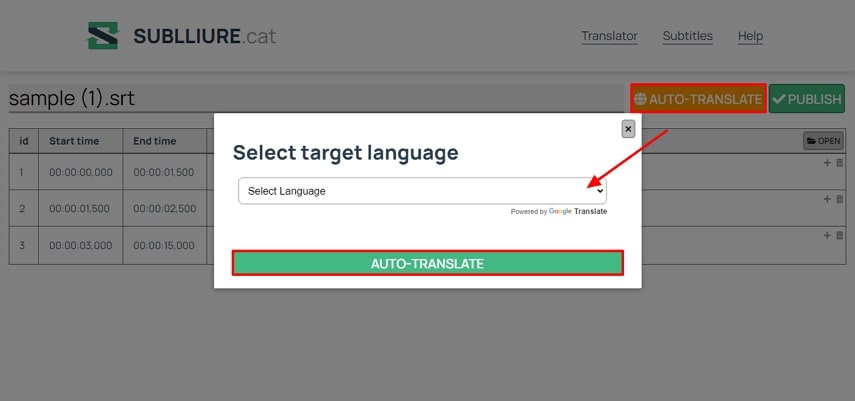
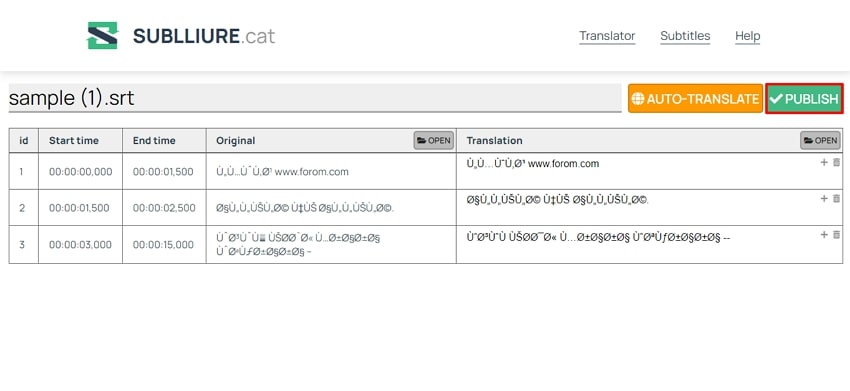
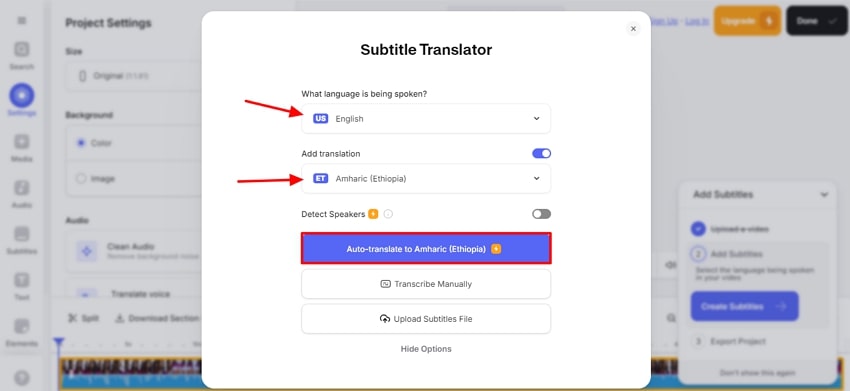
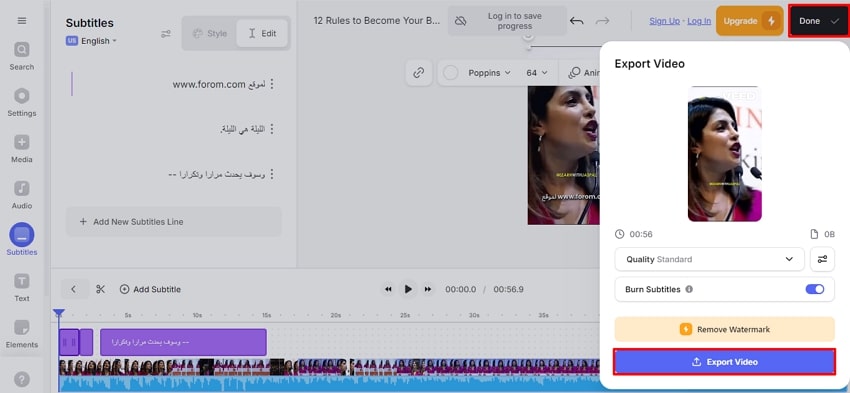


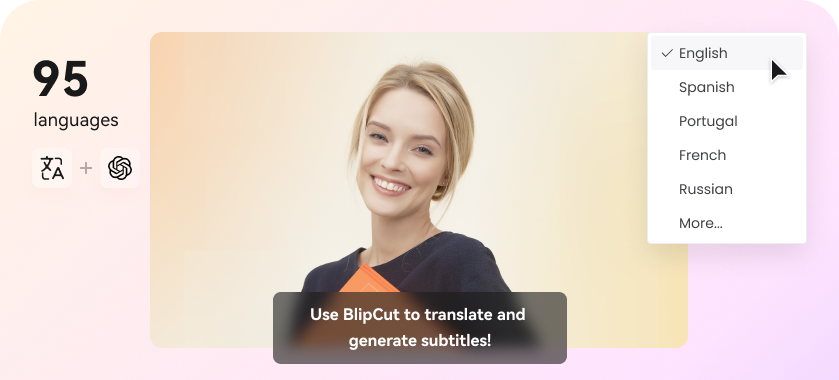
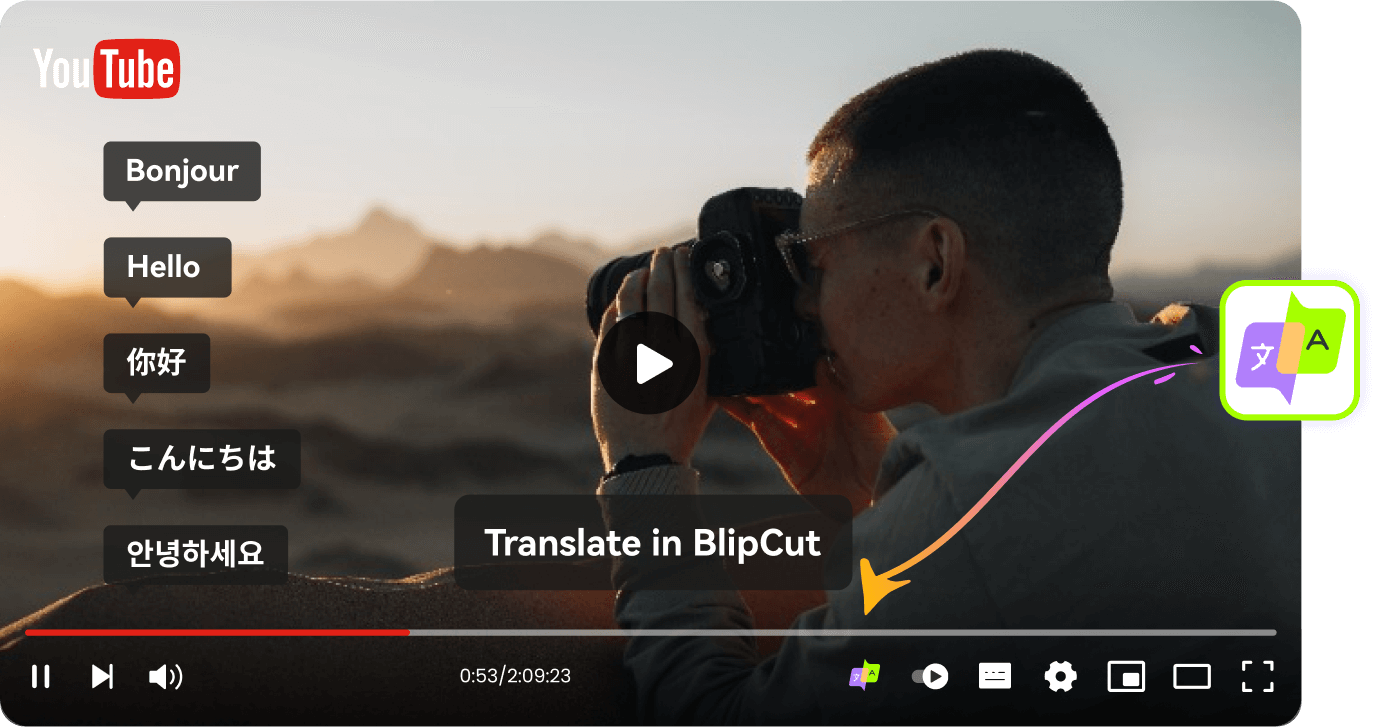
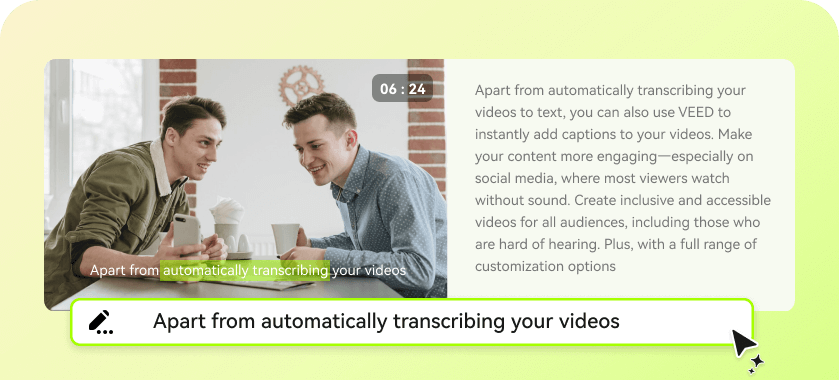
Blake Keeley
Editor-in-Chief at BlipCut with over three years of experience, focused on new trends and AI features to keep content fresh and engaging.
(Click to rate this post)