While consuming foreign video content, understanding the video is the single
most important thing. Transcription and subtitles are a great way to make
that possible, as they cover each dialogue being spoken in the video.
Especially catering to the community with hearing disabilities,
transcription is a great trait of a video and elevates the impression of the
content creator.
Besides translating a video into multiple languages, transcription also
allows people from the same ethnicity to understand the dialogues in a
better manner. Therefore, this article is a complete guide for those who
want to convert YouTube video to text to enhance accessibility.
Part 1. Best Youtube Video to Text Converter Online Free Recommended
Speaking of transcribing videos, let us introduce a platform that generates transcription for videos and translates them into multiple languages. BlipCut transcribes a video and translates your content into more than 95 foreign languages. In addition to subtitle generation, this platform can also be used to dub videos using life-like AI voices.
As the captions are generated, you can make them look captivating by customizing the font properties. If you do not want to spend time adjusting each property, you can use the built-in caption templates.
To learn how to use this YouTube-to-text converter for transcription, follow the guide below:
-
Step 1. Upload the File to Select the Language
When you have opened the official BlipCut website, choose the Upload File button to import the media, proceeding to the next window. Here, you can select the target and source language from the respective drop-down menus.

-
Step 2. Enable Speaker Recognition to Translate
From the voice-over section, select the AI voice of your choice if you want to add dubbing. Advance to the Advanced Settings to enable Speaker recognition and click Translate to see the transcription on the next page.

-
Step 3. Review and Generate Transcription For Downloading
The transcription will display on the left side of the screen along with timestamps that can be edited to your liking. You can click the Subtitles button from the left panel to customize the appearance of the captions. Next, use the Download option to enter a new window where you can choose the video format and separately save the subtitles by checking the Download Subtitles checkbox.

Part 2. 7 Other Tools To Convert YouTube Video to Text
As we know that transcription is the key to making your content accessible worldwide, we must explore the options we can use to get this job done. The following section covers the top-notch tools, such as YouTube video text converters, that are available online for free:
1. Edimakor
With the advanced AI speech recognition technology, Edimakor is an excellent YouTube to text converter with splendid precision. You can generate accurate transcriptions of various videos without compromising the quality in the slightest. This tool also lets you add subtitles to the videos automatically for better accessibility and diversity.
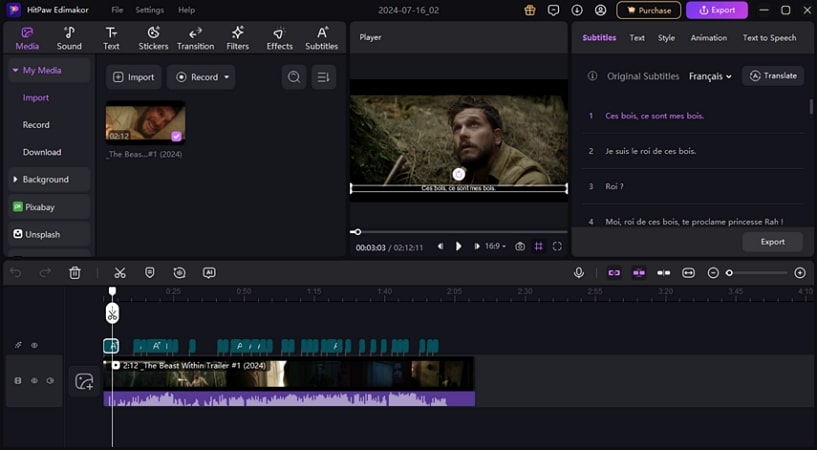
Pros
![]()
-
You can easily fine-tune subtitles of the video in more than 120+ languages.
-
There are various customization options, like editing, merging, and adding effects to the subtitles.
Con
![]()
-
Mastering all the features in this tool may require some time to learn and practice.
2. HitPaw Online AI Video Translator
HitPaw Online AI Translator helps you accurately transcribe video into 35+ languages, making you reach a global audience. With this YouTube video text converter, you can process large amounts of content into quality text within seconds. Content creators can access multiple voice tones to manage the translation of the video in the best way possible.
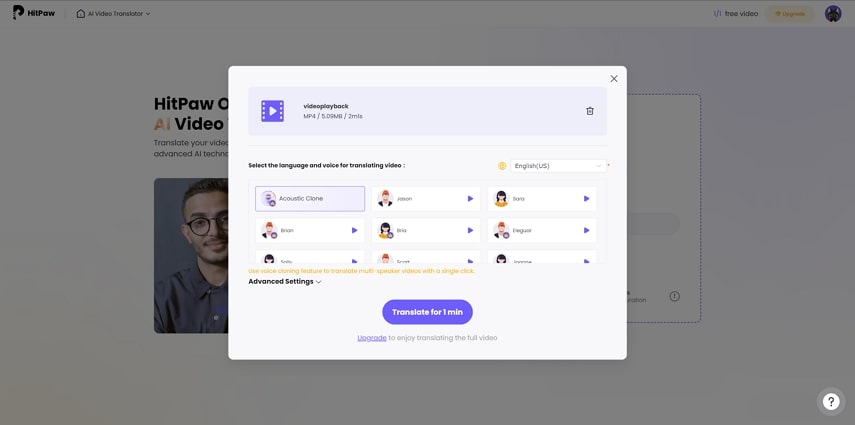
Pros
![]()
-
The premium version of HitPaw Online AI Video Translator offers you over 100+ cloned voices.
-
You can attach a link or upload a video file up to 1GB.
Con
![]()
-
It only allows you to use the AI video translator for videos up to 2 hours long.
3. TinyWow
One of the top online platforms that provides the utility of converting the spoken words in a video into text is TinyWow. This extensive multimedia tool provides numerous functionalities for its users to create and edit content precisely. From background remover to document conversion, you can utilize this extensive platform for all your multimedia needs.
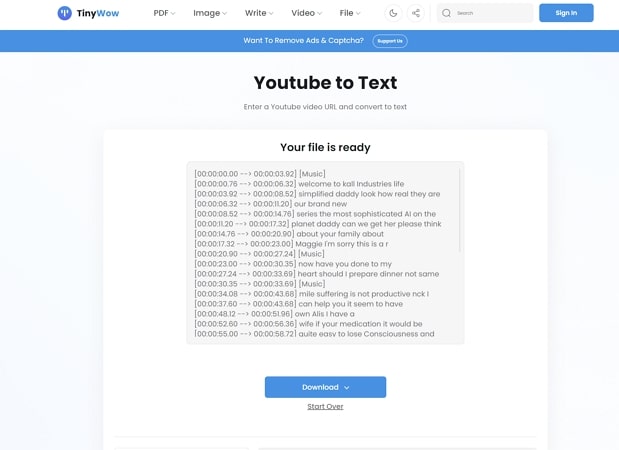
Pros
![]()
-
The platform allows you to save the generated text to your devices and your cloud storage.
-
Users can also copy captions directly from the interface and paste them anywhere.
Con
![]()
-
The user interface of TinyWow is pretty outdated.
4. 360Converter
This dedicated tool converts YouTube videos into text conveniently by simply pasting the link to the video. The platform offers multiple levels of video conversion, including standard, advanced, and premium options. Along with pasting the link, users can also upload their already saved video to the tool's interface for transcription.
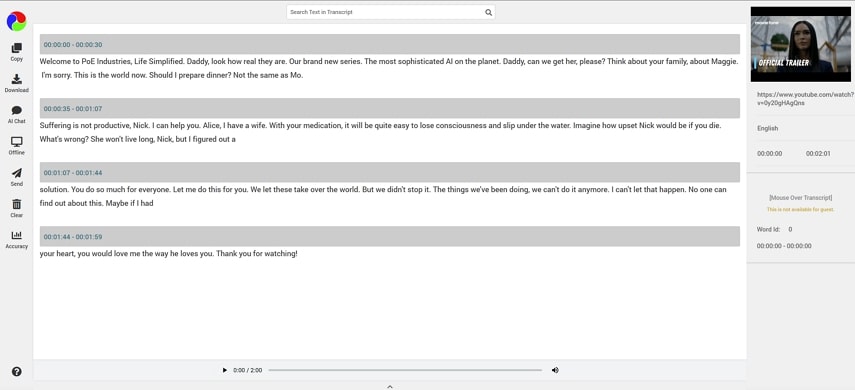
Pros
![]()
-
The tool offers users the option to export the generated output into multiple formats, including PDF, DOCX, and TXT.
-
Users can also utilize this tool to convert the audio file into text conveniently.
Con
![]()
-
The trial version of this online tool only lets you transcribe videos up to 2 minutes in length.
5. Maestra
By entering up to 9 speakers in a single video, you can diversify the transcription of your content. Using the timeline below the transcribed text, you can keep track of where a specific text is located in a video. As you convert YouTube videos into text using this tool, the subtitles can be imported from a user’s device to align a video with the captions.
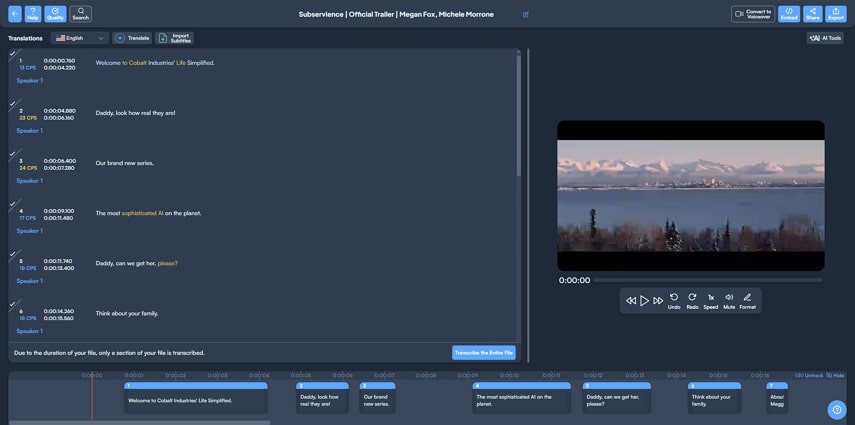
Pros
![]()
-
Other than pasting the video link, you can upload a video from your local device or Google Drive.
-
This platform transcribes videos into multiple languages, including German, Japanese, and French.
Con
![]()
-
You can only upload an M4A or MKV video to convert it to text.
6. VEED
If you do not want to save the video, you can download the SRT transcription file from VEED. When the built-in transcription does not satisfy you, you can upload a subtitle file from your device. The speaker recognition can be enabled to generate accurate subtitles, distinguishing each speaker. Although VEED generates auto-subtitles, you can manually add captions as well.
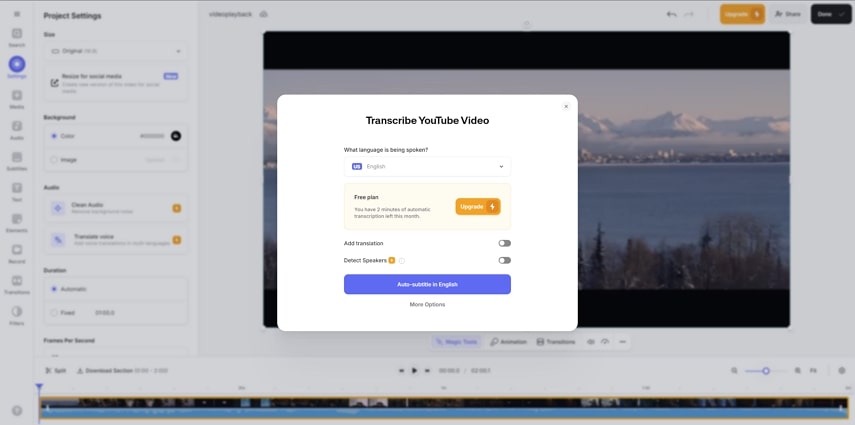
Pros
![]()
-
With a support of 100+ languages, VEED makes your content accessible to a worldwide audience.
-
By selecting the Auto Subtitle option, you can generate automatic AI-generated captions.
Con
![]()
-
To generate an auto-transcription for videos, you have to subscribe to a paid plan.
7. Flixier
To make the captions pop, you can choose a background color for the text that suits your video. The captions can be translated into multiple languages like Afrikaans, Dutch, and Greek. This YouTube-to-text converter provides numerous subtitle effects that can be used to make the captions look catchy and readable.
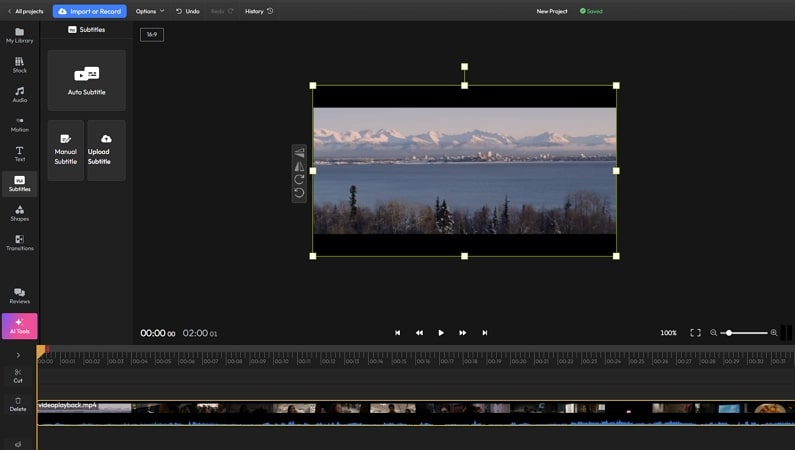
Pros
![]()
-
The subtitles can be downloaded in SRT, TXT, and VTT formats.
-
You can change the look of captions by determining the font style and size of your choice.
Con
![]()
-
Despite excellent results, Flixier is known to lag in processing more than the tools in competition.
Part 3. Comparison Table Between These 8 Best YouTube to Text Converters
After discussing the top options to generate transcription for videos, let us have a thorough look at the tabular comparison of these platforms:
| Program | Audio Converter | Auto Subtitles | Language Support | Subtitle Translator | Local Subtitling |
|---|---|---|---|---|---|
| HitPaw Edimakor | Yes | Yes | 120+ | Yes | Yes |
| HitPaw Online AI Translator | Yes | No | 35+ | Yes | Yes |
| BlipCut | Yes | Yes | 95+ | Yes | Yes |
| TinyWow | Yes | No | Multiple | No | Yes |
| 360Converter | Yes | Yes | 35+ | No | Yes |
| Maestra | Yes | Yes | 50+ | Yes | Yes |
| VEED | Yes | Yes | 100+ | Yes | Yes |
| Flixier | No | Yes | Multiple | Yes | Yes |
Part 4. FAQs on Turning Youtube into text
-
Q1. What is the free AI tool for YouTube videos to text?
A1: A popular free YT video-to-text converter is BlipCut, which automatically generates transcripts of videos in 95+ languages. It also offers advanced speech recognition and translation features to create content for a global audience.
-
Q2. Can I download a YouTube transcript as text?
A2: You can't directly download a YouTube transcript as text from the YouTube platform itself, but there are various third-party tools to achieve that. Moreover, it is also possible to download a YouTube transcript only if you own the video.
-
Q3. Is there a way to convert YouTube videos to text for free?
A3: BlipCut is a well-known video-to-text converter that can easily turn YouTube videos into text within seconds and with the best quality. You can even choose various voice clones in different languages to have a creative set of text.
Conclusion
To conclude, many online resources allow users to generate transcriptions and subtitles. These texts not only increase accessibility but also save time when producing subtitles in multiple languages. One of the advanced tools that accurately converts YouTube videos into text is BlipCut. The tool consumes the power of artificial intelligence to detect the language and transform the spoken words into precise text.
Leave a Comment
Create your review for BlipCut articles





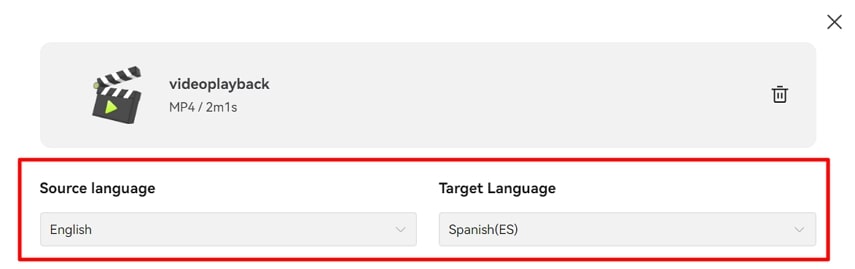
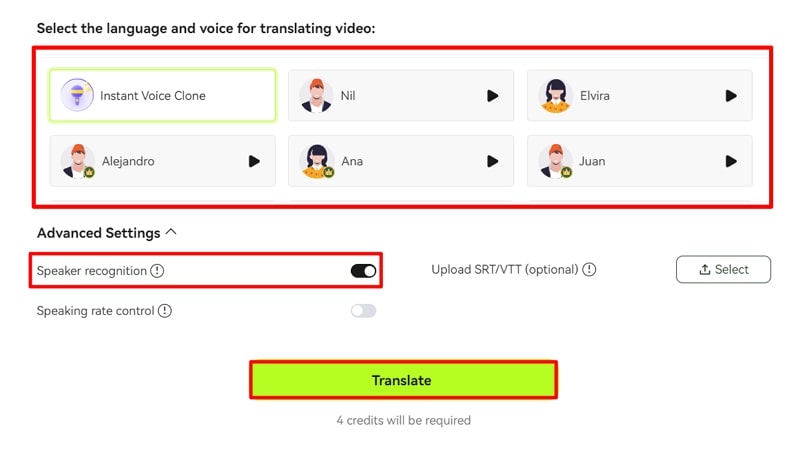
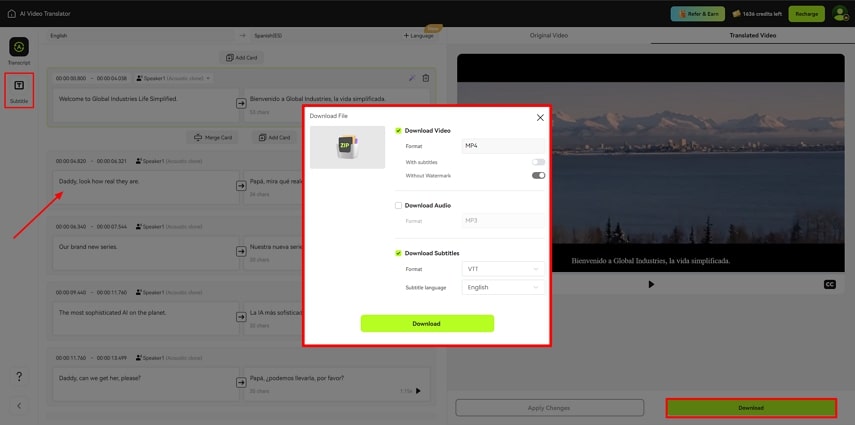


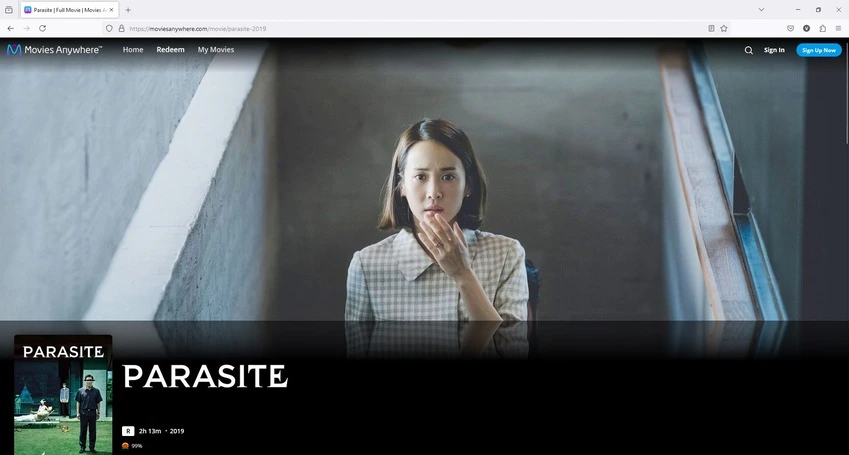
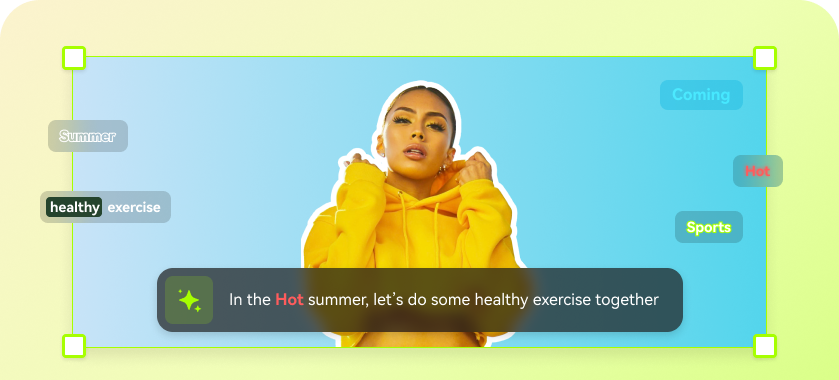

Blake Keeley
Editor-in-Chief at BlipCut with over three years of experience, focused on new trends and AI features to keep content fresh and engaging.
(Click to rate this post)