These days, video browsing has been made easy with the increase in social media platforms. You can conveniently watch videos and other content from all around the world. The advanced captioning and translation process have removed the language constraints.
These utilities have made the video creation process simpler and easier for many individuals. In this article, we will discuss the top tools that allow you to translate videos to English subtitles efficiently.
Part 1. Why is it Beneficial to Translate Video to English Subtitles?
Users can increase the engagement of their visual content by making their videos comprehensible for a diverse audience. Here are some of the benefits you get when you add subtitles translated into English.
-
Cultural Exchange: One of the most beneficial points of translating video to English subtitle free is that it helps in the exchange of culture. It allows access for understanding the content from different cultures without the need of learning their languages.
-
Enhanced Accessibility: Adding translation to your visual content makes your video accessible to viewers from different regions around the world.The subtitles make your content accessible to people with hearing impairment.
-
Improved Understanding: Accurate captions help users better understand your content, even when the video is muted.These captions make the video understandable for people who are not fluent in the language.
-
Increased Audience Reach: As English is a global language, it is understandable by a diverse audience across the globe. By translating subtitles into English, you make your videos reach a wider audience.
-
Content Longevity: Videos with well translated subtitles make your content valuable and relatable for a long term. This makes your video sharable and used as reference across different contexts.
Part 2. The Simplest and Quickest Way to Translate Video to English Subtitles
If you are looking for a reliable platform that provides the utility to translate video to English subtitles online free, BlipCut features a prominent solution. This efficient tool utilizes the power of artificial intelligence to translate your videos into 95+ languages. You can utilize this tool to download subtitles accurately synched according to the timestamps.
With the dedicated functionality of subtitle translation, users can translate the text of their videos into the language of their choice. Moreover, you can customize the text of subtitles according to your preferences by specifying the font style, size, color, and more.
Following are the steps for translating subtitles using this incredible tool while ensuring high-profile results:
-
Step 1. Add Your Video Across BlipCut For Subtitle Translation
After you have accessed the AI subtitle translator from BlipCut’s official website, upload your video by pressing the Upload File button. Conversely, you can paste the link to an online video to translate subtitles.

-
Step 2. Set Up the Translation Configurations
As the video is uploaded successfully, you will be asked to enter the settings for your language and voice. Specify Target Language as English by expanding its drop-down menu. Moving forward, select the voice from the presets given to add as the voiceover for your video. When expanding the Advanced Settings , add the subtitles file by clicking the Upload SRT/VTT option. Click the Translate button to start the video translation process.

-
Step 3. Generate the Translated Video Subtitles
Now, you will reach a new window where you can see the whole transcript of your video. There, hit the Generate Now button and let the subtitle generation process complete automatically.

-
Step 4. Personalize Your Subtitles Text According To User Requirement
Moving forward, you will be entered in the editing interface once the translation process is completed. Here, access the subtitles panel by clicking on the Subtitles option available on the left side. From here, you can select the Style for the text of your subtitles. Moreover, select the Size , Spacing, Alignment and Color of the font by expanding their respective drop-down menus.

-
Step 5. Save Your Video After Applying Changes
Once all your configurations are set, press the Apply Changes button to save the changes. Moving forward, save your video by clicking the Download button. To save the video with subtitles, mark the Download Video checkbox and enable the With subtitles option. Alternatively, you can choose to download only the subtitles by selecting the "Download Subtitles" checkbox. Finally, select the Download button to export the video you generated on your computer device.

Part 3. 4 Other Top-Rated Solutions To Translate Video to English Subtitles
There are numerous online and offline resources available to automatically translate videos into English subtitles for free. The top 4 tools other than BlipCut are mentioned below that let its user translate their video subtitles:
1. VEED
VEED is one of the widely used multimedia editors that also provides the functionality of video translation. With advanced technology, this efficient tool lets its users generate content with high-quality and accuracy. Using this versatile editor, you can conveniently translate your videos into 200+ languages. Read the steps mentioned below to learn how to translate videos to English subtitles using this editor.
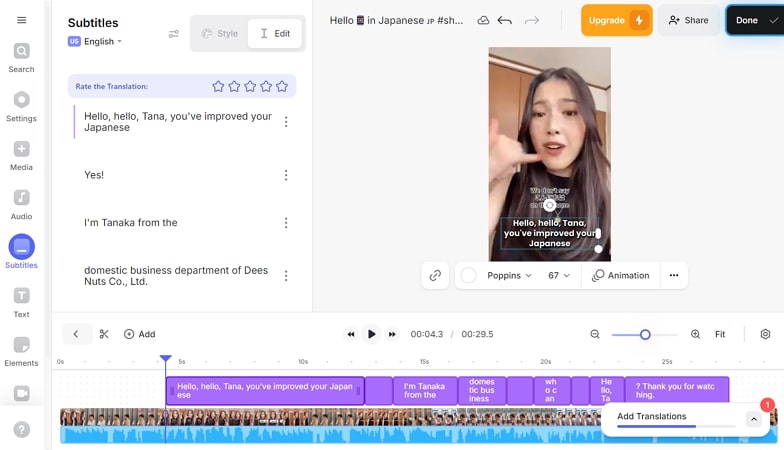
-
Step 1: Click on the Upload a File button after accessing the online subtitle translator from the official website of VEED. Next, select the spoken language in the video from the drop-down menu and press Auto-Subtitle .

-
Step 2: In the editing interface, your generated subtitles will appear on the left side under the Subtitles window. Set the base language for translation and hit the Translate automatically button to begin the translation process.

Once completed, your translated subtitles will appear within the same window. Now, head to the top right corner of the interface and press Done . Enter your output configurations and press the Export Video button to save the final result to your device.
Pros
![]()
-
With this efficient editor, you can translate your audio and video as well as upload an SRT file containing captions into multiple languages.
-
The accuracy level of the subtitle generation and translation with this platform is 95%.
Con
![]()
-
Videos exported with the free plan of this tool contain a watermark to them.
2. Happy Scribe
When seeking for an option to transcribe and generate automated subtitles under one platform, Happy Scribe is a good option. This dedicated online tool utilizes AI to auto detect the spoken words in your video and accurately transforms it into text. With support from multiple formats, users can save their generated output in the format of their choice. Provided next are the steps to auto translate video to English subtitles free.
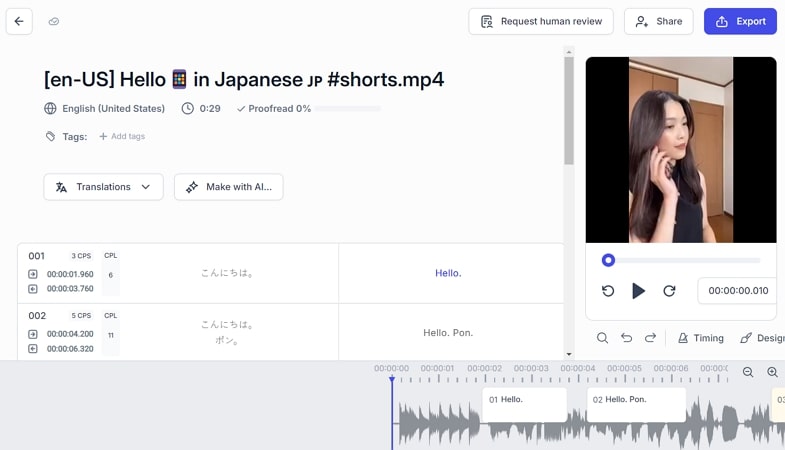
-
Step 1: After selecting the translated subtitles feature from the website, click the Choose Files button to add your video. Next, select the audio language and subtitle language from the drop-down menus and opt for Machine Generated or Human Made subtitles options and hit the Create button.

-
Step 2: Your translated captions will appear in the editing interface of the tool, where you can edit them further according to your preferences. Finally, press the Export button on the top right corner to save your output video.

Pros
![]()
-
Happy Scribe provides transcription and subtitle generation in more than 65 languages.
-
You can conveniently make changes to the generated results with the intuitive editor offered by this online tool.
Con
![]()
-
The tool lacks video editing features for refining the videos.
3. Kapwing
With 75+ languages support, Kapwing lets you change the spoken words into text and convert it into your desired language. This online video editor provides numerous functionalities to edit your visual content with precision. Follow the steps mentioned below to translate video to English subtitle online free with this video editor.
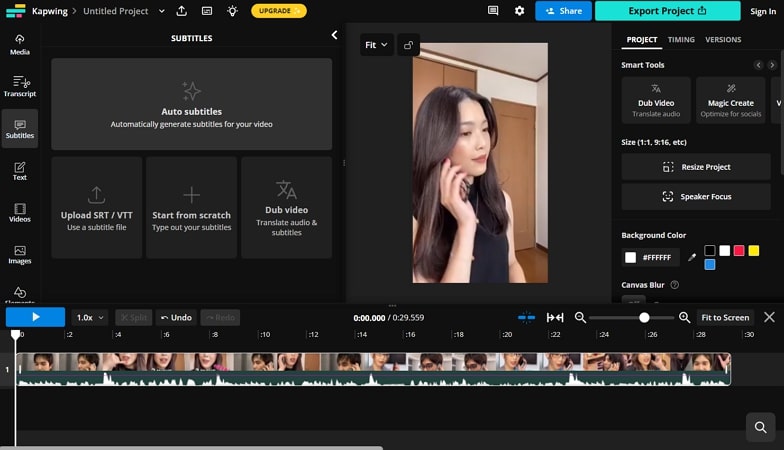
-
Step 1: Once you have selected subtitle translator, press the Click to Upload button to add your video to the interface. In the following interface, click the Auto subtitles tile within the Subtitles section to generate automated captions for your video.

-
Step 2: Moving forward, specify the original language of the video from the drop-down menu provided to you. Next, select English as Translate video to option and click on the Auto Subtitle button. Your translated captions will appear under the Subtitle window, while you have to click on the Export Project button to save your generated output.

Pros
![]()
-
In addition to translating videos into English subtitles, users can also dub the audio in a variety of voices.
-
Users can generate appealing videos with the Generative AI feature offered by this tool.
Con
![]()
-
Some users have reported issues while importing their videos to the interface.
4. CapCut
Another online solution that lets users edit their videos with precision is CapCut. Users can generate high-quality content using the intuitive interface and numerous video editing features offered by this platform. The tool uses artificial intelligence to generate accurate captions and translations for your videos. Mentioned next are the steps to translate a video to English subtitles online with this video editor.
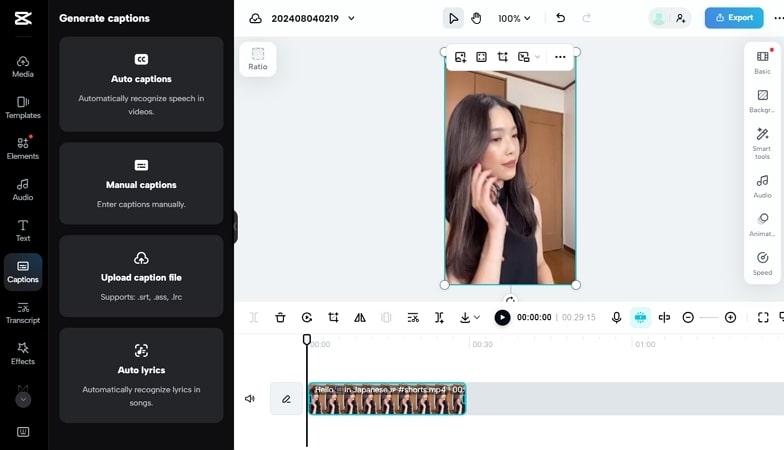
-
Step 1: Press the Click to Upload button to add your video for translation to CapCut’s editing timeline. Following this, go to the Captions option from the toolbar on the left and select the Auto Captions tile. Next, specify the language from the drop-down menu and press the Generate button.

-
Step 2: Your generated captions will appear in a Captions window on the left. Now go to the bottom of the Captions window to click on the Translation button and select English from the drop-down menu provided. Proceed by pressing the Translation button to begin the process and wait for the translated subtitles to appear in the caption window.

Finally, press the Export button and the Download button to save your final output to your computer device.
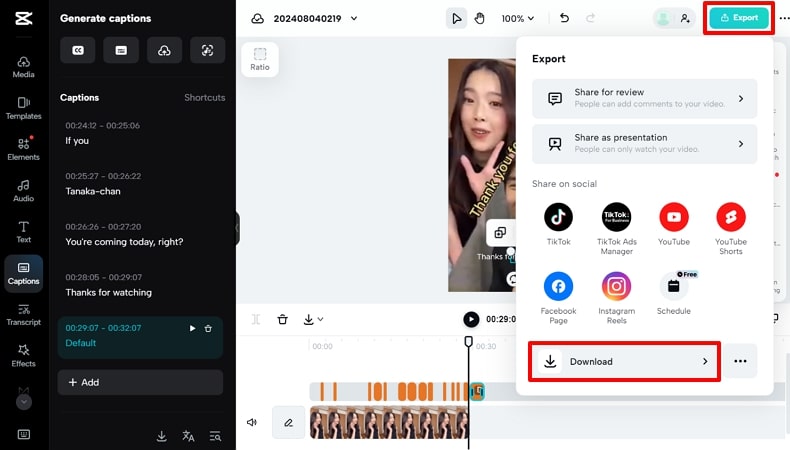
Pros
![]()
-
You can translate your generated subtitles into 20+ languages with the tool's advanced functionality.
-
With the bilingual captions feature, users can display captions in two languages simultaneously.
Con
![]()
-
The free plan of this online platform lets you edit videos for a total of 15 minutes.
Part 4. Best Free App for Translating Video to English Subtitles Offline
Having discussed the solutions to translate video to English subtitles online, let us now explore the best offline resource. While offering online services, BlipCut can also be discovered as a free solution for translating videos offline. This incredible tool allows users to transform the spoken language and text into their desired languages. With support for over 95 languages, you can create content in multiple languages using this efficient tool.
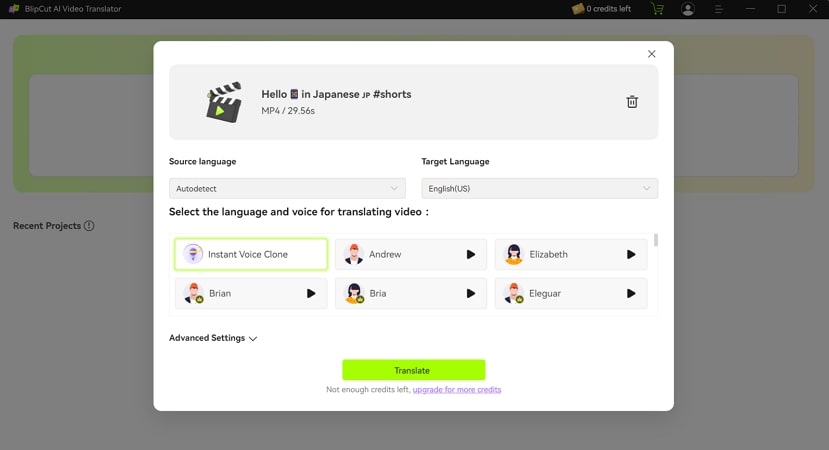
Part 5. FAQs on Translating Video to English subtitles
-
Q1. Can Google Translate execute video subtitles?
A1: Google Translate does not offer the functionality to convert the subtitles' language of any video. However, you can use other tools to convert the language of video captions.
-
Q2. Is there a resource to automatically translate video online?
A2: There are many tools available that let you translate your videos online. One of the most reliable resources is BlipCut that utilizes the advanced technology of artificial intelligence to accurately execute the translation process.
-
Q3. How do I change the language of a video?
A3: You can change the language of a video by translating it into your local language. This task can be conveniently performed using practical tools like BlipCut.
-
Q4. How can I get English subtitles on a video?
A4: You can use a subtitle generator to add English subtitles to your videos conveniently. BlipCut is a reliable option that lets you convert and add subtitles for your visual content.
Conclusion
To conclude, translated subtitles help viewers understand the context and dialogues of your visual content. You can utilize different tools to translate the subtitles, where every tool varies in accuracy and results. However, one of the top tools that allows users to translate videos into English subtitles is BlipCut. You should readily adopt this tool for quick and effective translation with no quality downsides.
Leave a Comment
Create your review for BlipCut articles





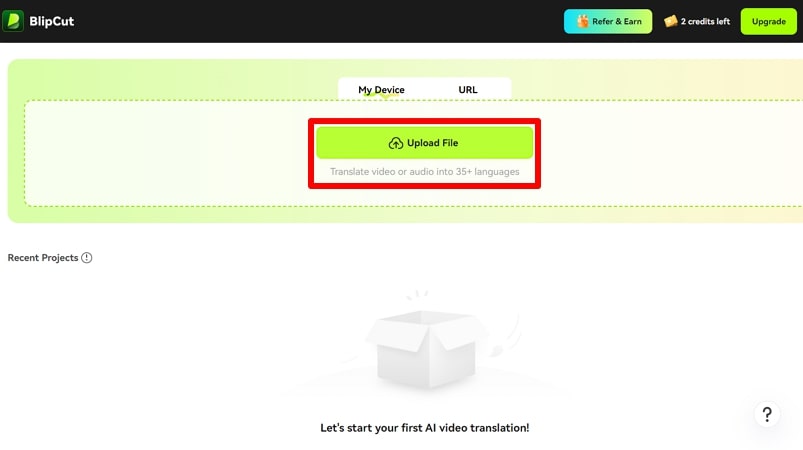
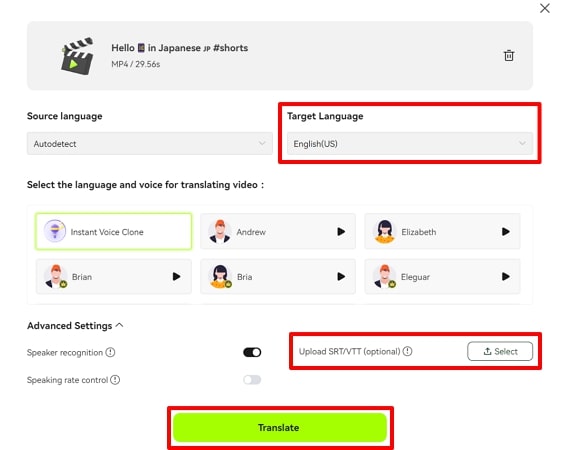
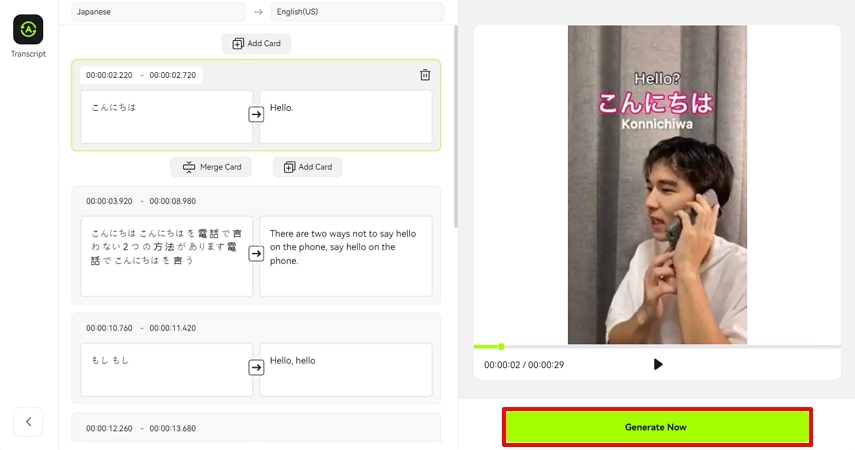
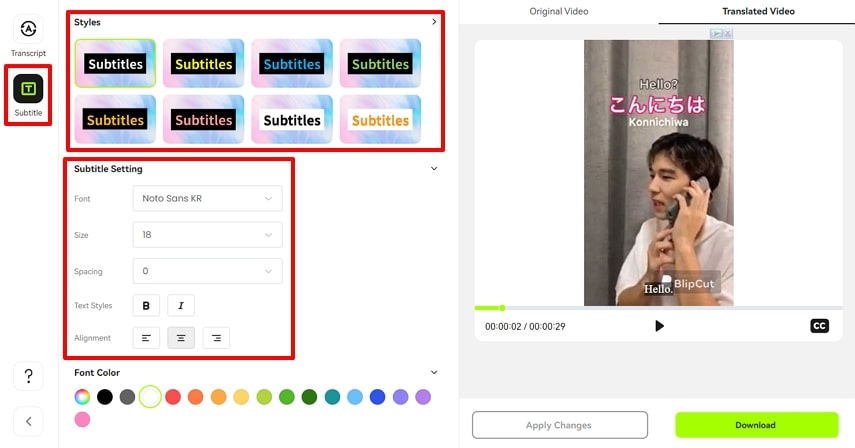
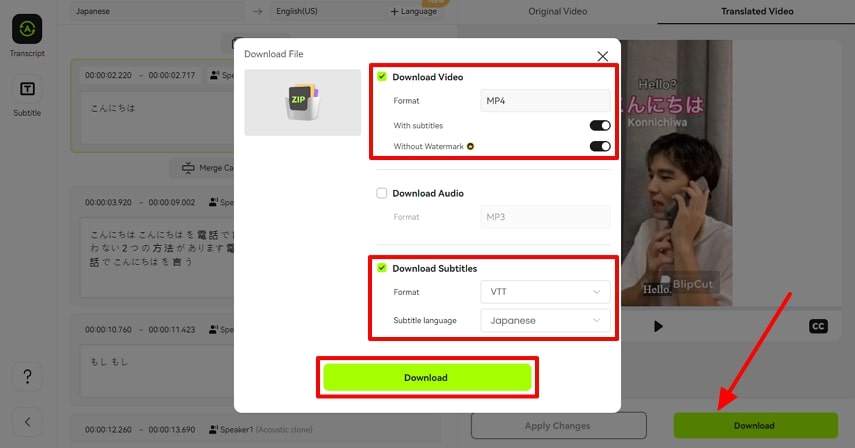
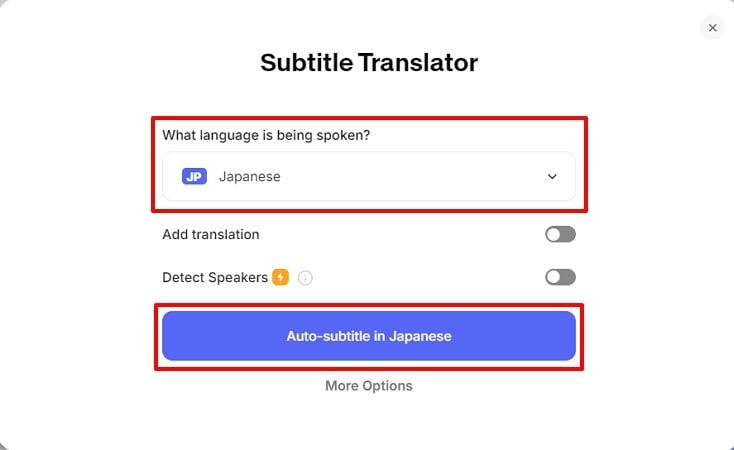
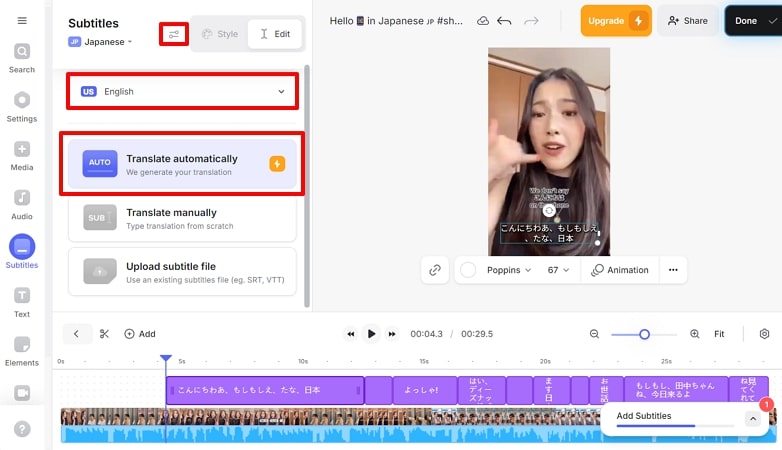
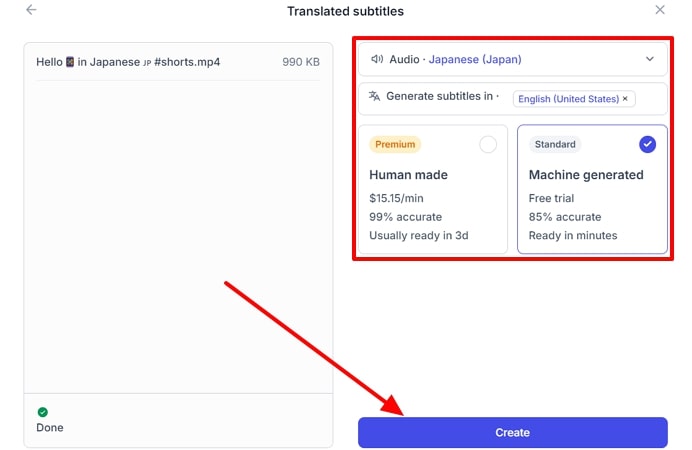
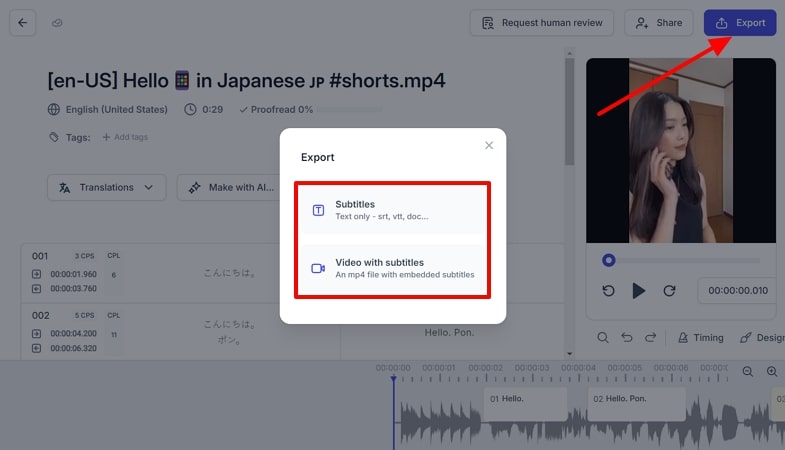
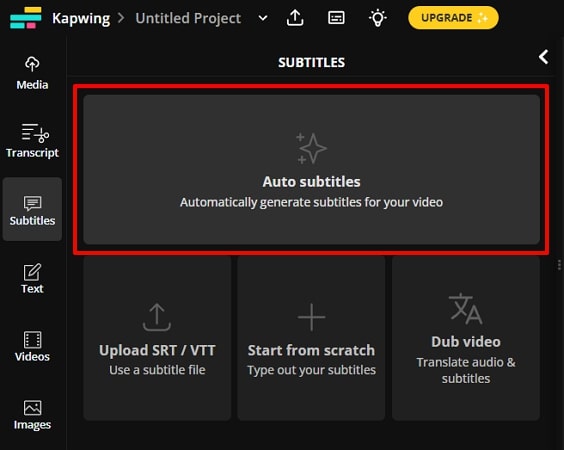
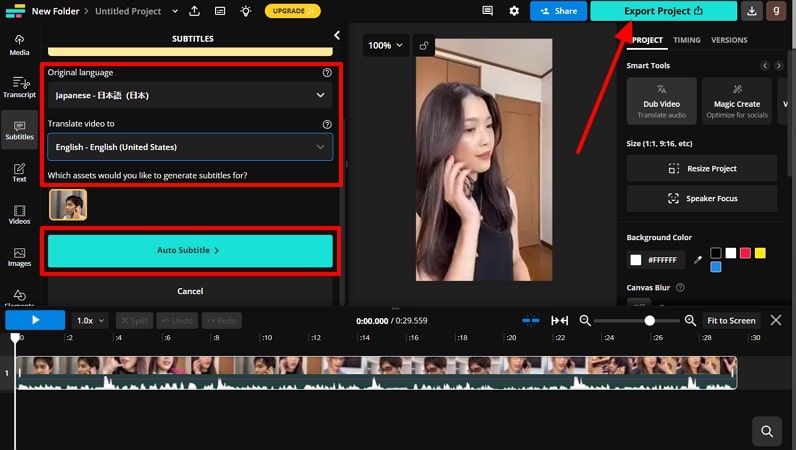
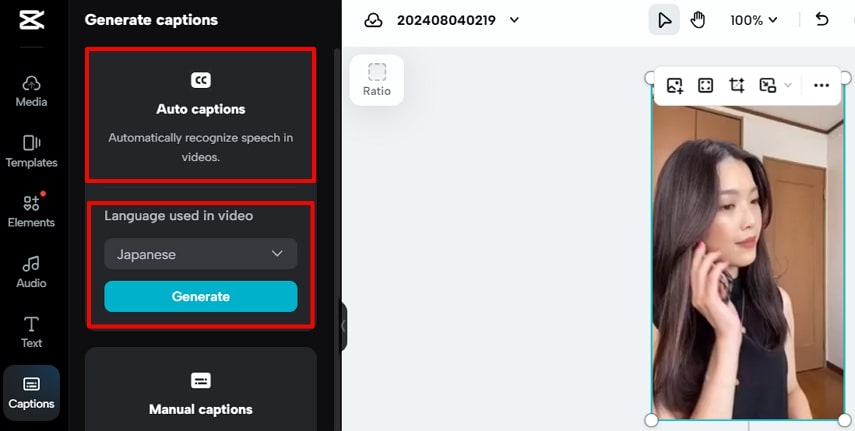
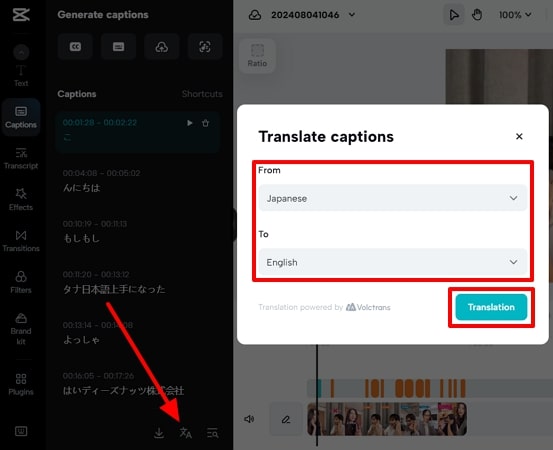


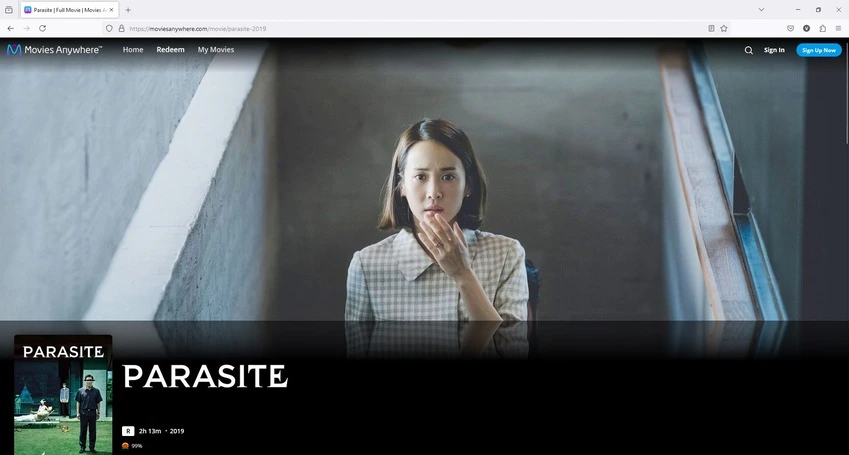

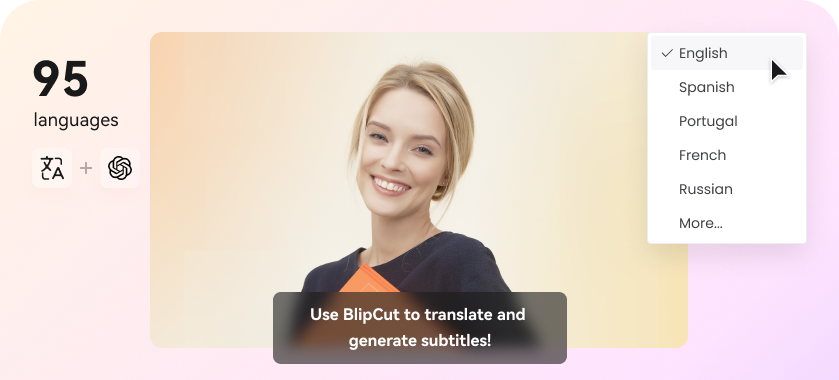
Blake Keeley
Editor-in-Chief at BlipCut with over three years of experience, focused on new trends and AI features to keep content fresh and engaging.
(Click to rate this post)