YouTube is a global video-sharing and entertainment platform where people from diverse cultures share their views, ideas, and creativity. With its vast reach, it enables creators to connect with audiences worldwide through the comment section. However, the diversity in languages spoken by viewers often poses a challenge, as the language barrier prevents creators from fully engaging with their audience.
Without a common language, creators might miss valuable feedback or appreciation shared through comments. In such cases, having effective tools equipped with a YouTube comment translation feature becomes essential. Throughout this article, we will discuss methods that will empower creators and viewers to comprehend comments in various languages and facilitate meaningful interactions.
Method 1. Auto Translate Comments on YouTube
When it comes to translating YouTube comments, the simplest way is to use YouTube’s auto-translation feature. This feature can instantly translate comments into the English language within seconds so that you can engage with different opinions. Moreover, this tool is accessible to everyone regardless of the user's origin. Now, let's look at the following instructions on how to auto-translate comments on YouTube:
Instructions: Head to the YouTube website on your device and access the comment section of any video. Now, under the desired comments, click the Translate to English option. This will instantly translate the comment into the English language.
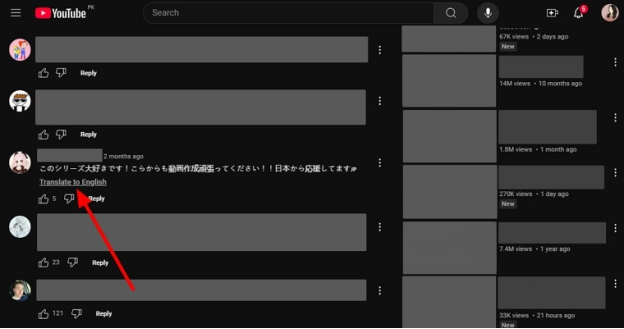
Method 2. Translate Video Comments on YouTube Using an Extension
Translating comments on YouTube has never been easier, as users can utilize various Google extensions. One of the best extensions is the YouTube Comment Translator Pro, which automatically translates comments and even live chats on YouTube. Moreover, you can pick out the desired language and translate the comments with ease.
Instructions. Open the extension on the Chrome Web Store to press the Add to Chrome button and add it on your browser. Head to the YouTube comment section and access this extension on the opened page. From the menu, choose a suitable language and toggle the Translation Switch option to reveal the translated text under the comment.
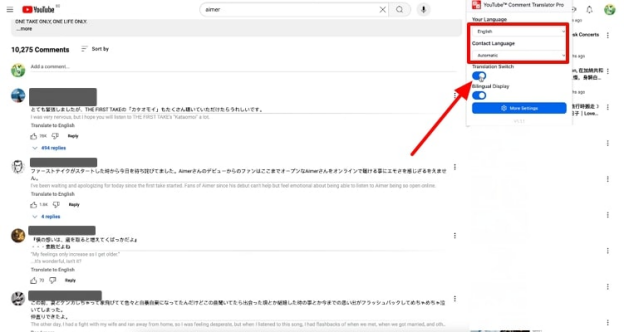
Method 3. Translate YouTube Comments Using Google Translate
Another method for YouTube comments translate to English is through Google Translate, which supports over 240+ languages. With this tool, you can effortlessly translate any comment into the desired language with its auto-detection language skills. It uses NLP and machine learning to analyze text, break down the text into segments, and translate it within seconds. The following instructions can help you understand how to translate YT comments with this tool:
Instructions. Open this YouTube comments translation tool on your browser and access the Text tab. Now, copy and paste the YouTube comments and translate them into English.
What's more, in addition to translating YouTube comments, translate video in Google Translate is possible as well.
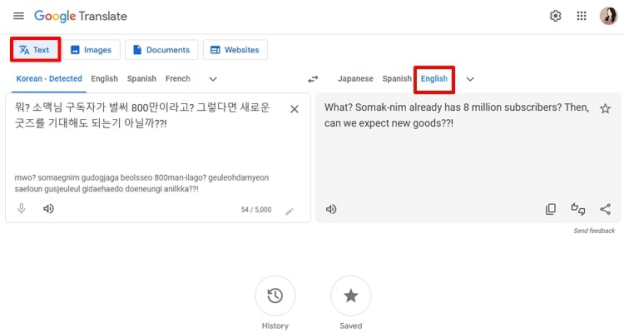
Extra Tips: How to Translate YouTube Videos with AI?
After learning about how to translate comments on YouTube with different tools, you may want to know about other ways to reach a diverse audience. To maximize your revenue on this platform, you need to gain as many subscribers as possible from different regions. In this regard, using BlipCut AI Video Translator to translate your videos can help you earn millions. This tool supports over 140+ languages and can translate videos with extreme precision.
Moreover, its speaker recognition ability can quickly help you translate podcasts simultaneously with great accuracy. If we compare it to the traditional methods, this tool is more convenient, cost-effective, and a cutting-edge translation solution. Furthermore, after translation, users can personalize with the AI rewrite feature and merge, delete, and add cards for a seamless translation video.
Main Features:
-
Offers a chrome extension to automatically translate and speak YouTube videos on YouTube.
-
Translate YouTube videos online by pasting YouTube video links directly.
-
Translate YouTube videos in bulk and translate YouTube playlist.
-
Transcribe YouTube video to text and export in SRT or VTT format.
-
More than a video translator, BlipCut can also translate YouTube audio or translate YouTube subtitles in one platform.
-
Add captions to YouTube videos in various subtitle styles, and supports downloading YouTube captions as well.
Guide to Translate YouTube Video with BlipCut AI Video Translator
The following steps will demonstrate how you can seamlessly translate any language of YouTube video with this tool:
-
Step 1. Insert YouTube Video Link in Video Translation Feature
Access the BlipCut AI Video Translator feature on your browser, insert the YouTube video link in the available box, and hit the Upload icon. You can also click the Upload File(s) button and add your YouTube video for translation.

-
Step 2. Choose Translation Language and Initiate Translation
When the video is uploaded, choose the desired translation language under the Translate To section. After that, pick out a suitable voiceover under the Select Voices for Translated Video(s) section. Once that’s done, hit the Translate button to begin the translation process.

-
Step 3. Customize the Subtitles and Export
After the video is translated, access the Transcript and Subtitle tabs on the left-side panel. From these tabs, you can personalize the subtitles in various colors, styles, and formats and make changes to the transcript cards. When you’re satisfied with the results, press the Export button to open a small downloading settings box.

-
Step 4. Select Video Downloading Format and Download
In the Download File dialogue box, check the Download Video and Download Subtitles option. In the first option, choose the desired video format and use the Download button to access the translated YouTube video on your device.

Conclusion
This article explained how important it is for creators to interact with their subscriber’s comments. However, comments in different languages prevent them from the desired interaction. That is why we looked at the top 3 methods on how to translate comments on YouTube. Other than that, we looked at the BlipCut AI Video Translator tool, which you can use to translate YT videos into 140+ languages with personalized subtitles.
Leave a Comment
Create your review for BlipCut articles




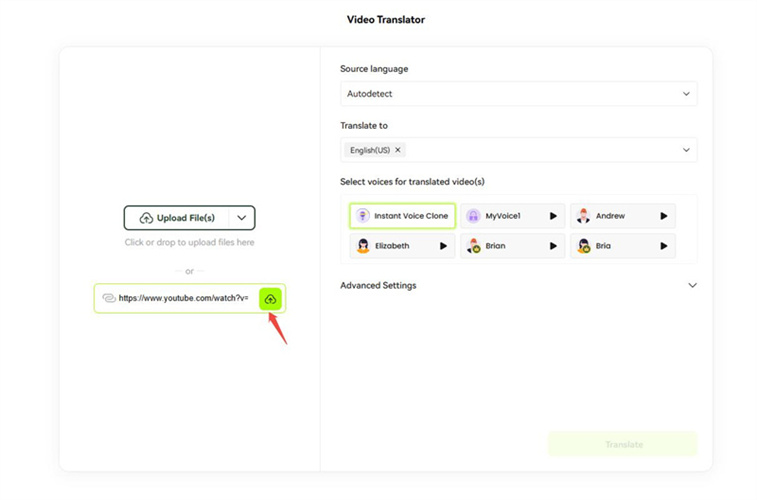
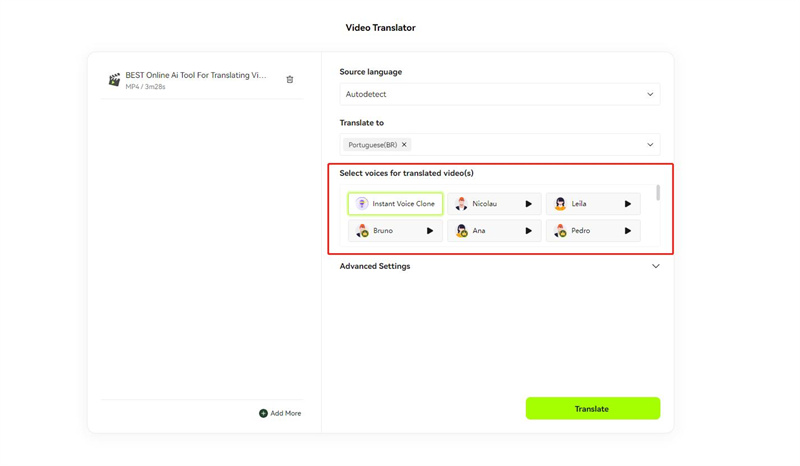
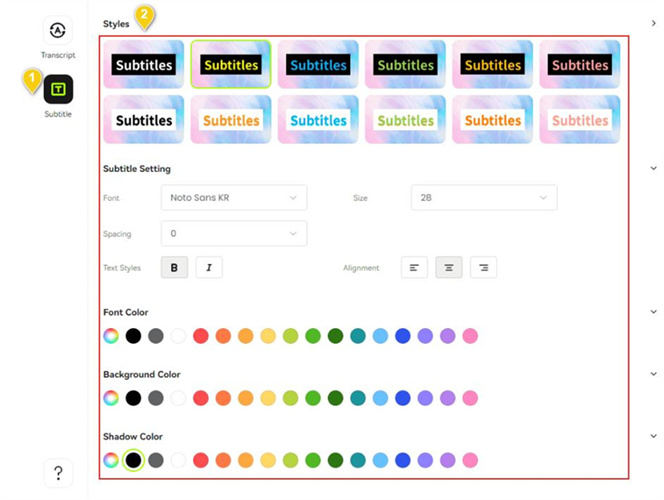
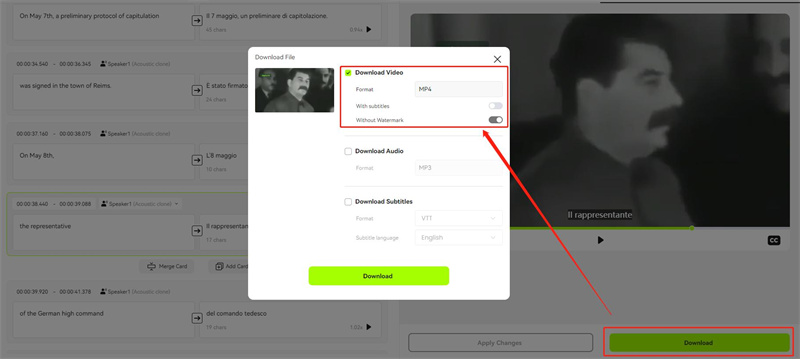


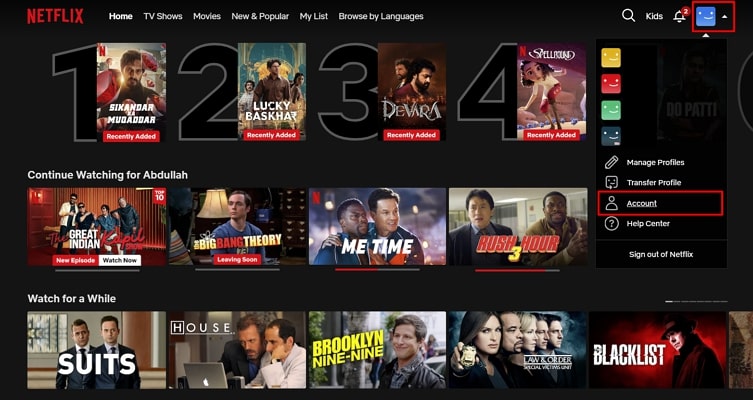

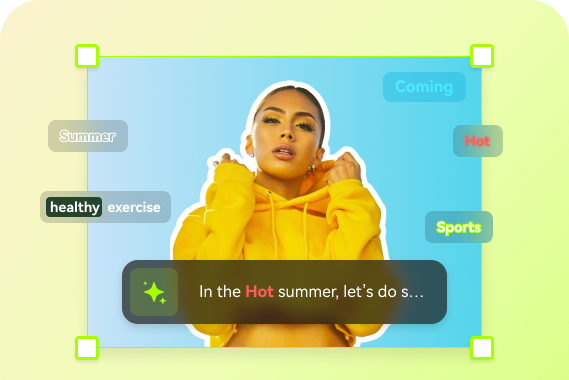
Blake Keeley
Editor-in-Chief at BlipCut with over three years of experience, focused on new trends and AI features to keep content fresh and engaging.
(Click to rate this post)