YouTube comes up with the facility of watching the videos with the subtitles. However, when you try to watch these videos from a third party tool, you'll rarely be able to download the YouTube videos with captions. To make your job easier in this regard, we'll introduce the 7 amazing ways to help you download captions from YouTube.
Editor's Pick: Best YouTube Caption Downloader & Generator Online
After downloading the video from YouTube, if you've realized that there are no subtitles on the YouTube video, you can watch out for the BlipCut Video Translator . With this tool, you've got the leverage to generate and download the subtitles of a video.
On top of that, BlipCut Video Translator is an online free caption generator that also helps you to apply captions on videos in the VTT or SRT file format. With support for 95+ languages, BlipCut Video Translator ensures that you can add captions to YouTube videos in your native language.
Features
-
Subtitle generator and downloader, access the original subtitles
-
Generate and download the subtitles in SRT or VTT file format
-
Explore the simple user interface, no technical knowledge is needed
-
Compatible with Mac, Windows, mobile, and online, a video caption generator for everyone
-
Lets you extract the video from the link, no need to download the video
-
supports more than 95 languages and converts the video captions to your local tongue
How to download a YouTube video with captions?
-
Step 1: To import the video for which you want to create subtitles, navigate to the BlipCut Video Translator's timeline and tap the Upload File button. Apart from dragging the videos directly to the BlipCut Video Translator, you can also paste the URL address of the video.

-
Step 2: In this phase, you'll need to choose the language you wish to add the captions into as BlipCut Video Translator helps you to select from the 95+ languages.

-
Step 3: BlipCut Video Translator supports the two popular subtitle file formats including the VTT or SRT. It implies that you can upload the subtitle file in the VTT or SRT file format.

-
Step 4: Choose the speaker you wish to use to clone the voice of the video.

-
Step 5: To begin captioning the videos, click the Translate symbol. It should only take a few minutes to complete the process if you have kept up a fast internet connection. Upon accessing the BlipCut Video Translator download box, select the ''With Subtitles'' option. You must select the Download button in order to export the movie to the computer.

Part 2: 4 Sites to Download YouTube Video with Captions
You explore the 4 websites listed below to learn how to download YouTube videos with captions.
1. Downsub
Downsub is an appropriate YouTube caption downloader that only asks you to enter the URL address of the video into the search bar. After analyzing the URL address for a few moments, this YouTube captions downloader will be able to download the videos with captions.
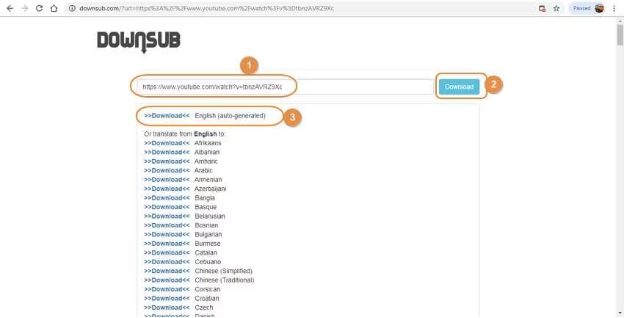
Pros
![]()
-
Supports downloading videos with captions from multiple platforms, including YouTube
-
Download the manual and auto-generated subtitles quickly
-
Access the online website quickly, no sign-up required
Cons
![]()
-
Ads could appear during the downloading process of the YouTube captions
2. Savesubs
Another way to download YouTube captions through an online website is Savesubs. It comes up with a manageable user interface and only asks you to act upon a few simple steps to download the captions of a video.
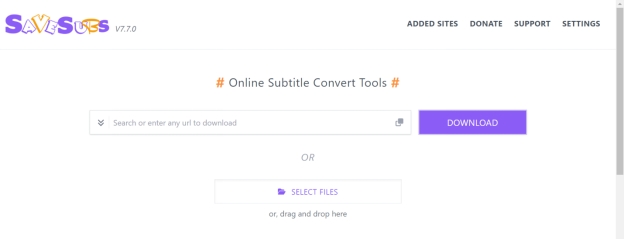
Pros
![]()
-
Lets you download the subtitles in numerous subtitles file formats including text or SRT
-
It contains the ability to extract captions from YouTube, Dailymotion and Facebook.
-
Supports the downloading the video captions from multiple languages
Cons
![]()
-
The websites come up with annoying pop-ups and ads.
3. YouTube4KDownloader
When it comes to going for the captions download on YouTube, you can't ignore the YouTube4K downloader. With the simple user interface and quick subtitles downloading speed, YouTube4KDownloader only asks you to enter the URL address of a video you wish to download the subtitles, and after a few moments, you'll be able to download the subtitles.
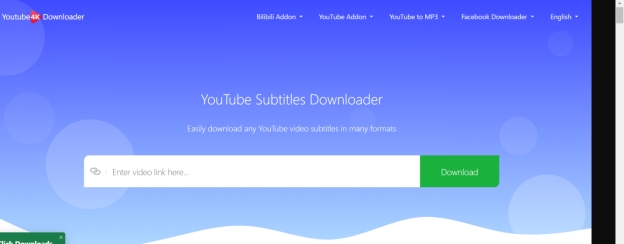
Pros
![]()
-
Lets you download video subtitles
-
Supports multiple video formats
-
Download the subtitles in multiple subtitles file format
Cons
![]()
-
The free version is limited.
4. EasySub
Despite trying various options, if you're still looking for appropriate ways to download captions from YouTube, visiting the official website of EasySub can serve your purpose. With this tool, you don't have to wait for extra time to translate the subtitles of a video before getting them downloaded.
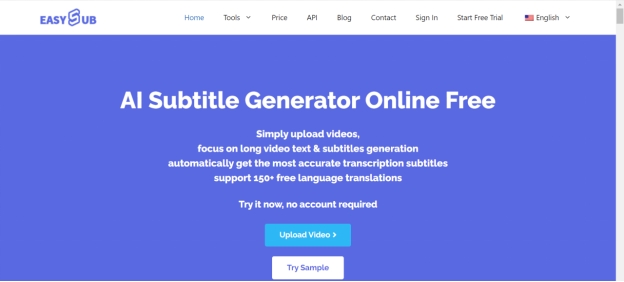
Pros
![]()
-
Offers the subtitles editing and downloading features
-
Compatible with numerous languages, helping you to download the subtitles in your native language
-
Offers a simple user interface, as you don't need to install any software
Cons
![]()
-
Since it is cloud-based service, it asks for a fast internet connection
Part 3: Top 2 YouTube Caption Downloader Chrome Extension
You can also go for the YouTube caption downloader Chrome extension to download the captions of a YouTube video.
1. YouTube Subtitle Download Helper
YouTube Subtitle Download Helper is a brilliant way to download captions from YouTube videos.
The working of this Google Chrome extension is fairly simple as you'll only need to add the extension to Google Chrome and then you'll be able to produce the captions of a YouTube video. After adding this extension, all you need to do is play YouTube and then this YouTube caption downloader extension will detect the subtitles from the YouTube video before getting it downloaded.
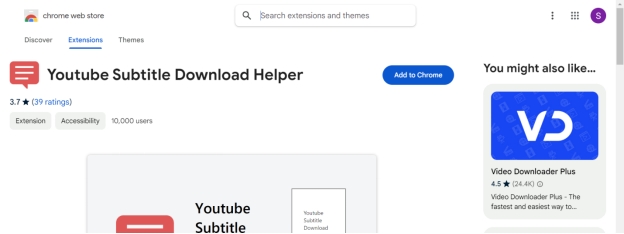
Pros
![]()
-
Lets you download subtitles in multiple formats, including VTT, SRT, or Txt
-
Compatible with multiple languages, enabling you to download video captions in the native language.
-
This Chrome extension offers an ads-free experience as you won't see the advertisement on the main window.
Cons
![]()
-
The Chrome extension only allows you to download the video captions as it doesn't support downloading the video content.
2. Download YouTube Subtitles
Another interesting way to opt for the YouTube caption download is to aim at the Download YouTube Subtitles. It is another commendable Chrome extension that supports multiple languages, meaning turning the subtitles into various languages is fairly simple.
Since it supports multiple subtitle file formats, you'll be able to download the subtitles of a YouTube video into multiple subtitle file formats, including SRT, VTT, etc.
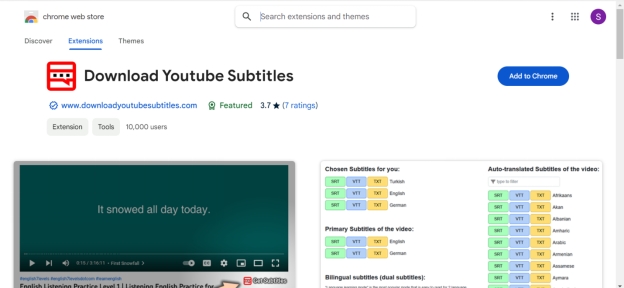
Pros
![]()
-
Lets you download the subtitles uploaded by the content creators or generated by YouTube quickly
-
Offers a simple user interface, so newcomers won't have to get prior knowledge of using it.
-
Supports downloading the captions into multiple languages, including English, Spanish, etc
Cons
![]()
-
It doesn't allow you to download the subtitles from multiple videos simultaneously.
Conclusion
If you're searching for the online YouTube SRT downloader, this post has got you covered. We have listed the 7 flawless ways to download the captions from a video. Apart from listing the online websites to download the subtitles, we've also explored the two sensational Chrome extensions to access the YouTube video captions.
BlipCut Video Translator appears as the best way to generate and download the subtitles of a video and it also helps you to download the video containing the subtitles supporting the 95+ languages.
Leave a Comment
Create your review for BlipCut articles





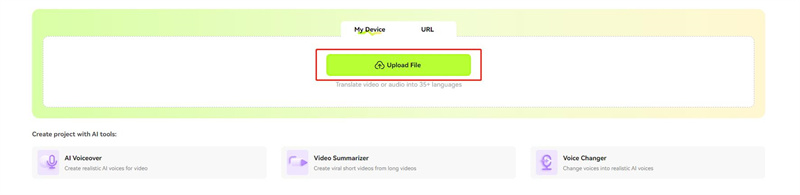

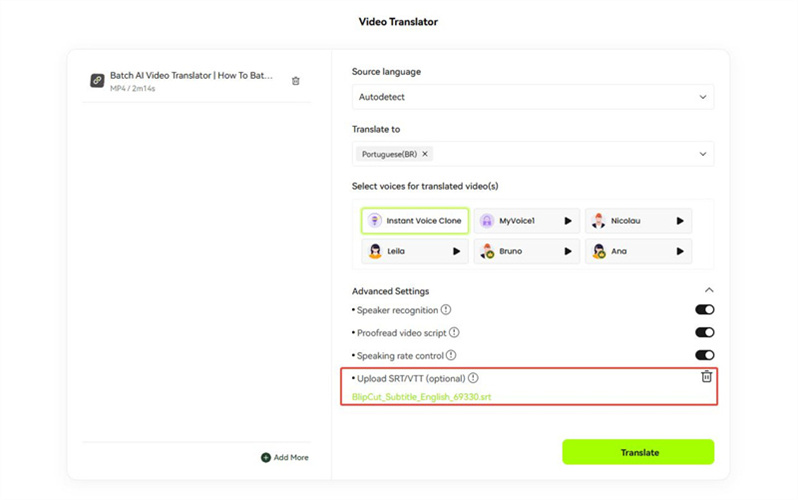
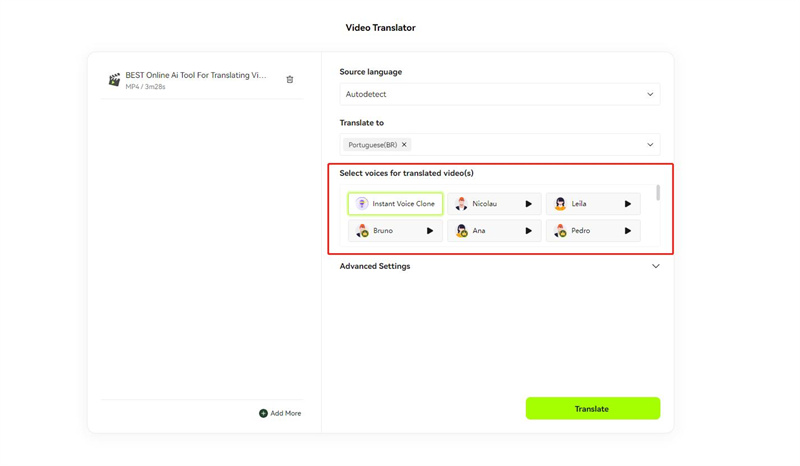
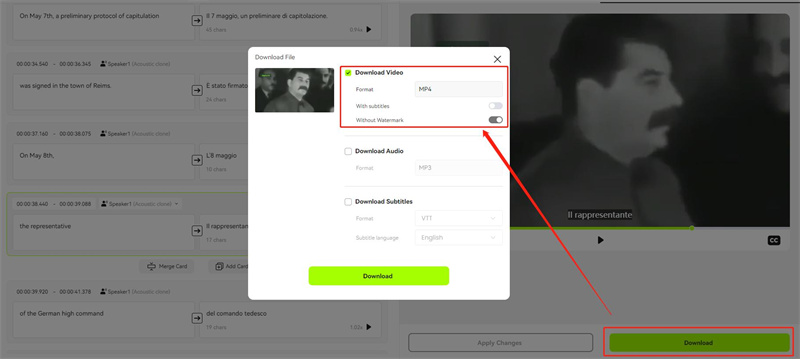


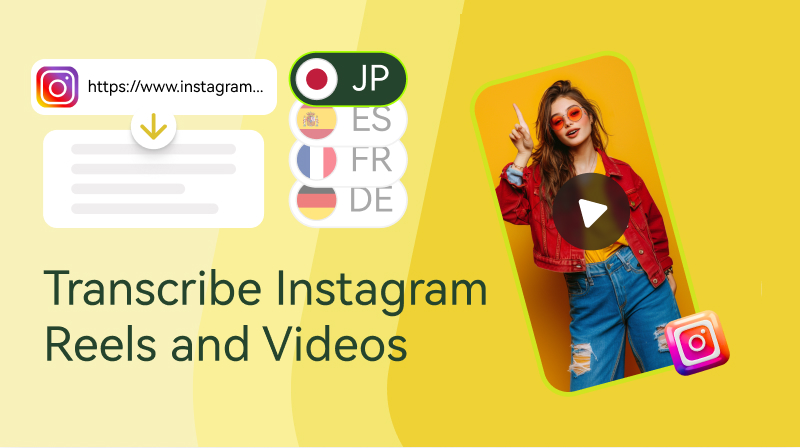
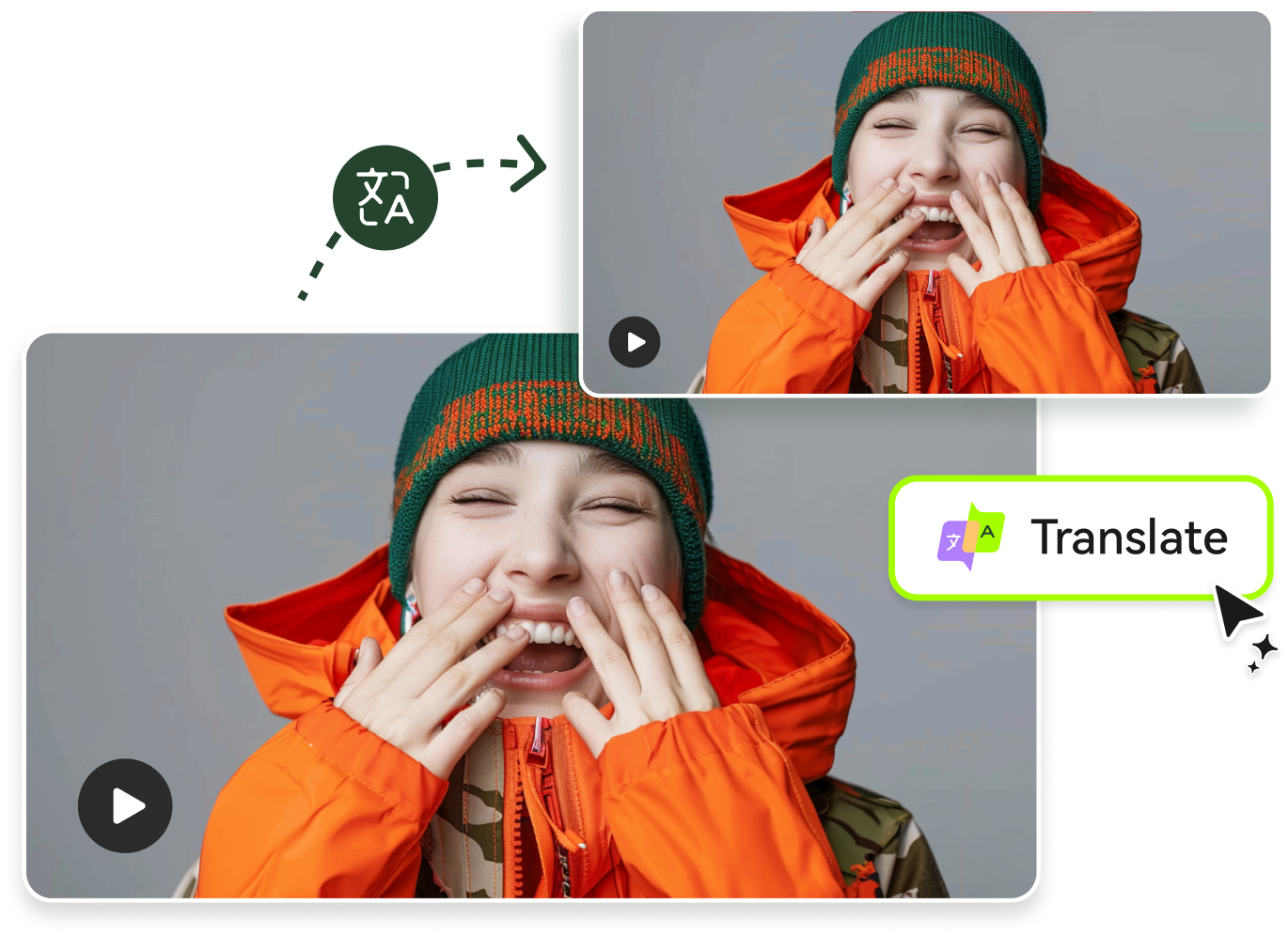
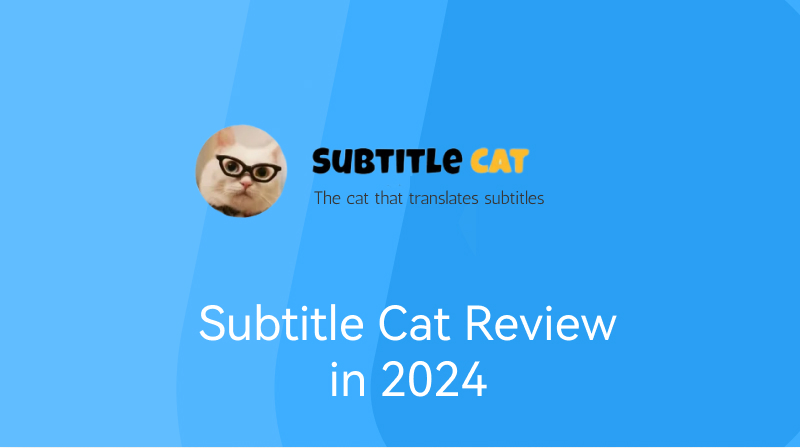
Blake Keeley
Editor-in-Chief at BlipCut with over three years of experience, focused on new trends and AI features to keep content fresh and engaging.
(Click to rate this post)