Imagine opening the Instagram video and can't understand the context because the language spoken in the video isn't your native language. Everyone nowadays tends to face this type of issue, and if you're a content creator, you must take care of this thing by adding the subtitles to the videos.
Transcribing Instagram videos will indeed help you audio the subtitles, and that's what this post is all about. This guide will reveal the breathtaking ways to transcribe Instagram video.
Part 1: How to Transcribe Instagram Videos with AI
Adding the subtitles to the Instagram, courtesy of the AI powered technology is one of the best things to do as doing so ensures that the quality of videos remain intact. BlipCut Video Translator appears to be the best Instagram video transcriber that can translate videos in complex language into simple and spoken language.
The best thing about the BlipCut Video Translator is that it maintains the original quality of the video. Regardless of how many video editing operations you aim to perform, BlipCut Video Translator doesn't waste time, offering sublime video translation and modification capabilities. Since BlipCut Video Translator brings in a smooth user interface, it only asks you to follow a couple of simple steps to transcribe Instagram video, and since it brings in the fast video translation speed, it only takes a few moments before getting the videos translated.
Features
-
Lets you to generate and download Instagram video transcript quickly
-
No installation required, access it from official timeline
-
Explore the simple user interface no technical knowledge needed
-
Supports numerous languages, turn the Instagram transcription to 95 languages
-
Get the videos from a URL address, no video downloading needed
-
Fast video translation speed, retains the original quality and accuracy of video transcription
How to transcribe an Instagram video?
-
Step 1: To begin with, you'll need to creep into the official timeline of the BlipCut Video Translator by using any web browser.
Apart from dragging and dropping the video to BlipCut Video Translator's timeline directly, you can copy the URL address after visiting Instagram. Once you've copied the video's URL address, you'll need to paste it into the BlipCut Video Translator's web page.

-
Step 2: In this phase, you'll need to select the language in which you want to translate the video into. With BlipCut Video Translator, you've got the leverage to select from 95+ languages, and choosing the appropriate speaker is also possible thanks to the remarkable features of the BlipCut Video Translator.

-
Step 3: If you have the SRT or VTT subtitle file, import it with the video. This will translate the video into the preferred language accurately and sublimely

-
Step 4: Click the Translate button to begin the translation of the video into the preferred language. If you would like to download the subtitles, click the "Download Subtitles" button.

Part 2: How to Transcribe Instagram without Third-Party App
Adding subtitles to the video is one of the most substantial things to do when you want to learn about the context of the video. Fortunately, you don't need the third party software to learn how to transcribe Instagram videos as Instagram comes up with the built-in feature to transcribe the reels on Instagram video.
How to transcribe video on Instagram?
-
Step 1: Install the Instagram app on your iOS or Android device by going into the Playstore or App Store. You need to tap the ''+'' at the bottom of the screen after inputting your personal Instagram credentials. In this stage, after clicking the creation choices button, you can choose the reel icon.

-
Step 2: Begin recording the videos on your Instagram platform and choose any video clip from the camera roll. You can now explore the multiple different editing tools and templates, including the frid, filters, and effects for making the reel look more wonderful and attractive. You must click the Next button when the reel video has finished creating. At this point, the sticker with the happy face is visible. Adding the different stickers to the reel videos is also very important.

-
Step 3: After entering the different stickers list, you can hit the Caption Sticker to turn on the Instagram Reels transcribe operation. Upon inputting the video, you'll see that the captions are generated automatically. You'll now need to wait a few moments before seeing the captions on the screen.
-
Step 4: You can go over the captions after you see them on the screen. Unfortunately, the auto transcript doesn't guarantee you get 100% results. Thus, after adding the captions to the videos, you'll need to check the credentials of the videos to ensure that there are no any shortcomings in the videos. Charging the size, color, and font size is also important, and after doing that, you can complete this task by hitting the Done button.

In Conclusion
One of the easiest ways to transcribe Instagram video free is to create the reel video on Instagram and then add the subtitles to the videos by using the built-in feature on Instagram. However, this method could take extra time and sometimes adds inaccurate subtitles, so looking for a third party tool like BlipCut Video Translator is more appropriate to help you transcribe video to text.
Apart from supporting the multiple languages, this Instagram video transcriber also tends to maintain the original quality while adding the subtitles to the videos.
Frequently Asked Questions
-
Q1. Is there any Instagram transcript generator?
A1: In BlipCut you've the best way to transcript the video and adding the subtitles through BlipCut is only a matter of a few moments. The significant thing to like about this tool is that it also customizes the videos while generating the video subtitles.
-
Q2. Does Instagram have transcription?
A2: Unfortunately transcribing the videos directly through Instagram might consume a lot of time so going for a third party video translator to translate the Instagram video is a more prominent way to go ahead.
-
Q3. How to add subtitles to Instagram reels?
A3: Adding the subtitles to the Instagram reel is effortless. To do it, you'll need to import the Instagram reel video into the timeline of the BlipCut and after a few moments you'll be able to add the preferred subtitles to the Instagram Reels.
While adding the subtitles to the video, you can select from the 95 languages.
-
Q4. How to add lyrics to Instagram story?
A4: With its straightforward user interface and support for over 95 languages, BlipCut can add text to Instagram story, and it will assist you in simply translating your Instagram story if you've prepared a music video for the platform and would like to add the lyrics.
Leave a Comment
Create your review for BlipCut articles





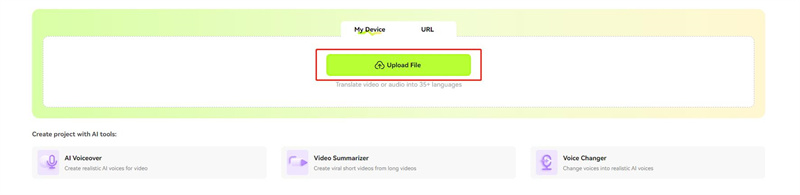

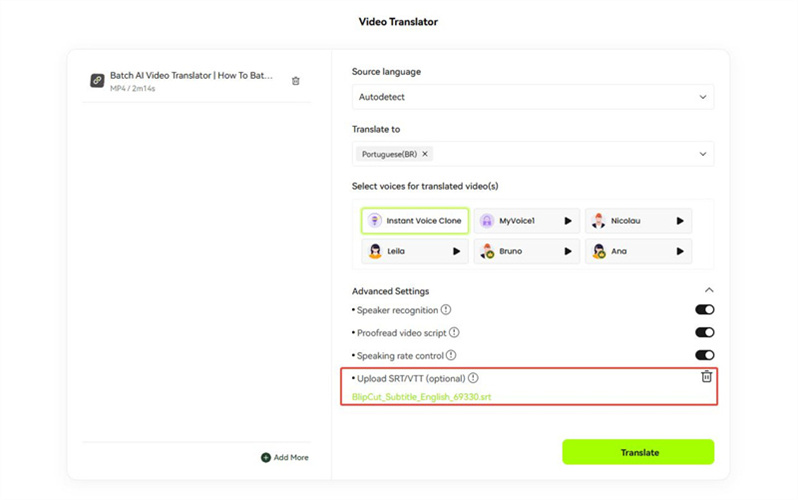
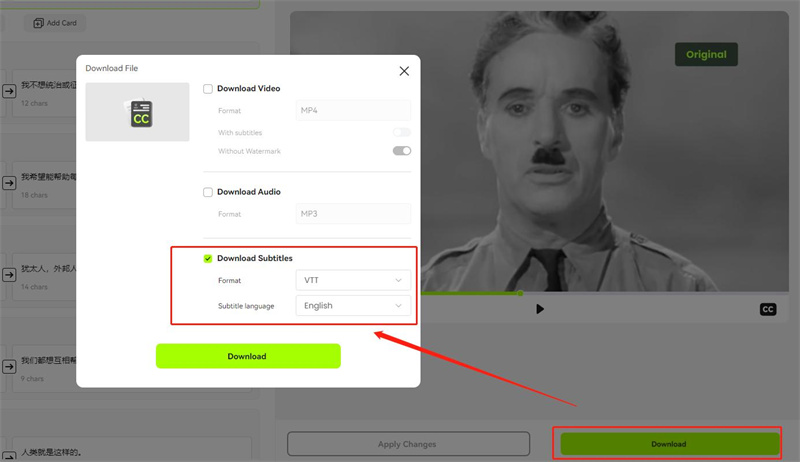
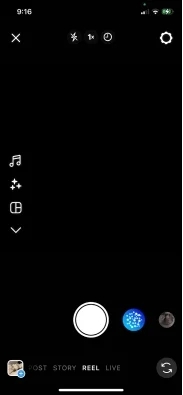
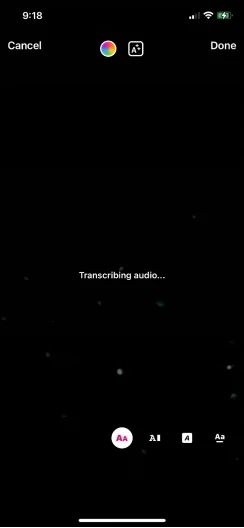
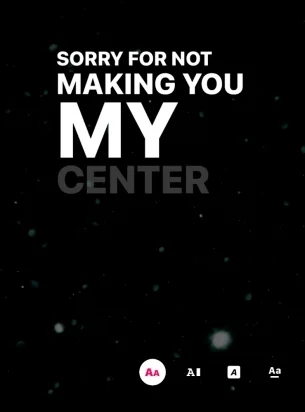


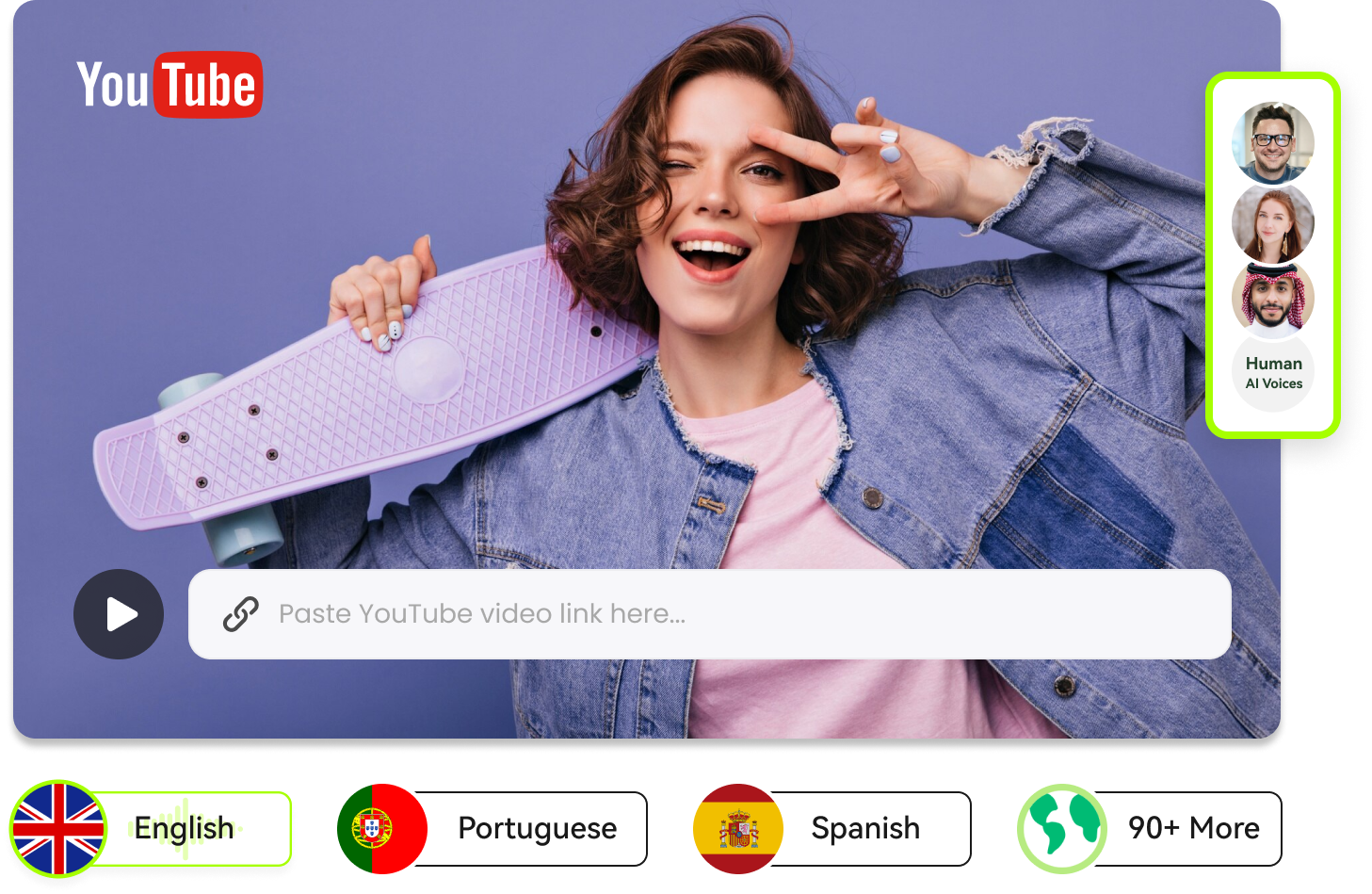
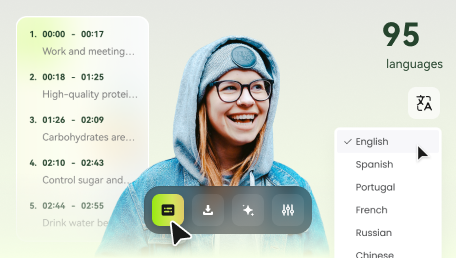
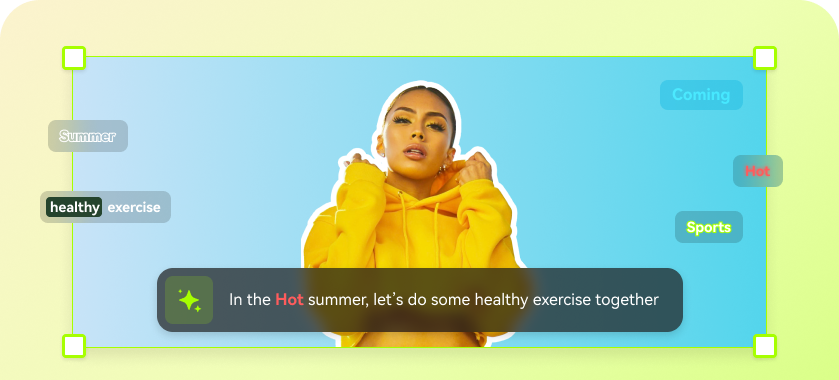
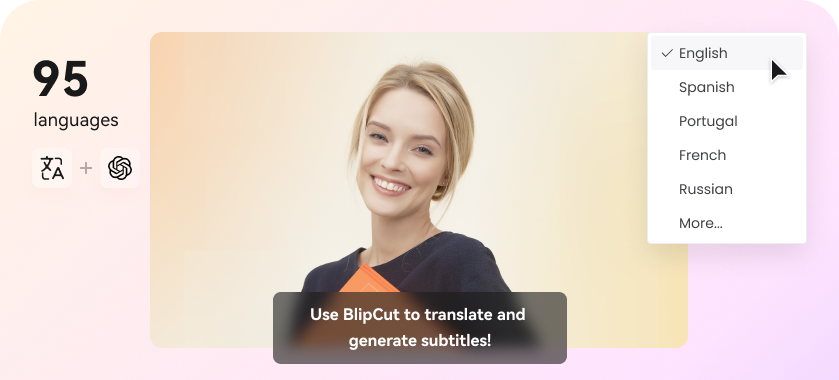
Blake Keeley
Editor-in-Chief at BlipCut with over three years of experience, focused on new trends and AI features to keep content fresh and engaging.
(Click to rate this post)