People these days enjoy consuming content from various parts of the world whether they understand the language spoken or not. However, with the advancement in technology and integration of AI in most of the fields, users can enjoy content in various languages using video translation utility.
There are many resources available that offer the functionality of converting the spoken words into your desired language. In this article, we will discuss the most reliable video to text converter Hindi which you can utilize to transform the video into your preferred language.
Part 1. Best Online Converter to Convert Hindi Video to Text
The tool that tops the list when it comes to video translation is BlipCut . This online platform provides users the ability to modify their videos according to their needs. The tool offers numerous AI features for its users to generate high-quality content with a few clicks. One of the standout functionalities of BlipCut in managing videos is text-to-speech operations.
The tool utilizes the accuracy and robustness of AI to detect the spoken language and convert it into your desired language. With the support of 95+ languages, including Hindi, the tool allows users to translate their videos accurately. Moreover, users can utilize this tool to generate accurate captions for their videos.
Follow the steps provided next to learn how BlipCut works as a video-to-Hindi text converter:
-
Step 1. Upload Your File to the Interface
To start the video translation process, access the video translator functionality from BlipCut’s official website. Next, upload your video by pressing the Upload File button. If you have an online video for translation, you can easily paste the video link under the URL tab.

-
Step 2. Select Hindi Language For Video Translation
In the following interface, choose the Target Language as Hindi from the drop-down menu, followed by the selection of the Source Language. To add voiceover translation, select the preset voices from the options provided to you. Moving forward, expand the Advanced Settings section to upload an SRT subtitles file if required. Finally, proceed to the next window by pressing the Translate button.

-
Step 3. Make Changes To the Subtitles
A list of original and translated subtitles will appear in the next interface, where you can merge two captions using the Merge Cards button. You can also add new subtitles by pressing the Add Card option. Once you are satisfied with the results, click the Generate Now button below the video preview.

-
Step 4. Save Your Translated Video From BlipCut
Once your video is successfully translated using this extensive Hindi video-to-text converter, click the Download button. If you want to save the translated text as a separate file, click the Download Subtitles option. Otherwise, select the Download Video option and define your settings to save the video to your computer device.

Part 2. Best Converter Chrome Extension For Converting Hindi Video to Text
If you are looking for a solution that will generate real-time translation for your visual content, try utilizing the AI Speak Subtitles for YouTube Chrome extension offered by BlipCut. Supporting 100+ voices and languages, the extension provides accurate translation for your videos instantly. The extension uses advanced artificial intelligence to translate the audio and subtitles into your preferred languages. Provided next are the steps for translating video using this video to text converter Hindi extension.
-
Step 1: After accessing the extension from the official website, select Add to Chrome to include it to your browser. Once added, access it from the Extensions icon available on the browser’s toolbar.

-
Step 2: Next, acquire the video you want to play and click the BlipCut icon available at the bottom of the video's screen to expand the menu. From here, select the Speaker Language and Speaker Voice as Hindi. You can also manage the Speed and Volume from the given options and play the video to enjoy the translated subtitles and voice for your video.

Part 3. Other 2 Alternatives For Video to Hindi Text Conversion
If you are looking for an alternative to this extensive video translator, the two other options you can give a try are mentioned below. These tools also provide the ability to transform the spoken words into the text of your desired language:
1. Wavel.AI
An online alternative that you can consider for video translation is Wavel.AI. This online video translator utilizes artificial intelligence to translate your videos into 15+ languages. Along with transcription, the tool also offers other functionalities like AI dubbing and voice cloning. Mentioned next are the steps for generating transcriptions with this Hindi video-to-text converter online free:
-
Step 1: Select the Video Translator tile from the homepage of the tool after signing up and click the Drop or Upload option to upload your video to the interface. Next select the original language and targeted language from the respective drop down menus and click Generate.

-
Step 2: Your translated subtitled video will appear in the following interface with a preview. You can make further changes to the video by accessing the Edit with AI icon from the floating toolbar available on the left. Finally, click the Download icon from the same toolbar to save the video to your computer device.

2. HitPaw Edimakor
One of the reliable offline solutions for video translation is HitPaw Edimakor. This extensive multimedia editor provides users with numerous functionalities to generate high-quality content. Users can perform basic and advanced editing tasks to refine their visual and audio content using the AI features offered by this software.
The tool is packed with advanced technology to convert the video into your desired language. Mentioned below are the steps for using this comprehensive video language converter in Hindi.
-
Step 1: . Start by choosing Create a video tile from the homepage of the tool and import your video to the tool’s interface using the Import Files button.

-
Step 2: As you drag the video to the timeline, head to the Subtitles option from the toolbar and click Auto-Subtitling to generate automated subtitles. Next, head to the right side of the interface to access Subtitles windows and locate the Translate button.

-
Step 3: Move forward by selecting Hindi as the Target Language and click on the Start Translate button. Once the video is successfully translated, choose the Export option on the top right corner of the interface to save the video.

Part 4. Comparing The Best Video to Text Converter Hindi
To have a better understanding of the options provided to you as video-to-text converters Hindi free, we have formulated a comparison table:
| Program | BlipCut | AI Speak Subtitles For YouTube | Wavel.AI | HitPaw Edimakor |
|---|---|---|---|---|
| Voice Translation | Yes | Yes | Yes | Yes |
| Language Support | 95+ | 100+ | 15+ | 20+ |
| Subtitle Translation | ||||
| Subtitle Only Export | ||||
| AI Voiceovers |
Part 5. FAQs on Best Hindi Video-to-Text Converters
-
Q1. Can we convert MP3 into Hindi text?
A1: Yes, you can conveniently convert the audio into text using the right online and offline tools. One such online tool that takes MP3 as input for translation into text is BlipCut, which supports the translation of audio and video into 95+ languages.
-
Q2. Is there a free website to transcribe Hindi video to text?
A2: One of the best Hindi video-to-text converter websites is BlipCut. This extensive online platform provides accurate translations of videos using the power of artificial intelligence. Moreover, it provides the ability to add voiceovers to the videos by providing numerous realistic AI voices.
-
Q3. How to convert Hindi audio to text for free?
A3: To change the spoken words of your video into textual format, there are many resources available online and offline. These tools use advanced technology to detect the audio and convert them accurately. One of the convenient options could be BlipCut as it offers extensive video translation abilities.
-
Q4. How to convert Hindi video to Hindi text?
A4: You can utilize tools like BlipCut to transform the Hindi video into Hindi text. You only have to upload the video and select the source and target language. The platform will do all the work for you that too in an accurate manner.
Conclusion
To conclude, translating videos into multiple languages can be beneficial in more than one way. Viewers can understand the content better when it is in their native language. To streamline this translation process, there are many video-to-text converters in Hindi that offer accurate translation. However, one of the most reliable options is BlipCut, which offers comprehensive translation in 95+ languages.
Leave a Comment
Create your review for BlipCut articles





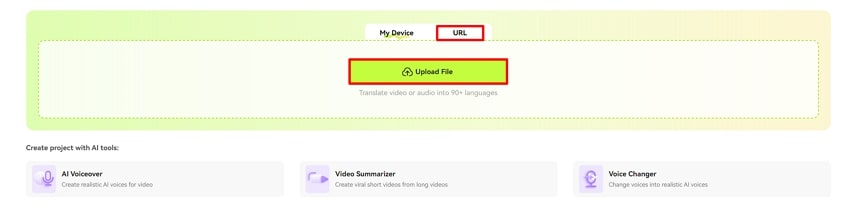
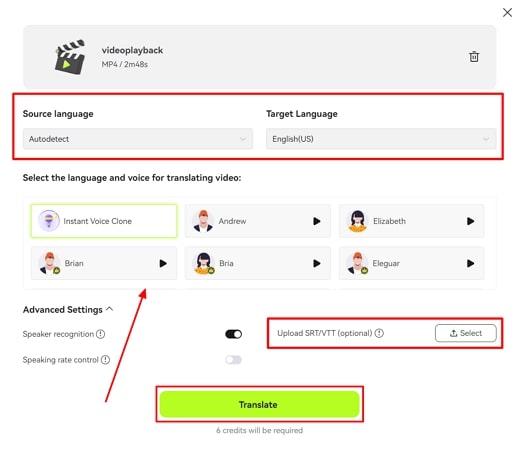
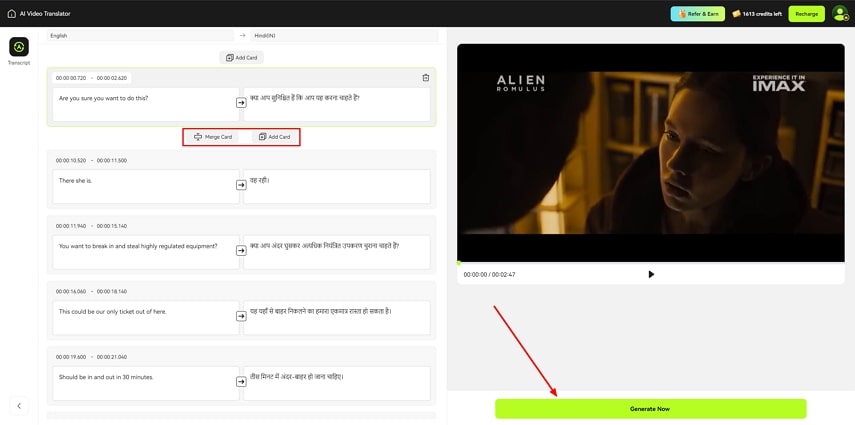
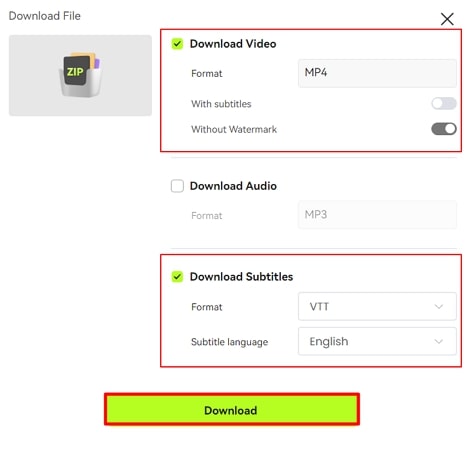
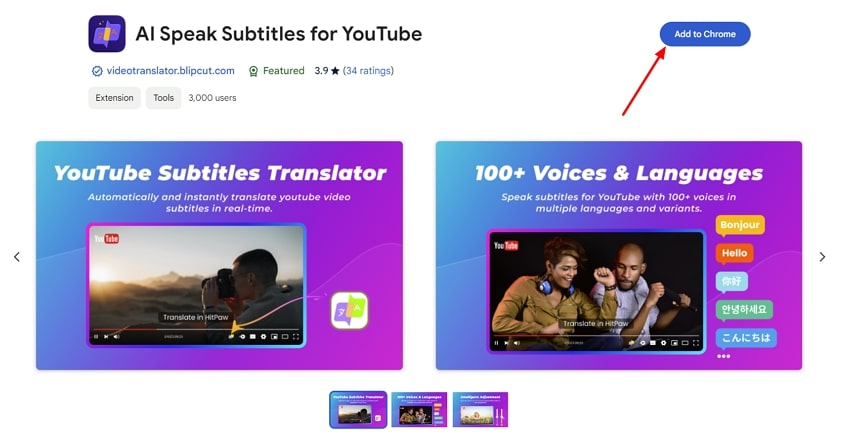
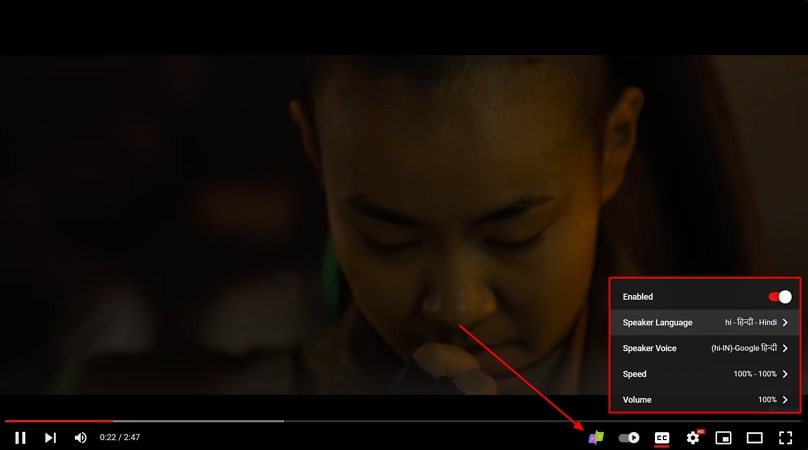
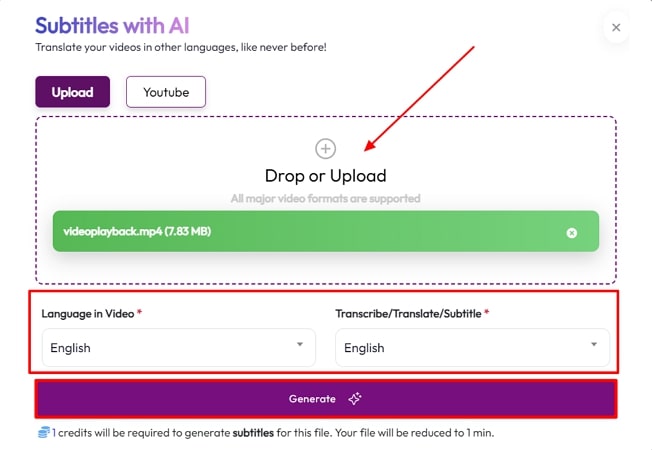
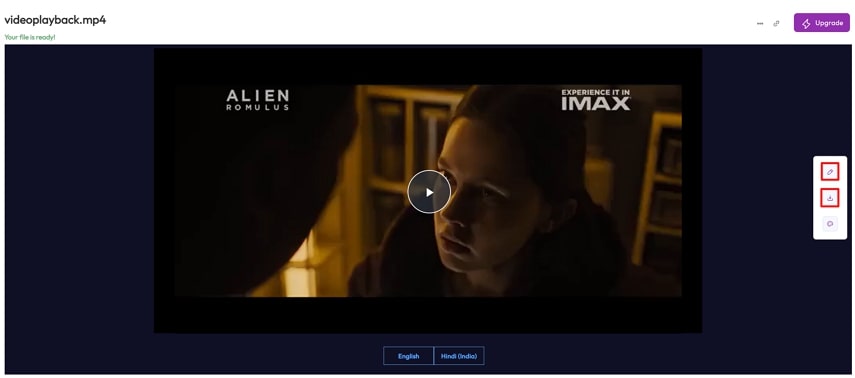
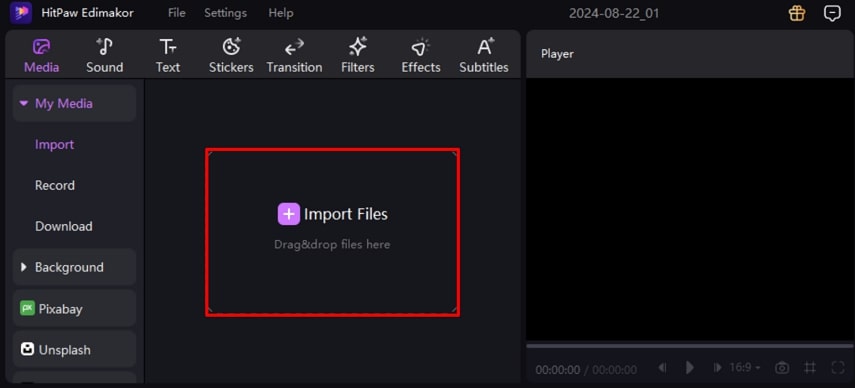
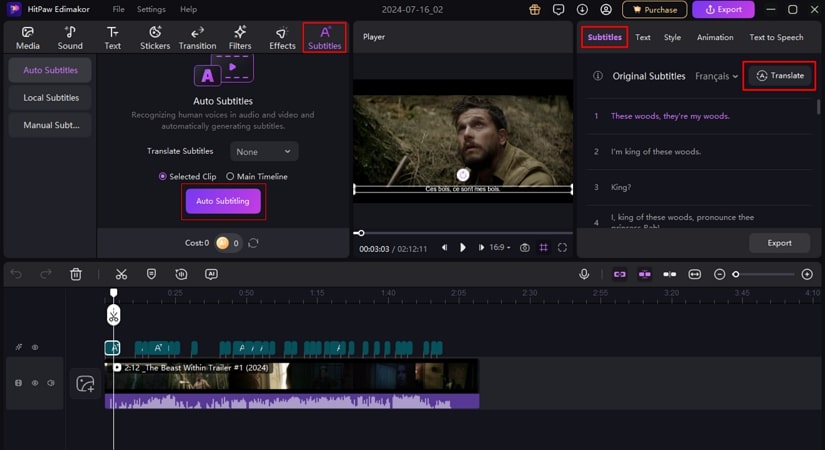
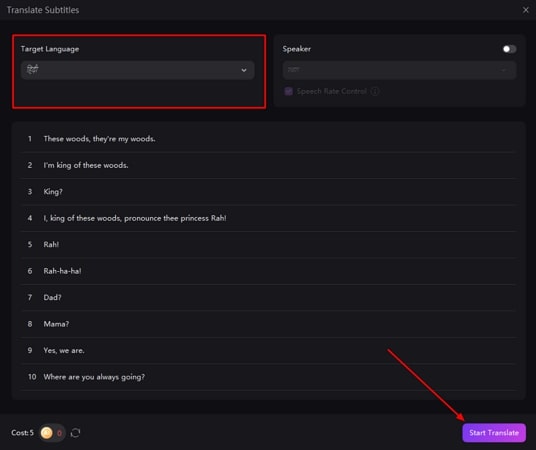


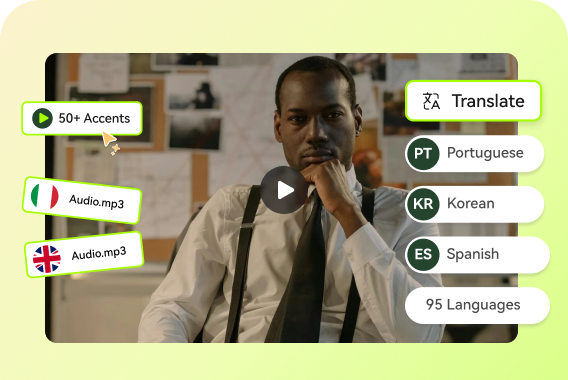

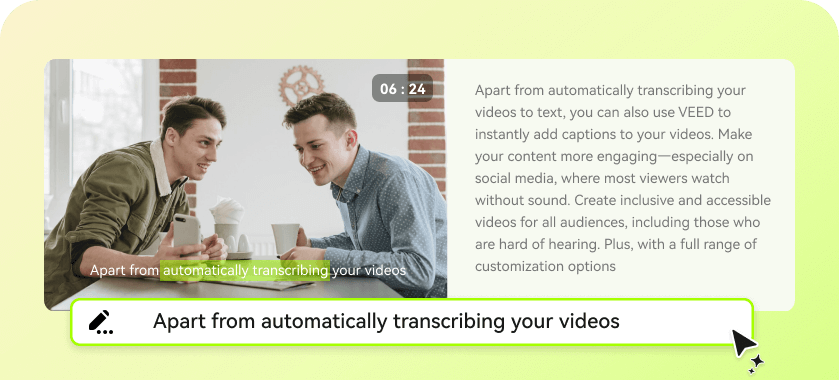
Blake Keeley
Editor-in-Chief at BlipCut with over three years of experience, focused on new trends and AI features to keep content fresh and engaging.
(Click to rate this post)