The utility of converting the spoken words in a video into written text is now being used worldwide. With the advancements in technology, there are tools that allow users to perform the process easily. In this article, we will discuss the top 5 resources that will help users convert video speech into text with only a few clicks.
Part 1. Best Free AI Tool to Convert Video Speech to Text Recommended
BlipCut AI Video Translator can be considered the top tool when shortlisting the best tools for speech conversion. This advanced online video translator provides the ability to accurately convert speech into written text for its users. The platform uses the robustness of AI to detect the language spoken in your content and accurately convert it into well-constructed subtitles.
Users can utilize this efficient platform to translate spoken words into more than 95 languages. Whether you want to create a tutorial video or a famous gameplay video, you can conveniently generate text for speech using this comprehensive video speech-to-text converter.
In the following section, a detailed guide for transforming spoken words into transcription using BlipCut AI Video Translator is provided:
-
Step 1. Upload Your Video For STT Conversion
To start the STT conversion process, access the video translator from the official website of BlipCut AI Video Translator and add your video using the Upload Video button.

-
Step 2. Specify Your Desired Language For STT Conversion
In the following interface, expand the drop-down menus for Source Language and Translate To languages to specify your desired options. You can also add the voiceover to the translation by choosing the AI voiceover option. Conclusively, hit the Translate button to begin the speech-to-written text transformation.

-
Step 3. Review Your Generated Text From BlipCut AI Video Translator
The text of the spoken words in the video will appear to you in the original and translated forms simultaneously. You can review the text and make changes to it using the Add Card and Merge Card buttons. Now, proceed forward to the voiceover generation using the Generate Now button.

-
Step 4. Save the Converted Speech in Text Form
After the successful execution of all steps, click the Download button below the video preview to open a pop-up window. Here, select the Download Subtitles option by ticking the checkbox to save the converted text only. Conversely, you can save the video and audio by selecting the respective options. Finally, choose the Download option to save the STT conversion to your computer device.

Some Coherent Features of BlipCut AI Video Translator
-
Batch Video Translation: Using this top-notch free text-to-speech video maker, users can translate multiple video files and let the tool translate them. The tool uses advanced technology to process more than one file at once, which creates high-quality results.
-
AI Audio Translator: Besides video translation, this efficient online tool also provides translation for audio files. You can conveniently upload your audio file in MP3 format, and the tool will utilize AI to translate it accurately into your desired language.
-
Text-to-Speech Generator: With language support for 50+ languages, users can convert their written text into spoken words using this advanced tool. The tool offers more than 100 AI-generated voices that are natural in sound, and users can conveniently add them as voiceovers for text.
-
AI Subtitle Translator: BlipCut AI Video Translator also provides translation for subtitles into 95+ languages. The platform detects the language of the text and transform it accurately into the desired language using AI.
Part 2. Other 4 Video Speech-to-Text Converter You Can Also Try
Having discussed the top option to convert speech to text from video, we have shortlisted the other four options users can try:
1. VEED
Using this advanced video editor, users can convert the video into text in 125 languages. VEED is an advanced tool that offers various functionalities for its users to generate high-quality content. Users can utilize this tool to transcribe videos like interviews, video conferences, and presentations.
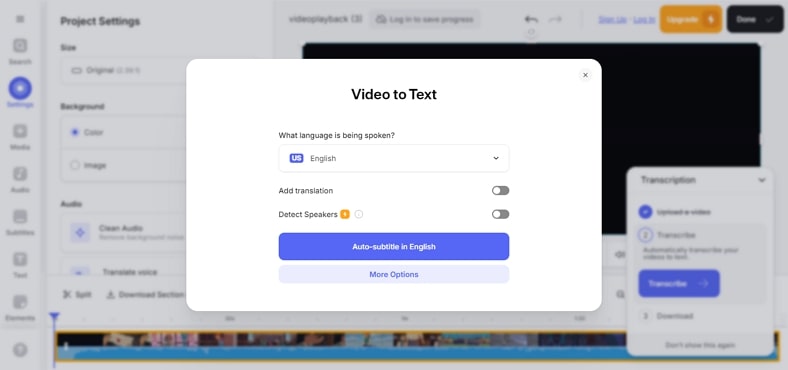
Key Features
-
Before starting the transcription process, the tool provides the ability to detect speakers in the video.
-
Besides converting speech into text, users can also translate the text into their desired language.
-
Using this tool, you can customize the appearance of the text for subtitles or captions of the video.
Pros
![]()
-
Users can also transcribe the video manually by typing it into the text field.
-
This video speech-to-text converter also provides a built-in dictionary for the generated text.
Con
![]()
-
A paid subscription is required to access all the functionalities of VEED.
2. Maestra
Another incredible tool that offers accurate video-to-text transformation is Maestra. This advanced online video editor lets users modify their visual content by offering various customization options. Users can utilize this tool to convert their content into multiple languages with only a few clicks.
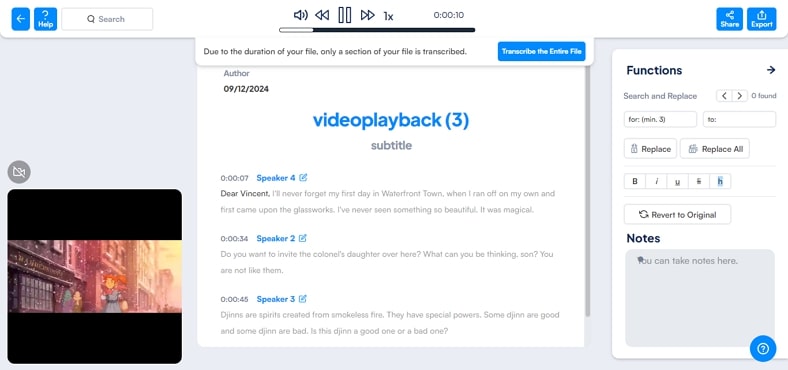
Key Features
-
The tool adds multiple files to conveniently convert the speech into written text.
-
Users can preview the converted text and replace any specific word using this platform.
-
Maestra also lets users take notes to save for later by offering a note box.
Pros
![]()
-
Users can change the styling, size, and font of the generated text according to their preferences.
-
This video speech-to-text converter online saves the generated text in multiple formats, including TXT, PDF, and DOCX.
Con
![]()
-
Some users have reported delays in the execution of the transcription process using this platform.
3. Happy Scribe
Loaded with advanced AI technology, Happy Scribe offers the advanced utility of transcribing spoken words into written text. Within a few minutes, the tool transforms the speech in your video into accurate text in more than 140 languages. Besides transcription, the tool provides the utility of adding subtitles to the videos using AI.
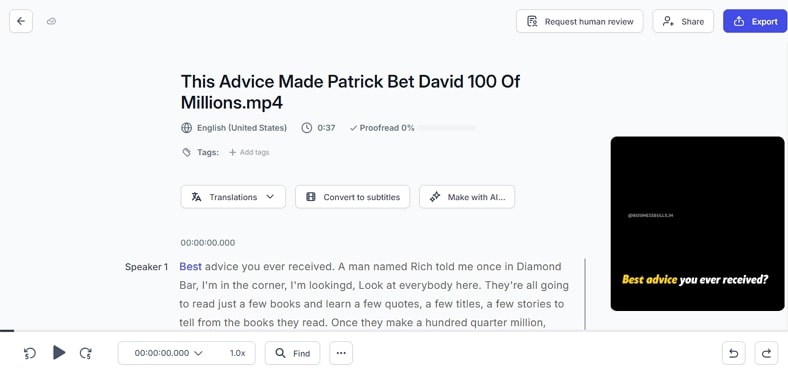
Key Features
-
When the video is successfully transcribed, translate it into the desired languages with a single click.
-
You can utilize Happy Scribe's AI functionality to generate an automated summary of the content.
-
Users can also create chapters for the transcript content using AI-advanced technology.
Pros
![]()
-
Besides converting video speech into text, users can also convert the transcription into subtitles.
-
You can request a human review to detect any mistakes and errors in the generated content.
Con
![]()
-
The batch-processing functionality for video transcription is missing in this online tool.
4. Vizard
This advanced tool excels in offering transcription utility for its users in multiple languages. From video editing to subtitle generation, users can utilize this comprehensive platform to generate high-quality content. This advanced tool lets users create automated clips generated by AI.
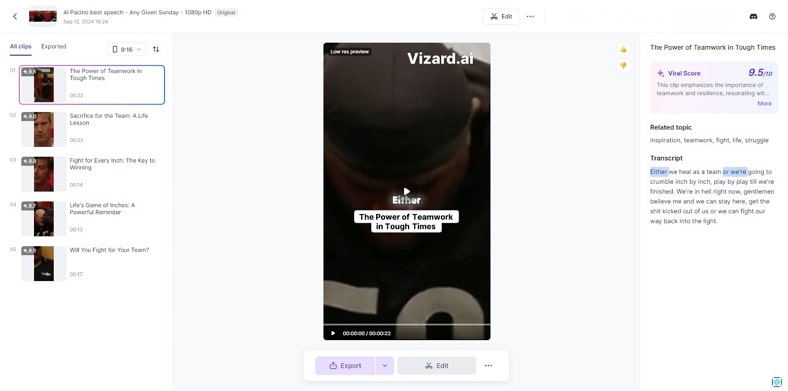
Key Features
-
The language support for transcription in Vizard is more than 30 languages.
-
Users can upload their videos in multiple formats, including MP4 and MOV.
-
Once the transcription is generated, users can modify the text using Vizard’s advanced functionality.
Pros
![]()
-
Along with uploading the video, the tool offers the ability of pasting the link of an online video for further processing.
-
Vizard offers a collaborative workspace for multiple users to work on a single project.
Con
![]()
-
To access the functionalities of this online tool, users need to upgrade to the subscribed version.
Part 3. FAQs on Converting Video Speech to Text
-
Q1. How to convert voice in video to text?
A1: To change the spoken words into text, you can utilize resources that offer text-to-speech converters for YouTube videos and other videos. Users can simply upload their visual content and let the tool transform the audio in the video into text.
-
Q2. How to get speech to text from a video?
A2: To extract speech from a video, add the video to the STT converter and select the desired language. The tool will then automatically convert the speech into text using AI.
-
Q3. Is it possible to transcribe video speech in multiple languages?
A3: Yes, users can transcribe a video into multiple languages using the advanced functionality of BlipCut AI Video Translator. The tool uses advanced artificial intelligence to convert visual content into text in over 95 languages.
Conclusion
To conclude, there are many tools that let users transcribe their visual content into well-constructed text. However, one of the best options for users to convert video speech-to-text is BlipCut AI Video Translator. This robust tool offers numerous functionalities for users to transcribe their videos into 95+ languages.
Leave a Comment
Create your review for BlipCut articles





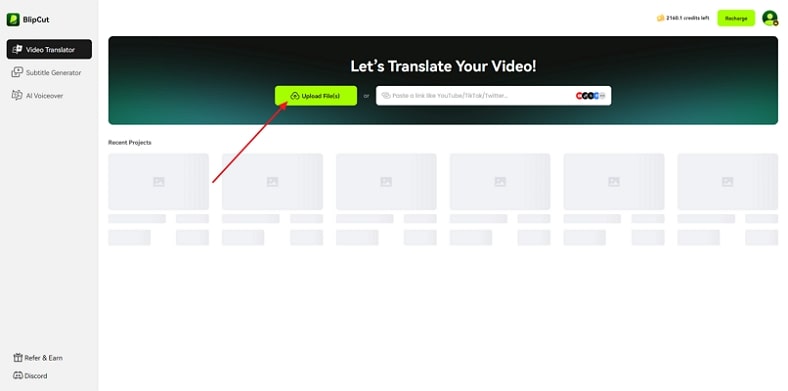
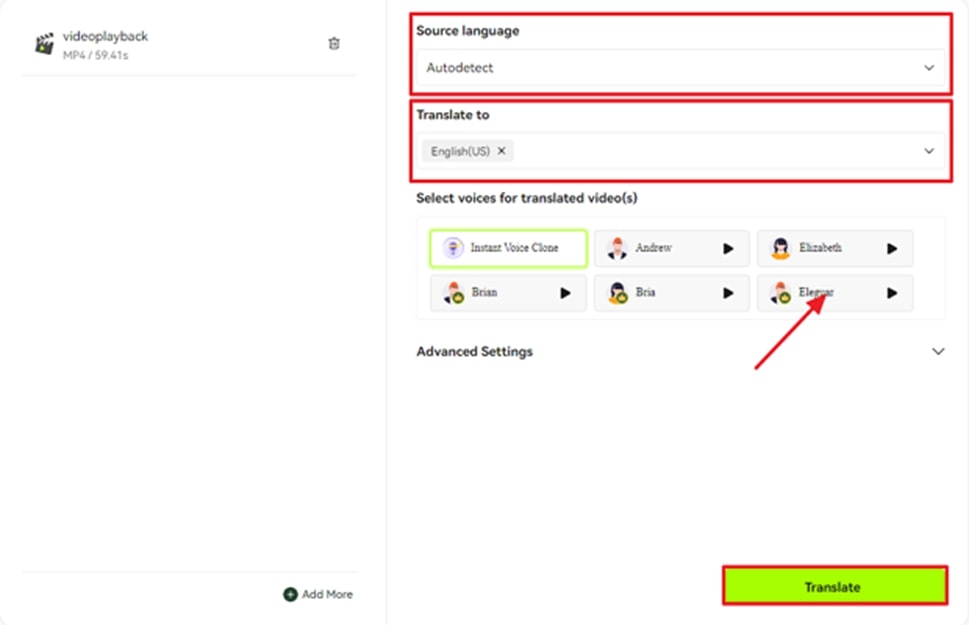
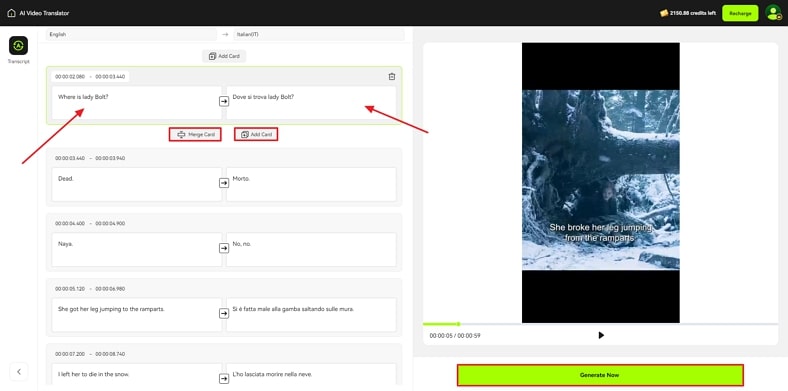
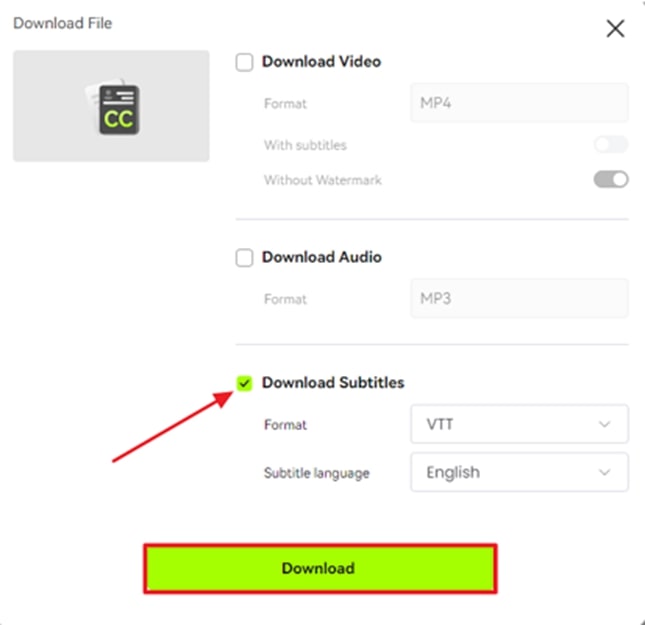


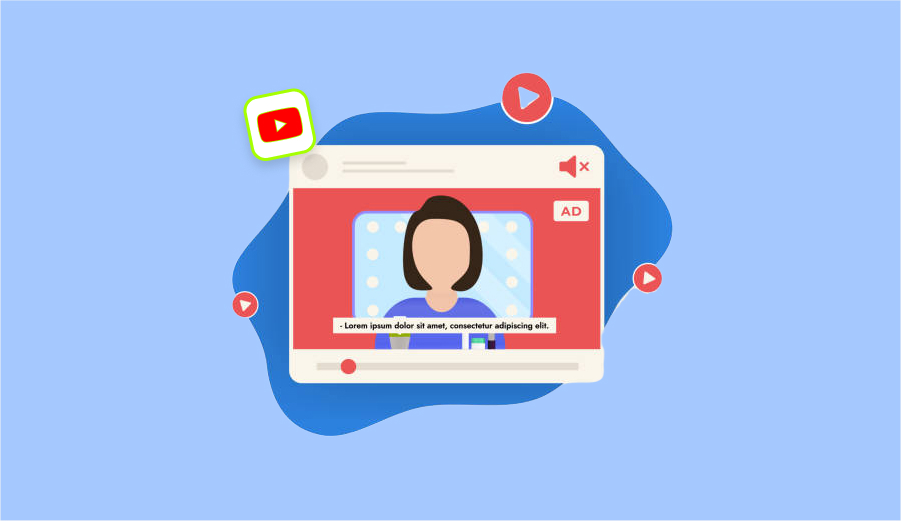
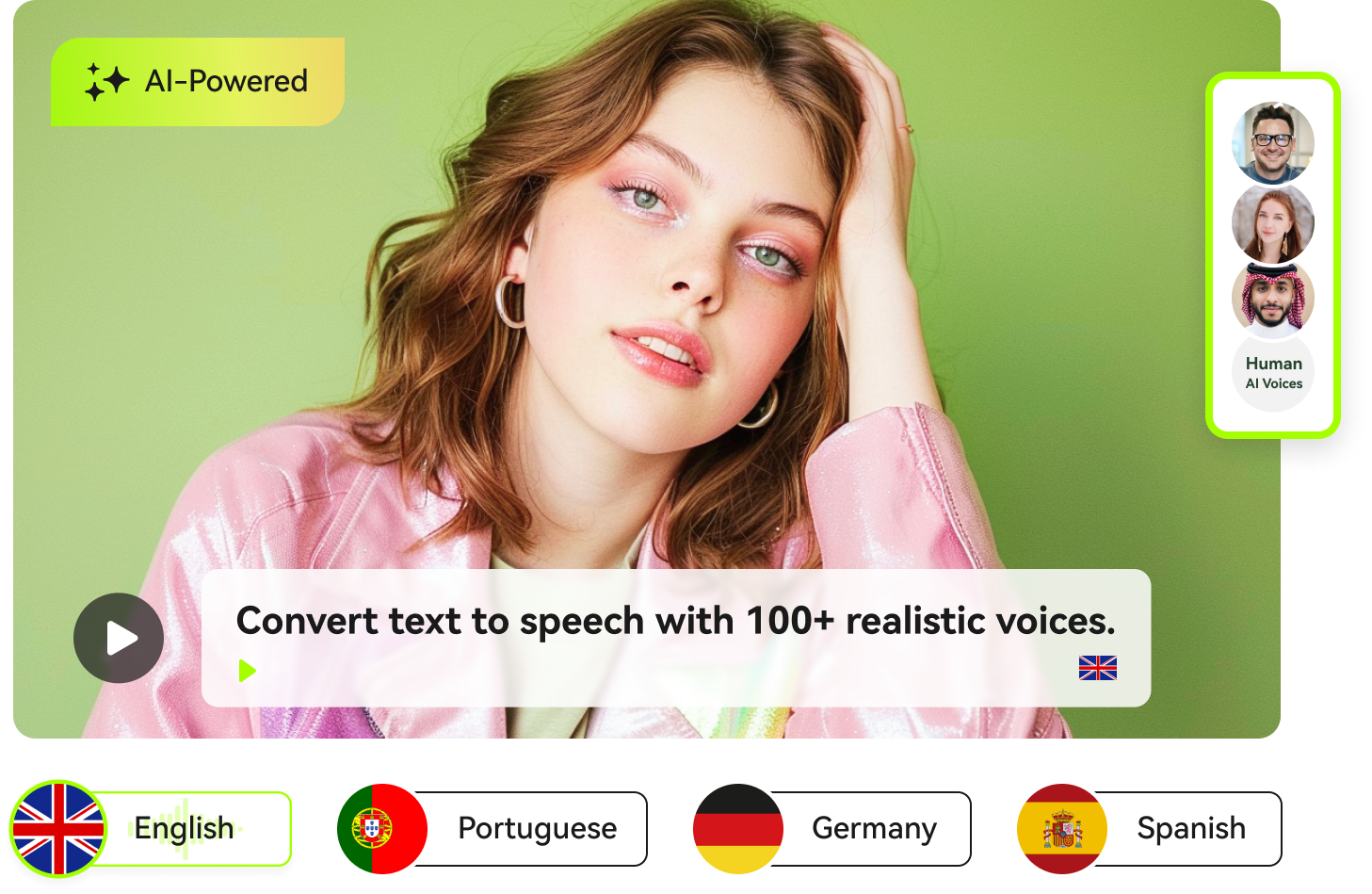
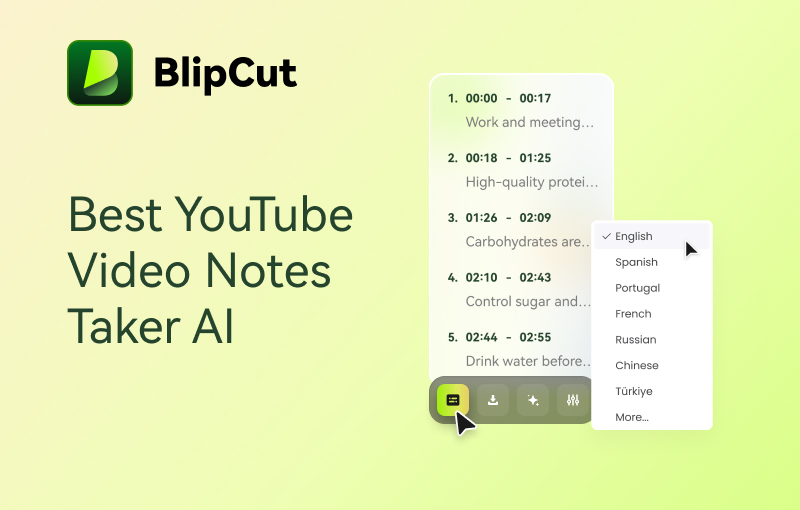
Blake Keeley
Editor-in-Chief at BlipCut with over three years of experience, focused on new trends and AI features to keep content fresh and engaging.
(Click to rate this post)