When watching a foreign video without subtitles, it is often hard to understand the language. A reliable method to have a complete understanding of foreign content is to use a free voice-to-text online by uploading video. To help you find the perfect website, this article is a comprehensive guide on generating speech-to-text.
Editor's Pick. Best Tool To Convert Voice to Text in Japanese Online
Breaking the language barriers may seem complex but luckily, BlipCut AI Video Translator is here to help. Offering its powerful transcription features, this tool makes its mark in making video content easy to understand. It offers versatile upload options where you can upload a video, instantly record one, or paste a link to the online video.
Features
-
Language Support: This versatile tool is AI that can generate voice-to-video by supporting 100 different languages.
-
Download Transcribed Text: The transcription can be downloaded in various file formats, such as SRT or VTT.
-
Caption Generator: As you use free voice to text in Japanese online by uploading video, you can generate captions and customize their appearance later.
-
Subtitle Translator: If the video is in Japanese, upload it and get the subtitles translated into more than 95 different languages.
Steps on Converting Japanese Voice to Text with BlipCut
-
Step 1. Upload Your File With Japanese Voice
When accessing the AI Transcription interface, use the Upload File(s) option to select and upload a file on the next screen.

-
Step 2. Enter the Language Settings For Translation
Just after uploading the video, select the Source Language and Translate to languages from their drop-down menus. Once you’ve chosen the languages, click the Translate button to proceed.

-
Step 3. Preview and Download the Translated Transcription
On entering the next interface, preview the generated transcription and press the Download button on the bottom right corner to reveal the Download File pop-up window.

-
Step 4. Download the Transcription
From the pop-up window, check the Download Subtitles box and select the Download button to save the transcribed file to your device.

Part 2. Alternative Options to Convert Voice to Text in Japanese Online
Since the accuracy of the text depends on the speech-to-text generator, you must only use reliable tools. The following list features the most accurate speech-to-text generators for Japanese videos:
1. Notta
Rely on Notta and get your speech transcribed in more than 58 different languages. The transcriptions are editable and can be downloaded in TXT, SRT, PDF, DOCX, and XLSX formats:
-
Step 1: To begin, access the AI Transcription feature of Notta and use the Upload & Transcribe File option to upload the video. After the file is uploaded, click on the uploaded file to initiate transcription on the following screen.

-
Step 2: In the next window, the transcription will appear in front of you, where you can preview it and save it on your device.

2. Voiser
Apart from wide language support, Voiser recognizes various accents and dialects to add variety to the results. The AI intelligently reads and polishes the content by correcting the mistakes in the transcription.
-
Step 1: Initiate the process by opening the Voiser transcription interface and heading to the Video File section.

-
Step 2: After uploading your video, continue by entering the language of your choice and use the Convert Audio to Text button to start the transcription.

3. Sonix
Sonix generates automated transcriptions for videos in more than 50 languages, that too, within seconds. Once the transcription is generated, you can also use this free voice-to-video tool to create subtitles.
-
Step 1: After accessing the transcription interface of Sonix, upload the Japanese video within the upload area and wait till the file is processed.

-
Step 2: After the file is processed, select Japanese as the original language from the respective drop-down menu and click on the Transcribe in Japanese button to initiate the process.

4. Happy Scribe
You can upload video content from your phone, paste a video link, or browse the cloud storage services to transcribe a video in Happy Scribe. As the video is transcribed, this free add voice to video tool fixes the grammatical errors in the results.
-
Step 1: On approaching the transcription interface, go to the top-right of the page and click the Create tab to select the Transcript option from the list.

-
Step 2: In the Transcript window, go to the Audio menu to select the desired transcription language and click the Create button to generate the transcription.

5. Maestra
This efficient platform transcribes videos into more than 125 languages, including Spanish, Japanese, and more. Once the results are generated, Maestra lets users edit the videos and export them in their desired format.
-
Step 1: Upon reaching the transcription feature of this tool, use the Source menu to select Japanese as the language and continue to upload a file by clicking the Choose File option.

-
Step 2: As soon as you are directed to the next page, preview the results and download the video with the Export button at the top right corner of the screen.

FAQs on Free Voice-to-Text Online
-
Q1. How to use Google Voice on a computer across Zoom?
A1: To learn how to use Google Voice on a computer with Zoom video, you need to port out the number from the carrier and unlock Google Voice number. Access your Google Voice’s Account settings and complete the payment to unlock the number. You can then port this number across Zoom, which will then forward your calls to Zoom.
-
Q2. Is it secure to use free AI voice-to-text tools?
A2: Although it is not safe to use online voice-to-text tools, BlipCut AI Video translator is a reliable option that ensures data safety.
-
Q3. Can I transcribe for free on mobile devices?
A3: If you are looking for transcription tools on mobile devices, BlipCut AI Video Translator is your best bet, as this online tool can be accessed on the phone. This platform ensures accuracy and efficiency while generating video transcriptions.
Conclusion
Wrapping up, this article sheds light on the significance of transcribing Japanese text and the tools that execute this process. Users can consume BlipCut AI Video Translator for free voice-to-text in Japanese online by uploading videos due to various customization options and high-quality transcription output.
Leave a Comment
Create your review for BlipCut articles




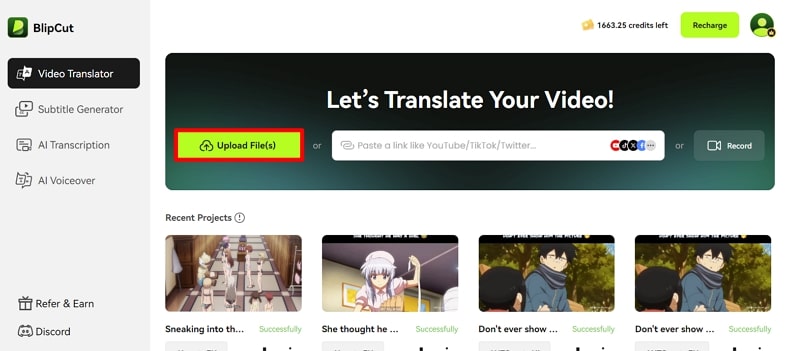
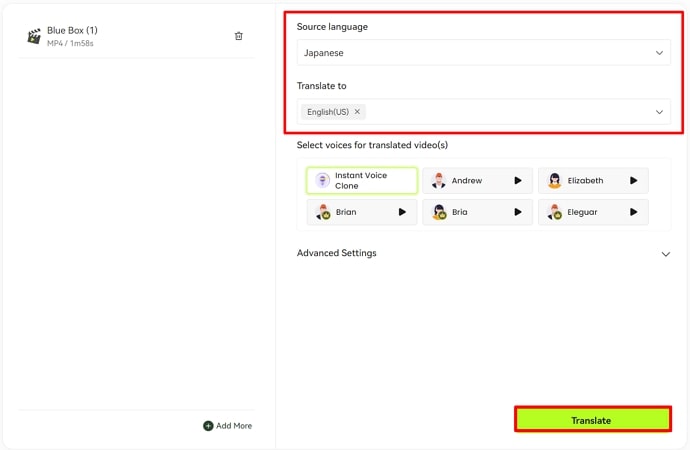
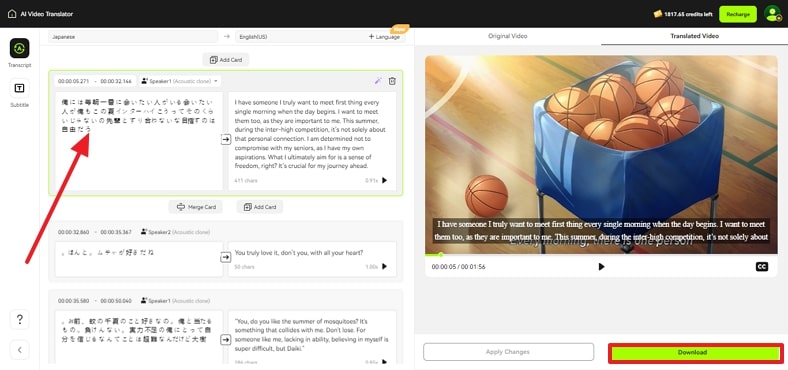
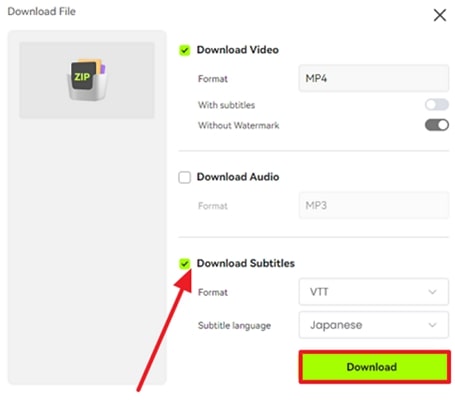
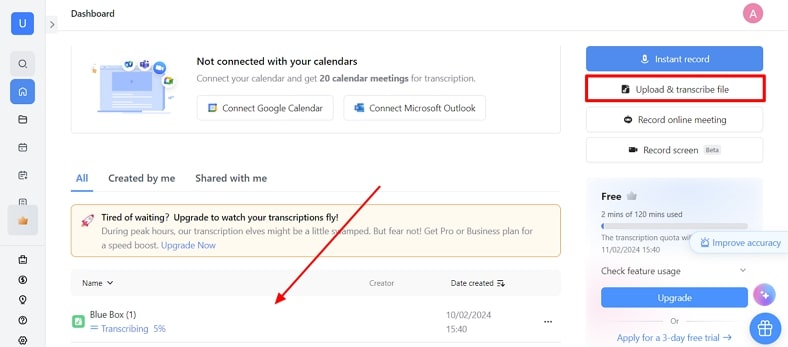
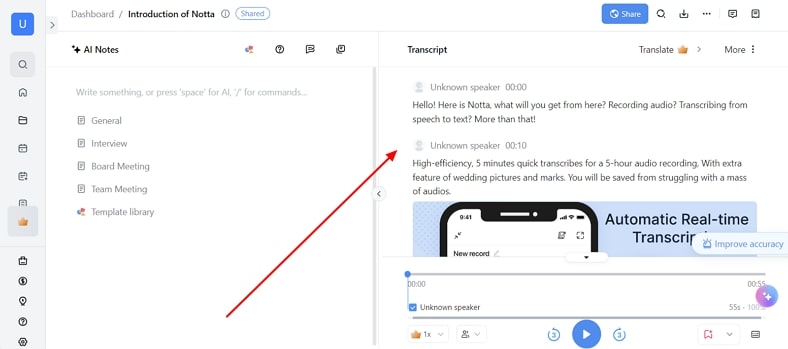
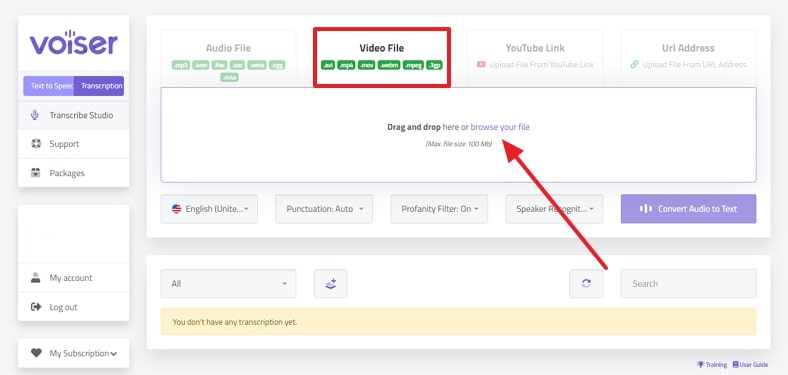
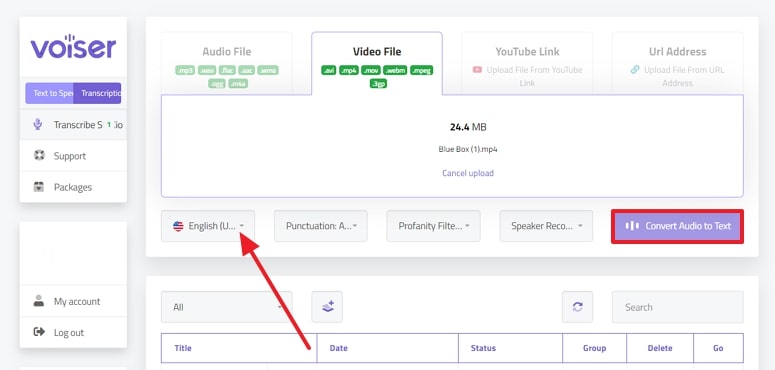
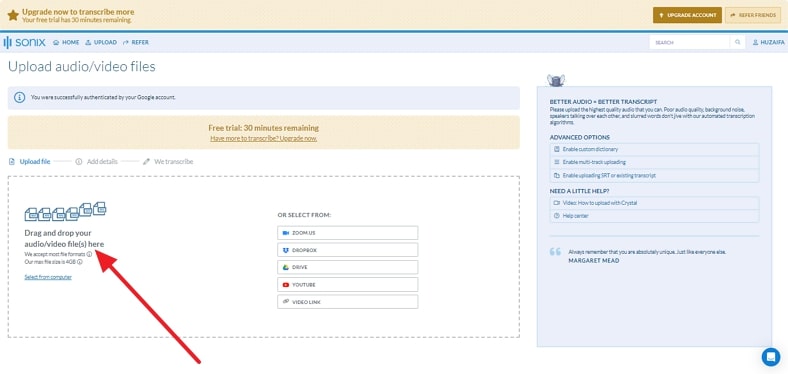
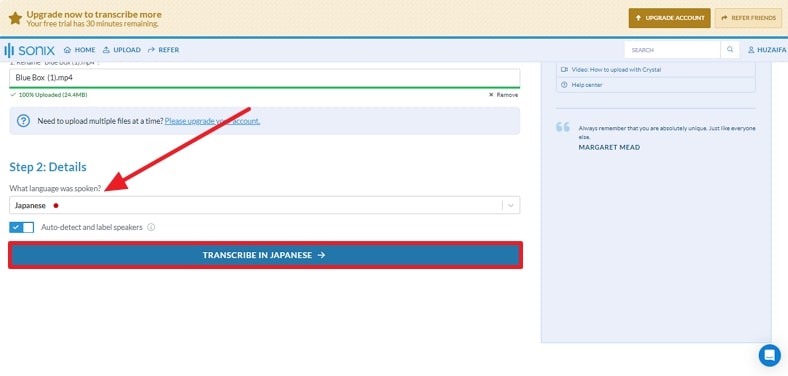
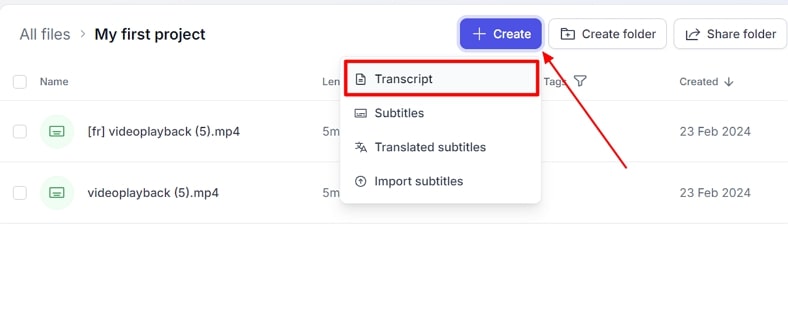
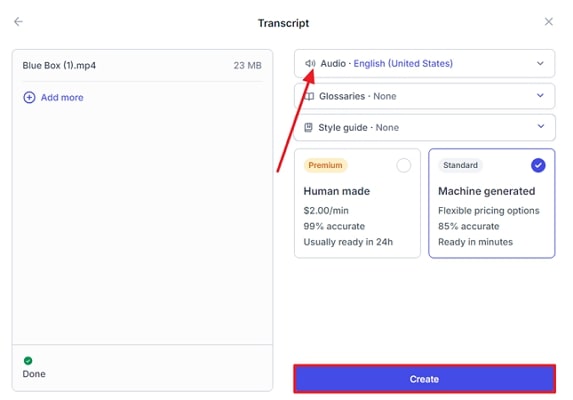
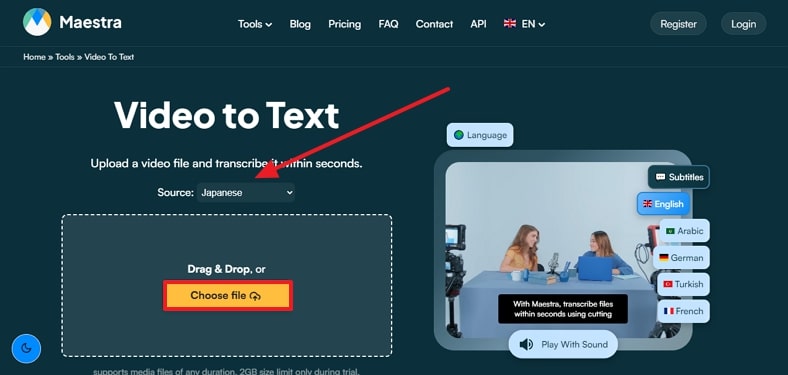
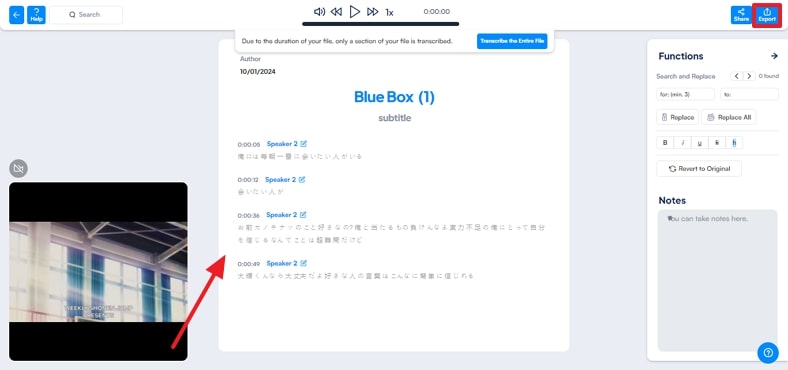


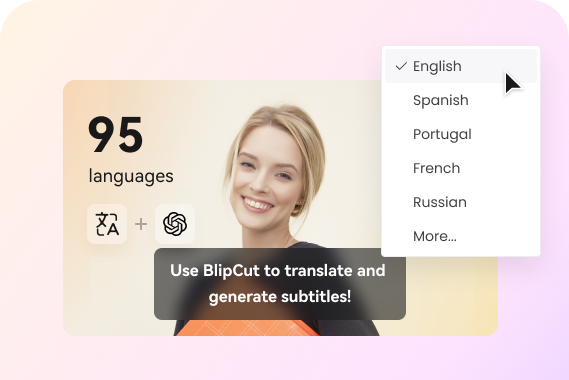
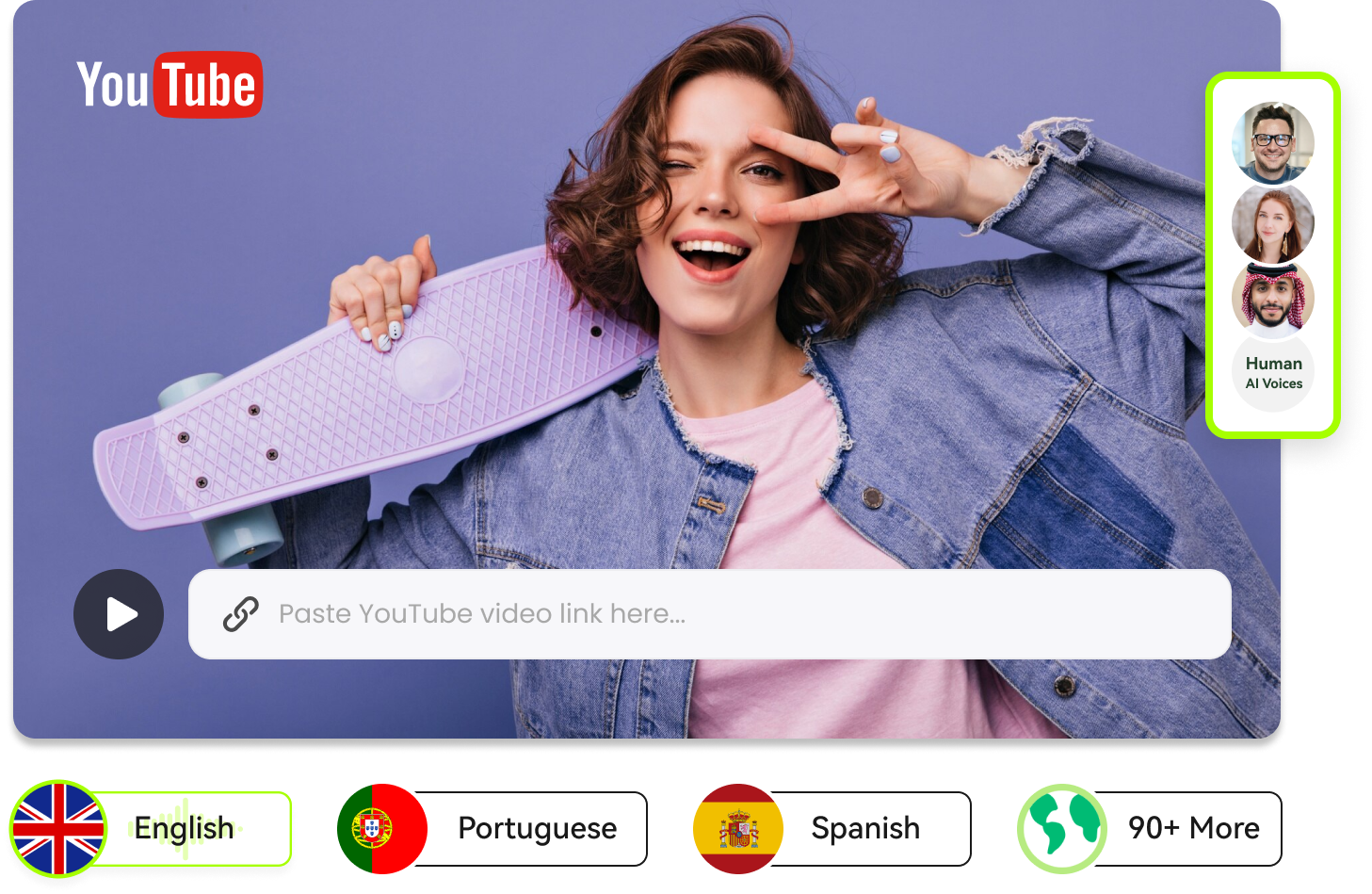

Blake Keeley
Editor-in-Chief at BlipCut with over three years of experience, focused on new trends and AI features to keep content fresh and engaging.
(Click to rate this post)