Consumption of entertaining content has become a common practice among people of every ethnicity. Voiceovers have simplified the understanding of foreign content by offering support in multiple languages. Instead of learning a new complex language to generate voiceovers, you can trust an AI-powered text-to-speech generator. Arabic is one of the most complex languages to learn, requiring an Arabic text-to-speech generator.
Using software to generate voiceovers is a time-saving option that ensures enhanced productivity. Therefore, the following discussion covers the top Arabic speech generators that can prove effective options for voiceovers.
Part 1. Best Tool to Create Realistic Arabic Text to Speech With Ease
Speaking of generating voice overs, this process requires an advanced tool that intelligently reads the text and offers diverse AI voices. Luckily, BlipCut AI Video Translator meets all the standards that are needed for generating effective speech. Offering more than 100 built-in AI voices, this tool recognizes the dialect and accent of each available language. Using these voices, a user can generate dubbing for videos of all types.
Its speech-generating features can also create dubbing for interviews, documentaries, and more. This utility can also be used to translate foreign content into a local language.
Refer to the following guide for generating AI text-to-speech Arabic using this outstanding AI Video Translator:
-
Step 1. Trust BlipCut AI Video Translator for Generating Arabic Speech
To generate Arabic speech from text, open the TTS functionality of the BlipCut AI Video Translator website. Use the Try it Free button to continue the process in the next window. From the next window, click the Create Voiceover button to enter the desired text on the next screen.

-
Step 2. Enter the Text and Select the Language For Arabic Speech
On the following interface, click the text field in front of you and type the Arabic text in it. Now, go to the left panel of the screen to select Arabic as the language and choose the desired AI Voices. After the settings have been entered, click the Voiceover button and generate the voiceover in your desired voice.

-
Step 3. Download the Voiceover Audio on Your Device
When the desired results are generated, hit the Download button followed by the Audio from the top right corner to save the audio on your device.

Key Features
-
Transcription: Upload a video on this platform and automatically generate its transcription in the original language. The generated transcription of the text can be edited by adding or deleting content as per the user’s preference.
-
Video Translator: Translate batch videos in more than 95 different languages offered by the tool. After the video content is translated, the results can be fixed by deleting or adding the content from the transcription.
-
Subtitle Generator: It can generate automatic subtitles for your video to increase its accessibility worldwide. The text can be embellished using built-in caption templates and the diverse font style library.
-
AI Voice Cloning: When generating a voiceover for your videos, you can utilize the library of built-in AI voices or clone your voice. This feature enables a user to maintain originality throughout the video.
Part 2. Other 4 Arabic Text-to-Speech Tools You Can Also Try
Generating voice-over in the Arabic language is a complicated task that requires high-end technology. Ordinary text-to-speech Arabic tools cannot be trusted for this task, so you need an advanced platform that ensures accuracy. The following list of tools is sure to generate Arabic speech from text with perfection:
1. PlayHT
To create a voiceover with an accent and pronunciation like natives, PlayHT is your go-to tool. It supports 18 regional variations of the Arabic language alone. The tool lets you pick the intensity, stability, and similarity of the voice depending on your needs. Users can even set the speed of the audio as slow as half and as fast as 1.5 times the original pace.
-
Step 1: To initiate generating Arabic speech from text, open the web based main interface of PlayHT. From the left part of the screen, click the Try It For Free button to enter a new page.

-
Step 2: In the text field, enter the Arabic text and press the Generate Speech option to obtain the results in the next window.

-
Step 3: After the generated results appear in front of you, tap the Download icon to export the WAV format audio on your device.

2. Crikk
Crikk only demands you to enter the text, and it generates voiceovers in various languages, including Italian, Spanish, Thai, and more. Each language has dedicated AI voices, each with an individual accent and dialect. The voiceover follows the exact pronunciation for each word, offering a conversational tone for every speech generated from text.
-
Step 1: Initiate the Arabic text-to-speech process by opening the Crikk website on your device. On the Arabic speech-generating web page, enter the Arabic text and the AI speaker of your choice, and press the Generate button.

-
Step 2: After the speech is generated, save it on your device by clicking the Download button present underneath.

3. Murf
Generate speech from text using this tool and make the pronunciation of each word match your requirements. Murf lets users freely select a separate speaker for each block of text entered. Your text-to-speech is generated using the library of unique voices that can be filtered by age and gender. Furthermore, the blocks of text can be merged for a monotonous voiceover.
-
Step 1: Start the Arabic TTS process by opening the Murf main interface, then select the Create Project option from the Home page after signing in.

-
Step 2: As the new window opens, select the language and AI speaker using their respective field. After setting the language as Arabic, close the settings window and head back to the text field.

-
Step 3: In the text field, enter the Arabic text and wait till your results are generated. After the speech is here, play it and download the audio file by clicking the Export button from the top right corner of the screen.

4. Narakeet
Create speech from text in more than 140 languages and add diversity to your content through Narakeet. This tool allows the user to freely choose between exporting the audio and closed caption files. Users can adjust the pace of the generated audios by speeding them or slowing them down. Moreover, the volume is also highly adjustable according to the user's needs.
-
Step 1: Begin by opening the Narakeet Arabic text-to-speech interface and scrolling down to find a text field on the same page. Enter the script in Arabic and select Voice and your desired file Format using the respective buttons. After entering the desired settings, press the Create Audio button at the bottom right of the window and continue to generate the results.

-
Step 2: After you get the results, use the Download button to save the generated audio on your device.

Part 3. Comparison Table Between These 5 Arabic Text-to-Speech Tools
The above discussion featured a detailed overview of the 5 top-rated text-to-voice Arabic tools that generate accurate speech. For a comprehensive comparison of the above options, refer to the following table:
| Program | BlipCut AI Video Translator | PlayHT | Crikk | Murf | Narakeet |
|---|---|---|---|---|---|
| Language Support | 95+ | 142 | 90+ | 20+ | 100+ |
| Number of AI voices | 1500+ | 800+ | 300+ | 200+ | 700 |
| Safe to Use | |||||
| Export Format | MP3 | WAV | MP3 | MP3, WAV | MP3, WAV, M4A |
| Dialect Recognition |
Part 4. FAQs on Arabic Text-to-Speech You Want to Know
-
Q1. How do you do text-to-speech in Arabic?
A1: The most important thing when generating Arabic text to voice is selecting a reliable tool. BlipCut AI Video Translator is an excellent speech-generating tool that supports more than 95 languages and offers more than 100 built-in AI voices.
-
Q2. Does CapCut support Arabic text-to-speech?
A2: Yes, the Arabic language is among the languages that are supported by CapCut for text to speech creation. However, BlipCut AI Video Translator is a better option for this task because of accurate results and fast processing.
-
Q3. How do you transcribe Arabic audio to text?
A3: If you want to transcribe Arabic audio to text, you need a transcription tool like BlipCut AI Video Translator. Besides generating transcription, this tool is an efficient video translator and subtitle generator.
Conclusion
Wrapping up, AI text-to-speech Arabic is a complex task that must be executed using a high-end platform. This article discussed the top-rated text-to-speech generators that support the Arabic language. After exploring each option in detail, it can be concluded that BlipCut AI Video Translator is the best option because of its wide language support.
Leave a Comment
Create your review for BlipCut articles





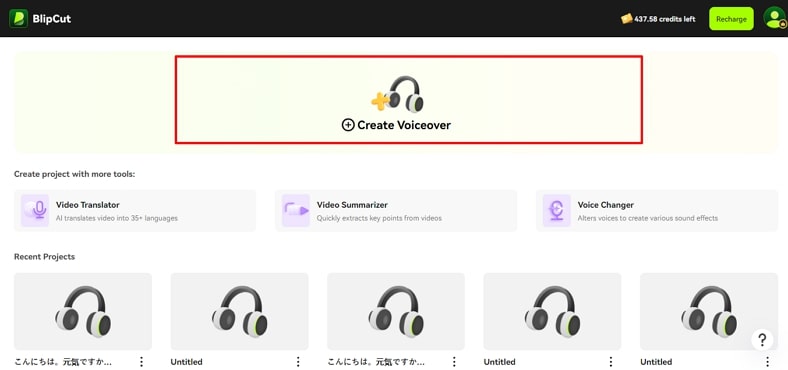
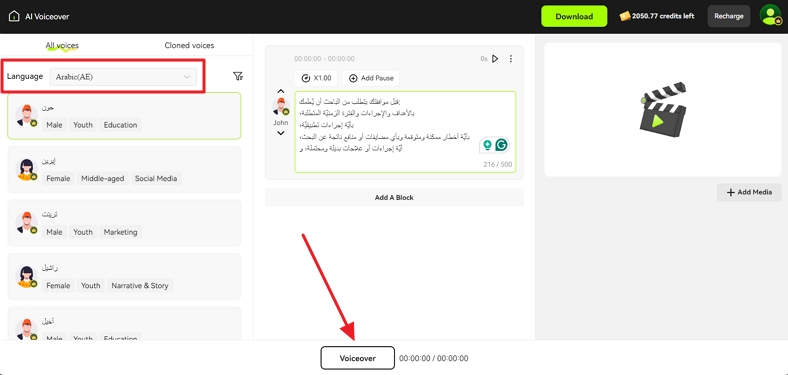
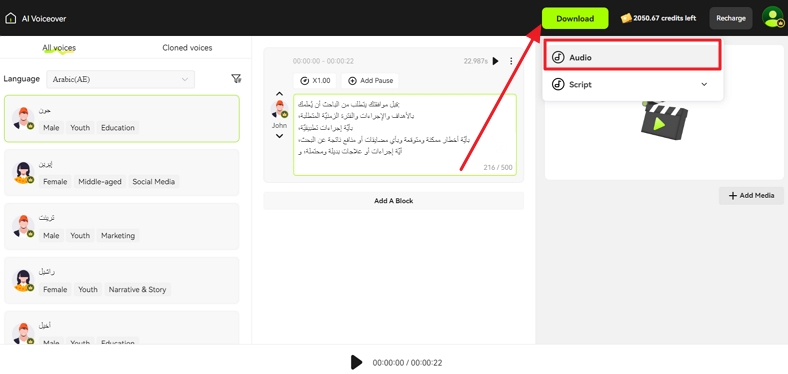
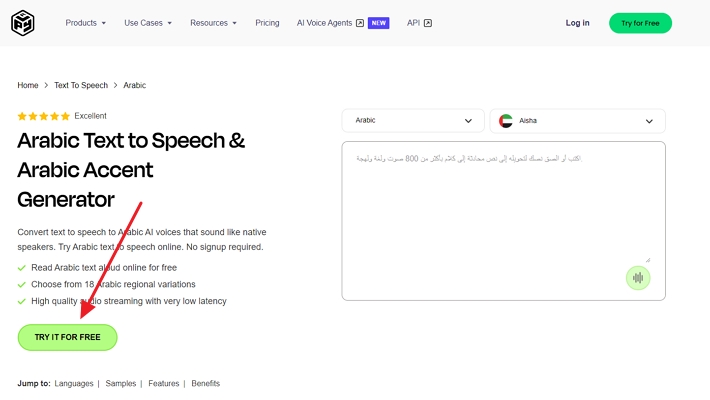
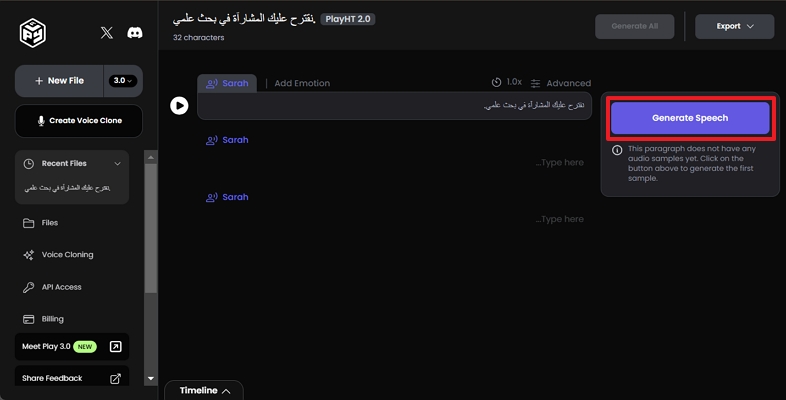
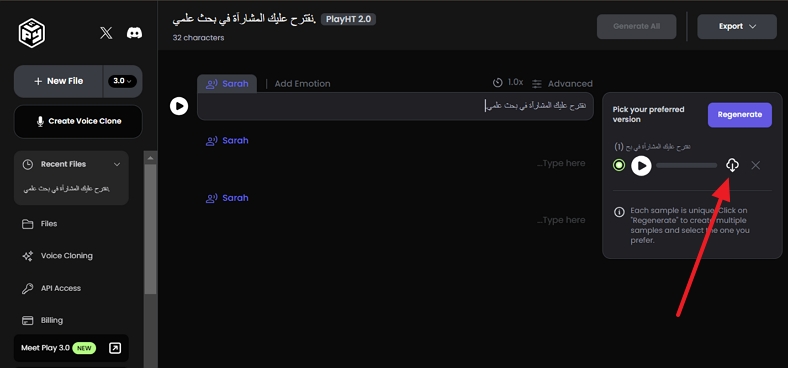
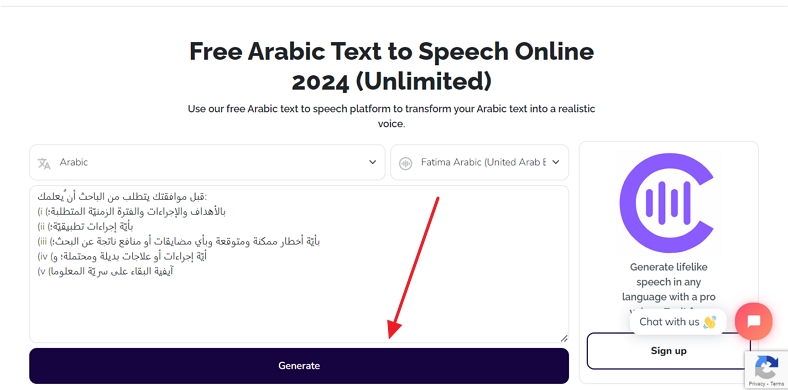
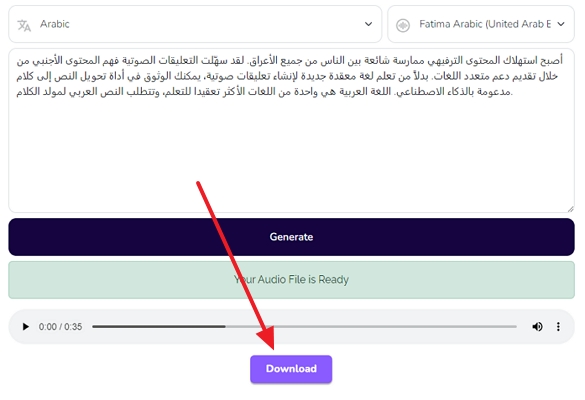
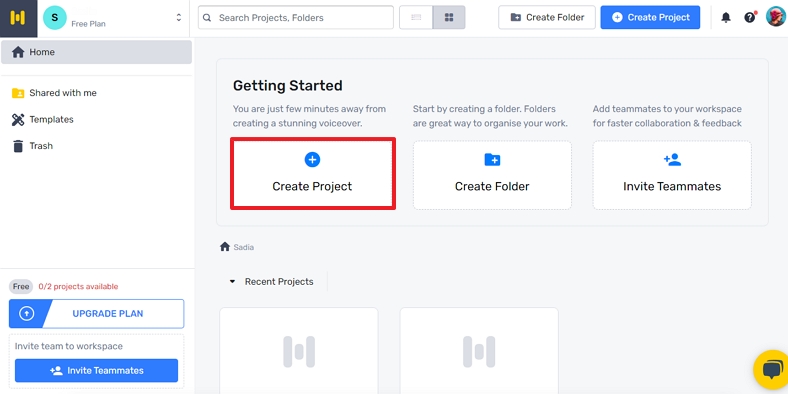
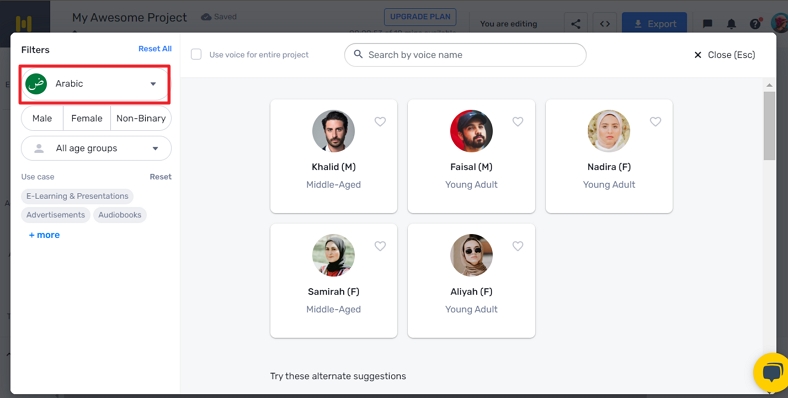
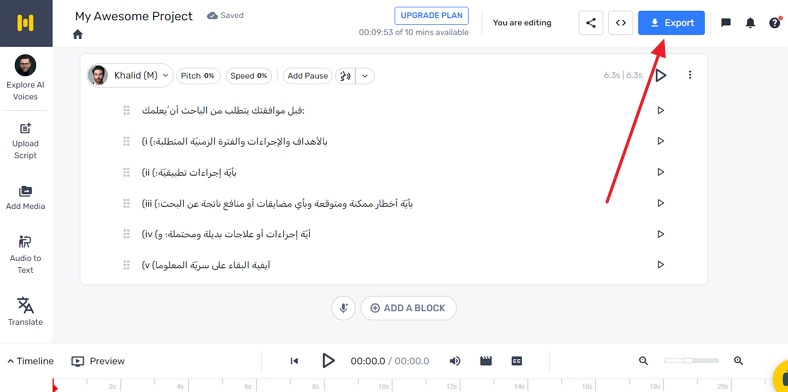
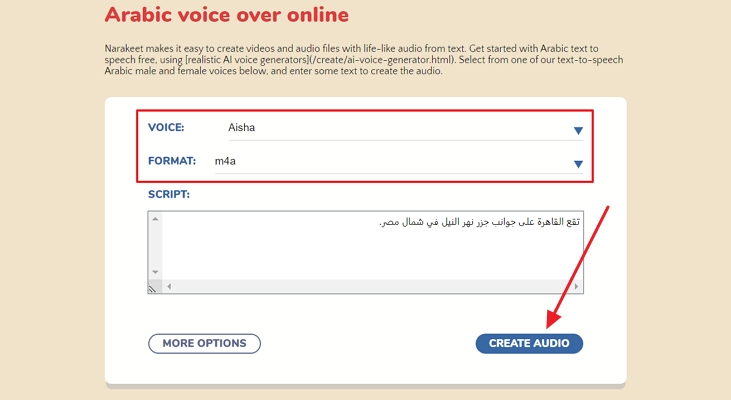
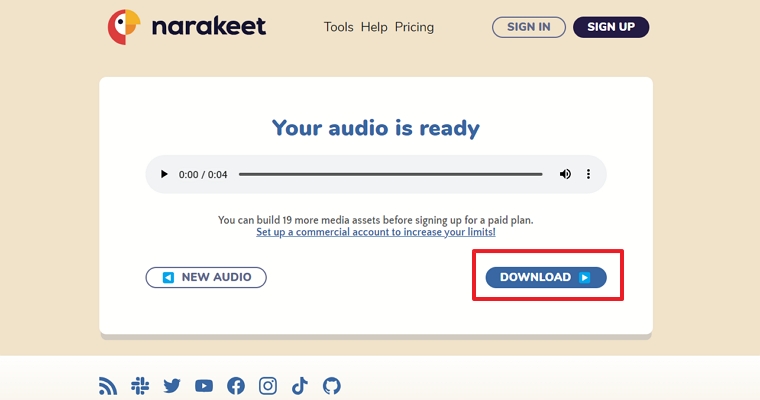


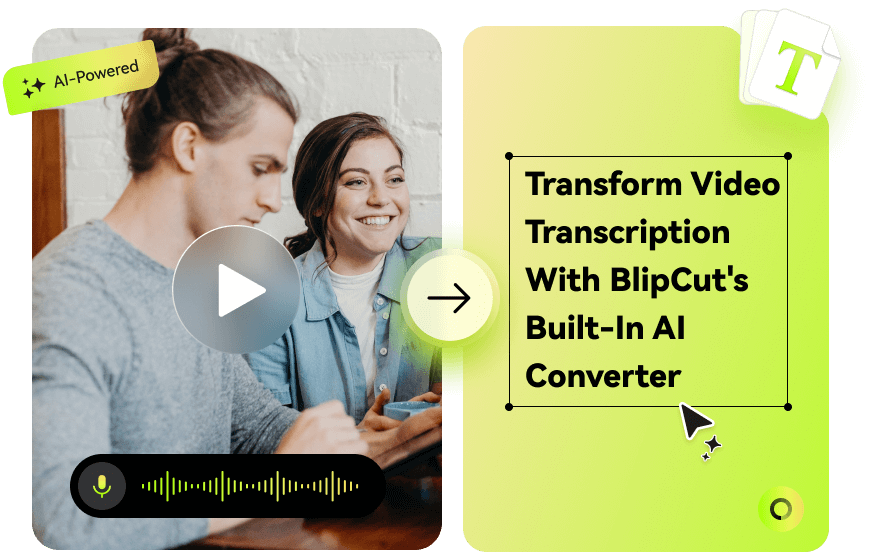
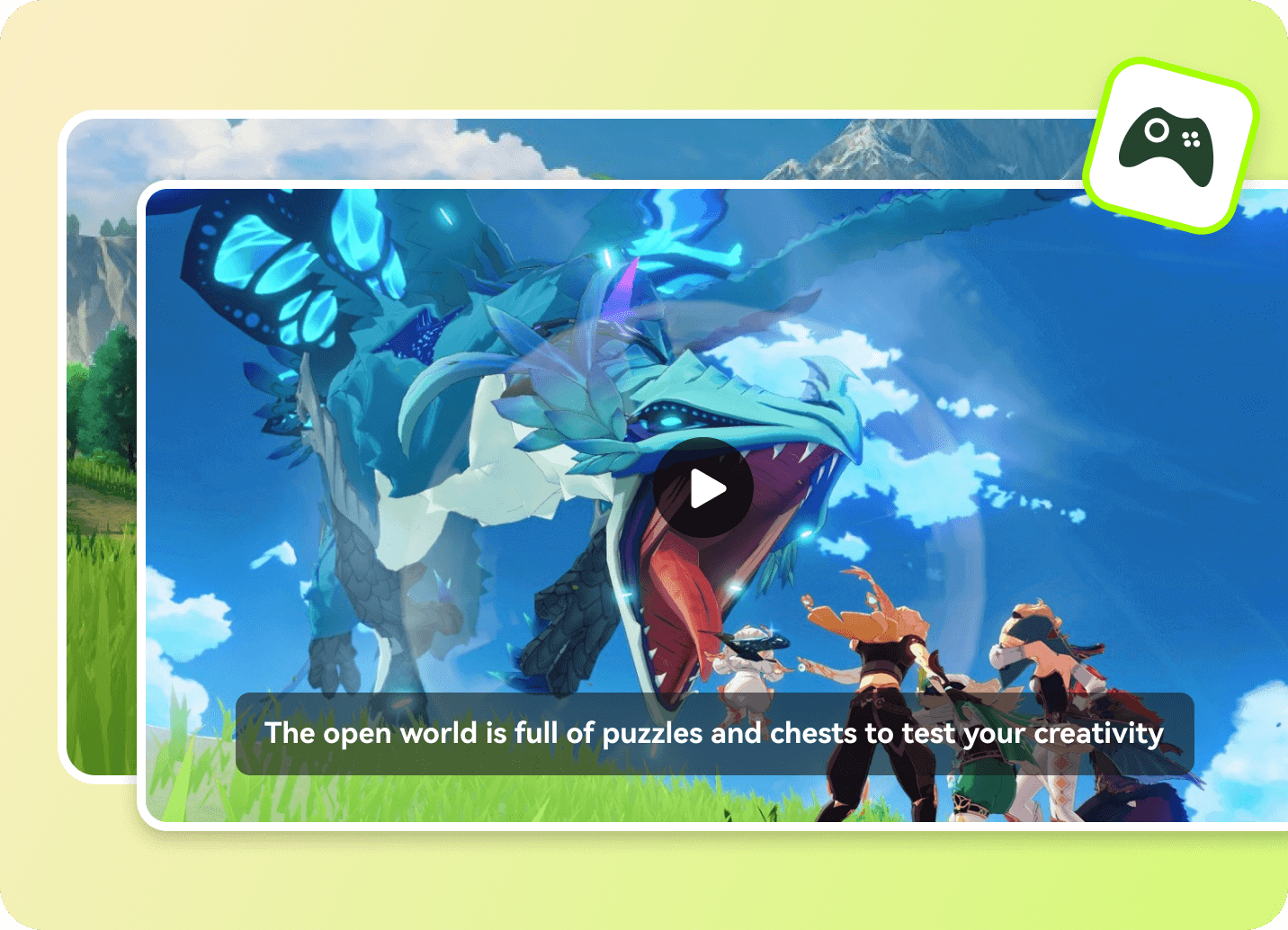

Blake Keeley
Editor-in-Chief at BlipCut with over three years of experience, focused on new trends and AI features to keep content fresh and engaging.
(Click to rate this post)