The need to convert YouTube content to Spanish language is becoming increasingly important with the growing demand from Spanish users. As we know, Spanish is the second most spoken language globally and providing translations increases accessibility for millions who might not understand the English language. So, this allows for a deeper cultural connection and supports educational opportunities for Spanish-speaking learners.
Additionally, translating YouTube videos to Spanish can significantly expand businesses' market reach, leading to increased viewership and revenue. This article will help you learn how to translate videos into Spanish using YouTube's built-in translator and BlipCut AI Video Translator.
Part 1. How to Translate YouTube Video to Spanish with YouTube’s Auto-Translate
Users can transform their visual content for Spanish speakers by using YouTube's built-in auto-translate feature. When activated, the translation of spoken words appears as subtitles on the screen. Additionally, it offers customization options for the subtitles, including font sizes, styles, and opacity, allowing viewers to adjust the appearance to their reading preferences. Refer to the given step guide to learn how to translate YouTube videos to Spanish using this method.
-
Step 1: Begin by opening the video you want to translate and click the CC button at the bottom right of the video player to enable subtitles. By doing so, the enabled subtitles will now appear on the screen in the original language.

-
Step 2: After enabling subtitles, hit the Settings icon next to the CC button. From the menu that appears, select the Subtitles/CC option to access further choices.

-
Step 3: Next, choose Auto-translate from the subtitles menu to display a list of all the languages supported by YouTube.

-
Step 4: When you select Spanish from the list, the video will show subtitles translated into Spanish to help you enjoy the content in your preferred language.

Part 2. Best Tool To Translate YouTube Video to Spanish Free & Online
When it comes to accurately translating YouTube videos into Spanish, BlipCut AI Video Translator stands out as a top choice for users seeking a free and online solution. One of the striking capabilities of this tool is batch translation, which means you can add multiple videos for simultaneous translation. Moreover, it includes an auto-detect feature that can automatically identify the source language.
Along with Spanish, the tool supports translating content into over a hundred languages, catering to diverse linguistic needs. BlipCut also provides translation in the form of subtitles, which you can even edit. To customize the appearance of subtitles, this advanced tool even allows users to modify the font style and color.
To better understand how you can translate YouTube videos to Spanish, follow the step-by-step guide provided next:
-
Step 1. Input the YouTube Video Link
To begin the translation process, access the AI Video Translator tool from BlipCut's official website. After entering its homepage, paste the YouTube video's link into the provided field and hit the Send icon.

-
Step 2. Specify the Languages and Voice Option
After uploading the video, select the original language of the video under the Source language section. Next, choose Spanish as the target language from the expanded list of Translate to. Additionally, choose your preferred voice option for translated videos. For further customization, expand the Advanced Settings menu to enable Speaker recognition or Speaking rate control. Once you’ve applied these settings, hit the Translate button to start the translation process.

-
Step 3. Review the Translated Text From Subtitles
The original and translated content will be presented in a new interface. Here, you can simply select the translated text to edit it or make any other additions. After reviewing the translated text, press the Generate Now button located below the video preview to generate video translation as subtitles in your chosen voice.

-
Step 4. Customize the Subtitles Across the BlipCut AI Video Translator
To customize the appearance of the text, access the Subtitle tab from the left side. From here, select your desired subtitle style and setting, such as font size, style, or alignments. Press the Download tab at the bottom-right corner of the screen once you're satisfied with the look of the subtitles to open a pop-up window with multiple download options.

-
Step 5. Download the Output Video to Your Device
Next, enable the Download Video option and choose the format for the output video. You can also check the box next to Download Subtitles if you wish to save the transcribed text as a separate file. Finally, tap the Download button at the bottom to save the translated video to your device.

Key Features
-
Multiple voice options are available, allowing you to choose from various voice styles for the audio translation of subtitles.
-
After learning how to translate a YouTube video to Spanish, you can download the generated subtitles in VTT or SRT format.
-
BlipCut also includes speaker recognition capabilities, automatically identifying different speakers in the video.
-
The speaking rate control feature ensures consistent speech rates between the translated and original video to match subtitle timing with the flow of speech.
-
With an AI voiceover generator, you can create 1300+ realistic voiceovers for your videos.
Part 3. FAQs on Translating YouTube Videos to Spanish
-
Q1. How can I translate a YouTube video into Spanish without CC?
A1: You can translate videos with no CC by using speech recognition and translation tools. Advanced tools like BlipCut AI Video Translator enable you to generate translations into the Spanish language by transcribing and translating the entire video. It automatically converts the spoken words into text while simultaneously translating subtitles and voiceovers.
-
Q2. What is the best tool to translate YouTube videos?
A2: Several tools are available today that provide the utility of translating YouTube videos into Spanish. Though these tools provide reliable translation features, they might lack advanced settings. Among all the options, BlipCut AI Video Translator stands as the best due to its accuracy, advanced customization features, and ease of use.
-
Q3. Why is YouTube auto-translation not working?
A3: There could be several reasons for YouTube's auto translation not working. One of the major reasons is that the original video might not have captions, which are required for YouTube to auto-translate in other languages. Moreover, this feature might be sometimes blocked in some locations, like in certain American regions.
Conclusion
Wrapping up the discussion, performing English to Spanish translation on YouTube videos is essential to make the content accessible to Spanish speakers. This article discussed two reliable methods of translating videos using YouTube auto translate feature and BlipCut AI Video Translator. After reviewing these options in detail, it is evident that BlipCut AI Video Translator is the best option due to its advanced translation settings, voice options, and high-quality output.
Leave a Comment
Create your review for BlipCut articles

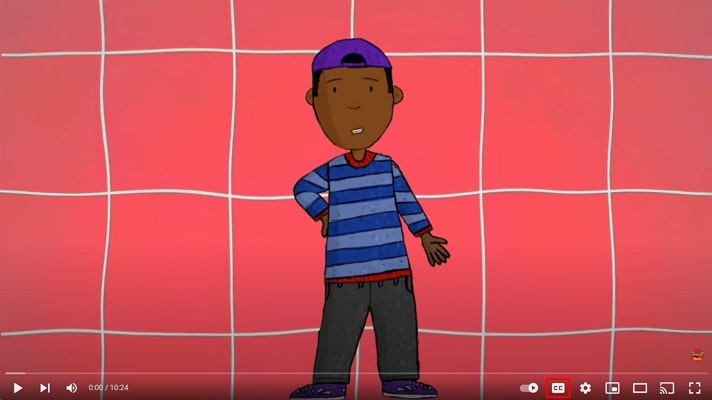

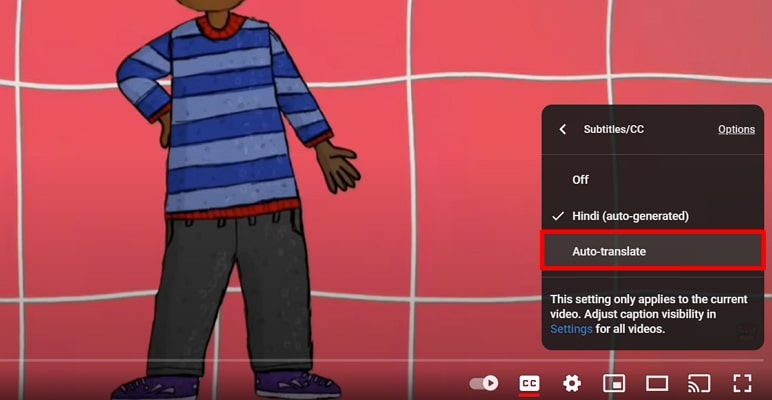
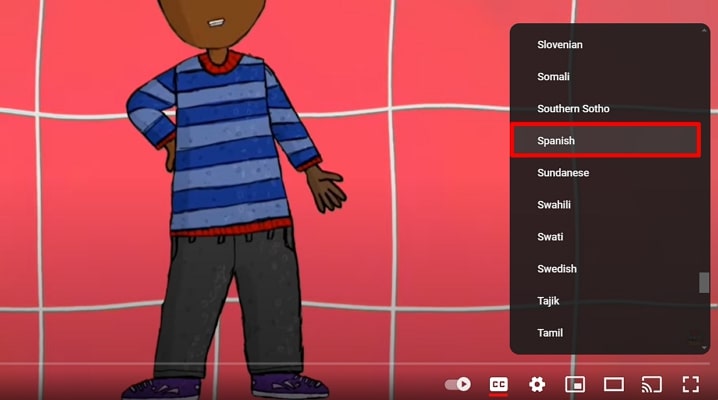



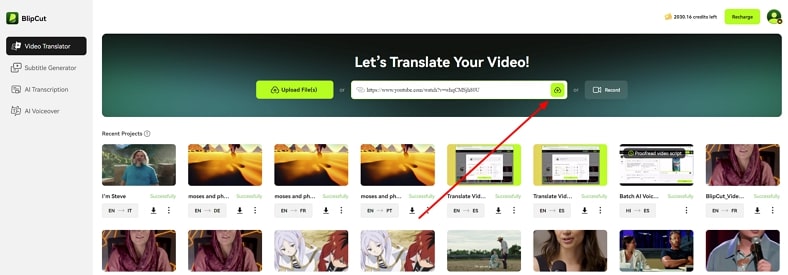
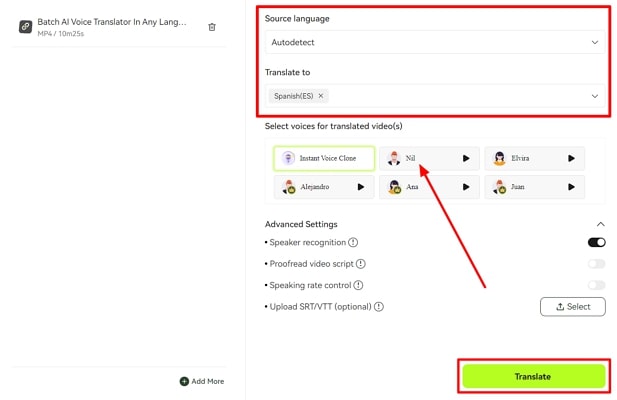
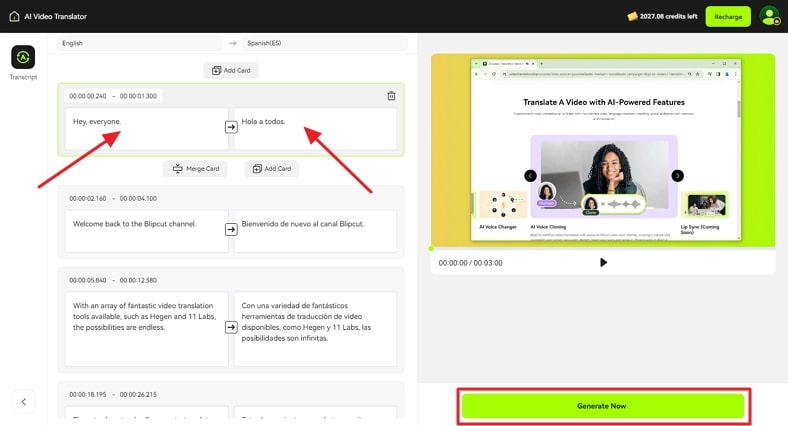

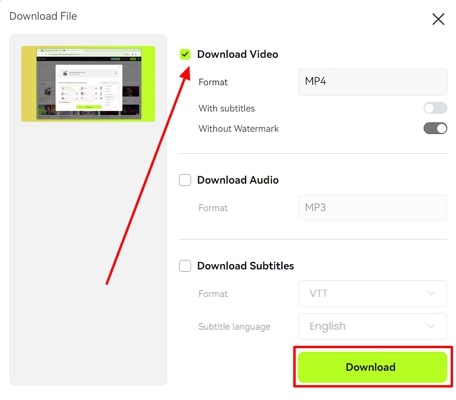


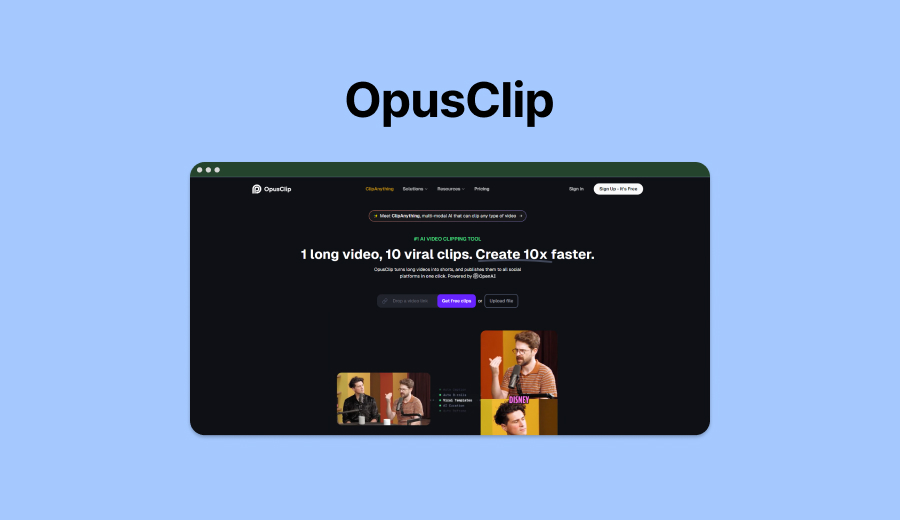

Blake Keeley
Editor-in-Chief at BlipCut with over three years of experience, focused on new trends and AI features to keep content fresh and engaging.
(Click to rate this post)