As AI evolves, Google Meet can now transcribe your vital information, thus increasing productivity and avoiding missing anything. However, the majority of people have not yet learned to transcribe their videos using Google Meet. Therefore, the following guide will provide the 5 most practical yet easy ways to transcribe your content using Google Meet Transcription, so keep reading.
- Part 1. Does Google Meet Provide Built-in Transcription?
- Part 2. How to Get Transcriptions on Google Meet Using Built-in Tools
- Part 3. Top 2 Google Meet Transcription Extensions You Should Try
- Part 4. What Are the Pros and Cons of Using Google Meet Transcription?
-
Part 5. Best Alternative Way to Transcribe Google Meet Meetings for
Free
HOT
- FAQs on Google Meet Transcription
Part 1. Does Google Meet Provide Built-in Transcription?
Yes, it has a built-in transcription feature, and one can generate automatic transcriptions of live meetings. Google Meet Transcribe is not complicated to use, however you need to buy its paid version to use it and after every meeting, you need to switch it on manually. Moreover, it offers external third-party integration tools, like support for more languages, AI summarization, or VoIP call transcription.
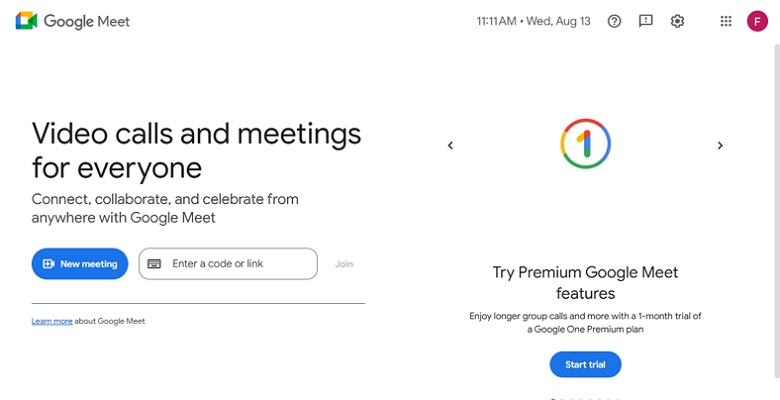
Part 2. How to Get Transcriptions on Google Meet Using Built-in Tools
As you are aware of the Google Meet transcribing feature, let’s explore below how its built-in tools work with stepwise guides:
1. Via Live Captions Feature
Live Captions is an app feature of Google Meet that automatically displays real-time subtitles of what's being spoken during the meeting. When turned on, it captures the conversation and generates text captions, so that you can understand better, especially in a noisy environment. It is available in more than 80 languages, with support for translated captions. Anyhow, let’s dive into its stepwise guide to know how you can transcribe it:
Instructions. When you are in a meeting, click the Turn on Captions icon, which will start showing captions automatically at the bottom.
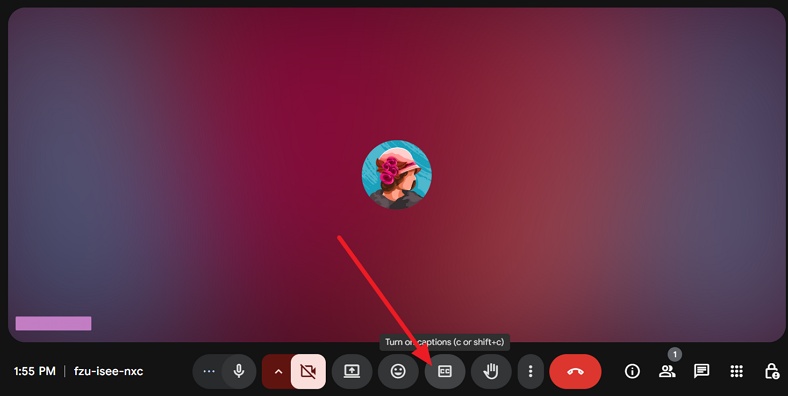
2. With Transcription Settings When Recording
This method uses a built-in transcription tool (available to paid Google Workspace users) to create a complete, downloadable transcript of your meeting. Unlike Live Caption, which only shows transcription, it saves the whole conversation in separate textual documents for later usage. Using this method has made it easy for everyone who doesn’t want to install third-party apps, so follow the given guide:
-
Step 1:Initiate your meeting by accessing the Google Meet app or website.

-
Step 2:Navigate to the Activities icon in the right corner and get a drop-down menu to select Transcripts, and then click the Start Transcription button.

Part 3. Top 2 Google Meet Transcription Extensions You Should Try
Google Meet transcript offers extensions for easy access, so let's dive into its details in the section below:
1. Google Meet Transcripts & AI Summary
Google Meet Transcripts & AI Summary is a Chrome extension designed to maximize productivity in Google Meet sessions. It automatically captures everything said in a Google Meet session with high accuracy and generates concise summaries after your conversation ends. Upon hearing its features, let's explore its stepwise guide on how to access it:
Instructions. Go to the Chrome Web Store, search for Google Meet Transcripts & AI Summary, and hit the Add to Chrome button available against it. Afterwards, when you start meeting on Google Meet, it will automatically begin to transcribe.
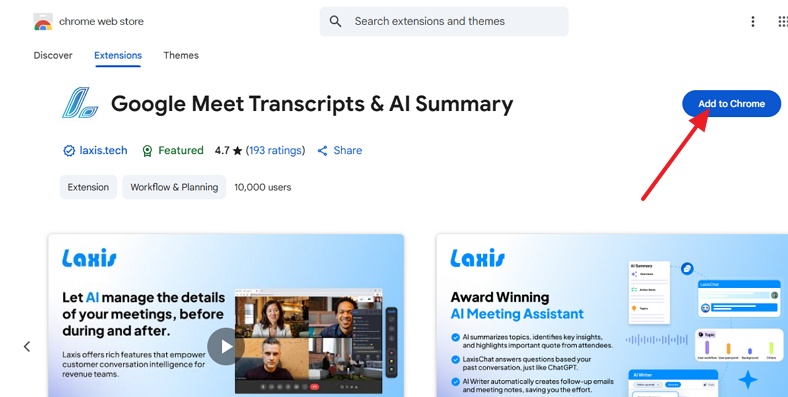
Key Features
-
It provides search tools to locate specific information in the file easily.
-
You can export transcription and summaries into formats like Word and TXT.
-
This tool is capable of transcribing your meeting into up to 40+ languages.
2. Record, Transcribe & ChatGPT for Google Meet
Being a popular extension, it enables you to automatically record meetings, get transcripts, and receive instant AI-powered summaries. Users just need to click the extension, and it transcribes meeting audio in real time with high accuracy. Furthermore, it supports up to 40+ languages, making it accessible for international teams, so go through the stepwise guide:
-
Step 1:Using the Chrome Web Store, browse the Record, Transcribe & ChatGPT for Google Meet to hit the Add to Chrome button beside it.

-
Step 2:Start your Google Meet meeting and click the tl;dr button to get the recording started, and it will instantly start showing transcriptions. As the meeting will send you the whole summary of the meeting to your Gmail.
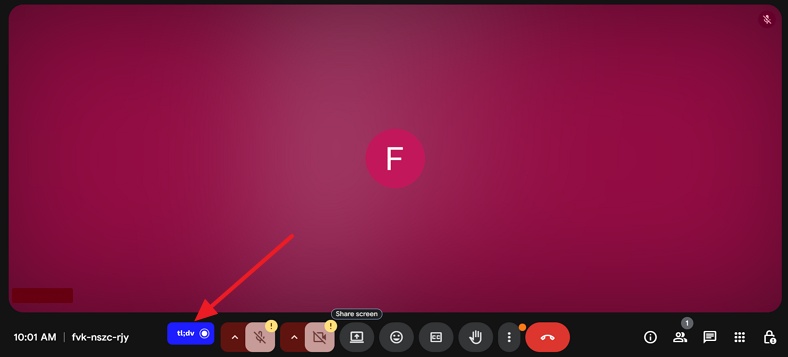
Key Features
-
It easily marks moments in the call as "important" to navigate later.
-
Users can instantly download, edit, and share the text file for further use.
-
This tool allows searching the transcribed text by using a keyword.
Part 4. What Are the Pros and Cons of Using Google Meet Transcription?
Having explored the top options for Google Meet transcription extension, let’s have a look at the pros and cons of using this service:
Pros of Using Google Meet Transcription
![]()
-
Helps individuals who prefer written communication over listening to understand the meeting better.
-
Reduces the need for manual note-taking and makes the tracking of meeting discussions easy.
-
Allows users to review action terms and decisions after a meeting by saving the transcriptions.
Cons of Using Google Meet Transcription
![]()
-
Transcription accuracy is lower with other languages or strong accents, as it ideally supports English.
-
Captions do not display the speaker’s name, making it difficult to follow group discussions.
-
Requires a paid Google Workspace plan, and free users only access live transcription without saved transcripts.
Part 5. Best Alternative Way to Transcribe Google Meet Meetings for Free
If you don't have access to Google Meet's premium workspace, we recommend using BlipCut AI Video Translator. This tool lets you transcribe your text in more than 100+ languages with accurate wording and tone. Moreover, you can access its batch processing system to transcribe all your meetings at once, which saves manpower.
It lets you transform your visual text into numerous formats, including TXT, SRT, or VTT. While transcribing, you can add subtitles for your YouTube video. If you don't have content in video format, you can paste your URL directly or share it through cloud drives like OneDrive and Dropbox.
Key Features
-
AI Voiceover: This tool lets you voice over your videos with its built-in AI voices, or you can even use your own voice.
-
Audio Translator : Users can translate their audio in up to 140 languages, including English, Chinese, Spanish, etc.
-
Voice Cloning: This tool lets users clone other people’s voices into numerous built-in voices by just uploading a file
Detailed Stepwise Guide to Use BlipCut AI Video Translator
If you are eager to transcribe your official meeting, go through the following guide with BlipCut AI Video Translator, a Google Meet transcription alternative:
-
Step 1. Access the Tool and Hit the Video Translator
After entering the tool, click the More Tools tab and select in the AI Transcription feature to enter the editing interface.

-
Step 2. Choose the Desired Languages for Your Transcribed Text
Here, import your video, insert the Source Language and Target Language, and hit the Translate button to initiate the transcription process along with translation.

-
Step 3. Render Your Transcribed Text to Your Device
Finally, examine all the transcribed text on the left side, and make changes if needed. Afterwards, hit the Export button, where you can share transcript files as SRT or VTT as well as translated video.

FAQs on Google Meet Transcription
-
Q1. Where are Google Meet transcripts stored?
A1: Transcriptions are stored in the Google Drive of the person who organized the meeting in the folder called Meet Recordings. The Google Meet recording transcript can be accessed by the user through a meeting link invitation or through Google Drive.
-
Q2. What is the AI transcribing tool for Google Meet?
A2: This feature within Google Meet turns the verbal discussions into written form throughout the meetings. An AI transcription tool can guide the participants to recap the conversation and recollect essential details after the event.
-
Q3. How do I see my Google Meet transcript?
A3: As the meeting ends, you can locate the transcript from the Meet Recordings folder in Google Drive. During the meeting, access the right Activities panel to see the transcript in the paid version, but navigate to the bottom when just Captions are enabled.
-
Q4. Does Google Meet have auto translation?
A4: Yes, it provides AI-powered translated captions for selected languages. For more languages, use BlipCut AI Video Translator, which supports 140+ languages.
-
Q5. How to transcribe Google Meet for free?
A5: For live captions, you can use free extensions such as Bubbles, Notta, and tl;dv to record and transcribe your meetings. For advanced translation features, we recommend using BlipCut AI Video Translator.
Conclusion
Summing up, Google Meet transcription has made it easy to transcribe your long meeting in real-time and provide concise summaries at the end. So, in this article, we have provided practical ways to use Google Meet transcriptions and extensions. However, if you don’t have a paid workspace, we recommend using BlipCut Video Transcriber, which lets you transcribe in more than 140 languages.
Leave a Comment
Create your review for BlipCut articles
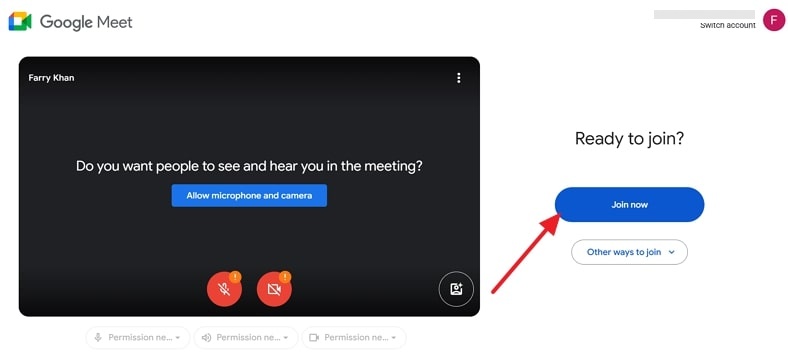
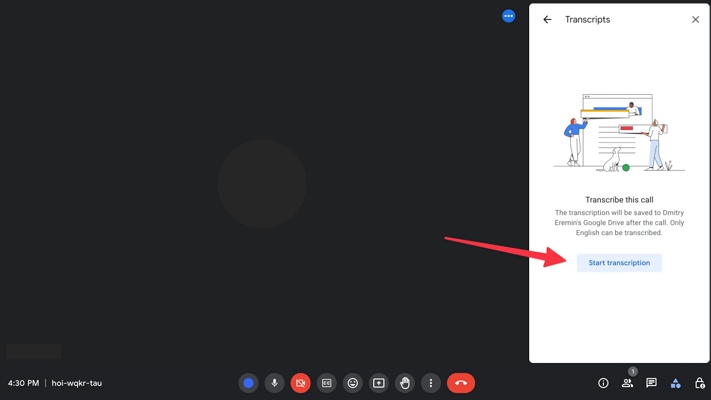
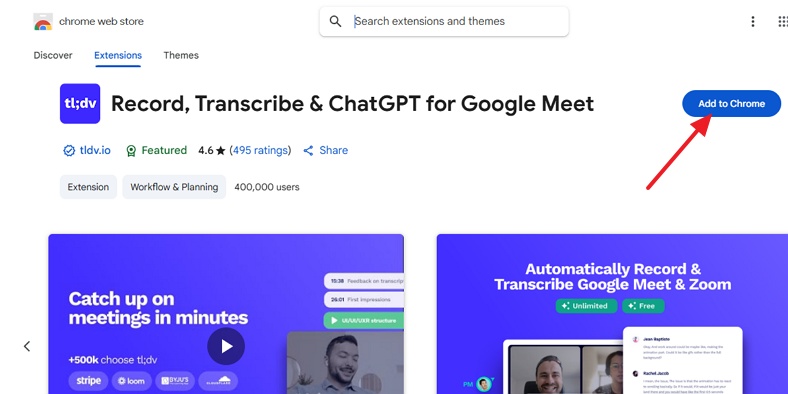



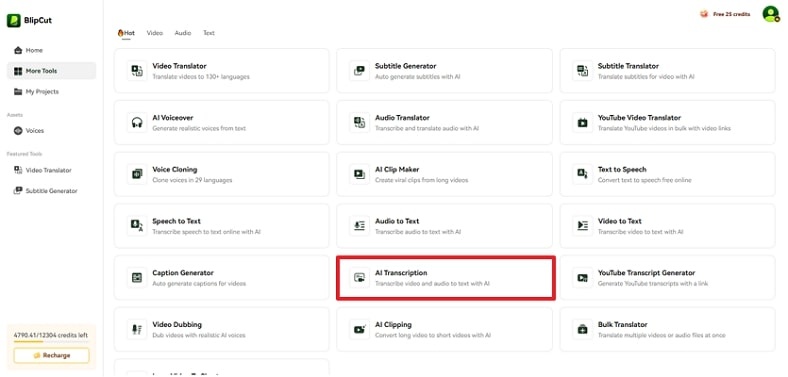
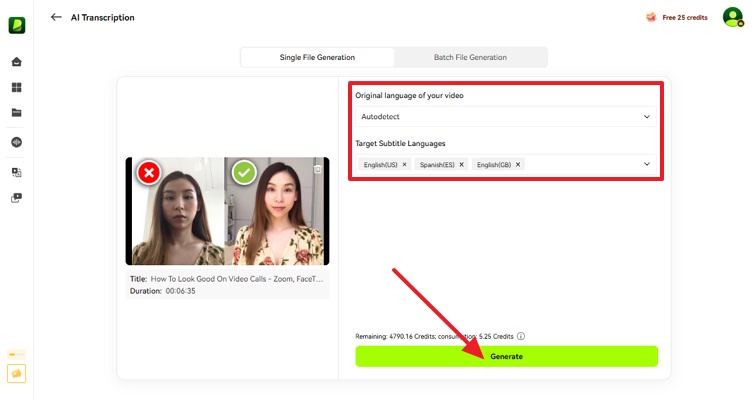
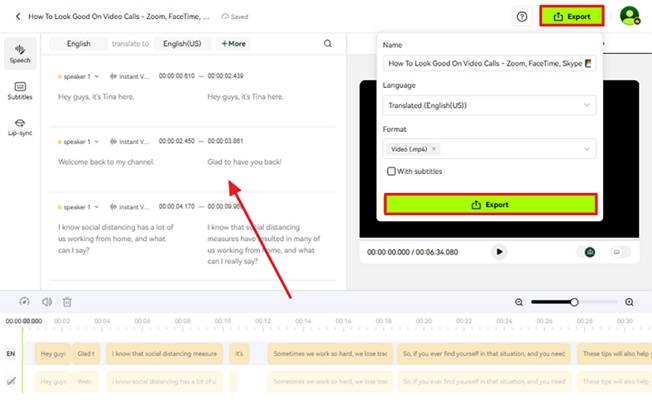


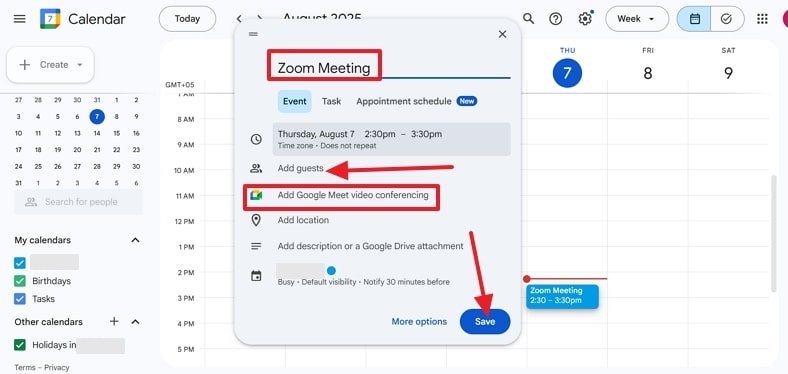

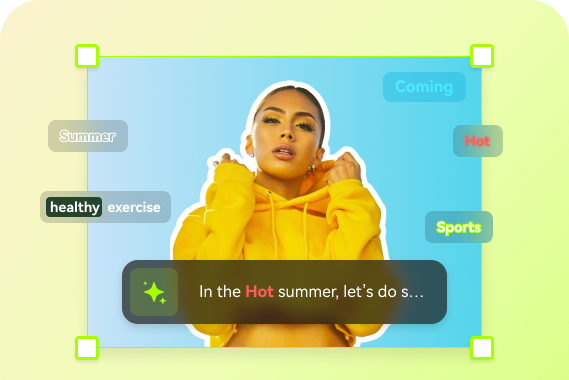
Blake Keeley
Editor-in-Chief at BlipCut with over three years of experience, focused on new trends and AI features to keep content fresh and engaging.
(Click to rate this post)