Accurate subtitles make your visual content accessible to a wide range of global audiences, including individuals with hearing impairments. Thankfully, the integration of AI has further simplified the process. There are many applications and open-source tools that let users create compelling captions across their media. This article discusses the most reliable open-source subtitle generators for your convenience, which you must read to make a good choice.
Part 1. 10 Best Subtitle Generator Open Source
As discussed, accurate captions make your videos more interesting and compelling for the audience. Provided below are the 10 best open-source subtitle software that lets you generate and edit captions.
1. Subtitld
It is an open-source software established to simplify the process of creating and editing subtitles. Its intuitive interface supports multiple subtitle formats like SRT and VTT, making it versatile for various needs.

2. Aegisub
Aegisub is an open-source software that is accessible from multiple platforms, such as Windows and OS X. To generate accurate captions, the tool offers a dictionary in more than 20 languages. Along with video captions generation, users can make changes to the captions according to their preferences.
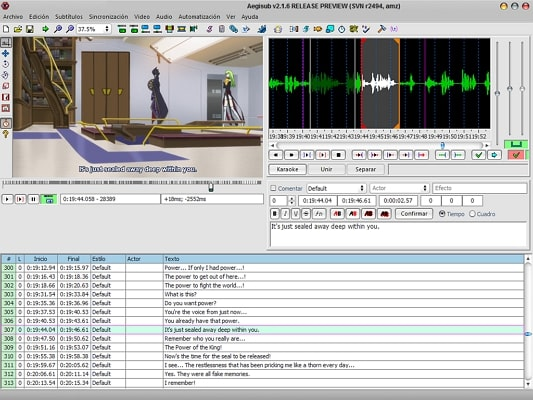
3. Subtitle Workshop
With subtitle exporting format support in more than 60 formats, users can utilize this open-source subtitle software to edit and manage their captions. It has tools like spell checking and search and replace to make the captions’ text more accurate and meaningful.
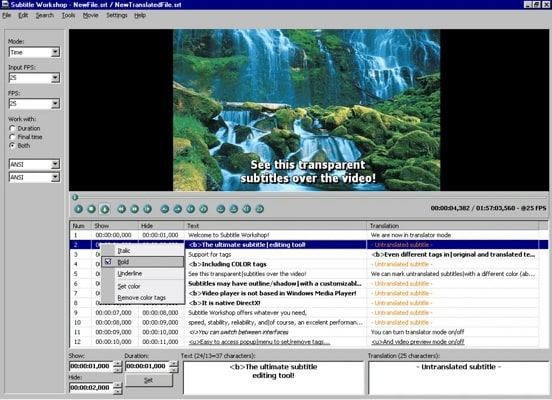
4. Quick Subtitles
It is an HTML5-based solution utilized by individuals to create and sync captions accurately across their video files. With its robust real-time preview, you can review the changes made simultaneously. The platform offers waveforms and slide tools to have precise control over timing while editing captions.
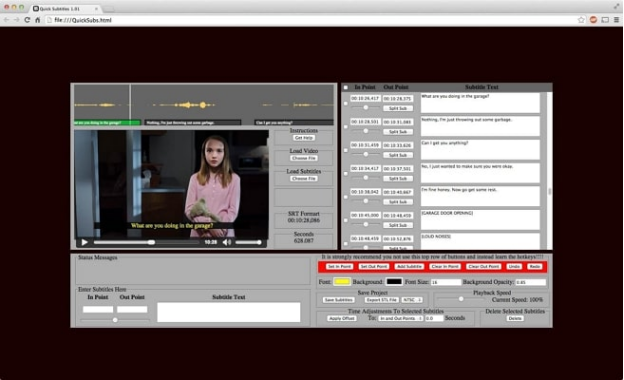
5. Gnome Subtitles
Specially designed for Gnome desktop, this tool for subtitles with an open source solution allows users to generate and modify captions according to the timings. It also provides translation for the created subs in multiple languages. In addition, if you want to remove any part from the video, you can trim it using this software.
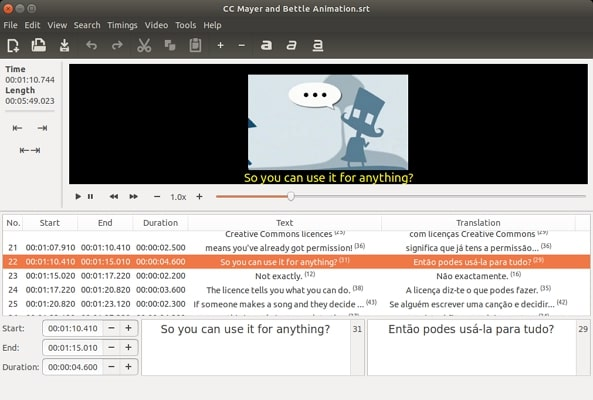
6. Subtitle Composer
This open-source subtitle editor efficiently recognizes the speech and provides appropriate captions accordingly. Users can import audio and video files to the software's interface for advanced subtitle management. Besides, they can customize the text style, such as stroke, solar, and underlining.
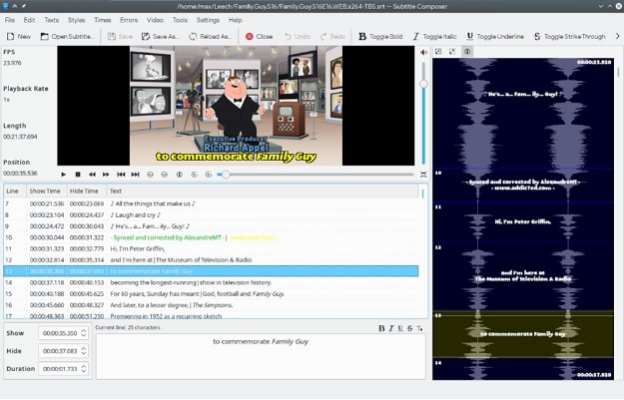
7. Subtitle Editor
If you are looking for a solution that allows you to save your generated subtitles in multiple formats such as SRT, CSV, and SUB, try utilizing Subtitle Editor. Using this tool, you can modify the timings of the caption displayed on the screen. Moreover, users can customize the text style of the subs according to their preferences and needs.
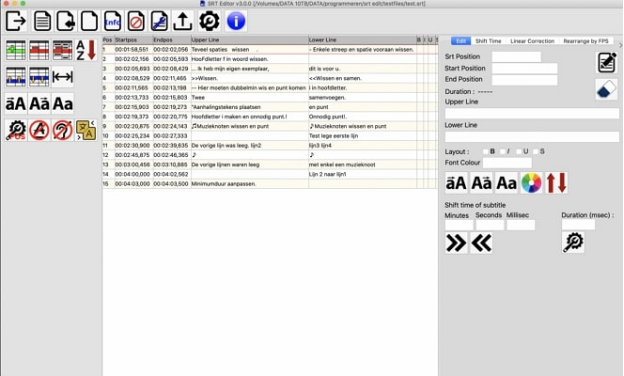
8. Jubler
Another open-source subtitle generator that allows users to edit their text-based subtitles is Jubler. The platform also provides caption translations into various languages, enhancing the accessibility of your content. Moreover, this efficient tool provides a coherent spell checker, allowing you to correct the mistakes within your subs.
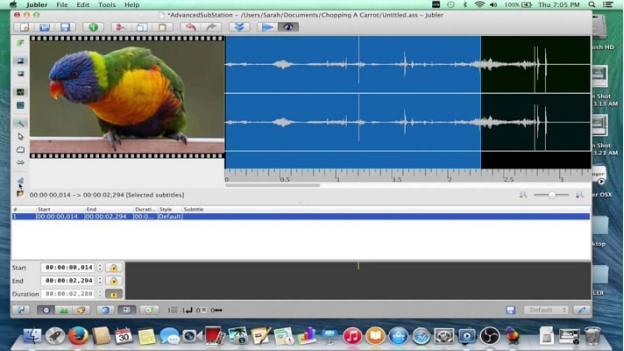
9. DivXLand Media Subtitler
Whether you must create your own subtitles or download it from another source to integrate it with your video, you can utilize DivXLand Media Subtitler. Change the physical appearance of the text, including bold and italic, using this software. Furthermore, it provides the ability to generate translations across specific subs in various languages.
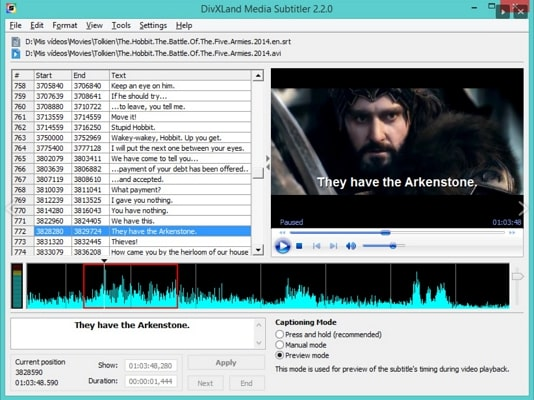
10. AHD Subtitles Maker
A lightweight, open-source subtitling software that can generate automated captions across your media is AHD Subtitles Maker. Users can upload videos in multiple formats, such as MP4, MPEG, and AVI. In addition, this tool lets users add images like logos and shapes to the subtitle text.
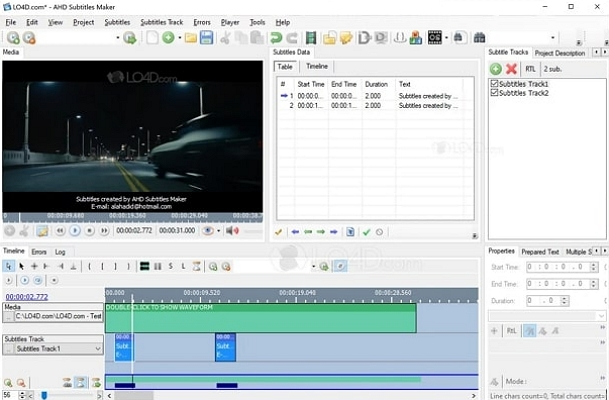
Extra Tip: Best AI Subtitle Generator & Editor Online
To generate accurate and synchronized captions without delving into installation processes, try using BlipCut AI Subtitle Generator . The platform uses cutting-edge artificial intelligence to detect your media's speech and efficiently transform it into appropriate text. Moreover, users can save their generated captions as separate files and embed them with the video.
Inclusive Features of BlipCut AI
- Add Subtitles to Videos: Use AI to generate and add subtitles to videos, fast and accurate.
-
Edit Subtitles: You can choose to edit subtitles for more accurate subtitles generation.
-
AI Translation: More than a subtitle generator, it can also be an AI subtitle translator offering more than 140 languages, expanding the comprehension of the content.
-
Subtitle Text Customization: To make the text look more appealing on the screen, users can change the style, size, color, and opacity using this incredible tool.
- Multiple Download Options: Download subtitles as a text file in PDF, DOCX, TXT format.
Steps For Using BlipCut AI Subtitle Generator
Having discussed the open-source subtitle generators and key features of BlipCut, let us now move to the comprehensive guide for generating captions with BlipCut:
-
Step 1. Upload Your Visual Content
Start by uploading your visual content using the Upload File(s) button after selecting the Subtitles Generator feature from BlipCut’s official website.

-
Step 2. Select The Language and Generate
In the following interface, select the Source Language from the drop-down menu or let the tool auto-detect the language. Next, click the Generate button to begin the captioning process.

-
Step 3. Review The Subs and Export
The synchronized captions across your video will be generated in the next interface. Now, head to the bottom of the video and press Export once satisfied with the results.

-
Step 4. Download The Subtitles From BlipCut
Next, select Video with Subtitles to save the captions with the video and press the Download button.

Conclusion
All in all, this article discussed the top auto subtitle generator with open-source solutions to offer accurate sub-creation. The article also discussed the best resource for online caption generation, which is BlipCut AI Video Translator. The tool provides subs in multiple languages with various customization options, catering to the unique needs of content creators.
Leave a Comment
Create your review for BlipCut articles











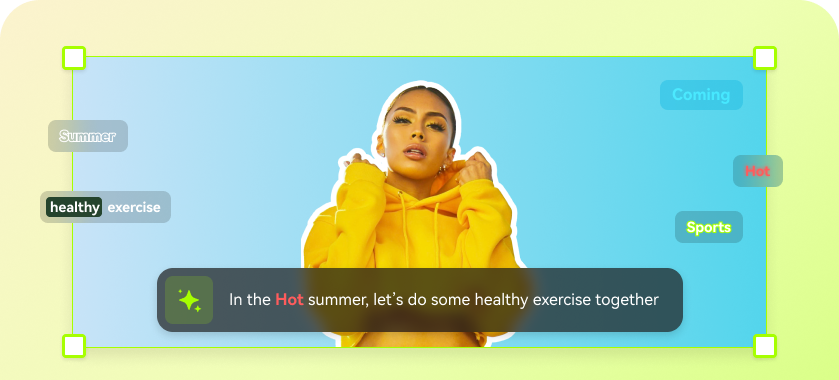

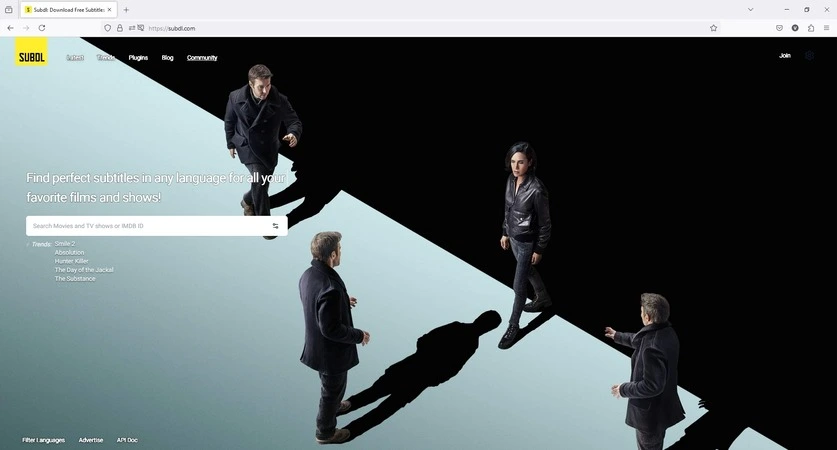
Blake Keeley
Editor-in-Chief at BlipCut with over three years of experience, focused on new trends and AI features to keep content fresh and engaging.
(Click to rate this post)