Captions are considered a reliable method for making visual content comprehensible for a wider audience. However, some people consider captions to be a distraction and prefer watching their favorite movie without them in their native language. In this article, we will discuss the best techniques for how to turn off subtitles on Netflix for different devices.
- Part 1. How To Turn Off Subtitles on the Netflix Mobile App?
- Part 2. How to Turn Subtitles Off on Netflix on Your Windows/Mac?
- Part 3. How To Remove Subtitles From Netflix on Your TV?
- Part 4. Why Aren't Subtitles Removing From Netflix?
-
Bonus Part. Best Way To Add/Translate Video Subtitles Recommended
HOT
- Part 5. FAQs on Removing Subtitles From Netflix
Part 1. How To Turn Off Subtitles on the Netflix Mobile App?
While using Netflix's mobile app, viewers can easily turn off their captions if the text distracts them. For that, go through the simple steps on how to remove unwanted captions from the app while streaming it on Android or iOS:
1. For Android Users
Disabling subtitles is pretty straightforward when you are using your mobile phone. Provided next are some basic steps you must perform to figure out how to remove subtitles on Netflix app on your Android:
-
Step 1: Initiate the process by signing in to your account using the app on your Android device. Play the title you want to watch without captions, and once it starts streaming, tap the Audio and Subtitles option located at the lower right.

-
Step 2: In the following interface, checkmark the Off option under the Subtitles section and tap the Apply button to save the changes. This will instantly turn the captions off for your video being played on the application.
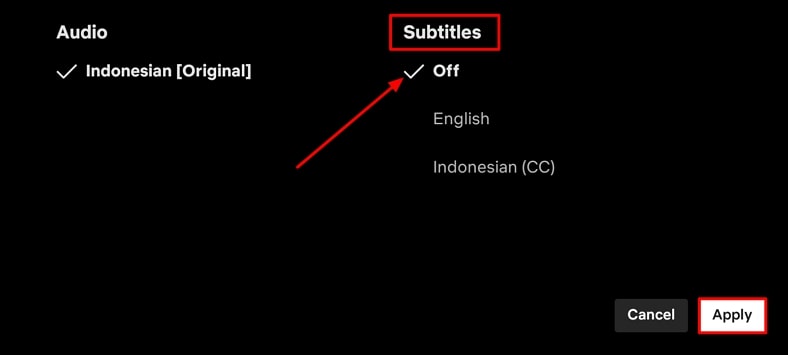
2. For iOS Users
The steps for disabling captions on your iPhone are as simple as that of an Android device. Provided below is a detailed guide on how to turn off subtitles on the Netflix app with iOS devices:
-
Step 1: Once you have signed in to your account, start watching the movie or TV show for which you do not prefer captions. Moving forward, tap the Audio and Settings option to enable the settings in the next interface.

-
Step 2: Here, tap the Off option located within the Subtitles settings. Once done, press the X option located at the top-right corner of the screen and begin watching the video without captions.

Part 2. How to Turn Subtitles Off on Netflix on Your Windows/Mac?
Generating text for the visuals offers a great watching experience as the understanding is enhanced. However, you can conveniently turn them off if you want to enjoy a more immersive experience. Whether you are using a Mac or Windows PC, disabling them on a web browser could be a quick and efficient way. To remove subtitles from Netflix while streaming through your web browser, read the guide provided below:
-
Step 1: Access the streaming website on your web browser and sign in to your account. Next, browse through the list of titles to select the one you want to watch. Proceed to the streaming interface by clicking on the Play icon.

-
Step 2: Once you have started watching, use the Subtitles icon available at the bottom of the screen. This will enable a list of subtitle options and mark a check adjacent to the Off option to remove the subtitles from the video at once.

Part 3. How To Remove Subtitles From Netflix on Your TV?
One of the reliable ways to enjoy your favorite movie or TV show is to watch it on your Smart TV. Viewers can watch content according to their preferences by configuring subtitles and other settings. Next, learn how to remove subtitles on Netflix across your TV to personalize your experience:
-
Step 1: Start by playing your favorite movie or TV season on your television after signing in to your Netflix account. Once the movie starts playing, pause it and select the Other options at the bottom of the screen using your remote control.

-
Step 2: Next, tick the Off option under the Subtitles section on the right side and remove unwanted captions from your movies instantly.

Part 4. Why Aren't Subtitles Removing From Netflix?
The captions that Netflix offers are sometimes tricky to remove for several reasons. Here are some common reasons why subtitles might not turn off while watching a movie:
-
Default Settings of Device: Some devices, especially smart TVs, have default subtitle settings configured for them. This overrides the Netflix settings and makes it impossible for users to disable the captions. To overcome this, check the device settings menu and turn the subtitles off directly.
-
Profile-Specific Settings: Your Netflix profile might have specific subtitle configurations set up. You can either switch the profile or change the settings to remove subtitles.
-
Device or App Glitches: Sometimes, random glitches within the device or the application also prevent you from changing captions settings. Try restarting your device or logging in to your account again to remove subtitles from Netflix.
-
Hard-Coded Captions : Some movies or shows have hard-coded captions in which translation or important on-screen text is burned. Removing these types of captions is impossible as they are embedded permanently.
Bonus Part. Best Way To Add/Translate Video Subtitles Recommended
To let the audience make the most out of your visual content, you must add captions to it. One convenient tool that offers instant integration of subtitles into your videos is BlipCut AI Video Translator . The platform provides an intuitive interface for viewers to generate automated video captions. Using advanced artificial intelligence, the tool smartly analyzes spoken words and converts them into accurate text.
Moreover, if your movie already has subtitles in a language, you can transform them into another using this platform. BlipCut AI Video Translator offers language support for caption translation of 130.
In the following section, you will learn how to add and translate subtitles to your movies using the platform's efficient feature:
-
Step 1. Initiate By Uploading Movie
Once you have acquired the official website, access the Video Translator feature and add your movie using the Upload File(s) button.

-
Step 2. Pick Up Your Languages For Translation
Next, expand the drop-down menus and select the languages for the original and translated captions. You can also select the AI-generated voice to add as a voiceover from the options provided. Finally, press the Translate button to generate captions.

-
Step 3. Modify the Subtitles and Export
In the following interface, select the outlook of the generated text by accessing the Subtitles page. Select the font style and other attributes for the captions and press the Export button once you are satisfied.

-
Step 4. Download The Generated Result
In the download window, select Download Video to save the movie with added captions. Finally, click the Download button to successfully save the output to your device.

Part 5. FAQs on Removing Subtitles From Netflix
-
Q1. Can I disable subtitles for all my devices at once?
A1: You cannot turn off subtitles for all your devices simultaneously. You need to access the settings of each device to disable caption visibility across them.
-
Q2. How do I change subtitle settings on Netflix?
A2: To change the subtitles settings on Netflix, head to your account settings and select Edit Settings . Next, go to Subtitle Appearance and make your desired changes to the captions' appearance.
-
Q3. How do I stop audio subtitles on Netflix?
A3: To disable audio subtitles, access your device's settings and head to the Accessibility settings. Now, turn off the audio description or talk back option to turn off the audio subtitles.
Conclusion
To conclude, this article discussed the top solutions for how to turn off subtitles on Netflix on multiple devices. Moreover, the article also discussed how you can efficiently add and translate captions using BlipCut AI Video Translator. The platform offers various AI-powered features to generate and translate subtitles for an enhanced viewing experience.
Leave a Comment
Create your review for BlipCut articles


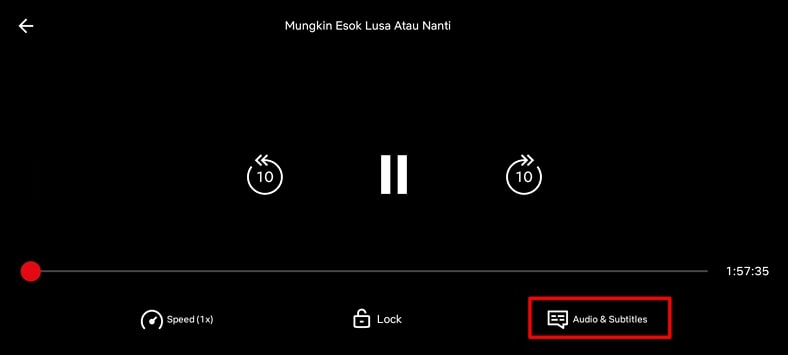
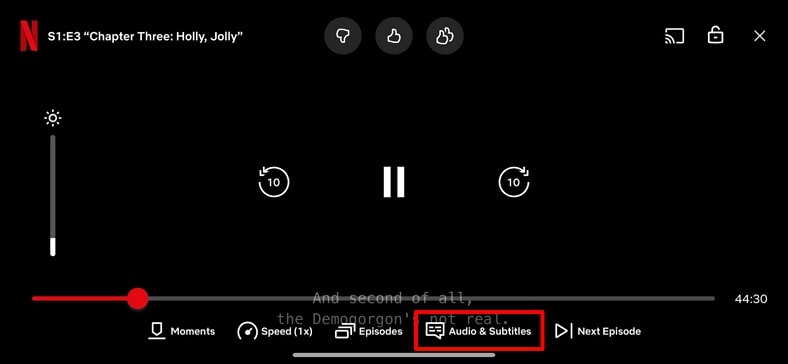
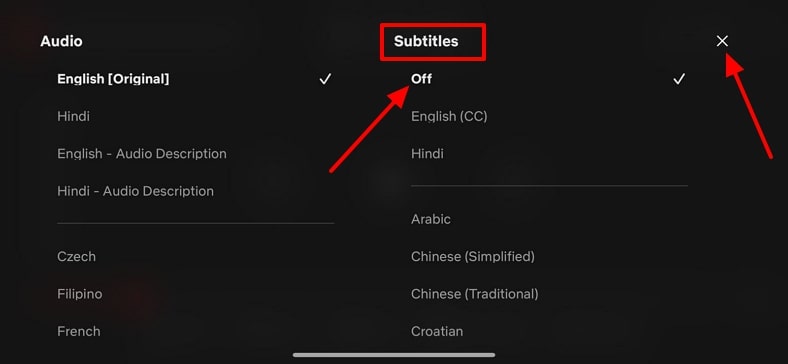
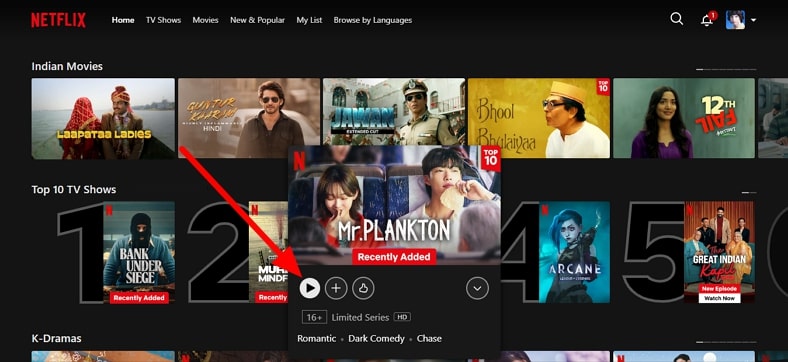
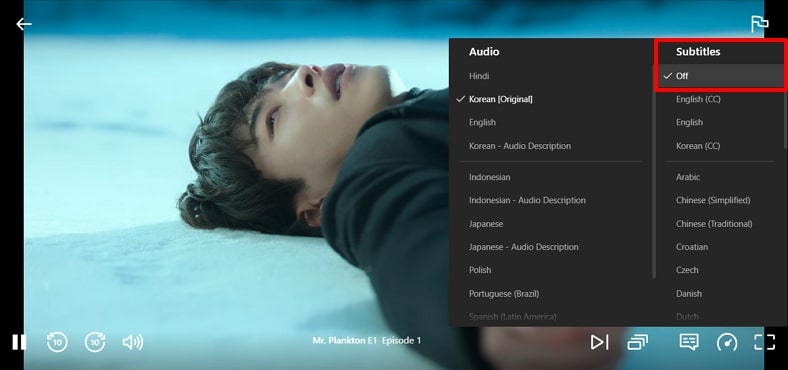
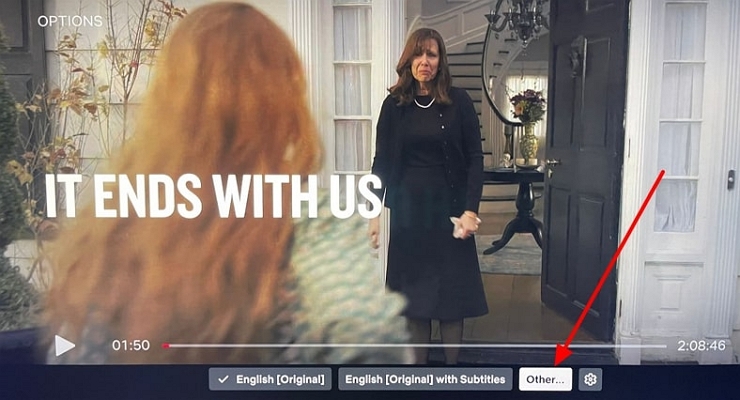




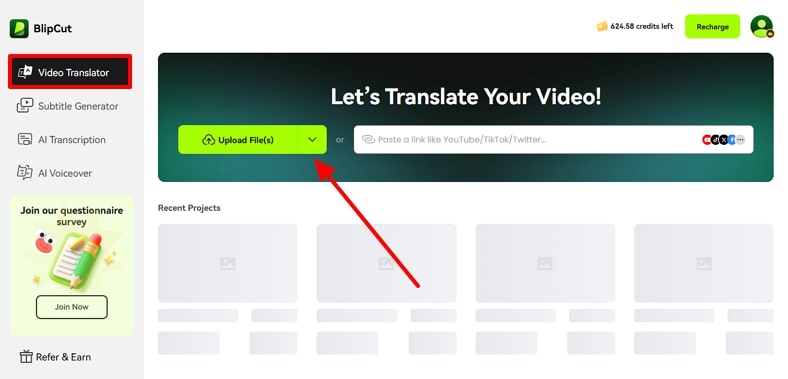
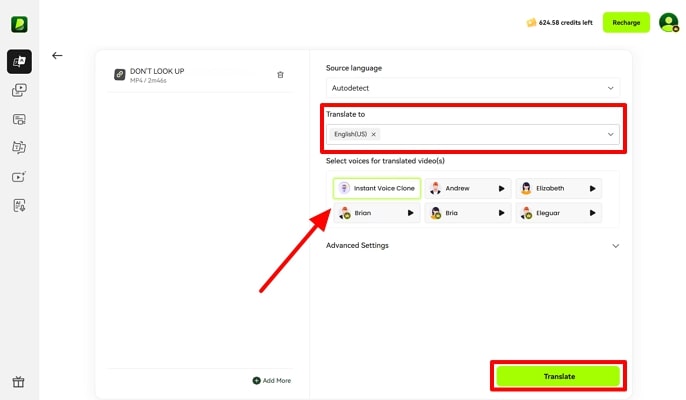
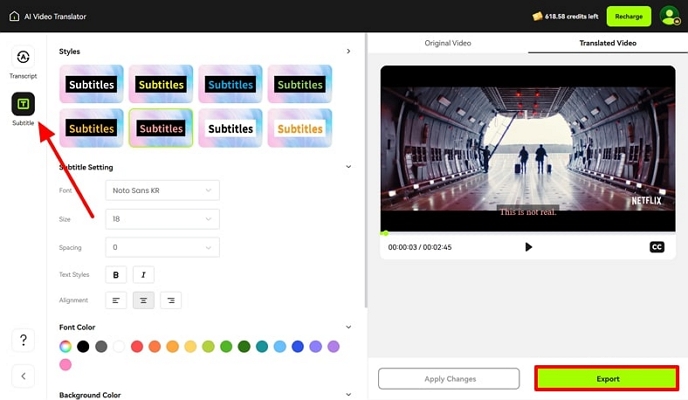



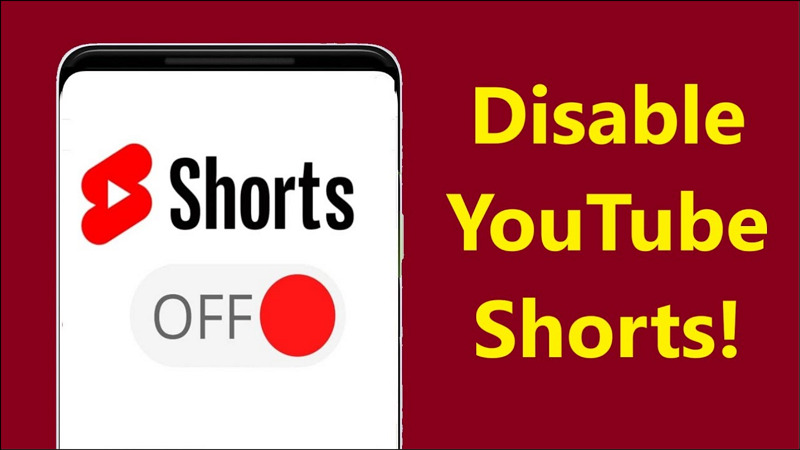

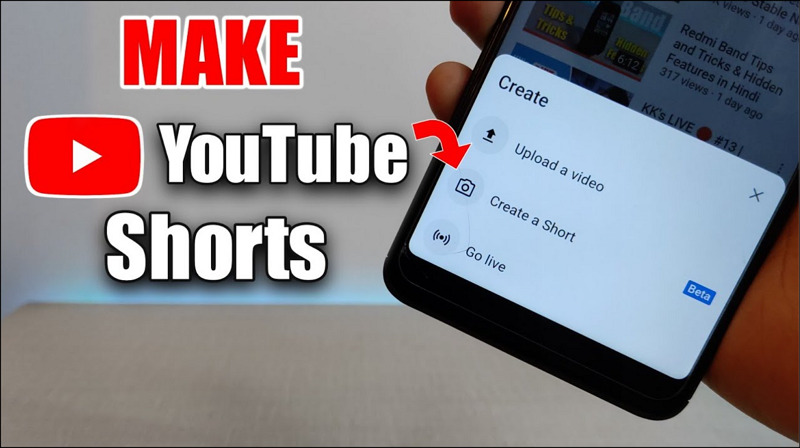
Blake Keeley
Editor-in-Chief at BlipCut with over three years of experience, focused on new trends and AI features to keep content fresh and engaging.
(Click to rate this post)