YouTube Shorts has taken off as a popular feature, much like TikTok or Instagram Reels, offering short-form vertical videos meant to capture viewers’ attention quickly. However, if you find YouTube Shorts distracting and want to focus on traditional content, you may wonder how to make a Short on YouTube disappear from your feed or how to disable YouTube Shorts. No worries. This guide covers multiple methods to disable YouTube Shorts on both mobile devices and through browser extensions.
Part 1: How to Disable Shorts on YouTube App
For those asking, is there a way to disable YouTube Shorts on the YouTube app; of course, yes. You can minimize or completely hide Shorts from your YouTube feed. Let’s explore the two methods below:
Way 1: (Not Interested)
If you are using the YouTube app on your iPhone or Android phone, the only option to remove shorts from your feed temporarily is to mark them as not interested. However, there won’t be any guarantee that for how much time or days the Shorts won’t appear. Here is how:
-
Step 1: Launch YouTube on your phone and expand the “Shorts” section.
-
Step 2: Tap the three dots from the top-right corner of the video.
-
Step 3: Now, select the “Not Interested” option. That’s all!
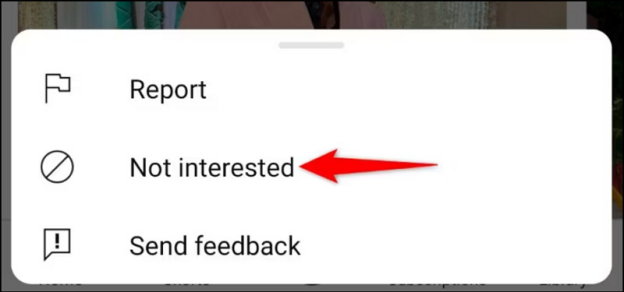
Way 2: Downgrade App
Another method to disable YouTube Shorts permanently is to downgrade the application. You need to get the app version where the company had not introduced the Shorts feature. Although installing an older version on an iPhone is difficult, you can try it on an Android phone.
If your phone came with the 14.12.56 version of YouTube, you can uninstall the updates to bring it back to the specific version without Shorts. Let’s follow these steps:
-
Step 1: Open “Settings” on your Android phone.
-
Step 2: Go to “Apps” > “All Apps” > “YouTube.”
-
Step 3: Click three dots and select “Uninstall Updates.” Hit “OK.”

Part 2: How to Disable YouTube Shorts with an Extension
If you primarily watch YouTube on your desktop, using a disable YouTube Shorts extension can be an effective solution. Several Chrome and Firefox extensions like Hide YouTube Shorts and YouTube Shorts Block are designed to turn off Shorts, allowing you to customize your viewing experience and reduce distractions. Here is the tutorial:
-
Step 1: Open any extension to disable YouTube Shorts in the preferred browser.
-
Step 2: Install it by tapping “Add to Chrome” or “Add to Firefox.”
-
Step 3: Later, follow the on-screen instructions to hide Shorts and refresh the page.

Part 3: How to Translate YouTube Shorts for More Views
After knowing how to disable YouTube Shorts as a viewer, it’s a must to learn about its benefits as a creator. Translating these Shorts into multiple languages can help you gain more views, as people can engage with content in their native language. To make it possible, BlipCut Video Translator should be your way to go which supports 140 languages to translate your YouTube Shorts. You can also pick the desired output format with or without subtitles. It even offers different voice presets for the voiceovers of the translated video.
Main Features:
-
Compatible with Windows, Mac, and Online
-
Translate YouTube videos and YouTube shorts at a fast speed
-
Let you select your favourite speaker to clone the voice
-
Allow you to download subtitles and YouTube audio
-
Served as a YouTube transcript generator , it can convert spoken content into text to make transcripts
Steps to Translate YouTube Shorts with BlipCut:
-
Step 1. Paste the YouTube Shorts URL
The first step is to access the BlipCut website and choose “Video Translator.” Now, paste the already copied YouTube Shorts link.

-
Step 2. Specify Your Language
Next, you need to select the source and target language. You can also choose the language and voice for translating the video. Then, press “Translate.”

-
Step 3. Download the Translated Video
It’s time to adjust the subtitles and then click the “Download” button. Choose the format and other options and hit “Download.” That’s all!

Smartly Convert a Long Video to
YouTube Shorts
Part 4: Frequently Asked Questions about YouTube Shorts
-
Q1. How to block YouTube Shorts?
A1: To block YouTube Shorts: You should launch YouTube on your browser or the app. Then, navigate to the “Shorts” section. Finally press the “X” button to block Shorts for 30 days.
-
Q2. How to remove captions from YouTube shorts?
A2: To remove captions from YouTube Shorts: Firstly open the desired Short in the mobile app. Then click on the three-dots button and tap “Captions.” And finally checkmark the “Turn Off Captions.” That’s all!
-
Q3. Why are my comments disabled on YouTube shorts?
A3: If your comments are disabled, the video might be set to Made for Kids, the restricted mode is turned on, the creator turns off comments, or your comment might be violating community guidelines.
Conclusion:
Can I disable YouTube Shorts ? This post has answered it very well. Whether by marking Shorts as Not Interested, downgrading the app on Android, or using browser extensions, you can have a more traditional YouTube experience. However, if you need to translate YouTube Shorts to engage the audience globally, BlipCut Video Translator is the best solution. So, try this online tool today and generate subtitles easily for personal and professional use.
Leave a Comment
Create your review for BlipCut articles

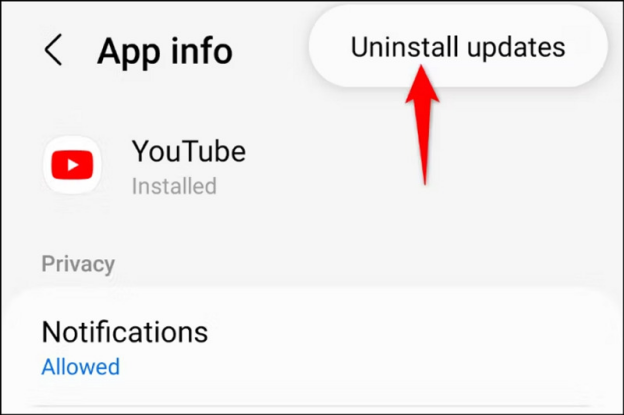
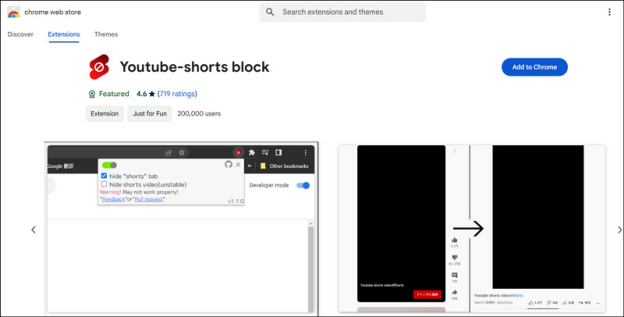



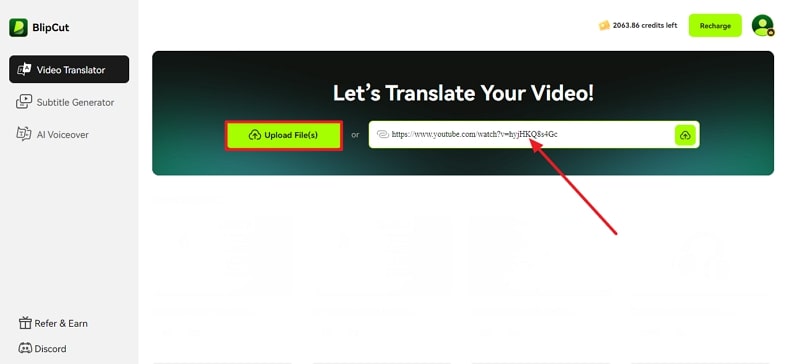
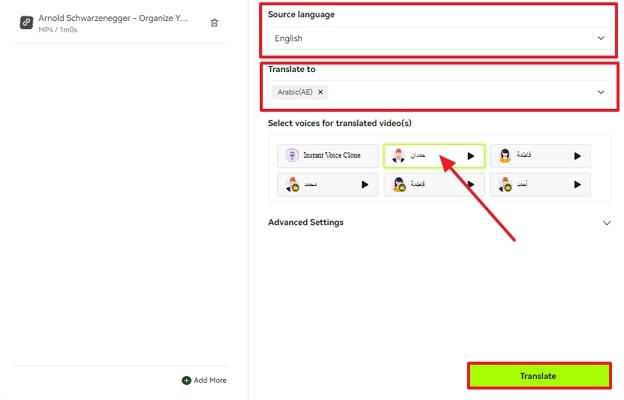
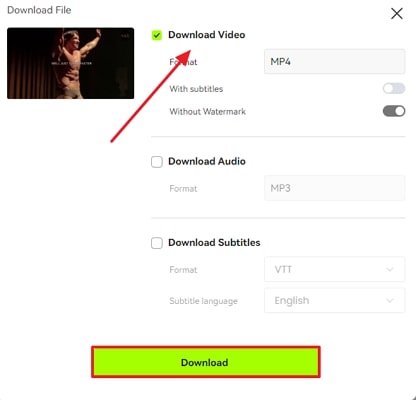


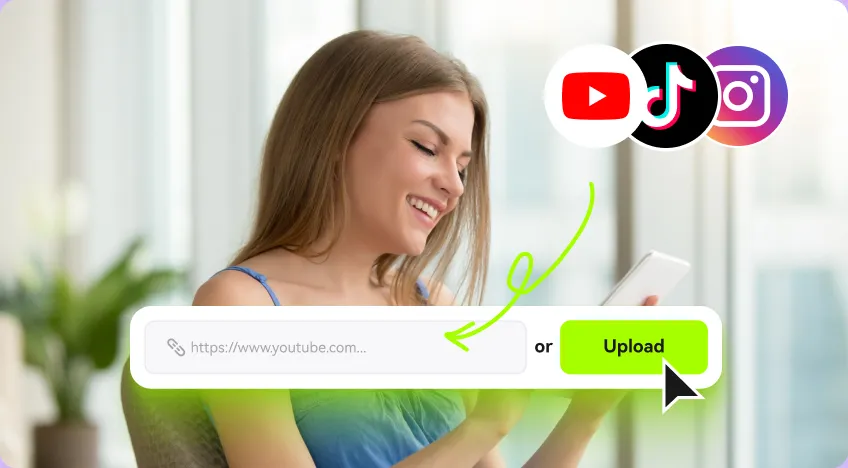
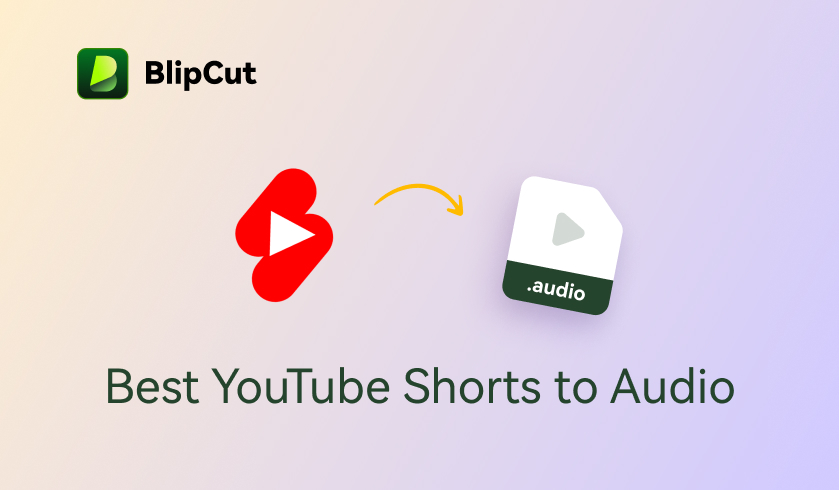
Blake Keeley
Editor-in-Chief at BlipCut with over three years of experience, focused on new trends and AI features to keep content fresh and engaging.
(Click to rate this post)