With the news of TikTok’s ban, global users are now turning towards REDnote. They have encountered language barriers while posting and consuming content on this app. This platform mostly has a Chinese audience and content creators, so it is hard to communicate with the fans and idols. For those in search of a REDnote translator, this article features the top methods for translating REDnote videos, comments, and the interface.
Part 1. What Is REDnote App?
Being an effective TikTok replacement, this application has attracted millions of foreign users due to its excellent features. To present content that is tailored to your needs, REDnote asks for your content preferences from every genre. If you like a post, you can support your favorite content creator by liking their videos or commenting on them.
Similarly, this platform offers many features for content creators that help you gain followers easily. As its origin is in China, the primary REDnote languages are Chinese and various South Asian languages. However, it caters to a broad audience by allowing language translation through its built-in features.
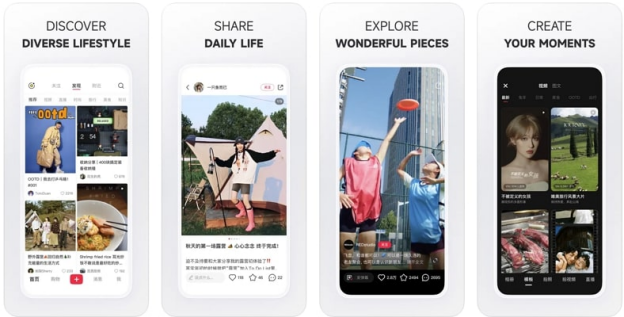
Part 2. How to Change Language on REDnote?
To help global users access content on REDnote, this platform has a helpful language-selection feature that supports 3 languages. Explore the guide below to learn how to use REDnote in English using the built-in features:
Step 1:Start the process by opening REDnote on your phone and navigate to the top left of the screen to expand the Main Menu. As you enter a new interface, tap Settings at the bottom right of the page. For Android users, this icon is placed at the bottom left.

Step 2:From the Settings interface, expand the General Settings option to see the supported Languages. From the supported languages list, select the desired option to access REDnote in that language.

Part 3. How to Translate REDnote Comments?
If you have foreign fans on your REDnote account, you may need to translate their comments into your local language through Google Translate Chinese to English. Besides, you may also wish to translate your responses into their languages to spark a conversation. For this purpose, copy the comment and paste it into Google Translate. Within a second, your text will be translated into any language you have entered.
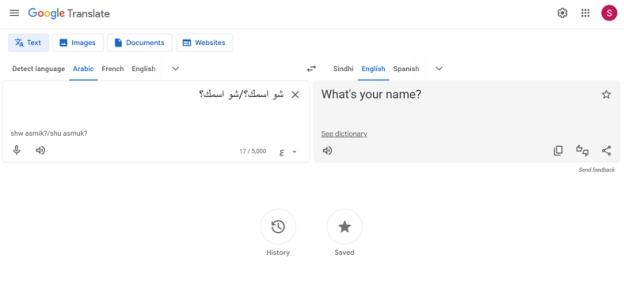
In addition, we also provided a more detailed guide on changing language on Xiaohongshu on different devices.
Part 4. How to Translate REDnote Videos?
Now that we are talking about translating videos of this app, let's explore a video translator for the shared content. BlipCut Video Translator is an effective translator that converts your REDnote app Chinese videos into over 140 languages. It allows you to enter the video’s source and target language to accomplish your needs. Users can execute bilingual language translations to make the video accessible to the maximum number of audiences.
Features of BlipCut Video Translator
-
Increases your video’s reach by generating multilingual customizable subtitles.
-
Creates personalized content by allowing you to select a subtitle position.
-
Adds diversity to your content through its AI audio translation feature.
-
Maintains the originality of the content by letting you dub it through your cloned voice.
-
Enhances content accessibility by converting your REDnote videos into editable text.
How to BlipCut to Translate Chinese REDnote Videos
If you see videos on REDnote in Chinese, follow the steps below to translate them effectively into English:
Step 1. Access BlipCut’s Video Translator
To translate the REDnote video, launch BlipCut on the web and access the Video Translator. When you reach the next page, use the Upload File(s) button to upload a REDnote video from your device. Now, pick the Source Language or leave Autodetect to let the AI recognize the language. Then, select English from the Translate To menu and press the Translate button to translate the video into English.

Step 2. Explore the Transcript and Save the Video
From the next page, read the transcript and translation and go to the bottom right to click Export/Download button.

Step 3. Download the MP4 Video File
Using the Download File window, check the Download Video box and enable the With Subtitles toggle to save the MP4 video with captions. You can also mark the Download Audio and Transcript boxes to save both files to your device. To end the process, click Download and all the files will automatically be saved on your device.

Tips:
As a TikTok refugee, to attract more Chinese audience, we recommend you to add Chinese captions to Rednote videos, so that all Chinese audience can easily get your points from your video content. Add BlipCut Subtitle Generator can help you add Chinese subtitles to videos.
In Summary
In essence, it is essential to learn how to translate the REDnote app if you want to access the interface in your language. After we learned how to translate the interface, this article explored the methods of translating comments using Google Translate. Finally, we learned about BlipCut Video Translator, which can translate videos on REDnote into your local languages.
Leave a Comment
Create your review for BlipCut articles

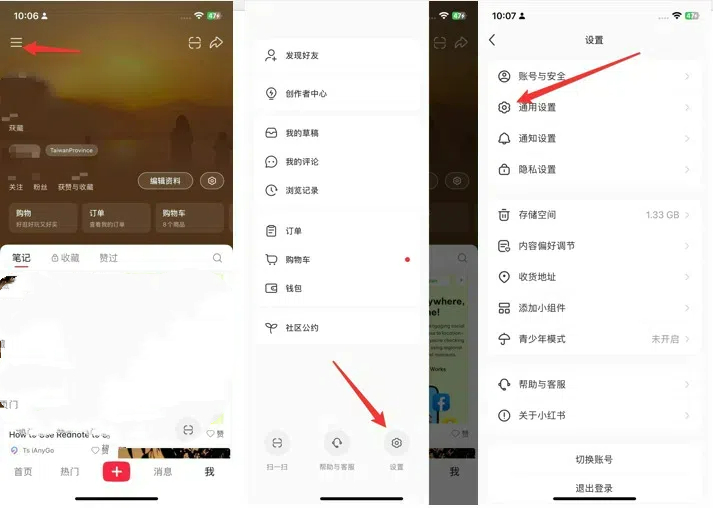
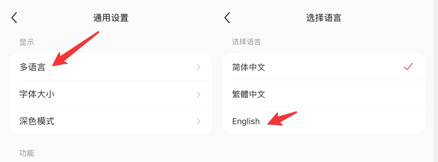



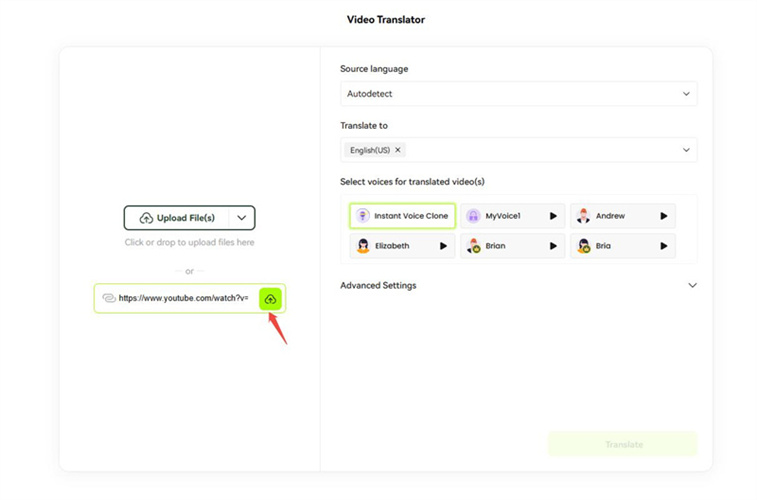
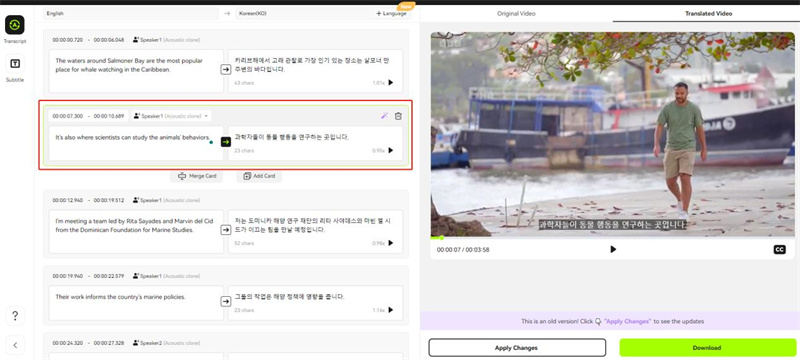
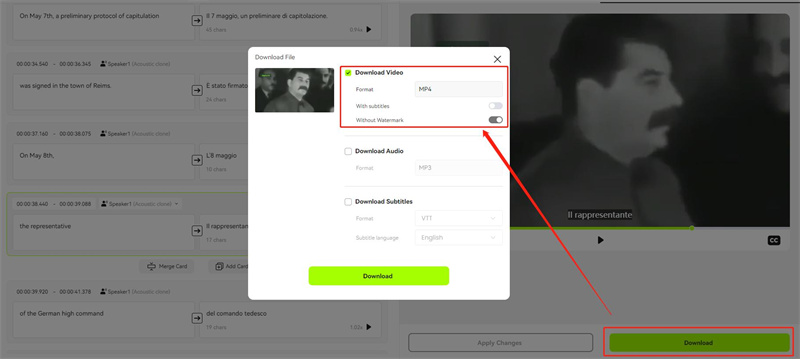





Blake Keeley
Editor-in-Chief at BlipCut with over three years of experience, focused on new trends and AI features to keep content fresh and engaging.
(Click to rate this post)