In recent days, Xiaohongshu, also known as Rednote, has become a popular platform for TikTok users migrating due to TikTok’s upcoming shutdown in the US on January 19th. These “TikTok refugees” have quickly found success on Rednote, sharing diverse content such as daily vlogs, song covers, and creative videos that garner numerous likes. Many users are eager to translate comments and engage with the Chinese-speaking community. Adding Chinese subtitles to Rednote videos is an excellent way to bridge this language gap and connect with a broader audience.
In this article, we’ll guide you through two effective methods to add Chinese captions to your Rednote videos, whether you prefer online tools or mobile apps.
Part 1: Add Chinese Captions to Rednote Online Using BlipCut
BlipCut Video Translator is a feature-packed online tool designed to make translating Xiaohongshu videos and adding subtitles to Rednote easy and effective. With its intuitive interface and advanced options, BlipCut ensures high-quality captions for any content. Whether you need accurate translations, customization, or quick exports, this tool delivers seamless results. Here are its standout features and a step-by-step guide to get started:
Features of BlipCut
-
Quick upload your Rednote video via link, no need to download Rednote video in advance.
-
Automatically generate and translate captions in over 70 languages, including Chinese, English, etc.
-
BlipCut allows you to customize the caption style, like font size, color, background color, etc.
-
Export Rednote videos with embedded subtitles in high resolution.
-
Supports download Rednote subtitles in SRT or VTT formats.
-
Translate Rednote videos into over 140 languages with AI voice cloning, available on all devices.
Steps to Add Chinese Subtitles Using BlipCut
Step 1: Open BlipCut site
Go to the BlipCut website and sign in. Nevigate to its subtitle translator tool.

Step 2: Upload Your Video
Click the Upload File(s) button and select your Rednote video from local device. Or you can directly paste the Rednote video link to the program.

Step 3: Select Subtitle Language and Start Generation
Select the source language of your video, and enable translation option and select Chinese. You can choose either Mandarin or Cantonese, or both. Finally click Generate button to start generating Rednote subtitles.

Step 4: Edit Transcription and Translation
Preview the transcription and translation, and edit the automatically generated subtitles if needed.

Step 5: Customize Your Subtitles
Adjust font, size, and position to match your preferences.

Step 6: Download or Share
Click Export button to download the video with embedded subtitles. And you also have the options to download transcript in SRT, VTT, PDF, DOCX, TXT formats.

Part 2: Add Chinese Captions with App
If you’re on the go, mobile apps offer a convenient way to add Chinese subtitles to your Rednote videos. Here’s how you can do it on both Android and iOS devices.
1. For Android User - CapCut
CapCut, available on both Andoid and iOS, has become one of the most popular apps for video editing, especially among content creators who want to add subtitles or special effects with ease. Known for its user-friendly interface and powerful editing tools, CapCut offers a seamless way to add Chinese captions to your videos. Here’s how you can get started:
Step 1:Download and Install trusted CapCut app from the Google Play Store first.
Step 2:Open the app and upload your Rednote video.
Step 3:Use the “Text” or “Captions” feature to manually type or auto-generate Chinese subtitles.
Step 4:Save the video with subtitles and upload it to Rednote.
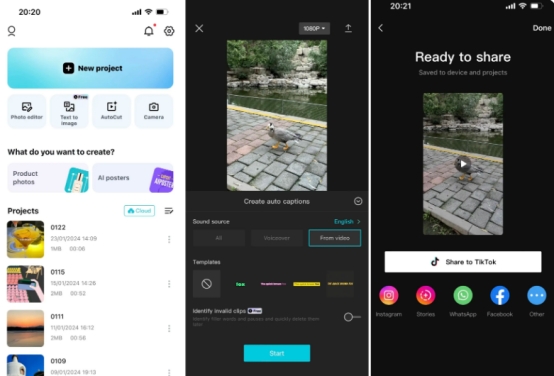
2. For iOS Users - MixCaptions
MixCaptions is a versatile subtitling app designed for iOS users who want professional-looking captions with minimal effort. This app stands out for its auto-transcription accuracy, multilingual support, and customizable caption styles, making it perfect for Rednote creators aiming to reach a global audience. Here’s how to use MixCaptions to add Chinese subtitles:
Step 1:Download MixCaptions from the App Store and sign in.
Step 2:Upload your Rednote video to the app from your device’s gallery or cloud storage.
Step 3:Use the auto-transcription feature to generate captions and select Chinese as the language. Review and edit the captions for accuracy.
Step 4:Adjust the font, size, color, and positioning of the subtitles to suit your video style.
Step 5:Save the video with embedded subtitles and share it directly on Rednote or other platforms.

Note:
If the video has been published, we recommend you to use BlipCut to add subtitles to the video as it generates and translates the subtitles directly from the link without the need to download the Rednote video. Before uploading the video you can use the mobile app to add subtitles to the video.
Part 3: Frequently Asked Questions
Q1. How to translate Rednote video?
A1: You can use tools like BlipCut Video Translator or mobile apps to translate and add subtitles to your Rednote video. Simply upload the video, choose the target language (e.g., Chinese), and generate the subtitles.
Q2. How to translate Rednote comments?
A2: Rednote's latest version includes a built-in translation feature for comments. Simply tap on the comment you wish to translate, and select the "Translate" option to view it in your preferred language instantly. Or copy the comments and paste them into online translation tools like Google Translate or DeepL.
Q3. Can I edit subtitles after uploading to Rednote?
A3: Currently, Rednote does not support editing subtitles directly. Make sure to finalize your subtitles before uploading the video.
Q4. Are there any free tools for adding Chinese subtitles?
A4: Yes, tools like CapCut and BlipCut offer free versions with basic features to add Chinese subtitles to your videos.
Final Words
Adding Chinese subtitles to your Rednote videos is a straightforward process that significantly enhances your content’s accessibility and engagement. Follow our tips and use BlipCut Subtitle Generator to create professional-looking subtitles and reach a broader audience!
Leave a Comment
Create your review for BlipCut articles




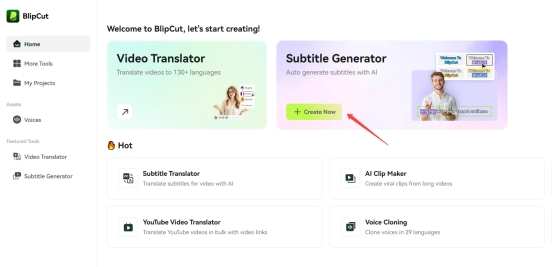
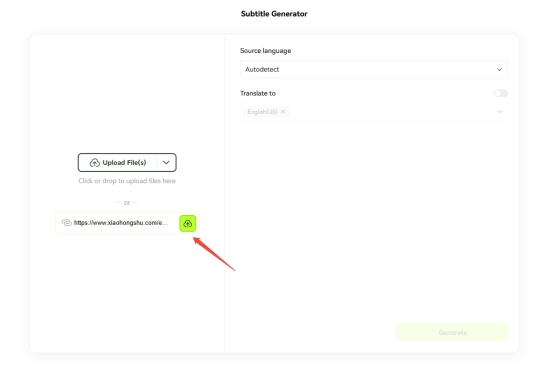
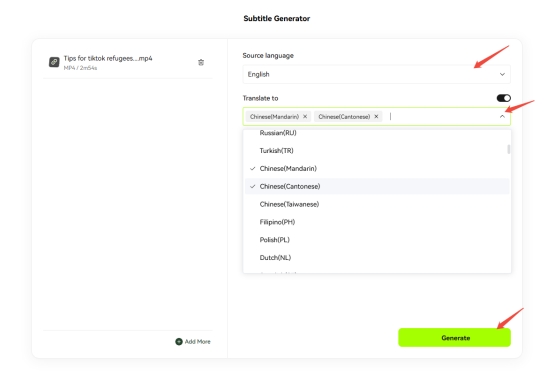
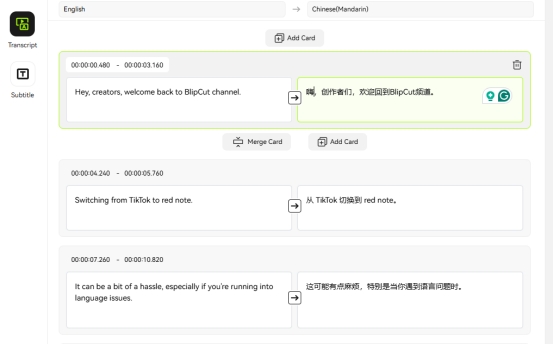

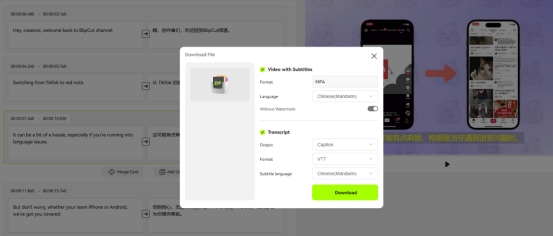
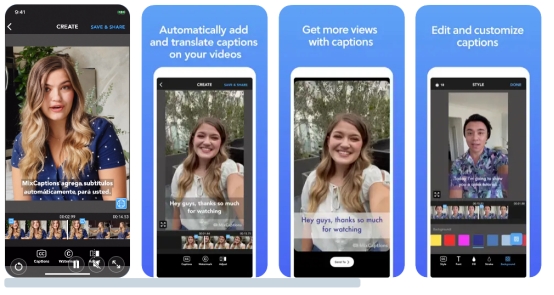





Blake Keeley
Editor-in-Chief at BlipCut with over three years of experience, focused on new trends and AI features to keep content fresh and engaging.
(Click to rate this post)