While having a small recording budget, it is still possible to record podcasts without significant issues. If you don’t own a dedicated studio to have the guests over, you can invite and shoot them remotely. However, in this regard, following the right tips can make your podcast stand out as a remote show. Thus, follow this guide and learn how to record a podcast remotely with the right tricks.
Part 1. 7 Easy Ways on How To Record a Podcast Remotely
Remote podcast recording can become much simpler with the right tools by your side since it’s not as challenging as it sounds. Check out the following tips that you can use to successfully record a hassle-free remote show.
Solution 1. Use a Recording Software
To record a video with remote guests, you should first learn how to do a podcast remotely. To ensure high-quality audio while recording a remote podcast, use software that captures each participant's audio locally, compensating for the physical distance between them. It is also important to opt for a tool that offers a separate audio track for each speaker in the video.

Solution 2. Create an Environment
As the members of a remote podcast are far apart, the audio quality must not be compromised in any way. Try choosing a quiet corner or an isolated outdoor location for an uninterrupted recording. It is best to use blankets or acoustic foam to avoid any echo. Remember, your studio must have a strong internet connection to ensure smooth communication and synchronization.

Solution 3. Use the Double-Ender Method
Using the double-ender method is a good idea to avoid all the issues an unstable internet connection creates. Each podcast member will record their audio on their device, not depending on the internet-based recording. If you need to know how to record a podcast with someone remotely, you must know that the double-ender method ensures the highest quality audio for your video.
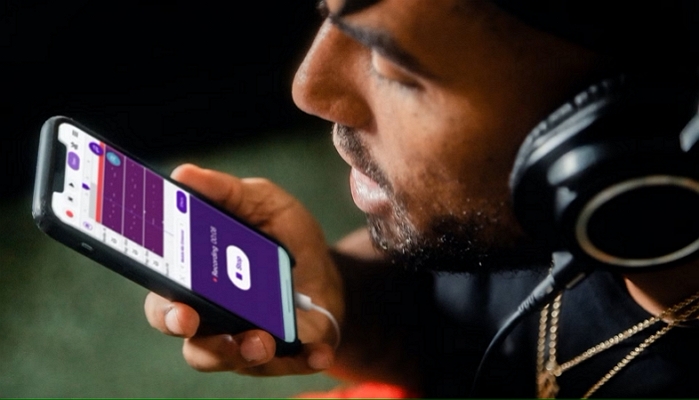
Solution 4. Invest in Recording Equipment
For a clear sound in the podcast, you must use high-quality microphones that enhance the volume of the speech. Ensure each podcast member has an individual mic that results in voice clarity. In addition, you can use closed-back headphones to prevent noise bleed into the microphone. Before recording the session, test all the equipment to ensure they are properly functional.

Solution 5. Stay Careful During the Recording
During the recording session, request the members to mute their mics once they have spoken their parts in the podcast. This will promote a better focus during the session and will eliminate the unnecessary background noise from each speaker. Avoid talking over one another for a smooth session and wait for your turn, which will help you learn how to do a podcast remotely.

Solution 6. Keep it Well-Planned
Another thing to remember is staying on track during the entire podcast session. This can be done by properly writing a podcast script and distributing it among the guests. By rehearsing the show beforehand, you can ensure that the session runs smoothly with no issues. All of this can be done if you learn how to podcast with someone in a different location.
Solution 7. Pay Attention to the Post-Production
The last but essential step toward creating a remote podcast is to focus on post-production editing. During this process, fix the flaws left during the recording by using a dependable editor. Thus, you need an audio editor that allows you to edit the video transcript and offers dubbing features.

Part 2. Best Way to Clip Your Recorded Podcast Recommended
Once you have recorded a remote podcast, you can effectively convert it into short clips and share them for publicity. BlipCut AI Video Translator is a versatile platform that simplifies cutting podcasts into shorter, easy-to-share video clips. With this tool, users can select the custom video clip length according to their use and tailor the results.
After generating a podcast clip, you can translate it into more than 140 languages and localize your video content. To help people easily consume your videos, generate customizable subtitles or video transcripts. For a detailed guide on how to use this tool to generate podcast clips, follow the instructions below.
-
Step 1. Upload the Podcast to Create Clips
As you learn how to record podcasts remotely, open BlipCut AI Video Translator and navigate to the AI Clipping feature from the left panel. Next, paste a video URL to a podcast available online or use the Upload File button to upload the podcast and divide it into smaller clips.

-
Step 2. Enter Clip-Related Settings to Initiate AI Clipping
After the uploaded podcast appears on the next page, select the original video language and navigate to the Set Duration For Each Short Clip menu. Once you have selected the clip length, select Podcast as the Content-Type and press Generate Clips.

-
Step 3. Select a Clip and Download it
When the generated clips show on the next page, play them and pick a desired video. Afterward, click the Download button next to the selected video, and that clip will be automatically saved to your device. Alternatively, you can also save all the clips by selecting the Download All button at the top of the page.

-
Step 4. Generate Subtitles For the Clip (Optional)
After you have downloaded the clip to your device, you can also add subtitles to that clip. To do that, click the Add Subtitles button next to the chosen video clip, and you will be directed to a new page. Here, upload the downloaded podcast clip and add subtitles to it.

Part 3. FAQs on How To Record a Podcast Remotely
-
Q1. What is the right way to record a podcast with guests present on different locations?
A1: If you have remote guests for the podcast, you can consider using recording software and high-end audio equipment. A podcaster can ensure a smooth show even if the guests are physically distant with a properly scripted plan.
-
Q2. Which platform provides social-media quality results instantly for podcasts?
A2: Riverside.fm is a well-known platform that produces high-quality podcasts instantly. To help you easily edit the show, it offers separate media tracks for audio and video.
-
Q3. What to do if you want to convert your podcast to French language?
A3: To translate your podcasts into French or any other language, you can safely rely on BlipCut AI Video Translator. This tool takes your podcasts, converts them into multiple short clips, and translates them into over 140 languages for localization.
-
Q4. What are some things you should prepare for the remotely recorded podcast?
A4: For starters, you can try creating a nice, quiet environment to ensure the show goes smoothly. Create a proper script with clear instructions on everything happening during the podcast.
Conclusion
In essence, this article was a comprehensive guide on how to record a podcast remotely with simple yet helpful techniques. After going through the useful tips for an effective recording, we came across BlipCut AI Video Translator as a clip-generating tool. This platform generates short clips out of your lengthy podcasts to help you share them for publicity.
Leave a Comment
Create your review for BlipCut articles




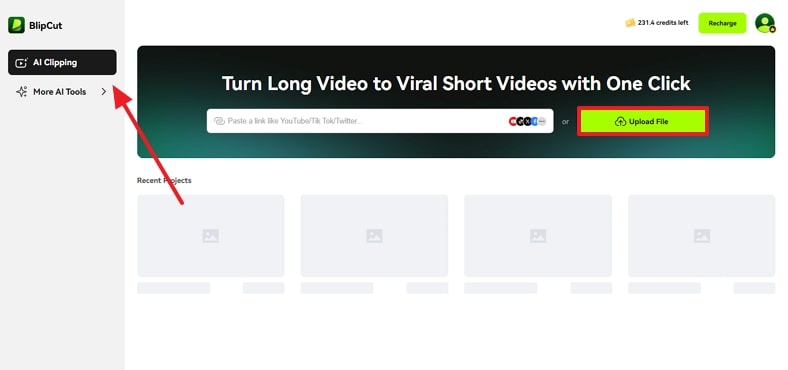
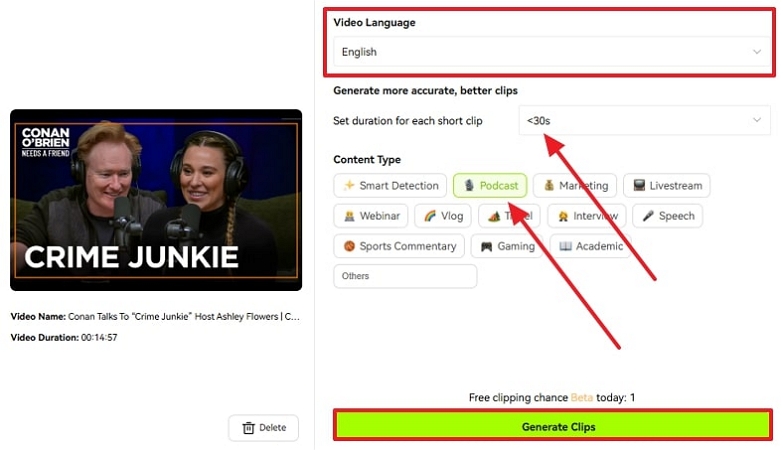
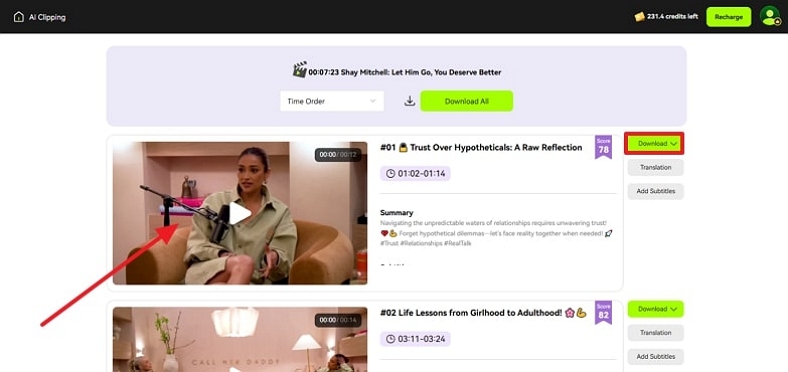
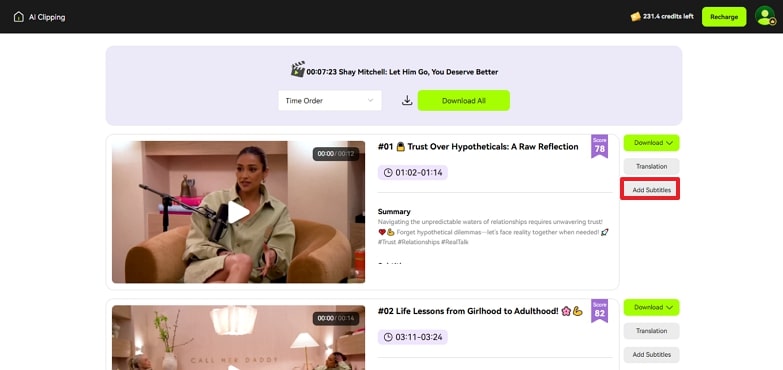




Blake Keeley
Editor-in-Chief at BlipCut with over three years of experience, focused on new trends and AI features to keep content fresh and engaging.
(Click to rate this post)