This comprehensive guide helps you choose the best and most effective speech-to-text app you must always keep handy to simplify your daily tasks. While the sections here suggest the 6 best speech-to-text apps, free and paid, you are advised to check each of them and then decide upon the one that meets your requirements.
Part 1. How Are Speech-to-Text Apps Useful?
Almost all the paperwork is now obsolete, and people have switched to more advanced and convenient ways of communication, such as emails, SMS, WhatsApp messages, etc.
Although speaking is a simpler form of communication than typing, some things, especially official records, must be documented and preserved for future reference.
Therefore, having an accurate and efficient speech-to-text app is the need of the day.
Part 2. What Do You Need to Use Speech-to-Text Apps?
You need merely a few things to use a speech-to-text app on Android, iOS, Windows, or Mac platforms. Following is a list of items required to set up a speech-to-text environment:
Microphone
You need a microphone. Usually, laptops and smart devices have mics integrated into them. However, in some cases, such as desktop computers and average-quality laptops, you need an external one, which you can easily buy online.
Compatible Speech-to-Text App
You need an efficient speech-to-text app (suggested later in this guide) that supports your device’s platform, i.e., iOS/Mac/Windows/Android.
Text Editor/Input Field
The speech-to-text app requires a surface to type the text you speak. You can use your favorite text editor or an input field in your favorite messaging apps, like iMessage, SMS, WhatsApp, etc.
Note:
For a computer or web-based platform (like an email input field), the speech-to-text app must recognize the platform. Some speech-to-text apps offer plug-ins to support browser interactions.
Part 3. Best Speech-to-Text App You Must Try First [Recommended]
Although several speech-to-text apps are available online, the best, most efficient, and AI-powered program is BlipCut Speech to Text.
BlipCut Speech to Text is one of the tools you can find under its parent application, BlipCut Video Translator. BlipCut Video Translator is a one-stop shop for AI-oriented video and audio creation and management.
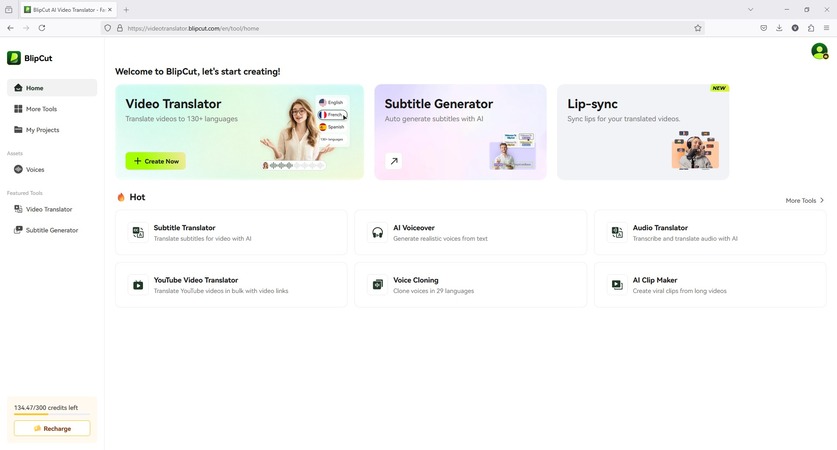
BlipCut Video Translator’s Key Features
Screen Recorder
Text-To-Speech Tool
Subtitle Generator
Voice-Over Creator
Lip Syncing
Audio and Video Translation (140+ Languages)
Transcription (with or without Translation)
As for using BlipCut as a speech-to-text app, you can upload a pre-recorded audio or video file and leave the rest to BlipCut. The step-by-step process is given below:
Step 1. Upload the File
Open BlipCut’s Speech to Text page. Click Upload File(s).

Browse and select an audio or video file. Upload it to BlipCut.
Note:
You can also upload the source file from your Dropbox account or record directly using the built-in screen recorder. Optionally, copy and paste the source video or audio URL into the input field on the page to fetch the media from the web platform.
Step 2. Set Output Preferences
Use the Source language list to pick the original language. Check the No Translation box from the Target Subtitle Language menu, or pick your preferred output language if required. Click Generate.

Step 3. Modify and Download the Text
Optionally, make necessary changes to the text in the left pane of the next page.

Click Export from the top-right. Enter a name in the Name field and choose Microsoft Word (.docx), PDF Document (.pdf), or both from the Format list. Click Export.

Click Download and save the transcribed files.

Part 4. Other 5 Speech-to-Text Apps You Can Check
Listed below are the other 5 speech-to-text apps you can try and compare with BlipCut before deciding upon the program according to your requirements:
1. Voice Dictation
Voice Dictation provides a straightforward, web-based speech-to-text app for transcribing spoken words directly in your browser. While the tool might not offer the advanced features as paid programs, it can serve as a basic speech-to-text app free solution for immediate needs. Users looking for a dedicated speech-to-text app for iPhone or Android can try its web-based nature.
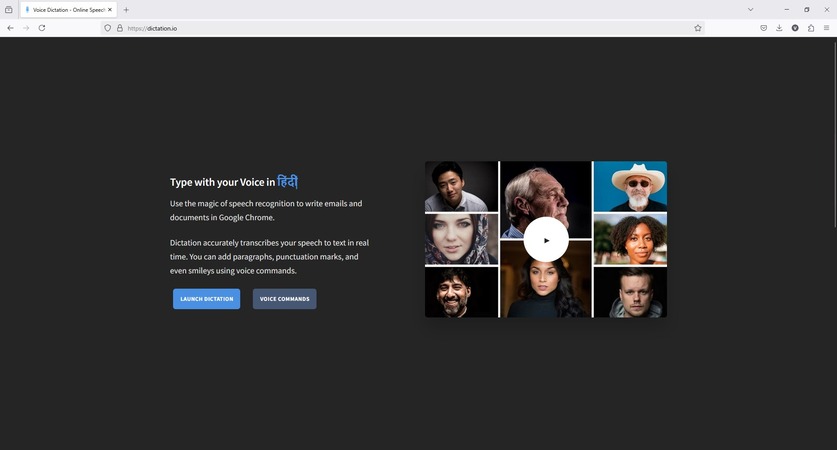
Pros
![]()
-
Voice Dictation offers immediate transcription directly in a browser, unlike some speech-to-text app options that require installation.
-
Voice Dictation is generally free to use for basic dictation, positioning it as a readily available speech-to-text app free for many users.
-
The simplicity of Voice Dictation's interface makes transcription easy compared to more feature-rich speech-to-text app alternatives.
-
Voice Dictation can be accessed on various devices with a browser, offering flexibility beyond a dedicated speech-to-text app for iPhone or a speech-to-text Android app.
Cons
![]()
-
Voice Dictation may lack the accuracy and advanced editing features found in dedicated speech-to-text app software.
-
As a web-based tool, Voice Dictation's performance is heavily reliant on Internet connectivity, unlike some offline speech-to-text app options.
-
Voice Dictation might not integrate as seamlessly with mobile operating systems.
2. Transcribe
Transcribe by Wreally offers a more feature-rich speech-to-text app available for various platforms. The tool focuses on accuracy and provides options for editing and managing transcripts. While it may not be a full-fledged speech-to-text app free solution for extensive use, it offers a robust experience for users needing reliable transcriptions, whether on a speech-to-text app iPhone or other devices.
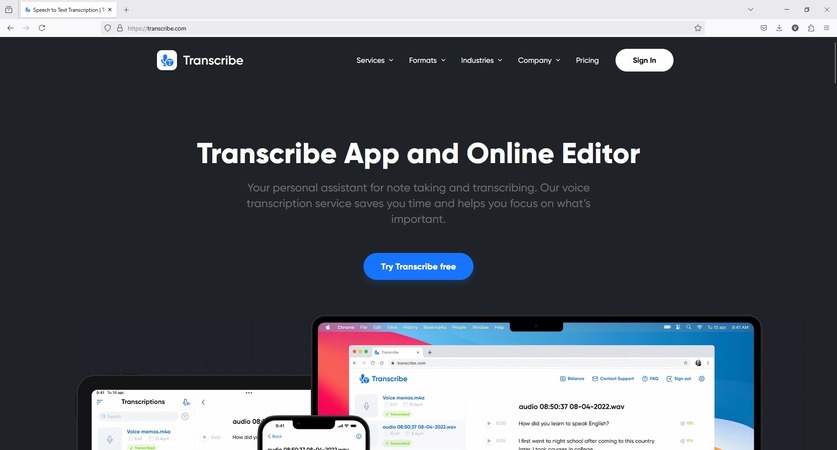
Pros
![]()
-
Transcribe often provides higher accuracy in transcribing audio compared to some basic 'speech-to-text app' options.
-
It includes editing tools that allow users to refine their transcripts, a feature not always present in a free speech-to-text app.
-
Transcribe is available on multiple platforms, catering to users who might switch between a speech-to-text app on iPhone and other devices.
-
Transcribe often supports various audio and video formats for transcription, offering more versatility than some simpler speech-to-text app choices.
Cons
![]()
-
Transcribe typically operates on a subscription or per-minute model, so it's not a completely free speech-to-text app for regular use.
-
The interface of Transcribe might be more complex to navigate initially compared to basic speech-to-text apps.
-
While available on iOS, its specific speech-to-text app iPhone features might differ slightly from other versions.
3. HappyScribe
HappyScribe is a dedicated speech-to-text app and service known for its accuracy, speed, and support for multiple languages. It's designed for users who need reliable audio and video transcriptions. While not typically a speech-to-text app free for substantial use, HappyScribe’s professional features make it a strong contender for those needing high-quality results through their web browser.
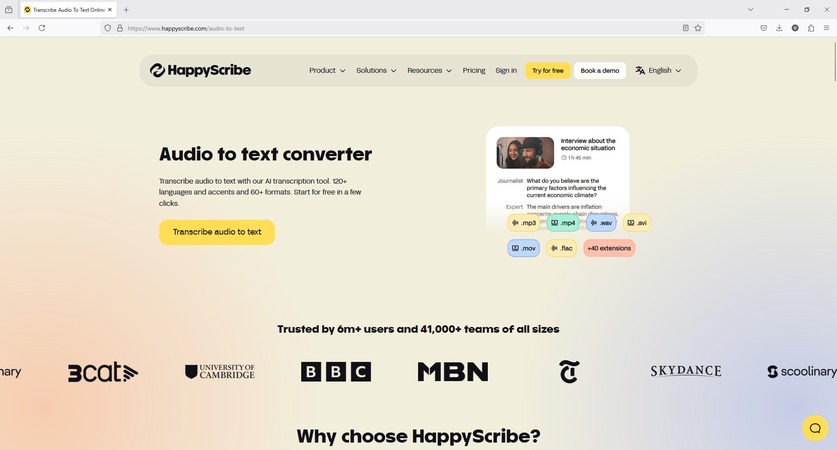
Pros
![]()
-
HappyScribe boasts high accuracy rates, especially for clear audio, often surpassing the performance of a basic speech-to-text app.
-
HappyScribe’s support for multiple languages makes it a valuable tool for users with diverse audio content.
-
HappyScribe often provides fast turnaround times for transcriptions, which can be crucial for time-sensitive projects.
-
HappyScribe offers collaborative features, allowing teams to work on transcripts together, a functionality not always found in a standard speech-to-text app.
Cons
![]()
-
HappyScribe primarily offers paid subscriptions, limiting its availability as a speech-to-text app free tool.
-
As a web-based service, HappyScribe requires a stable internet connection, unlike some installable speech-to-text app options that work offline.
4. Gboard
Gboard, Google's keyboard app, integrates a convenient speech-to-text app directly into the keyboard on Android devices. For many Android users, it serves as a readily available and often speech-to-text app free option for quick dictation within any app. While primarily a speech-to-text Android app, its core dictation functionality is a key feature.
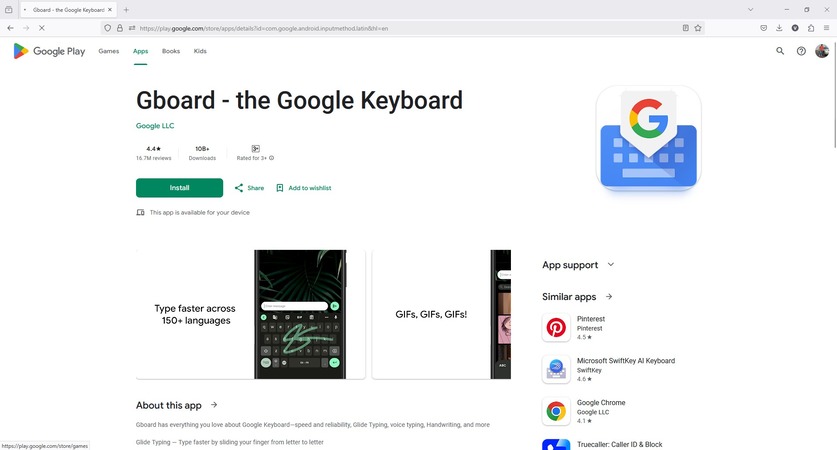
Pros
![]()
-
Gboard's speech-to-text app is seamlessly integrated into the Android keyboard, making it easily accessible within any application.
-
Gboard is a free feature for Android users, providing a convenient speech-to-text app free option without needing a separate download.
-
Gboard often benefits from Google's robust speech recognition technology, offering good accuracy for a free speech-to-text Android app.
-
Gboard supports multiple languages for speech input, catering to a diverse user base on Android.
Cons
![]()
-
Gboard's speech-to-text app’s functionality is limited to Android devices, not directly serving as a speech-to-text app for iPhones.
-
Gboard’s advanced editing features for transcripts are less comprehensive compared to dedicated speech-to-text app software.
-
Accuracy can sometimes be affected by the background noise, similar to many free speech-to-text app options.
5. Speech to Text+
Speech to Text+ is a dedicated speech-to-text app for iPhone designed for transcribing spoken words directly on iOS devices. It aims to provide a user-friendly experience for on-the-go transcription. While Speech to Text+ might offer a free trial or limited free features, it charges to provide full functionality, catering specifically to the speech-to-text app for iPhone users.
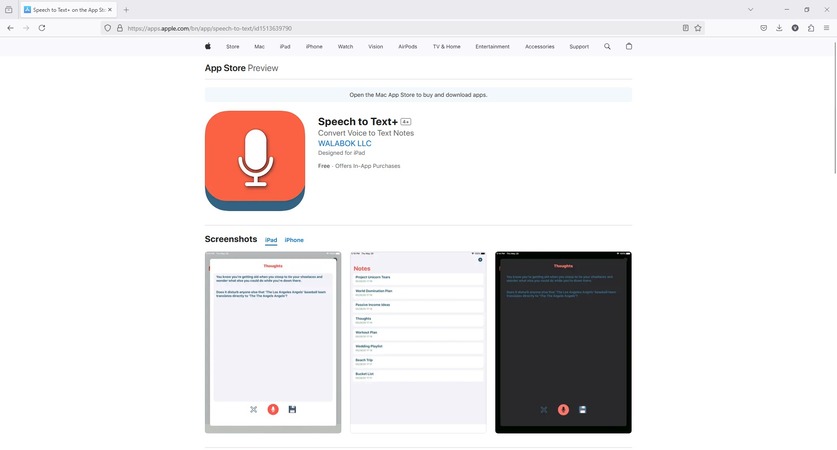
Pros
![]()
-
Speech to Text+ is specifically designed for iOS, potentially offering better integration and optimization as a speech-to-text app for iPhone.
-
Speech to Text+ includes features tailored for mobile use, such as transcript editing and sharing on an iPhone.
-
Some Speech to Text+ versions have offline transcription functions, a benefit for speech-to-text apps for iPhone users without constant internet access.
-
Speech to Text+ supports saving and organizing transcripts directly on the iPhone, providing a dedicated workspace.
Cons
![]()
-
Speech to Text+ is primarily for iOS, so it's not a solution for speech-to-text Android users.
-
Speech to Text+’s full functionality requires a subscription, therefore, it’s not a speech-to-text app for free.
-
Speech to Text+’s accuracy and features might vary depending on the specific version and updates.
Part 5. FAQs on Speech-to-text Apps
Q1. Can I use a speech-to-text app on Google Docs?
A1: You don’t need any third-party speech-to-text app on Google Docs, as it has the feature integrated into it. On Google Docs, go to the ‘Tools’ and click ‘Voice typing’ to activate the speech-to-text option.
Q2. Are speech-to-text apps resource-intensive?
A2: It depends on the tool you are using. If you install a speech recognition desktop application, it could be resource-intensive. Therefore, the best approach would be to use a web-based program like BlipCut Speech-to-text that works on your web browser and doesn’t eat up much resources.
Q3. Which is the best speech-to-text tool?
A3: Although you can check all the speech-to-text apps suggested above, BlipCut Speech to Text is by far the best solution.
Conclusion
Because the Internet is stuffed with speech-to-text Android apps and similarly speech-to-text apps for iPhone, it becomes extremely challenging to pick the best program that checks all the boxes. Considering the chaos, this comprehensive guide handpicked a few best apps for speech-to-text and suggests the tried, tested, and most trusted application, BlipCut Speech to Text, as the most efficient speech-to-text app you must have.
Leave a Comment
Create your review for BlipCut articles



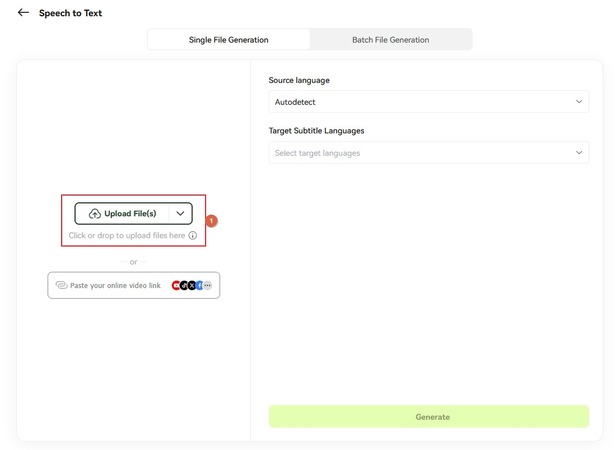
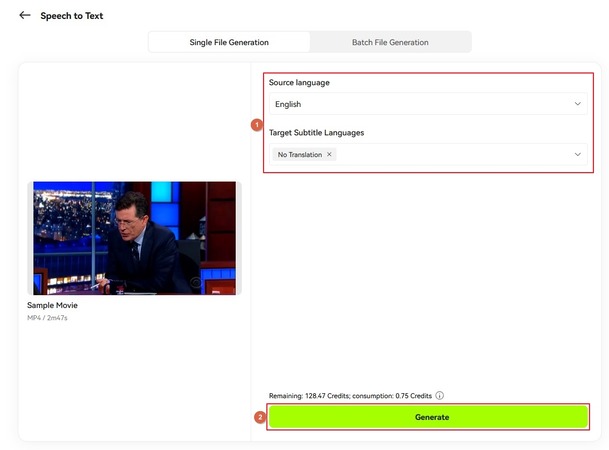
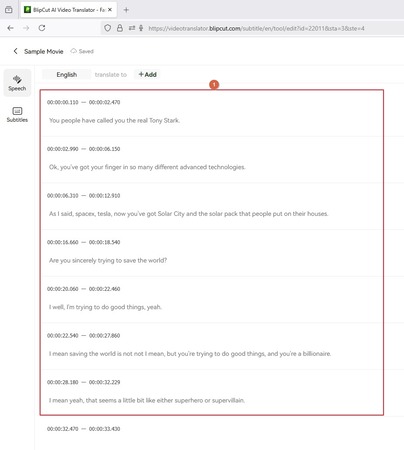
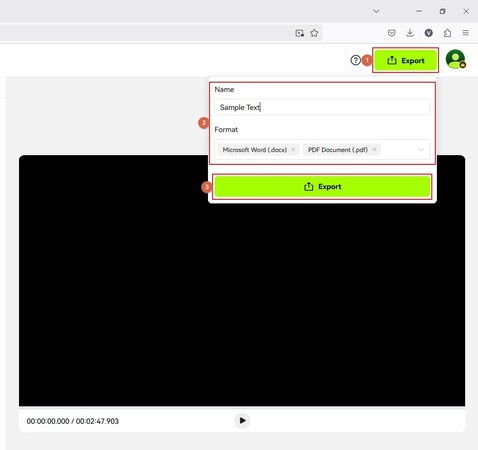
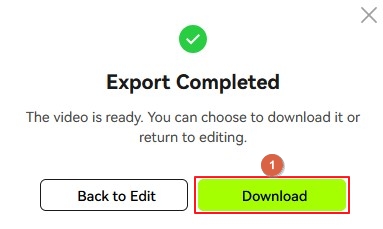



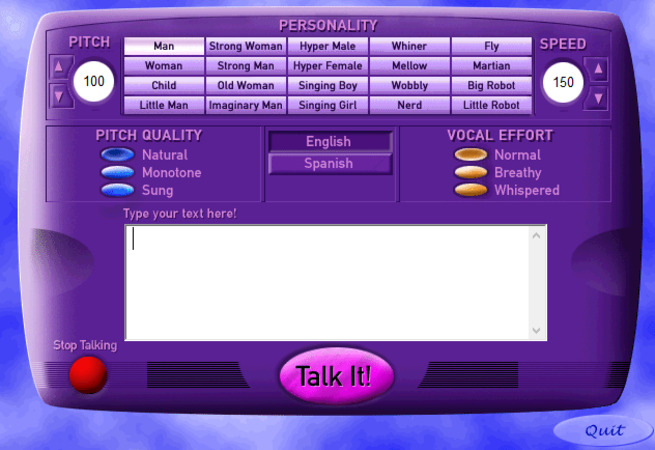

Blake Keeley
Editor-in-Chief at BlipCut with over three years of experience, focused on new trends and AI features to keep content fresh and engaging.
(Click to rate this post)