Have you ever imagined making your videos' lifelike voice or replicating the voice by using AI? Wondershare Virbo provides the outstanding voice cleaning function that makes it look simple to clone the voice for commercial purposes.
The good thing is that using the Virbo AI voice cloning isn't a difficult gig, as this tool only takes a few moments before cloning the voice. Tune in to this post to know how to use the Virbo voice cloning and we'll also introduce the excellent alternative to this voice cloning method.
Part 1: An Overview of Virbo AI
Wondershare Virbo AI is a brilliant online tool which is used to enables users to produce professional-looking videos using artificial intelligence. Regardless of whether you're a business owner, digital marketer, or a content creator, Virbo provides the online tools that easily simplify the video production along with enhancing the final results through subtitles, avatars, and realistic voiceovers.
One of the outstanding functions of the Virbo AI is its ability to clone voice outstandingly. The tool helps you to produce the customized digital voice that could easily mimic the tone of the real person along with the style and tone of the same person.
You can easily use the Virbo AI voice cloning to clone the voice of select from the plethora of the AI-generated voices in different accents and languages. This aspect is useful while wanting to maintain a consistent voice across all the video content or if you're looking to localize the videos for a global audience.
Virbo isn't restricted to the voice cloning as it provides some more features, as it also offers the AI avatars that help you speak with natural lip syncing. With Virbo, you can also carry the leverage to access the Text to Speech function that enables you to transform the written content into spoken dialogue.
You can also add the caption to your content in several languages, and exploring the video templates for social media, education, and business use is also possible. The interface of the Virbo AI voice clone is such that it prevents you from hiring the voice actors or recording the audio yourself, saving a lot of your efforts and money.
Part 2: How to Use Virbo Voice Cloning
As we've mentioned above that using the Virbo AI voice cloner to clone the voice is fairly simple, and you don't have to put any significant effort to get the job done. Instead, acting upon the couple of simple steps will be enough to clone your voice with outstanding sound quality.
Step 1:Start the online version of the Virbo by navigating to its official website. After reaching into the timelines of the Virbo, you'll need to choose the Voice Cloning from the More AI Tools section. After reaching there, tap on the Experience icon, which will take you towards a new window.

Step 2:After going into the next window. You’ll need to press on the upload file or click icon and then select the desired file you wish to clone. You'll need to ensure that the file is compatible with formats like WAV and MP3 and will last for 50 to 90 seconds. Next, tap on the Create Clone icon to begin the process of cloning the voice in few moments.

Part 3: How to Clone Your Own Voice for Video Dubbing
While going for the voice cloning for the video, you must aim at the voice tool that offers high sound quality and brilliant user interface.
This is what BlipCut AI Video Translator comes out as it brings in strong multilingual support to create a voice clone in multiple languages. The voice could then easily be used to dub the imported videos for translation purposes.
For future usage and easy navigation, all the cloned voices will be stored and managed in the designated folder courtesy of the mind-blowing functions of the BlipCut. For the video translation, several tools tend to use the AI voices for dubbing, but the instant voice cloning ability of the BlipCut relies upon the original audio for translation.
Features
-
Powerful AI voice cloning technology supported by ElevenLabs
-
Perfectly clone voices in 70 languages
-
Automatically recognize and clone multiple speakers from videos and audio
-
Supports all devices, including online, mobile, and desktop
-
Provides high-quality video dubbing with AI lip sync and voice cloning
How to use the BlipCut Video Translator to clone the voice for video creation?
The online tools you'll find won't offer the effortless user interface to produce the voiceovers, but BlipCut Video Translator is built differently. It comes up with a sublime user interface, which makes it look simple for even the newcomers to clone the voice of the audio files for a video clip effortlessly.
Step 1: Start BlipCut Video Translator
To begin with, you'll need to navigate to the BlipCut Video Translator's official website. And nevigate to “Voices” tab.

Step 2: Clone Your Own Voice
Click on “Clone your voice”, and in the pop-up window, you’ll need to select your language, and press on “Start recording”. Read the sample script while recording. Finally click “Create cloned voice”.

Step 3: Start Video Dubbing
Use BlipCut’s video translator feature. Upload your video, select a target language, and you’ll see your cloned voice shown in the voice bar. Select the clone voice to dub video in your voice.

Step 4: Edit Video Translation
Before downloading, ou can edit the transcription, translation, voices and subtitles for free in BlipCut.

Step 5: Download Dubbed Video
After finishing editing, click export button to save the final dubbed video. You can choose to save as a video(with or without subtitles), audio, and subtitle file.

Conclusion
Virbo AI voice cloning holds the ability to make the voice cloning look fast, simple, and most realistic. If you're willing to localize the content or narrate the videos outstandingly, Virbo AI Voice Cloner happens to be the smart tool you must try at least once.
Although using the Virbo is surely worth your attention, some users have complained about the potential sound quality loss, so aiming at the BlipCut Video Translator as an alternative to the Virbo makes complete sense. It provides quick audio generation and mind-blowing multilingual support to generate the voice-overs in the most realistic sound and outstanding quality. Since it supports multiple audio formats, you'll be able to export the cloned audio in several formats.
Leave a Comment
Create your review for BlipCut articles

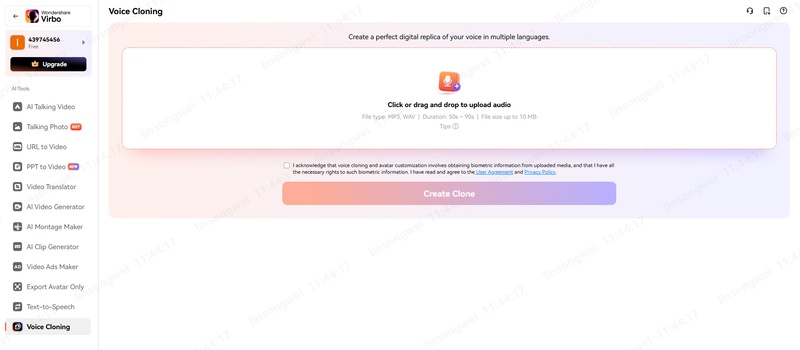
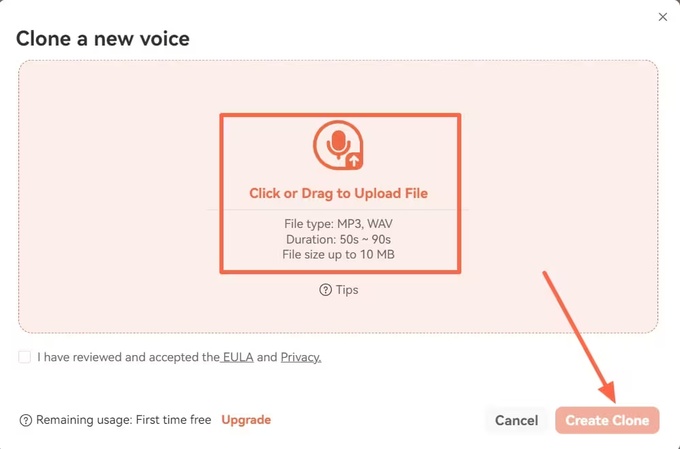



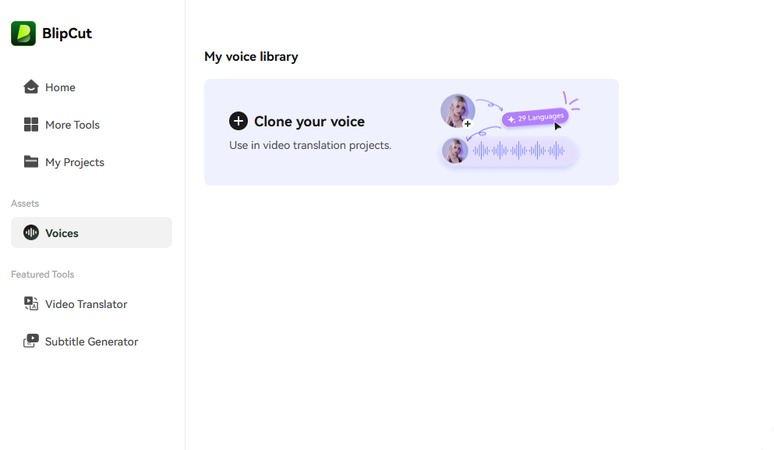
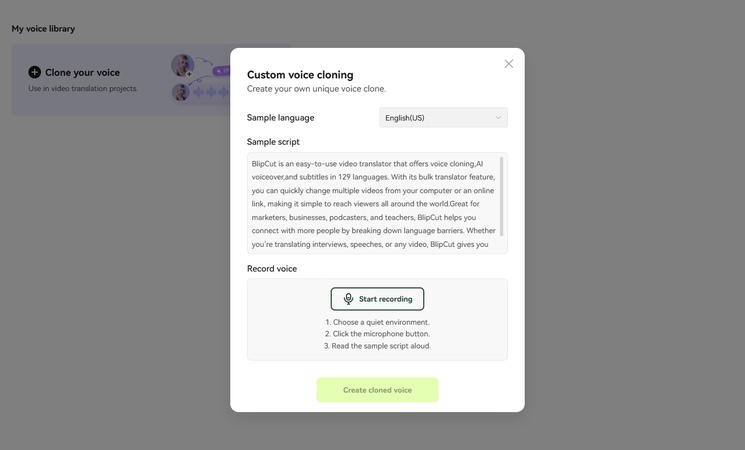
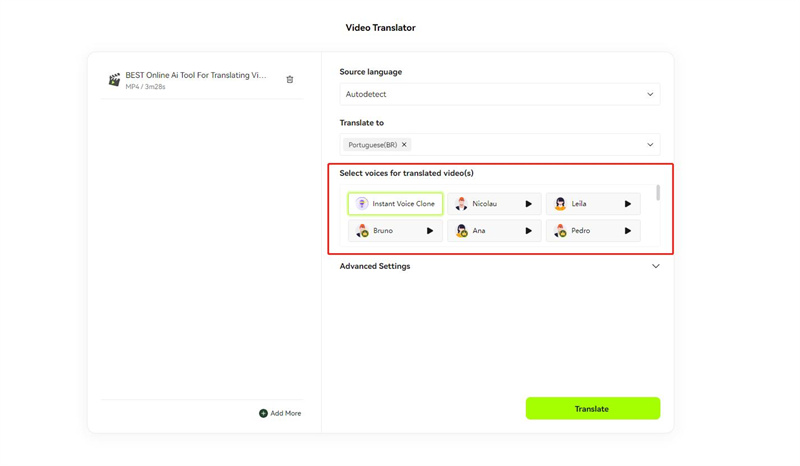
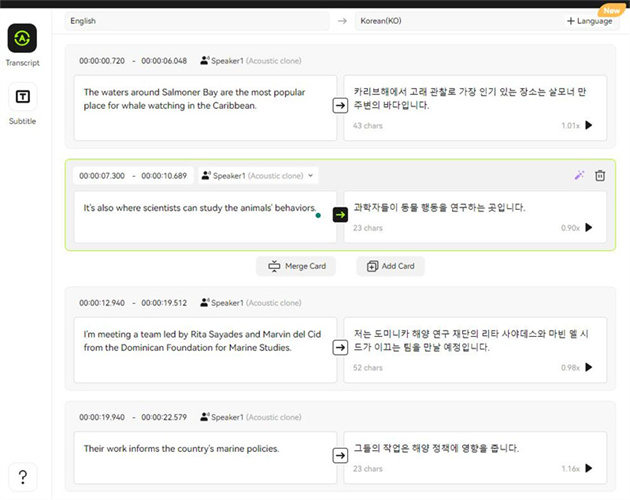
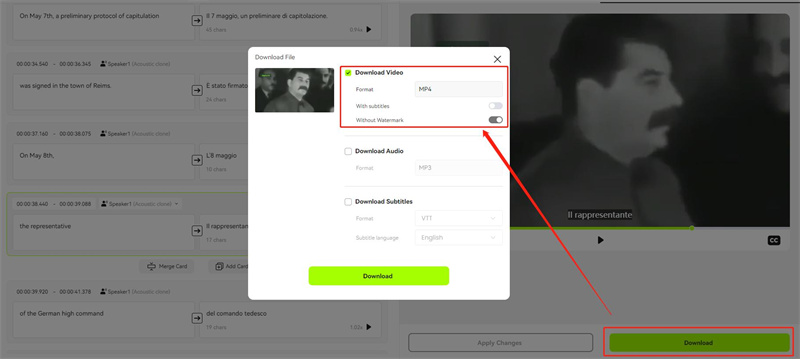



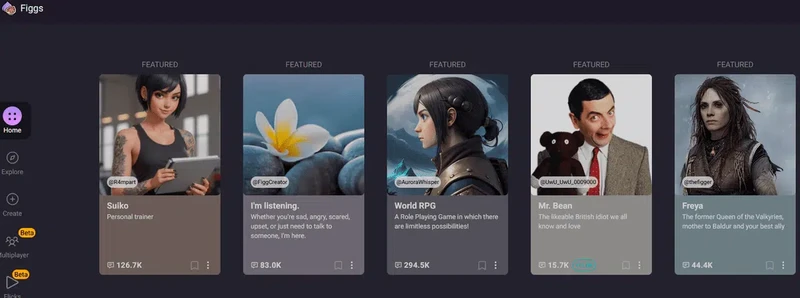
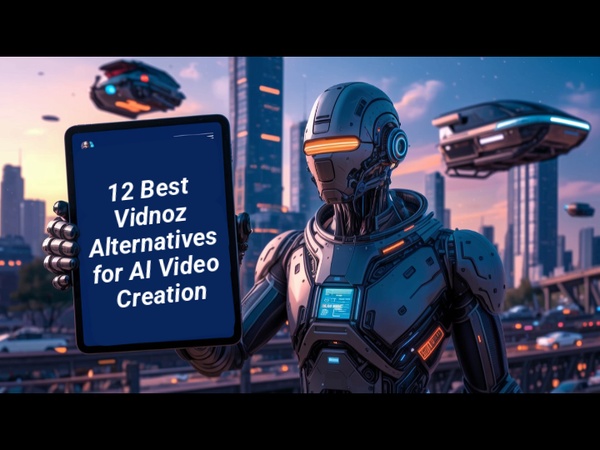
Blake Keeley
Editor-in-Chief at BlipCut with over three years of experience, focused on new trends and AI features to keep content fresh and engaging.
(Click to rate this post)