In today’s interconnected world, communication has become an integral part of people’s lives, where the need for calls, messages, and videos is rapidly growing in number. By translating video calls, individuals can effortlessly communicate with international clients for a global connection.
For this purpose,
has proven to be an excellent translator that connects you to the world and translates in real-time. In this article, we’ll go through a quick overview of how this translation tool performs on various devices.
Part 1. How to Use iTourTranslator for Translation on a Desktop?
When dealing with foreign clients on Zoom or Skype, it is convenient to use a translating tool that translates the online meetings and other videos into different languages. The iTour video translation Chrome extension is the perfect video-audio translator for you. It automatically translates online videos and lectures into dozens of languages with great accuracy, which can be observed as follows:
-
Step 1: Access the iTourTranslator Chrome extension on the Chrome Web Store to kick-start this process. After the search reveals the extension, press Add to Chrome and include it to your list of extensions.

-
Step 2: Afterward, open any of your desired online meeting sessions and head to the top right corner of the browser. From here, press the Extension icon and select the iTour Video Translation extension from the drop-down menu.

-
Step 3: When this extension opens, click the Settings icon and make suitable changes, like language, font size, and others. After that’s done, press the Start Translation button on the extension box to translate your online meetings.

Part 2. How to Use iTourTranslator App for Video Translation on Smartphone?
If you work mostly from your mobile, the iTourvoicetranslator app provides a great number of translation features. You can use live translation to translate video into 119 languages. This app also has the capability to automatically transcribe the sounds on the uploaded videos and translate subtitles. Thus, utilize this amazing language barrier-breaking app and translate the video by following the given steps:
-
Step 1: Install the iTourTranslator app and open its main interface by tapping the app on your phone. Now, select the Clone feature from the various available options in the Tools section.

-
Step 2: After that, on the new screen, press the Local upload button and insert the desired video for translation. You will be provided with the translated version of the uploaded video after the cloning processing is completed.

Part 3. Best Alternative to iTourTranslator for Video Translation Recommended
As a content creator, if you are looking for a better option than iTour voice translator tool, we have the perfect tool for you. BlipCut AI Video Translator is a tool that offers high-quality translation in more than 95 languages. Moreover, you get to experience the finest translation of videos belonging to different social media platforms, including Instagram and YouTube.
Other than that, this tool also lets you select various voices for your translated video in relation to your preferred language. It also has advanced settings where you can enable speaker recognition, rate control, and upload an SRT file.
Go through the steps below to learn how to translate your videos using this best iTour translator alternative.
-
Step 1. Add Desired Video Link on BlipCut AI Video Translator
After logging into your account on the website, its main workspace will appear on the screen. Within the Video Translator tab, enter a link to your favorite movie or video in the link box or upload a video by clicking the Upload File button.

-
Step 2. Optimize the Video Translation Settings
Once the link is added on the new screen, set the provided options according to your need, like selecting a preferred language, voices, and more. You can make amendments in the advanced settings before hitting the Translate button when you are satisfied with the selections.

-
Step 3. Generate and Download the Final Result
The next screen will provide the video translated into the chosen language with proper timestamps. You can switch the two languages and edit the subtitles while previewing them in the video. Once happy with the result, click the Generate Now and continue next to discover the Download option for finalizing the translated video.

Key Features
-
Audio-to-Text: This converter feature is perfect for turning any online meeting, interview, and movie audio into text. It accurately transcribes audio into multiple languages and lets you edit these transcripts in different formatting styles.
-
AI Voice Cloning: With over 50 accents and languages, you can translate text using various voice clones that produce realistic results. Plus, this feature easily recognizes the audio and produces perfect human emotions and expressions.
-
AI Voice Generator: Now, you can create the perfect podcast or social media post by utilizing the AI voice generator. It offers over 100 realistic AI voices in several languages and produces high-quality and professional finishes.
-
Auto Translate Subtitles: If you are looking to translate subtitles into various languages, it’s subtitle translator feature is the best choice. Moreover, you can generate, translate, and edit subtitles all in one place with personalization options.
Part 4. FAQs on iTourTranslator Video Translation
-
Q1. Is iTourTranslator free?
A1: The iTour video translation Mac and PC tool offers a free version, which includes basic translation functionality, like video calls, messages, and text translation, for only 10 hours. Aside from that, if you require advanced transcribing, speech recognition, and other features, you need to buy its VIP subscription.
-
Q2. Which platforms are supported by iTourTranslator Video Translation?
A2: This application supports iOS, Android, Mac, and Windows platforms for users looking for various translation features. These platforms can be used to translate videos in 119 languages with great precision and accuracy.
-
Q3. Is there a better alternative to iTourTranslator?
A3: Yes, we introduce you to BlipCut AI Video Translator, which uses AI to interpret videos automatically in 95+ languages with no queuing. With this tool, you can translate YouTube videos, academic videos, movies, and many more with accuracy in seconds.
-
Q4. How much does an iTourTranslator cost?
A4: Users can get the iTour translator Chrome and Windows versions for various pricing packages ranging from hourly to yearly packages. You can get a subscription pricing package between the ranges of $14.99/month to $99.99/month and $55.99/year to $249.99/year.
Conclusion
In conclusion, the demand for translated videos has increased as people have expanded their business to other countries. That is why we have discussed an excellent translator tool, iTour video translation Mac, that allows you to translate video calls, messages, and text.
Aside from that, the most recommended translation tool is BlipCut, as it can automatically translate video in 95+ languages. You can also select voiceovers, customize text, and even add transcribed text for an efficient translated video.
Leave a Comment
Create your review for BlipCut articles


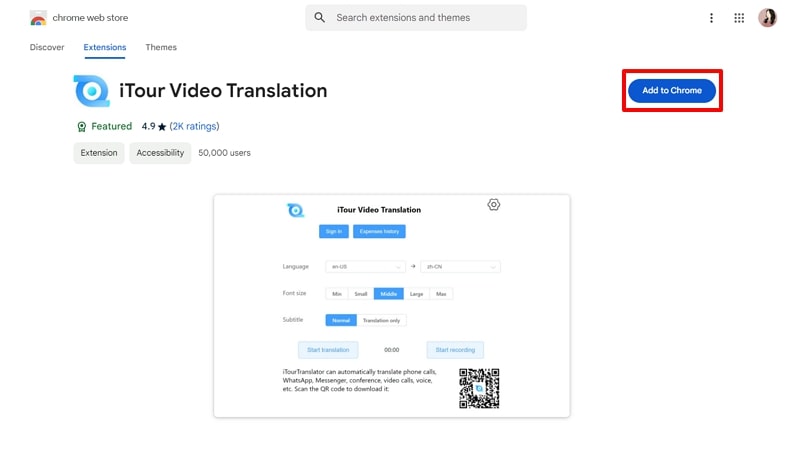
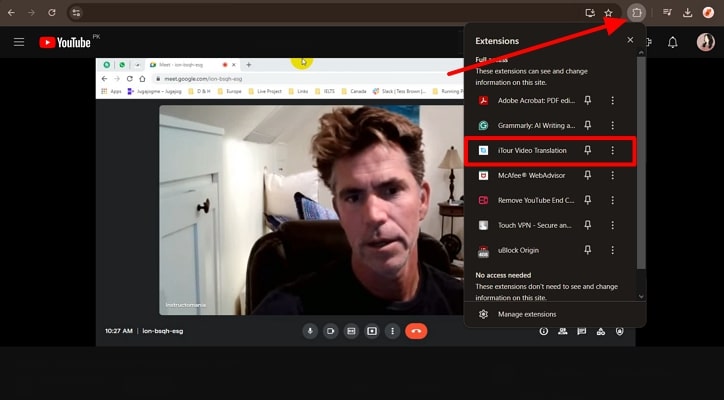
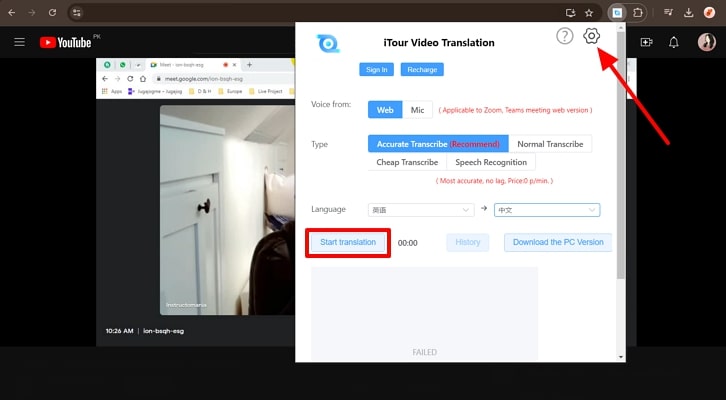
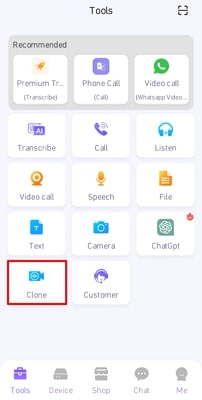
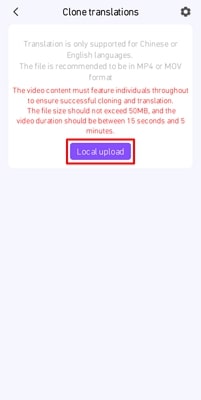



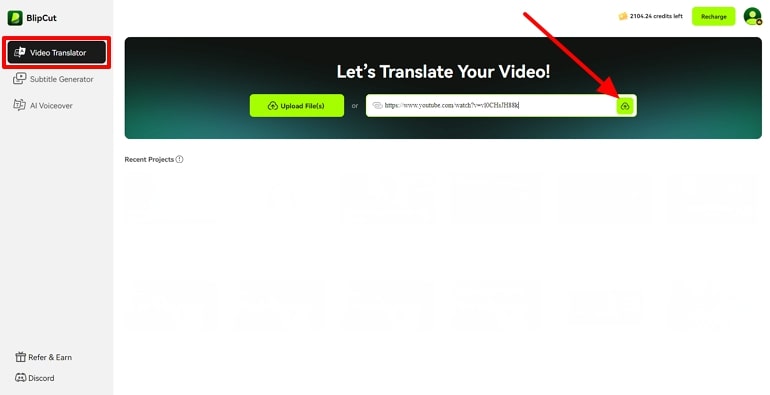
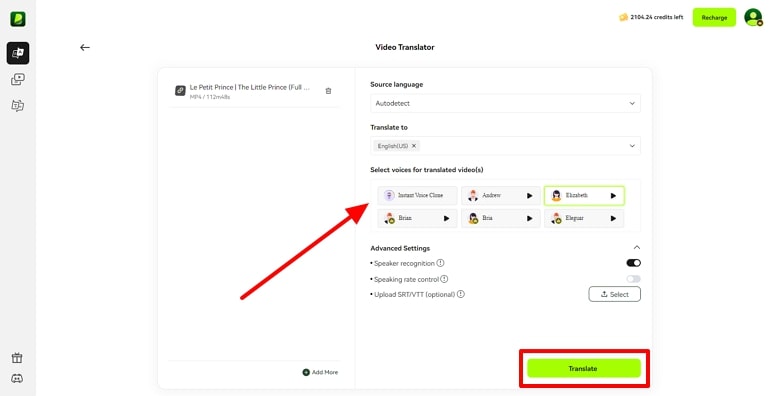
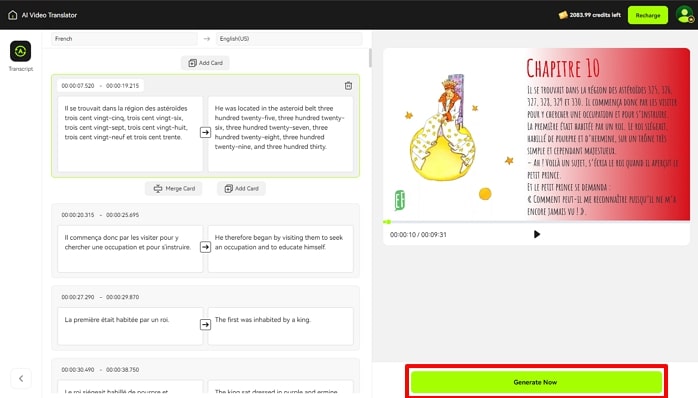



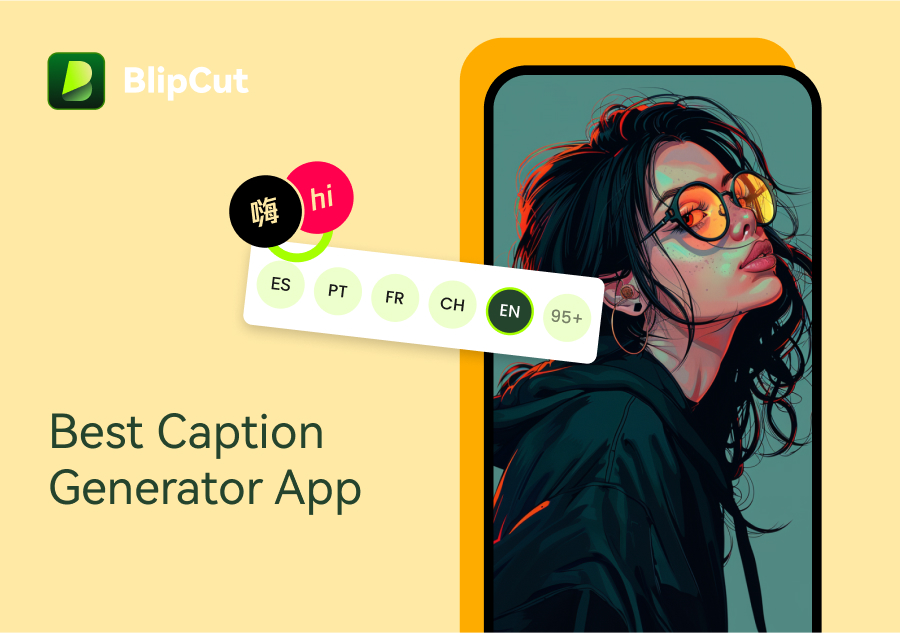

Blake Keeley
Editor-in-Chief at BlipCut with over three years of experience, focused on new trends and AI features to keep content fresh and engaging.
(Click to rate this post)