You have created a video on a mobile device and are looking for a way to add captions to the videos. It could take a lot of extra time transferring the video to the computer and then using the desktop tool to add the subtitles to the video.
What about aiming for the best caption generator app? Numerous mobile apps are available in the market that assist you to apply the captions to the videos but only a few of them are reliable and worth going to. However, you can dive into a guide to explore the 5 outstanding mobile apps to add the captions on videos.
Part 1: 5 Caption Generator Apps on Android & iOS
1. Submagic
If you're aiming for the caption maker app, going for the Submagic could be an appropriate option. With this app, you don't have to do much to apply the subtitles to the videos. Instead, all you need to do is install the Submagic app on the Android or iOS device and import the video you wish to add the subtitles into.
After uploading the video to the timeline of the tool, you'll be able to see the amazing captions appearing in a video.
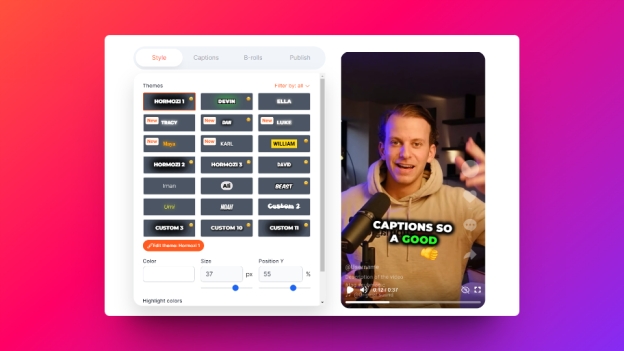
Pros
![]()
-
Offers the user friendly interface
-
Add the captions to the video automatically
-
Supports the 50+ languages
Cons
![]()
-
Asks for the fast internet connection
-
Prompts the limited video format support
2. Capcut
Capcut is another impressive caption creator app that doesn't ask you to do much to add the attractive subtitles to the video. Instead, it brings in the auto subtitle-generating technique that allows you to add the captions to the videos automatically. With supporting multiple languages, CapCut ensures that you can add subtitles to the video in your native language, and while adding the captions to the video, it maintains the original quality of the video.
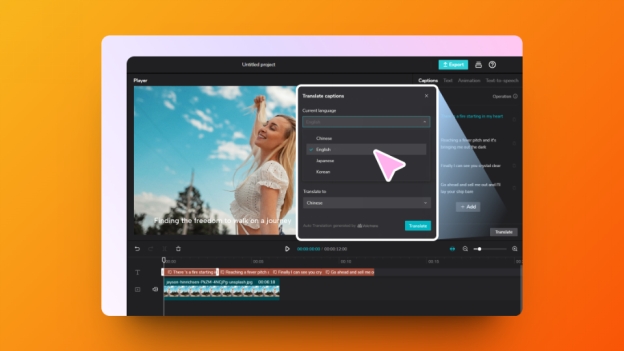
Pros
![]()
-
Apply the captions to the video
-
Offers a simple user interface
-
Compatible with multiple languages
-
Retains the original video quality while adding subtitle
Cons
![]()
-
Limited free version
3. Veed.io
You can explore the several options to access the engaging caption generator app, and aiming at the Veed won't be a bad choice by any means.
With this outstanding online tool, you've got the luxury to only visit the timeline of the tool and then start adding the subtitles to the video. Apart from supporting multiple languages, the significant thing to ponder about Veed.io is that it retains the original video quality while adding gigantic subtitles to the video.
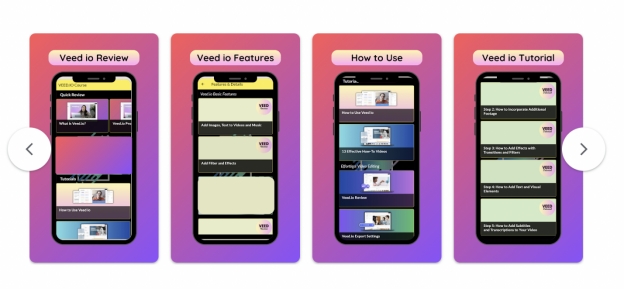
Pros
![]()
-
Offers a simple user interface
-
Free to use
-
Prompts the remarkable subtitle generation
-
Supports multiple languages
Cons
![]()
-
Expensive premium package
4. Automatic Subtitles & Captions
You can also watch out for the Automatic Subtitles & Captions, available on Google Play, which allows you to apply the captions to the video without affecting the original quality of the video. The significant thing is that it brings in the simple user interface as it doesn't ask you to get the prior knowledge of using this tool even newcomers won't find it difficult to apply the video captions.
Apart from adding the realistic subtitles, it also lets you choose from various styles and themes while choosing the video subtitles.
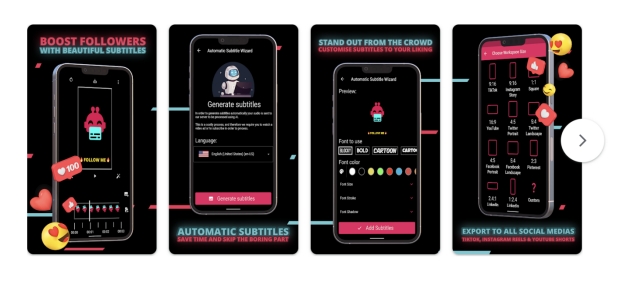
Pros
![]()
-
Accurately recognizes accents and complex language to provide real-time text for audio content.
-
Provides worldwide subtitles to add captions to video.
-
Offers various customization options for font style and text placement.
Cons
![]()
-
Unwanted ads could come up.
-
Those that don't recognize the language will display some meaningless words.
-
Some editing operations are cumbersome and the interface needs to be optimized.
5. Clideo
Clideo has emerged as one of the most reliable mobile apps to add subtitles to the audio of a video clip. The advantage you carry with the Clideo is that it doesn't ask you to install any software, as you'll only need to navigate to the official webpage of the Clideo to begin adding the subtitles to the video.
On top of that, some of the key subtitles editing functions are free in the Clideo and if you want to unlock all the features, getting the premium package is necessary.
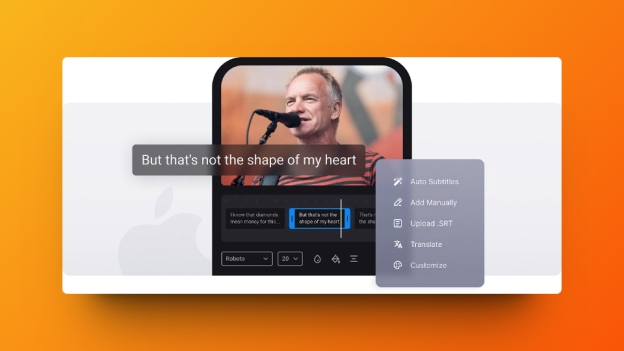
Pros
![]()
-
Prompts simple user interface
-
No video quality loss detected
-
Supports the multiple languages
-
Brings in the fast subtitle generation
Cons
![]()
-
Could take extra time modifying the subtitles
Extra Tips: Best AI Caption Generator Free Online
Going for a caption creator app is worth your attention but what about aiming at the online free caption generator that doesn't ask you to install software? With BlipCut Video Translator , you can add subtitles to video and export the translated video into the preferred location on the computer in original quality is also on the cards. Luckily, BlipCut Video Translator supports 95+ languages and apart from adding the subtitles to the videos, it also lets you download the video transcription effortlessly.
Features
-
Perfect tool to add subtitles to videos, amazing video to generate and download the video transcription
-
Extract the video clip from a pasted URL address, no need to download the video
-
Offers an effortless user interface, no need to acquire the prior knowledge of using software
-
Compatible with Mac and Windows, explore the tool across multiple operating systems
-
Offers multiple speakers to clone the voice, offering numerous speakers to select from
Here's how to add the captions to the video with BlipCut Video Translator.
-
Step 1: After marching into the official website of the BlipCut Video Translator, you'll need to click on the Upload File button to import the video you want to add the captions.

-
Step 2: At this point, you will have to decide the language you want the subtitles to be in.

-
Step 3: Since VTT and SRT are two subtitle file formats, you can display the subtitles in these two text formats. You can also upload the subtitle files in the VTT or SRT file format.

-
Step 4: Select the voice cloning you wish to use while cloning the voice appearing in a video. BlipCut Video Translator prompts the several speakers to choose from as it helps you explore the AI-generated speakers.

-
Step 5: Tap on the Translate button as you begin adding the subtitles to the videos.
If you want to download the subtitles appearing on a video, you'll need to select the subtitle button. Hit the Download button afterwards to get the translated video downloaded on the computer.

Summary
We've listed the 5 mind blowing caption generator apps that stimulate adding the subtitles to the video, and all the options given in this guide don't mess up with the quality of videos even a bit.
BlipCut Video Translator appears as the best free caption generator app that helps you to produce the subtitles of a video before adding them into the video making it look relevant and meaningful. It adds subtitles to videos while supporting more than 95 languages.
Leave a Comment
Create your review for BlipCut articles





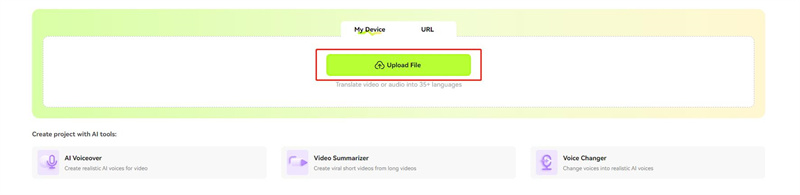

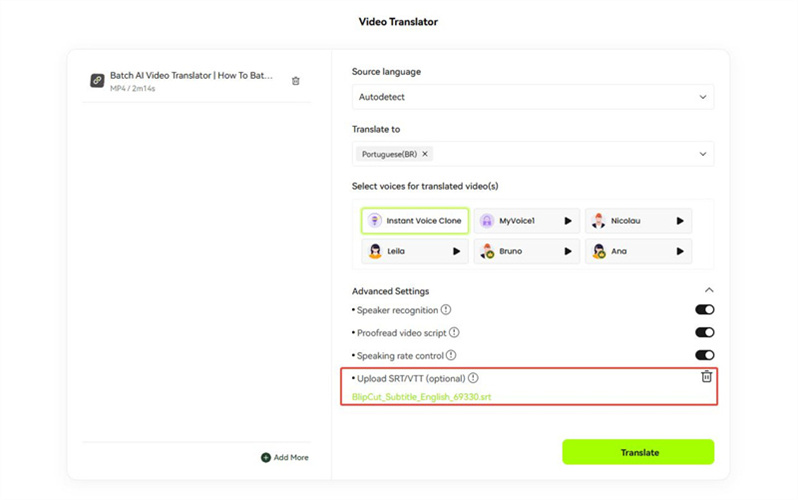
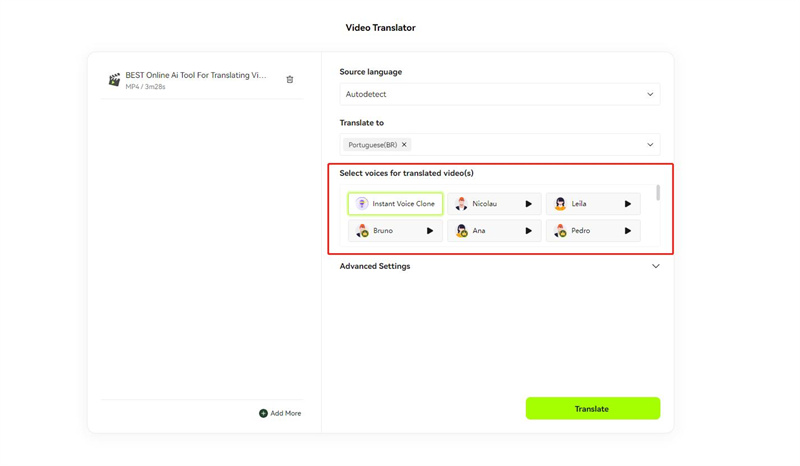
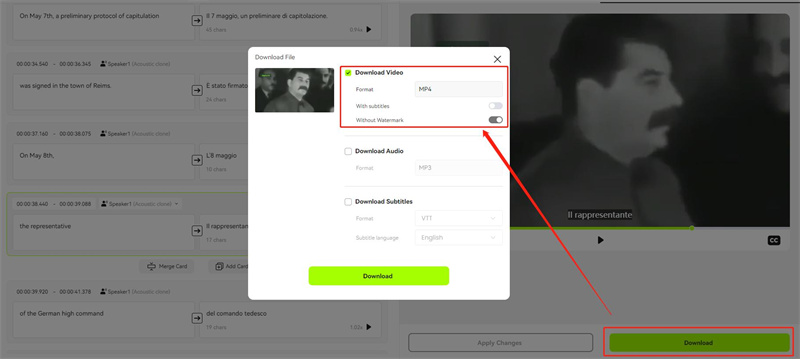


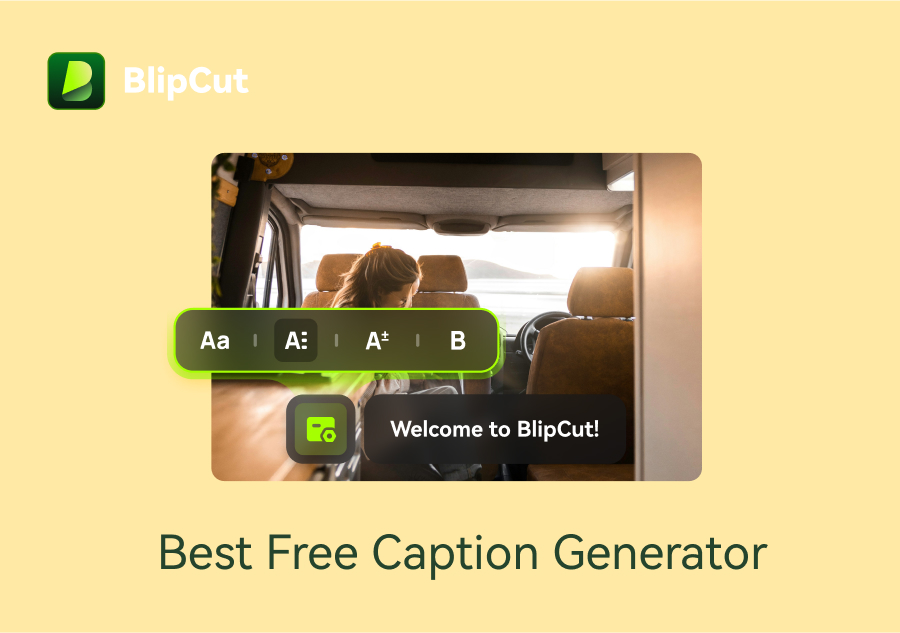

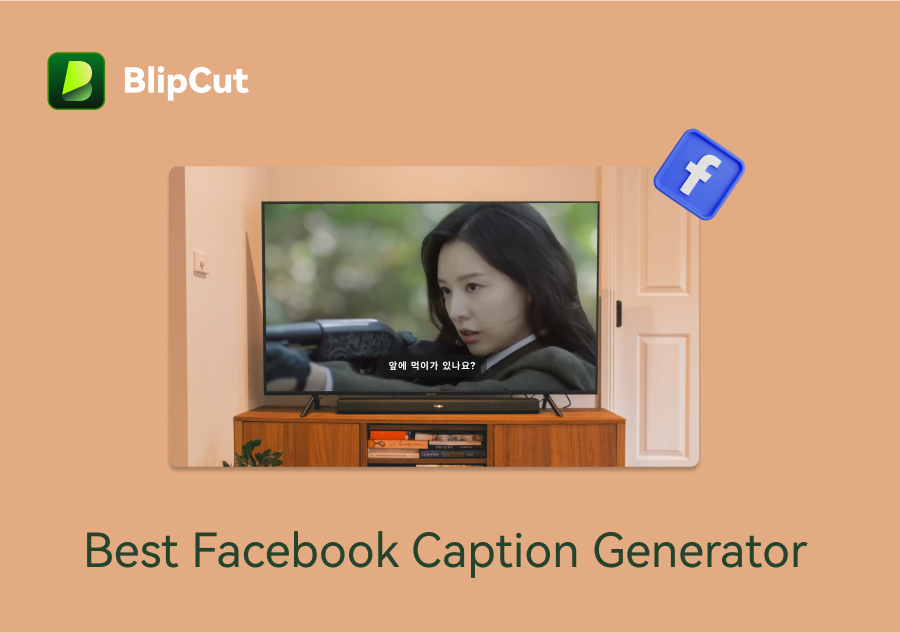
Blake Keeley
Editor-in-Chief at BlipCut with over three years of experience, focused on new trends and AI features to keep content fresh and engaging.
(Click to rate this post)