Imagine watching a video but couldn't understand the real meaning of the video? It is frustrating, and no one would love struggling with an issue. Adding captions to videos could help you learn about the script and story of the video in your native language, and that's where a free caption generator comes into play.
If you're willing to explore caption generators, this post provides access to 10 excellent solutions.
Editor's Pick: Best Free AI Caption Generator in 2025
In BlipCut Video Translator you've got the most reliable online free caption generator that doesn't ask you to do much to add the captions to the videos. Apart from supporting 95 languages, BlipCut Video Translator also lets you select the preferred speaker you wish to use while cloning the voice of a video.
On top of that, BlipCut Video Translator also lets you paste the URL address of a video before adding the captions to that video.
Features
-
Allows you to apply the captions to the video, helping you to generate and download the videos captions
-
Offers a simple user interface; even newcomers won't find it difficult using it.
-
Lets you extract the videos from the URL address, doesn't ask you to download the videos
-
Apply the video captions to video in multiple languages, supporting the 95+ languages.
-
Clone the voice of a video with the most popular speaker, offering multiple speakers to select from
How to add captions to videos with BlipCut?
-
Step 1: After visiting the official webpage of the BlipCut Video Translator, hit the Upload button to import the video you wish to translate. You can also copy the URL address of the video you wish to add the subtitles into.

-
Step 2: Select the language you want to add the subtitles.

-
Step 3: Importing the files in the VTT or SRT files formats is also possible by hitting the ''Upload SRT/VTT'' options.

-
Step 4: Choose the appropriate speaker you wish to use to clone the voice.

-
Step 5: Press the Translate button to begin the translation journey. If you wish to download the video with the subtitles added, you can turn on the subtitles button and hit the Download button afterward.

Part 2: 9 Easy-to-use Caption Generator Online
1. Submagic
Submagic is a brilliant caption generator that allows you to add the captions to the videos quickly. While adding the subtitles to the video, Submagic lets you select from the 95+ languages, offering the effortless user interface.
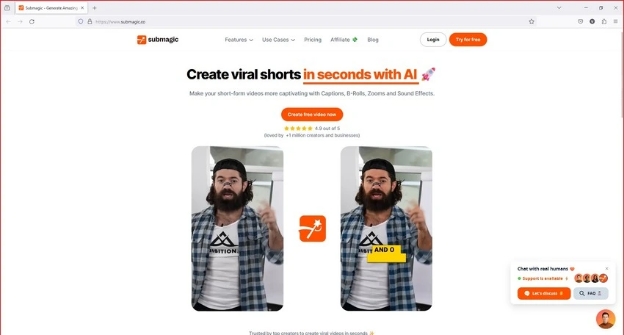
Pros
![]()
-
Compatible with the 48 languages
-
Contain the the free program
-
Retains the audio and video quality
Cons
![]()
-
Expensive premium package
2. Descript
Another vital caption AI generator you can look at is Descript. It is an authoritative tool for applying subtitles and other editing customizations to videos without affecting their quality. Since it brings in the powerful ai generated algorithm, it doesn't take any extra time adding the subtitles to the videos.
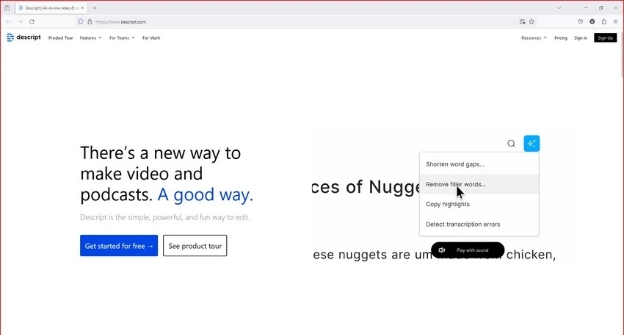
Pros
![]()
-
Explore the high accuracy rating
-
SRT file output available
-
Access the extensive language support
Cons
![]()
-
Limited subtitles editing options
3. Flixier
Flixier would be a contender to be one of the best ways to add the captions to the video. Thus, if you're looking to add the captions into multiple languages, including the native language, visiting the official website of the Flixier is surely worth the attention.
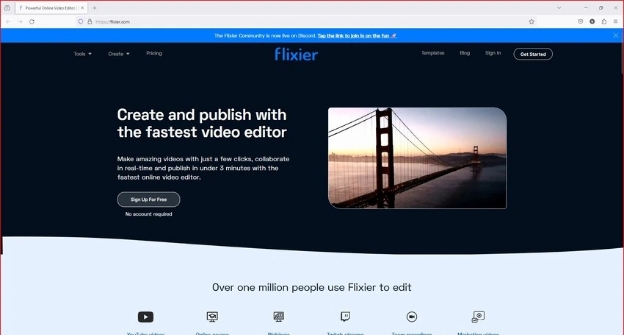
Pros
![]()
-
Offers the free plan
-
Lets you add subtitles to the video
-
Easy to use
Cons
![]()
-
Annoying ads could come up.
4. Animaker
If you want to add the attractive subtitles to the video, Animaker could be a reliable option to put the things in order. It creates an exciting user interface that takes only a few moments before adding subtitles to the videos.
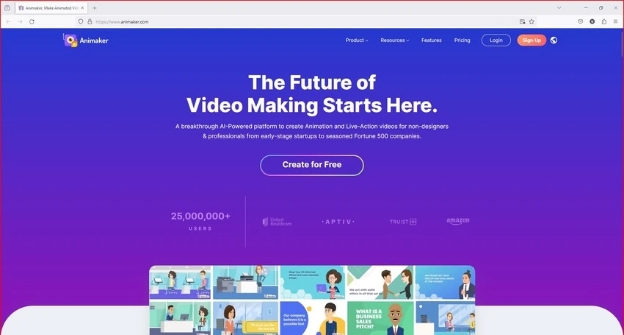
Pros
![]()
-
Export the translated video into 4K resolution
-
Offers the simple user interface
-
Doesn't ask for installation
Cons
![]()
-
Doesn't offer the free plan.
5. Opus Clip
You must not ignore the Opus Clip when looking for the caption AI generator. With this tool, you'll only need to copy the URL address of a video from a social media platform and then paste it into the timeline of the Opus Clip. After a few moments, you'll be able to see the majestic subtitles to the audio of a video.

Pros
![]()
-
No video or audio quality loss was detected
-
Plethora of amazing subtitle templates to choose from
Cons
![]()
-
Unwanted ads could come up
6. Pictory
Pictory prompts the several outstanding subtitles, adding a feature that empowers you to edit and add subtitles to the videos swiftly. It brings in a simple user interface and supports multiple operating systems.
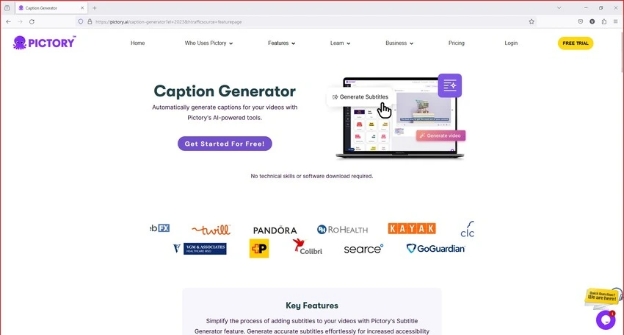
Pros
![]()
-
Prompts the 51 realistic-oriented voices to select from
-
Easy to use
-
Compatible with multiple languages
Cons
![]()
-
No free plan is available.
7. Notta
Adding the subtitles into the audio of a video is also simple, and for that purpose, you can aim at the Notta. With Notta, you'll be able to video automatically, offering accuracy rate. Notta brings in the impressive ability to translate the added subtitles into 41 languages, offering the user friendly interface.
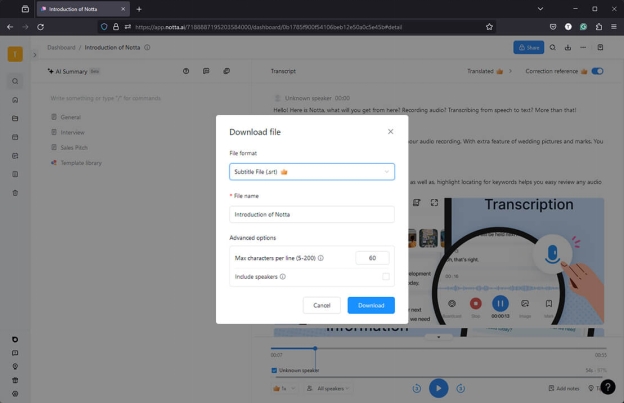
Pros
![]()
-
Prompts high accuracy rating
-
Amazing SRT file output
-
extensive language support is Available
Cons
![]()
-
Limited free version
8. Veed.io
Veed.io is a terrific video editor, and when it comes to adding subtitles to videos, It won't disappoint you. You can choose from a variety of designs and add subtitles in several languages with Veed.io.
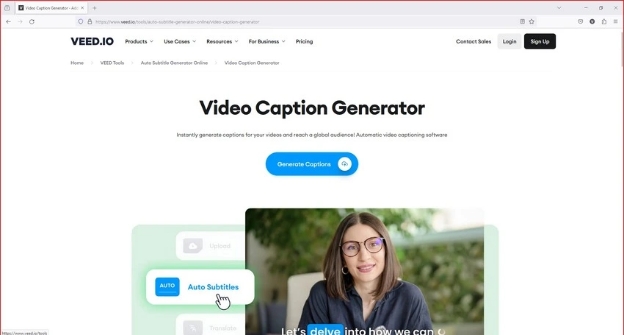
Pros
![]()
-
Brings in the majestic monthly subscription plan
-
Prompts simple user interface
-
No installation required
-
Supports multiple languages
Cons
![]()
-
The free plan is limited
9. Vizard
If you want to explore some more options for adding subtitles to a video, you can also go for the Vizard. With this exciting tool, you can translate the audio of a video into multiple languages, and it supports multiple operating systems. With Vizard, you'll be able to generate the subtitles or a video automatically containing the 98.86% transcription accuracy rate.
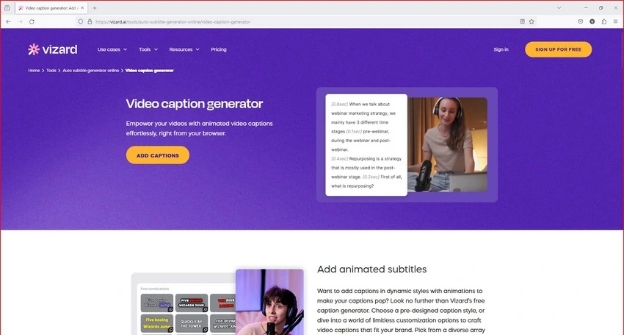
Pros
![]()
-
Allows you to upload the videos containing the 300-minute
-
Lets you add subtitles to multiple languages
-
No ads detected
Cons
![]()
-
Expensive premium package
Final Words
We have listed the 10 reliable ways to add the captions to the videos and these tools will ensure that the quality of video remains intact while adding the subtitles to the video.
BlipCut Video Translator is the best ai caption generator that prompts better credentials than any other tool supporting the 95+ languages.
Frequently Asked Questions
-
Q1. What are the differences between closed caption and subtitle?
A1: In subtitles, you are supposed to translate the audio appearing on a video into your native or different languages. In the meanwhile, the audio playing in a video and the language used in closed captions will not change.
-
Q2. How to generate captions for video automatically?
A2: If you wish to generate the captions of video automatically, BlipCut Video Translator could be the most reliable gig that lets you generate the video captions effortlessly.
Leave a Comment
Create your review for BlipCut articles





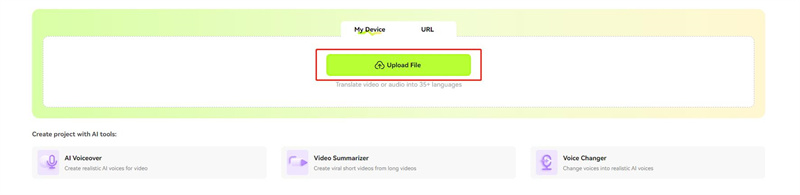

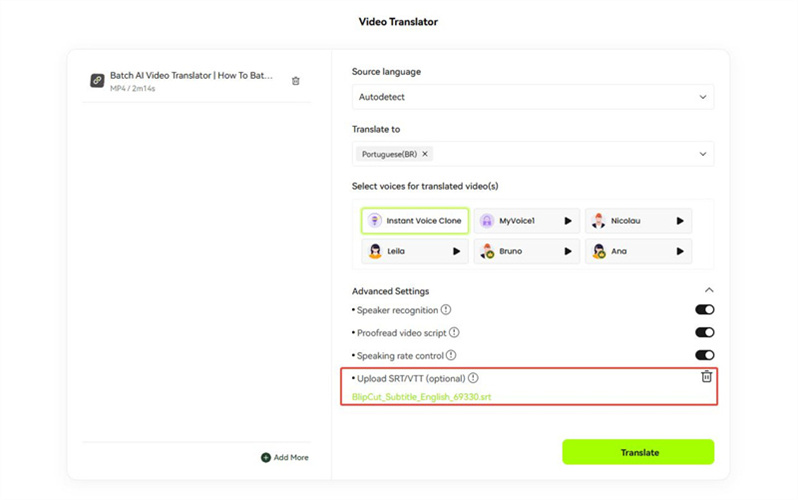
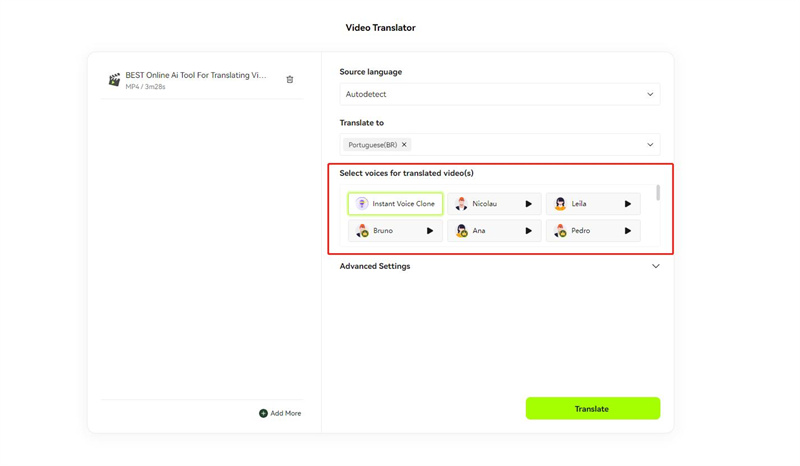
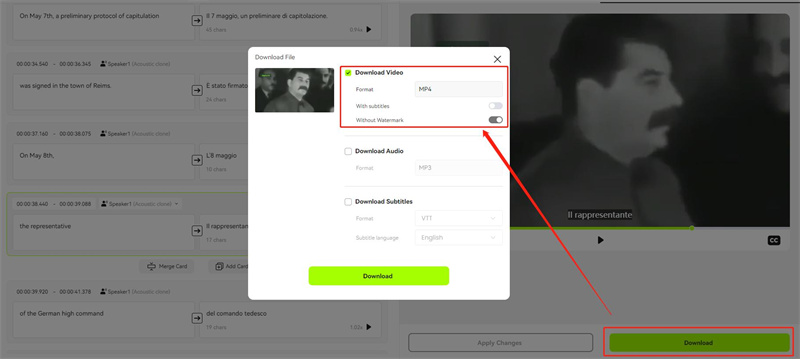



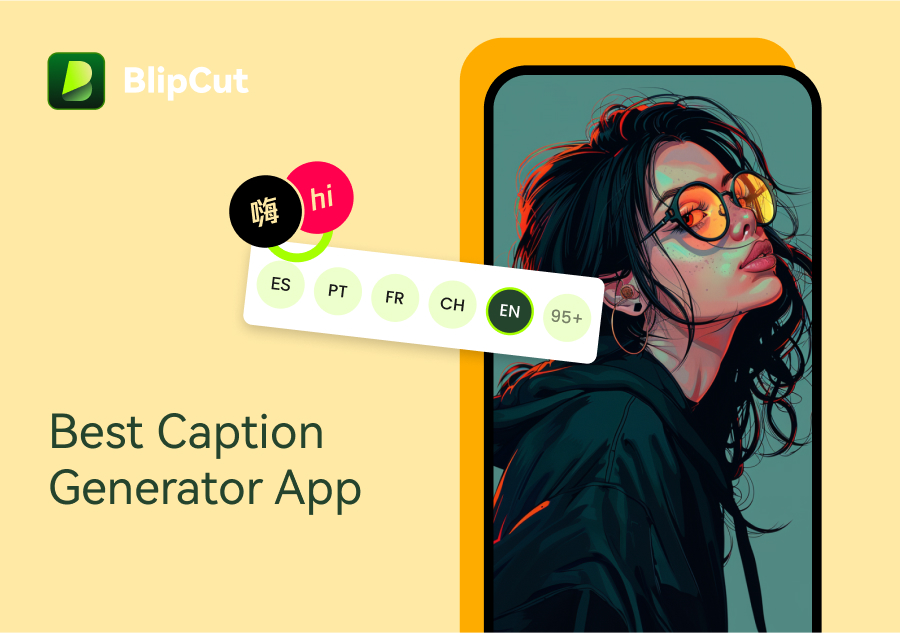
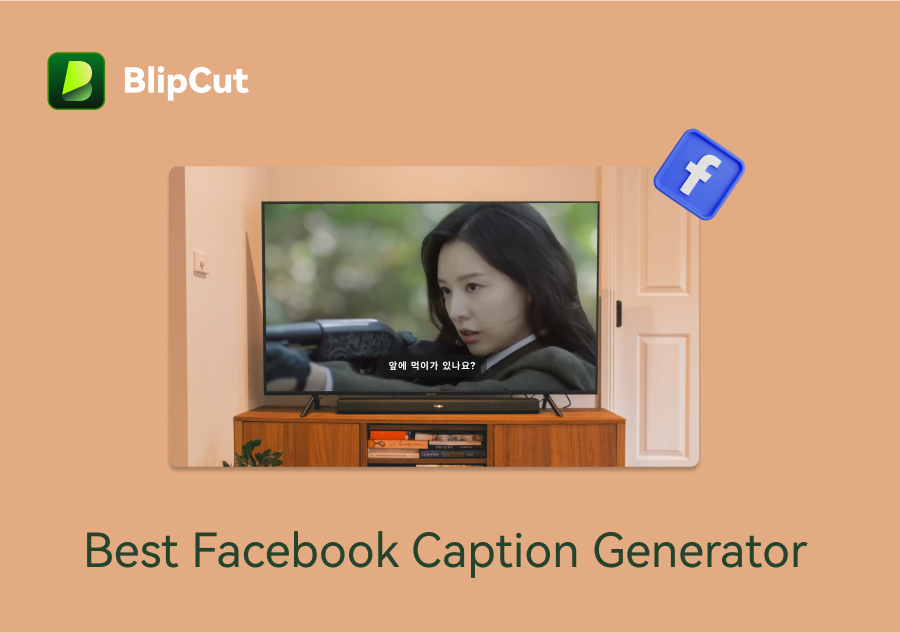
Blake Keeley
Editor-in-Chief at BlipCut with over three years of experience, focused on new trends and AI features to keep content fresh and engaging.
(Click to rate this post)