This detailed review explains everything about HeyGen Video Translate, including what it does, and how it is helpful to you in your projects, personal entertainment, and/or learning aspects. Furthermore, you will learn about the best alternative to the application if you don’t find HeyGen Video Translator worth investing time and money.
- Part 1. What Is HeyGen Video Translate
-
Part 2. How to Translate Videos with HeyGen Video Translator
HOT
- Part 3. Best Alternative to HeyGen Video Translator [Recommended]
- Part 4. Comparison Table: HeyGen Video Translator Versus Best Alternative
- Part 5. FAQs on HeyGen Video Translator
Part 1. What Is HeyGen Video Translate
HeyGen Video Translate is one of the tools from an online umbrella solution called HeyGen. The web app is primarily popular for its AI video generation, avatar creation, and more.
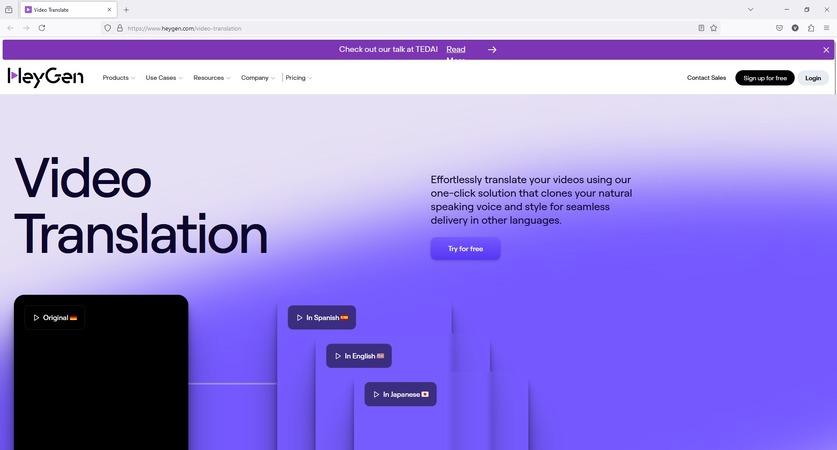
As for HeyGen Video Translate itself, it supports over 175 languages and can translate videos using more than 300 voices, which you can choose from the list. The multi-speaker translation option automatically detects multiple speakers in videos and assigns separate voices to them during translations. This makes translated outputs pretty realistic and flawless.
Pros
![]()
-
It offers a free subscription plan.
-
It allows direct uploading to YouTube or Google Drive for sharing and distribution.
-
HeyGen Video Translate accepts SRT files to produce precise outputs.
-
The number of supported languages (175+) is fairly higher than its competitors.
-
The web tool detects multiple speakers in the video and automatically assigns separate voices to each.
Cons
![]()
-
All videos exported using the free plan have a watermark.
-
It takes a considerable amount of time to translate videos. (E.g., a 3-minute video can take more than 2 hours to translate.)
Price
Creator: $288.00
Team: $828.00
Enterprise: Requires a tailored quotation
Part 2. How to Translate Videos with HeyGen Video Translator
The steps given below explain how to use HeyGen Video Translator to translate videos into your preferred language:
Step 1. Upload the Source Video to HeyGen Video Translator
Go to the official HeyGen website and create an account. Once signed in, go to the https://app.heygen.com/home and click Video Translation.

On the Upload a video page, click anywhere inside the main workspace and upload the source video from your local storage drive.

Alternatively, click the Use video URL option from the navigation bar on the left and paste the video URL if it is published somewhere online.
Step 2. Define Translation Preferences in HeyGen Video Translate
After the video uploads to HeyGen servers, on the next page, choose the original language from the Original language list (or leave the Auto Detect option selected if you are unsure), set the output language in Target language(s), and leave everything else to their defaults.

Click Submit from the bottom of the page.

Step 3. Download the Video
Once HeyGen Video Translate translates the video, hover the mouse over the output clip’s thumbnail, hover over the More button, click Download from the menu, and download the translated video to your device.

Part 3. Best Alternative to HeyGen Video Translator [Recommended]
Although HeyGen Video Translate is an efficient tool, it takes a significant duration to translate videos. This drawback overshadows all other merits the app has, and therefore, many users look for an alternate solution.
If you are in the same boat and unsatisfied with the performance of HeyGen Video Translator, the best alternative to the web application is BlipCut Video Translator.
BlipCut Video Translator is an umbrella program that works on a web browser and does the following:
Video Translation
Audio Transcription
AI Voice Generation
Hardcoded Caption Integration
Voice Cloning, and many other things
Also, as with HeyGen Video Translation, translating videos with BlipCut Video Translator is pretty simple with the only difference being that the latter completes the job way faster.
The step-by-step instructions given below explain how to use BlipCut Video Translator to translate a video into your preferred language:
Step 1. Fetch the Video
Use Google Chrome or any other web browser (Mozilla Firefox here) to visit this link, sign up for a new account (if you haven’t created one yet), sign in, and click Try Free Online.

On the next page, click Upload File(s) and select and upload a video from your local hard drive or SSD to BlipCut Video Translator. Alternatively, paste the URL of the video in the available field if it is published somewhere online, e.g., YouTube, Twitter (now X), TikTok, etc.

Step 2. Set Translation Preferences
On the Video Translator page, choose the original language in the video from the Source language list, set an output language in the Translate to field, select Auto Select Voice, and click Translate from the bottom.

Click Translate from the bottom of the next page for confirmation and further processing.

Step 3. Modify the Transcription (Optional)
On the next page, make the necessary changes to the transcription BlipCut Video Translator did and click Apply Changes from the bottom.

Once done, click the Play button to review the output you can expect, and click Export to proceed to the final step.

Step 4. Export the Video
Check the Download Video box (if not already checked) on the Download File page. Optionally, turn on the With subtitles button to download the video with hardcoded captions.
Check or uncheck the Download Audio and Download Subtitles boxes as needed.
Click Download from the bottom to download the video that BlipCut Video Translator translated, eliminating the need for HeyGen Video Translation.

Part 4. Comparison Table: HeyGen Video Translator Versus Best Alternative
| Features | HeyGen Video Translate | BlipCut Video Translator (Best Alternative) |
|---|---|---|
| Supported Platform(s) | Web | Web, Win, macOS, Chromebook |
| Languages | 175+ | 140+ |
| Translation Time (3 Min Videos) | Over 2 hours | Less than 5 minutes |
| Transcription Modifications | ||
| Voice Cloning | ||
| Multi-Speaker Detection | ||
| AI Avatars |
Part 5. FAQs on HeyGen Video Translator
Q1. Is HeyGen Video Translator free?
A1: HeyGen Video Translate is not completely free, as it has Creator, Team, and Enterprise subscription plans. However, if you are new to AI tools, join as a free member to access limited options and export videos with the watermark. Once you are well-versed with the platform, upgrading to a paid plan is easy.
Still better, you can always go for BlipCut Video Translator which supports over 140 languages and completes the tasks within a few minutes.
Q2. What if HeyGen Video Translator doesn’t work?
A2: If HeyGen Video Translator fails to work or doesn’t produce expected outputs, switching to BlipCut Video Translator would be your best bet, as the web tool supports more than 140 languages and translates videos comparatively faster.
Q3. What is the best alternative to HeyGen Video Translator?
A3: As explained earlier, BlipCut Video Translator is the best alternative to HeyGen Video Translate, as the former does the translation job pretty fast and supports a higher number of languages.
Conclusion
Although HeyGen Video Translator has a name in the market, a few drawbacks make it slightly less worthy. For instance, after uploading the video, HeyGen takes a significant amount of time to translate. While it supports over 175 languages for translation, which is a higher number compared to what its competitors offer, many people still give up on HeyGen Video Translate and prefer switching to a more convenient, almost platform-independent, faster application, BlipCut Video Translator.
Leave a Comment
Create your review for BlipCut articles



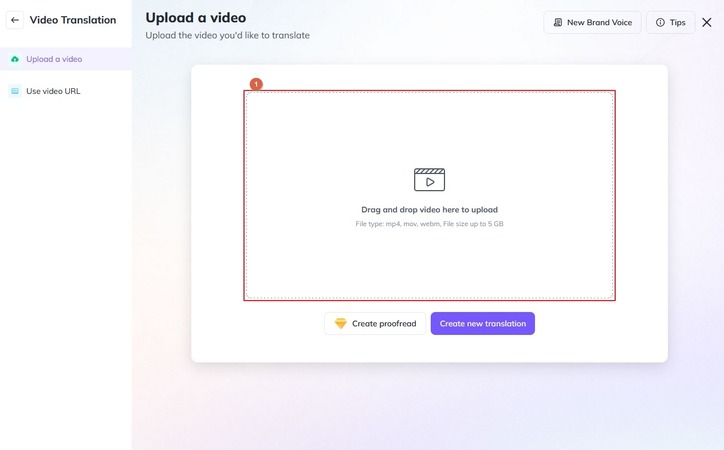
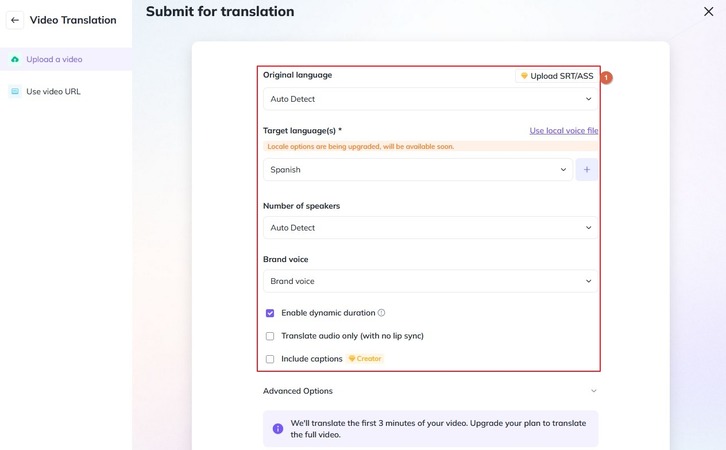

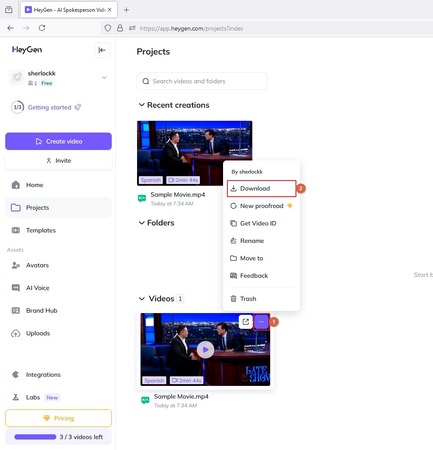



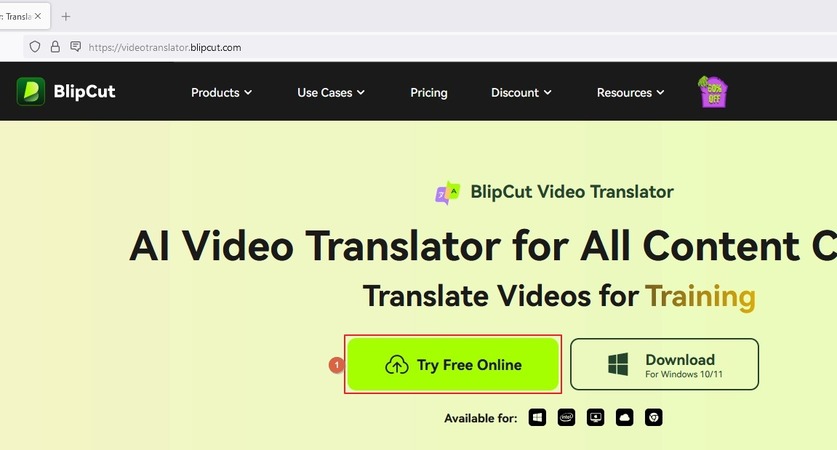
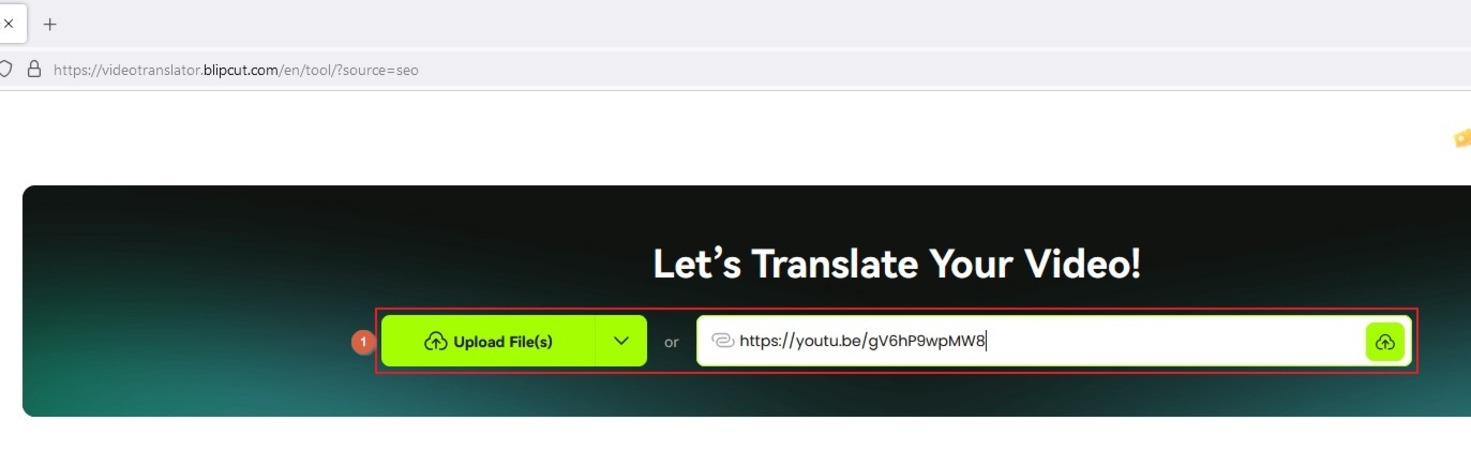
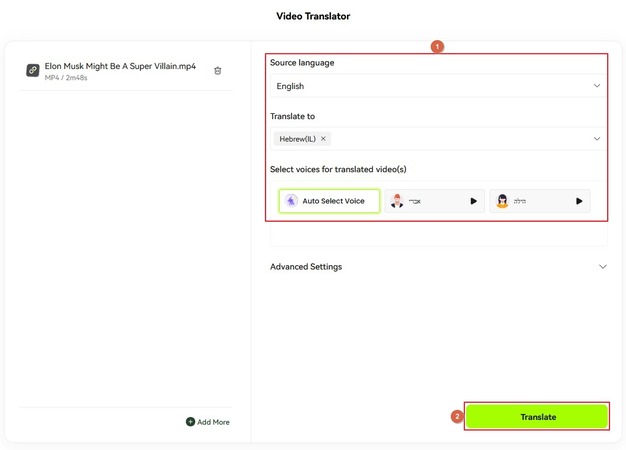

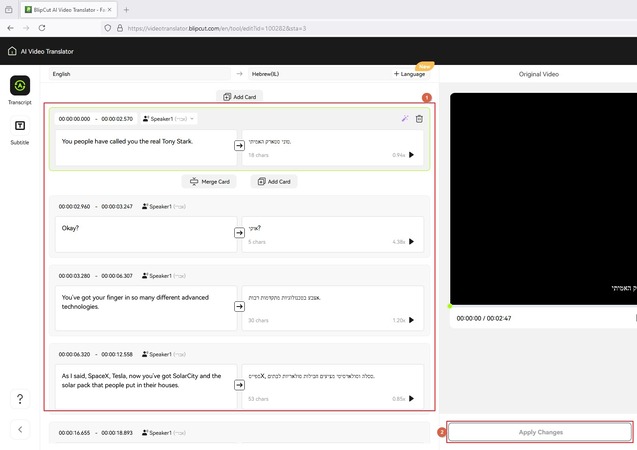
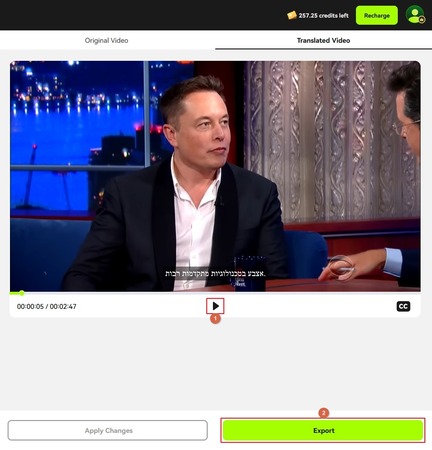
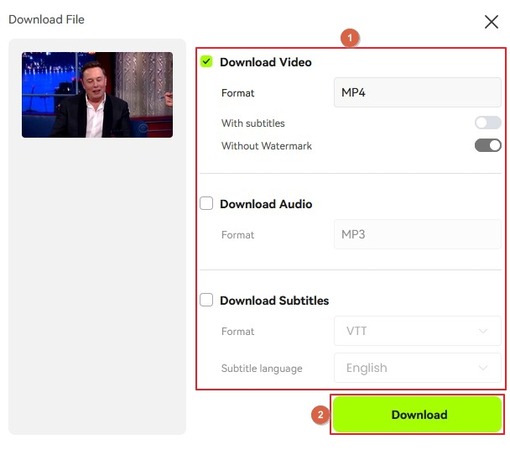


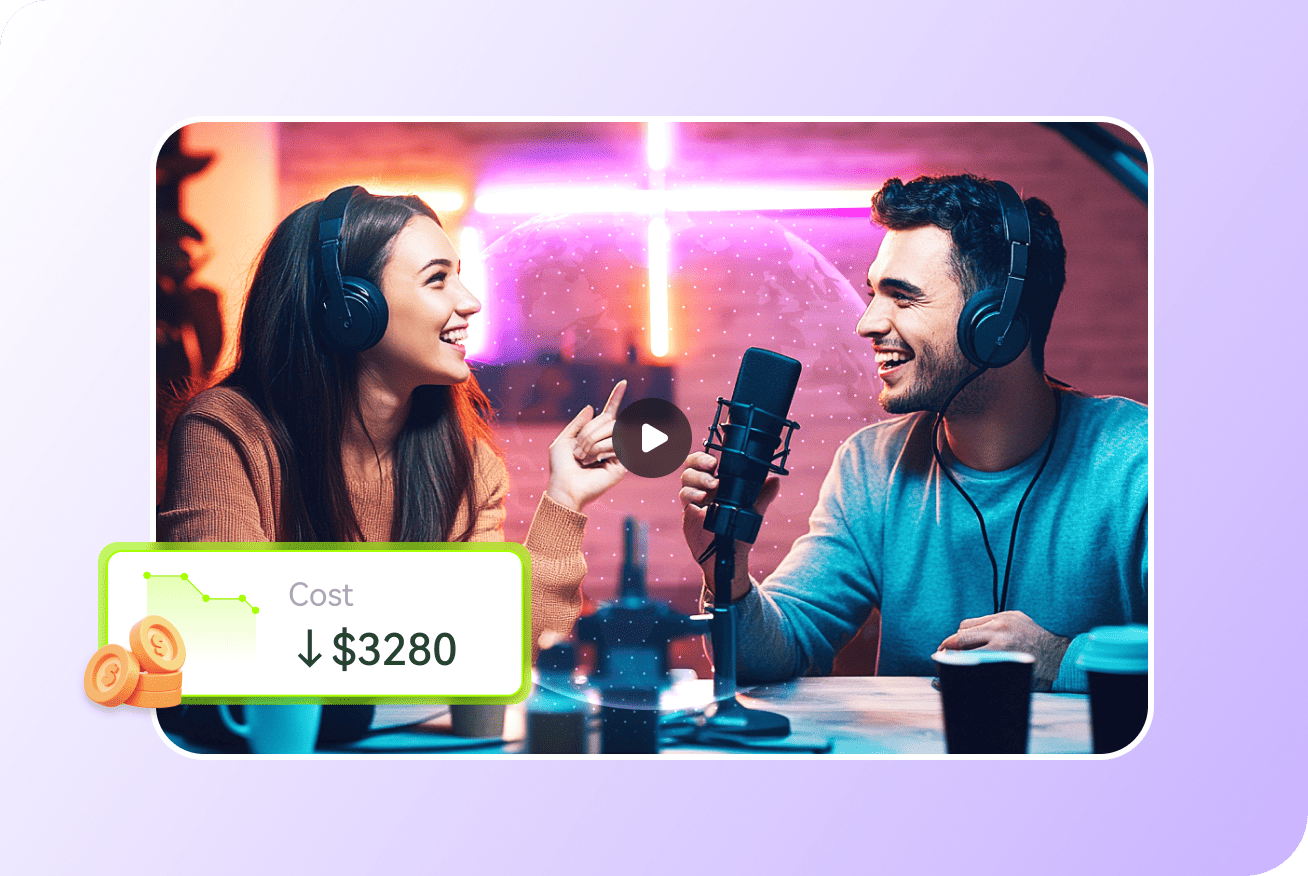
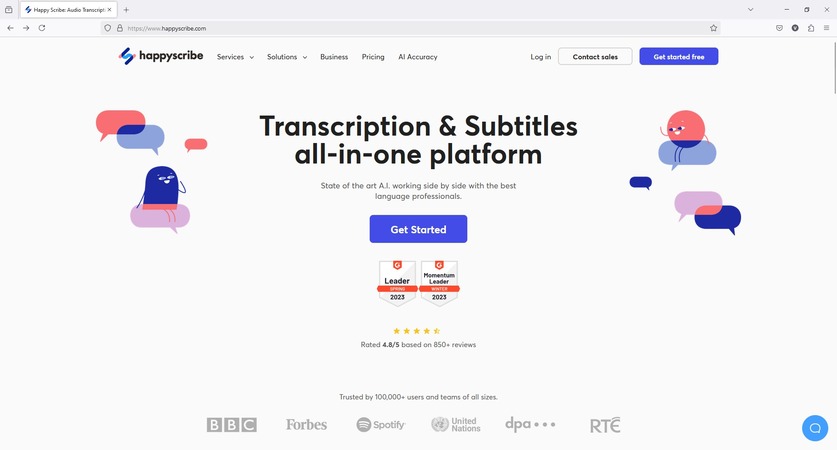
Blake Keeley
Editor-in-Chief at BlipCut with over three years of experience, focused on new trends and AI features to keep content fresh and engaging.
(Click to rate this post)