To translate a video, you must opt for the best translation tool that ensures accurate results. While there are many platforms that offer video translation, only a few are known for efficient and accurate results. AKOOL Video Translator is among the most well-known translators that claim efficiency. Therefore, in this article, we review this video translator to see if it is worth the hype.
Part 1. What is the AKOOL Video Translator and How to Use It?
Users searching for multilingual support can easily rely on AKOOL, which supports more than 140 languages. You can translate videos using the subtitle generation feature or upload an SRT or ASS file and integrate the transcription as captions. As you upload the video, you can enable the lip-sync feature and add mouth movements aligned with the speech.
After generating the subtitles, users can enhance audience engagement by choosing AI voices to narrate their script. However, if the built-in voices are not so satisfactory, you can use the voice cloning feature to add your voice to the narration.
Key Features
-
With AKOOL video translate, you can remove the pre-existing background music from the videos.
-
This tool can detect up to 10 speakers in a single video to deliver the most accurate voiceover.
-
After generating the AI captions, users can download the SRT captions file.
Pros
![]()
-
The finalized video can be shared directly on Facebook, X, and Pinterest.
-
After the video has been subtitled, users can download the video in MP4 format.
Con
![]()
-
The free version allows you to upload just a 150 MB or a 30-second long video.
Pricing Plans
| Plan | Pricing |
|---|---|
| Pro | $39/month |
| Pro Max | $79/month |
| Studio | $350/month |
Using AKOOL to Translate Videos
-
Step 1: Initiate the process by opening the AKOOL Video Translator website online, then use the Upload New Video button to upload a video from the device.

-
Step 2: As the Create Translation window opens, select the original video language or set it to Auto Detect. Now, use the Target Language menu and choose the translation language from the menu. After selecting the number of speakers in the video, click the Translate button to begin the process.

Part 2. Best Alternative to AKOOL Video Translator Recommended
Despite AKOOL Video Translate’s claims, its translation process is really slow, pulling the users away. You need a video translator that has no file size limits and generates quick results. Fortunately, BlipCut AI Video Translator has everything you need in a perfect video translator. This robust tool supports more than 140 languages to translate your video content through subtitles and dubbing.
You can generate editable subtitles and style them with the help of the built-in subtitle templates or the font styles. As for the dubbing, this tool offers a library of over 1,300 AI voices that generate a close-to-reality voiceover.
Other Highlighting Features of BlipCut
-
AI Transcription: This tool allows you to convert your videos into text and download the transcript in VTT or SRT formats.
-
Subtitle Generator: Generate subtitles and style them using the library of more than 25 caption templates and exciting font styles.
-
YouTube Transcript Generator: Leverage multilingual support to transform your YouTube videos into text in more than 140 languages.
-
AI Audio Translator: Translate your audio using the diverse library of over 1,300 AI voices, each following a unique language and an accent.
Thus, follow the guide below to learn how you can use BlipCut Video Translator to translate a video:
-
Step 1. Paste a Video URL to Translate
First, open BlipCut AI Video Translator on your PC and navigate to the Video Translator interface from the left panel. Now, paste the copied video link and start the process of video translation.

-
Step 2. Input the Translation Settings to Continue
As the video is uploaded on the next page, expand the Source Language menu and select the language being spoken in the video. Before you move forward, set the translation language using the Translate To menu and click the Translate button to continue.

-
Step 3. Edit the Translation and Export the Results
When the translated text appears on the next window, explore the results and edit them in case you spot an inaccurate text. Upon achieving a flawless translation, navigate to the bottom right of the page and click the Export button to proceed.

-
Step 4. Download the Video and the Subtitle File
For downloading video in MP4, select the Download Video box within the Download File window. Now, proceed and mark the Download Subtitles option to save the captions file in the format of your choice. In the end, download both files to your device successfully by clicking the Download button.

Part 3. Comparison Table: AKOOL Video Translator vs. Best Alternative
The above discussion featured all the necessary information about BlipCut AI Video Translator and AKOOL Video Translator. Let's quickly compare the two using the following comparison table:
| Features | BlipCut AI Video Translator | AKOOL Video Translator |
|---|---|---|
| Language Support | 140+ | 140+ |
| Number of AI Voices | 1300+ | 120+ |
| Accuracy | High | Average |
| Pricing Plan | Weekly:$16.99/week Monthly:$39.99/month Yearly:$25/month | Pro:$39/month Pro Max:$79/month Studio:$350/month |
| User Experience | Smooth | Uneasy |
Part 4. FAQs on AKOOL Video Translator
-
Q1. Is there a better tool than an AKOOL video translator?
A1: Although AKOOL Video Translator is a decent translation tool, you must explore better alternatives due to its limitations. For this, you must look into BlipCut AI Video Translator as a better alternative that has more efficient results.
-
Q2. Is the AKOOL video translator free or paid?
A2: AKOOL Video Translator is a paid translator that offers a trial period with limited features. Therefore, you need a paid subscription plan to benefit from all the features.
-
Q3. Is AKOOL AI safe?
A3: As per their claims, they prioritize user privacy and prevent data breaches by offering strict security features. However, as a safer option, you should use BlipCut AI Video Translator, as it also ensures proper privacy for the videos you upload.
-
Q4. Is there a free app that can translate videos?
A4: Lingvotube Video translator is a mobile phone application that translates videos by generating closed captions.
Conclusion
As the article comes to an end, let's discuss the highlighting points of this guide. We first discovered AKOOL Video Translate, a multilingual translation tool that offers decent features. As we compared it with BlipCut AI Video Translator, we concluded that the latter is a better option. This tool has no file size limits and generates video translations quickly.
Leave a Comment
Create your review for BlipCut articles

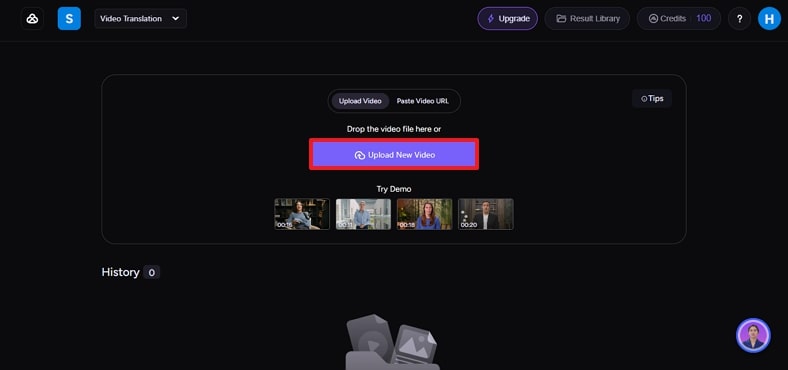
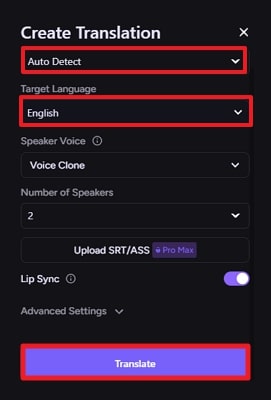



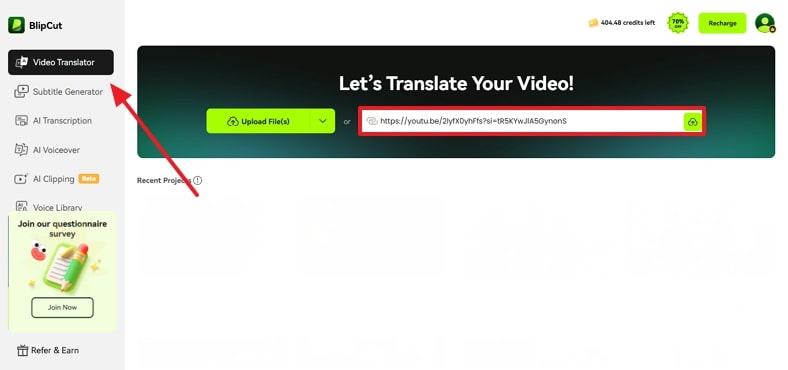
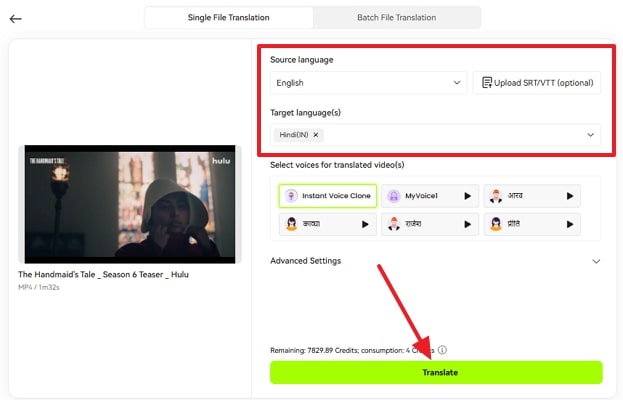
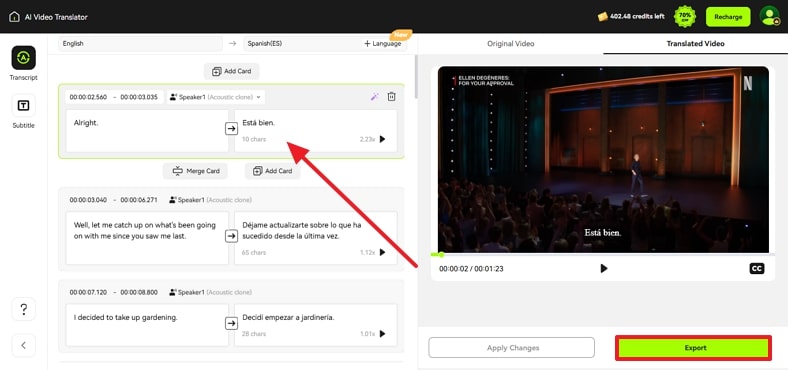
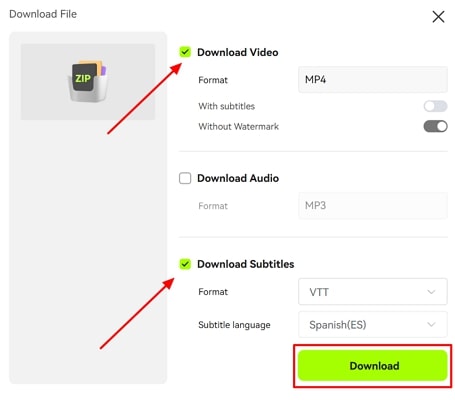


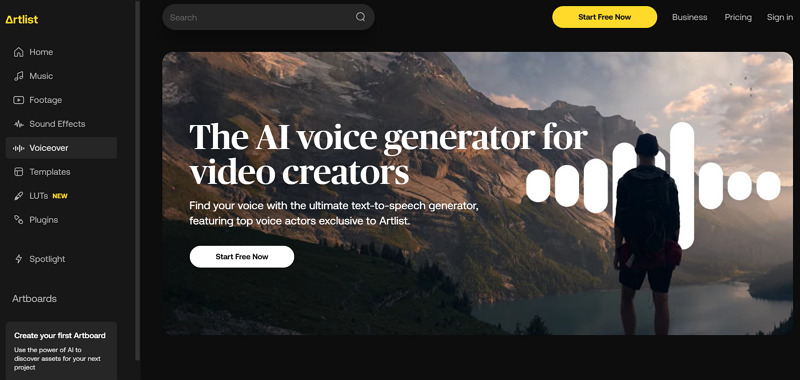
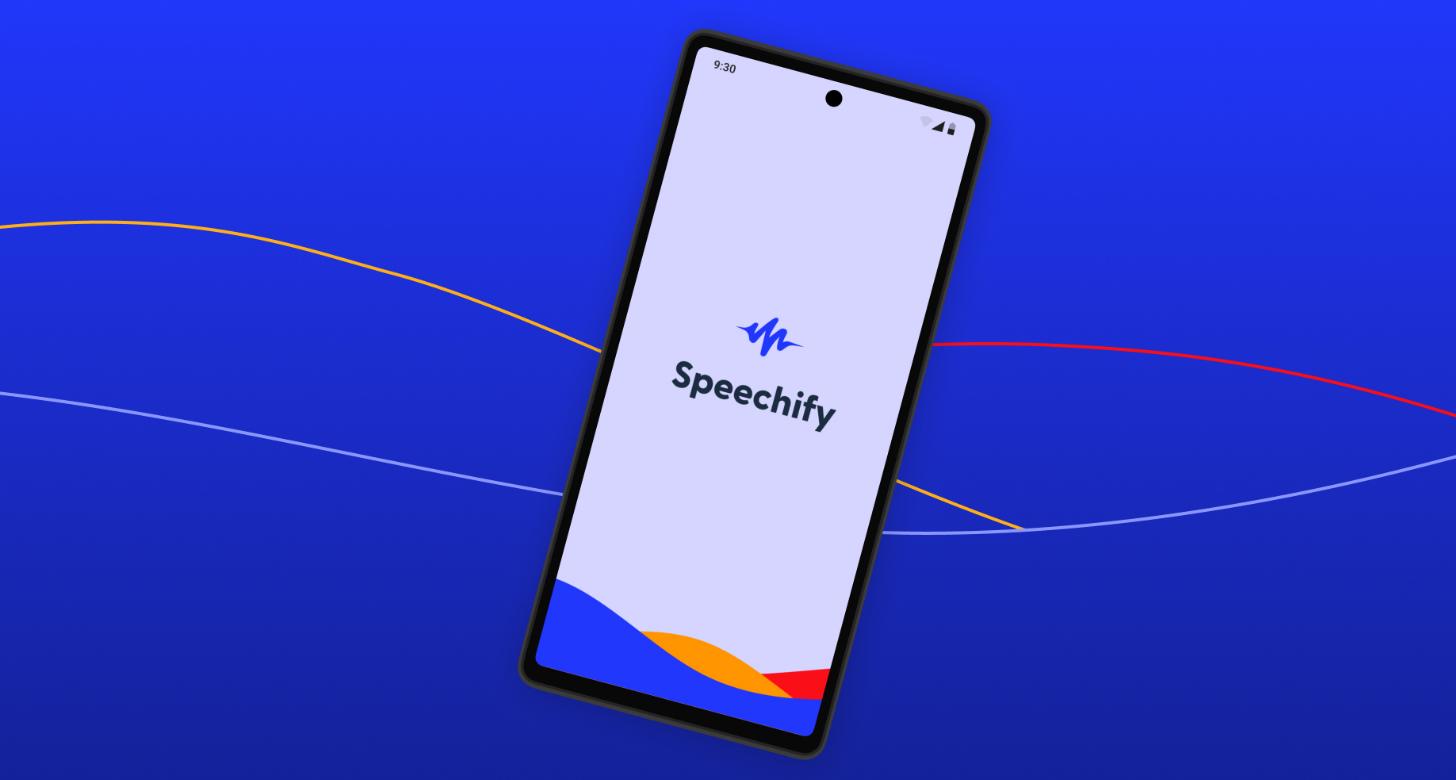

Blake Keeley
Editor-in-Chief at BlipCut with over three years of experience, focused on new trends and AI features to keep content fresh and engaging.
(Click to rate this post)