Whether you're making tutorials, explainer videos, or vlogs, voiceovers have become essential to content creation. With the rise of AI and voice generation tools, creating a professional-sounding voiceover is now easier than ever. Speechify is one of the leading platforms in this space, offering innovative features like the ability to generate realistic voiceovers efficiently. This guide will teach you about this platform, the entire process of using Speechify voiceover , and an alternative to Speechify Studio for voiceover generation.
Part 1: An Overview of Speechify
Speechify Studio is a comprehensive AI-powered video editing platform offering royalty-free videos, clips, images, and music tracks. You can also access advanced tools, including an AI Voice Over in Speechify .
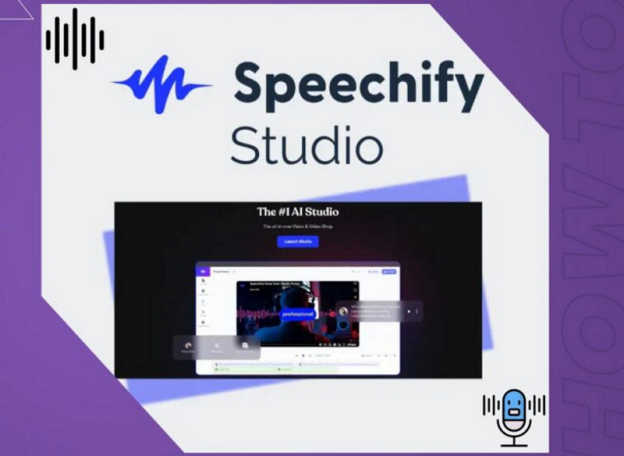
Speechify offers powerful features to enhance the user experience and simplify content creation:
1. Features:
-
User-Friendly Interface : The platform is intuitive, with an easy-to-navigate user interface for a seamless experience.
-
Text to Speech : Convert written text into natural-sounding speech at 4.5x speed, supporting 200+ voices in 50+ languages.
-
AI Voice Over : Generate realistic AI voiceovers with various voice styles and customization options.
-
Variety of Voices : Speechify offers 60+ languages and 200+ voices, including celebrity voices.
-
Customizable Voice Settings : Adjust tone, speed, pitch, and emphasis to match the purpose of the voiceover.
-
AI Dubbing : Add voiceover and enable seamless dubbing of videos in 20+ languages and voice styles.
-
Voice Cloning : Create high-quality voice clones of human voices within seconds in 40+ languages.
-
Transcription : Quickly transcribe audio or video content into text in over 20 languages.
-
AI Avatar : Help you create AI-generated videos in minutes.
-
Export Options : Export different file formats for easy use in projects.
2. Price:
Speechify offers a range of pricing plans to suit different user needs. The pricing varies according to the features and voice options you require:
-
Free Plan : Limited features and access to basic voices
-
Premium Plan : $11.58/month per user
-
Enterprise Plan : Custom pricing for businesses and teams
3. Pros & Cons
Pros
![]()
- Easy content accessibility
- Enhance productivity
- Advanced voice customization
- Wide range of applications
- Supports adjusting pitch, speed, and volume of your voiceover
Cons
![]()
- Limited free version
- Varying voice quality
Part 2: How to Use Speechify Voice Over
Whether you are a beginner or an experienced user, using Speechify to generate voiceovers is simple. Follow these steps to generate a professional voiceover:
-
Step 1: Sign Up or Login Speechify
Visit the official Voiceover.Speechify website. If you don't already have an account, click the "Sign Up" button. If you do, simply log in using your credentials via the speechify.com login page.

-
Step 2: Select Your Voice and Language
Once logged in, open the project and navigate to the "Voice Over" section. You can expand the "Voice" menu to explore the voices available here. So, select the desired voice for your voiceover.
-
Step 3: Input Your Text
Type or paste the text that you want to convert into a voiceover. You can also upload documents or a YouTube video, and Speechify will extract the text automatically.

-
Step 4: Adjust Settings
Use the Speechify AI Studio to adjust the "Speed,"" Pitch," and "Volume" of your voiceover. Next, listen to the generated voiceover to ensure it matches your needs.
-
Step 5: Generate Voiceover
Once you are satisfied, download or export the audio file. Speechify will process your text and provide an AI-generated voiceover in seconds. That's all!

Part 4: Common Issues of Speechify Studio
-
Q1. What are the limitations of Speechify Studio?
A1: One limitation of Speechify Studio is that it doesn't offer human narration. Although Speechify Voice Over provides high-quality voices with different accents, it may lack emotional nuances and expressiveness.
-
Q2. Why does my Speechify app keep stopping?
A2: The app may stop unexpectedly after you login to Speechify due to issues like outdated software, an unstable internet connection, or insufficient device memory.
-
Q3. Can you use Speechify voiceover commercially?
A3: Yes, you can use voiceover from Speechify commercially, provided you comply with their terms of service and licensing agreements. It's important to check the specific provider's terms for each voice.
While Speechify AI Studio offers impressive functionality, you may encounter a few common issues that can affect your experience. Understanding these limitations and troubleshooting steps can help you get the most out of the platform. So, let's explore a few questions below:
Part 5: Best Speechify Alternative to Generate Voiceover
While Speechify AI Voice Over is an amazing tool for voiceover generation, it may not be suitable for all users. If you're looking for an alternative, BlipCut AI Voiceover Generator is the top choice. This AI-powered tool offers a variety of voiceover features with an easy-to-use interface. It helps you convert the input text into appropriate speech.
Main Features:
-
Work on Windows, Mac, Online, and Chrome
-
Support 1300+ built-in AI voices to generate voiceover
-
Allow adding media files to add voiceover to your videos
-
Generate captions for videos in more than 70 languages
-
Provide an advanced AI video translator to help you translate multiple videos in batch to save time
Steps to Use BlipCut to Generate Voiceover:
-
Step 1. Click Create Voiceover
The first step is to open the BlipCut website and choose the "AI Voiceover" option from the left side. Now, press the "Create Voiceover" button.

-
Step 2. Enter the Text and Select Language
Next, enter the text in the text field. You can also click "Add A Block" to type as much text as you want. From the left side, it lets you select the desired language and the voice.

-
Step 3. Download Voiceover
It's time to press the "Voiceover" button under the text fields. Once the voiceover is generated, hit "Download" and choose "Audio." That's all!

Conclusion
With advanced features like Speechify voiceover , celebrity voices , and AI Studio , this platform offers a versatile solution for content creators. However, if you need a Speechify alternative to generate high-quality voiceovers quickly, BlipCut is the best solution. It provides a similar experience with easy-to-use features, wide language support, and customization options. So, try this online tool now and enjoy smooth voiceover generation.
Leave a Comment
Create your review for BlipCut articles

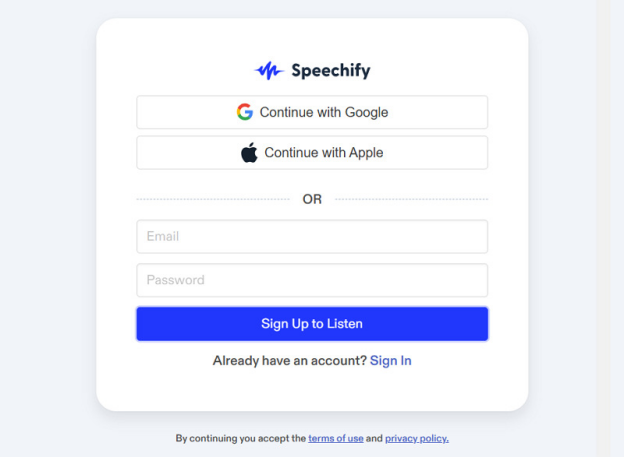

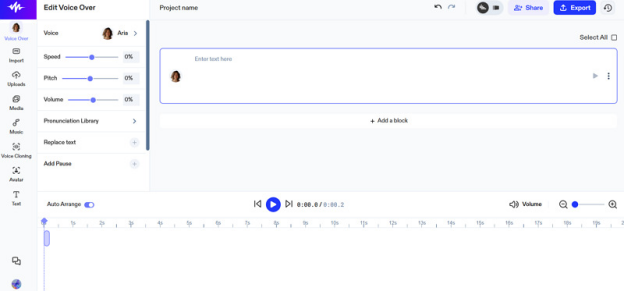



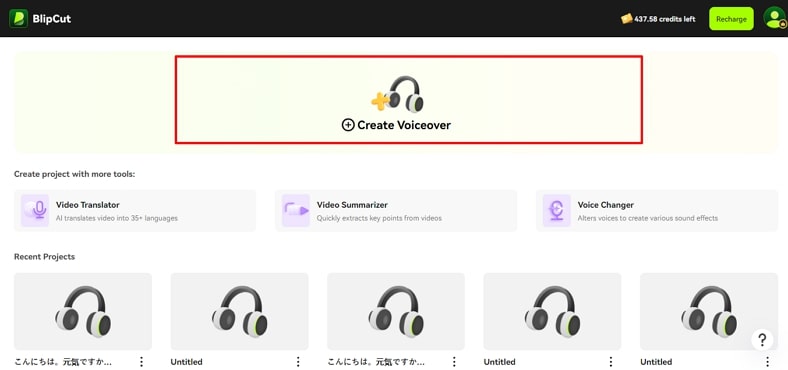
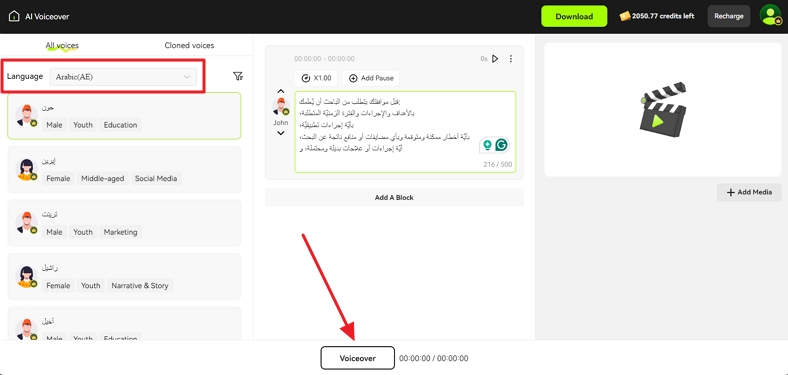
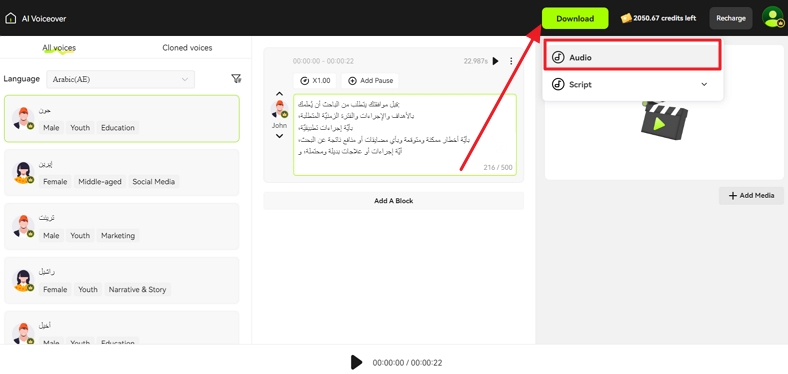


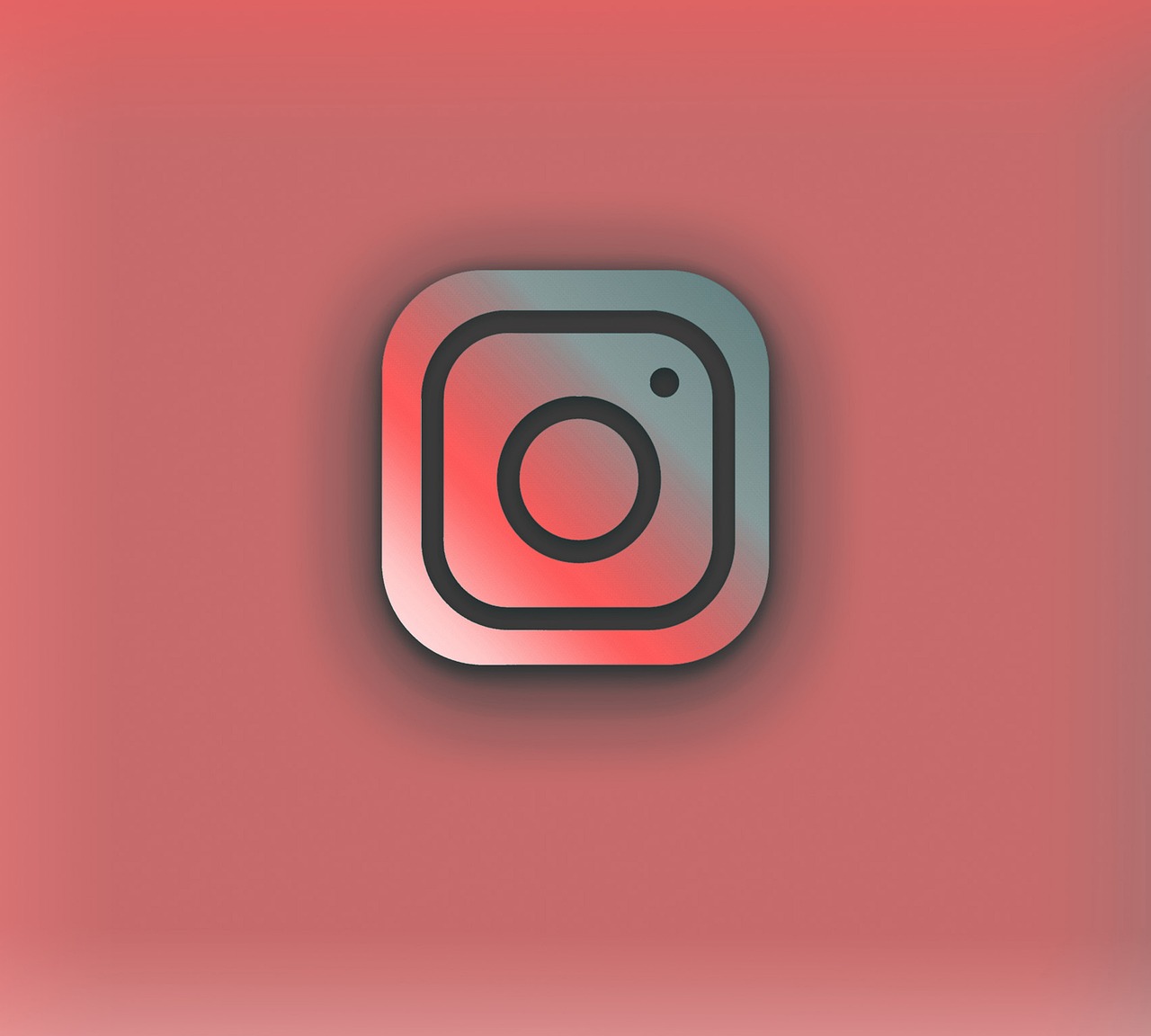

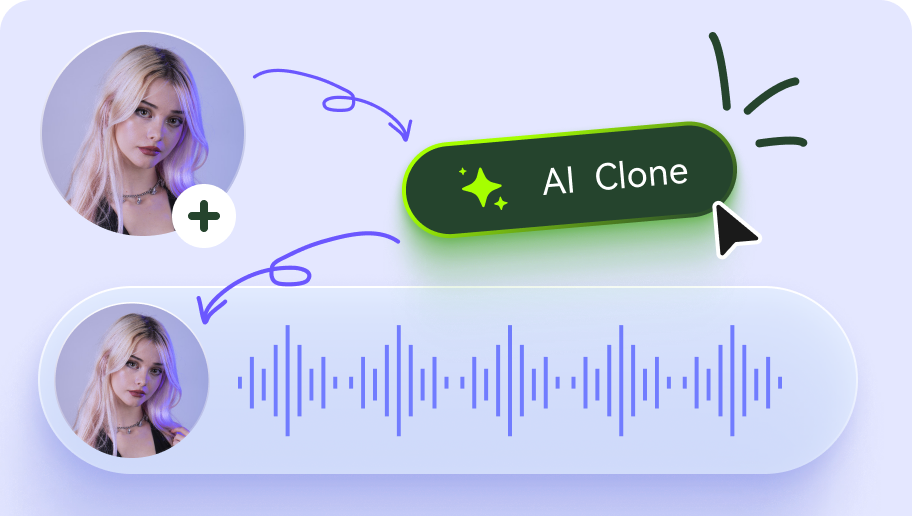
Blake Keeley
Editor-in-Chief at BlipCut with over three years of experience, focused on new trends and AI features to keep content fresh and engaging.
(Click to rate this post)