Do you want to bring your Instagram Reels to life with a voice that speaks directly to your audience? With the magic of text-to-speech features powered by voice speakers for Instagram reels, you can make your content more inclusive. This simple yet powerful tool allows you to connect with people on a deeper level while transforming your written captions into dynamic audio.
Moreover, it is a great way to add emotional flair to your storytelling by saving time and eliminating the need to record your voice. Thus, make reels that catch wider audiences by reading the article below, as it is a comprehensive guide to utilizing text-to-speech features on Instagram.
Method 1. Add Text to Speech to Instagram Reels with BlipCut Voiceover
Take your Instagram reels to the next level with the BlipCut Voiceover tool, an ultimate solution that effortlessly turns your text into captivating, lifelike speech. Similar to the text-to-speech Instagram feature, this tool also provides a professional touch without recording your voice. Moreover, it enables users to simplify the process by entering the text and choosing the voice style and tone that best fits their content.
Its AI-driven voice generator ensures smooth and natural-sounding narrations by choosing relatable tones. Furthermore, you can also insert a media file to add text to your videos and download them as a whole file for further use.
Key Features of BlipCut Voiceover
-
Creates professional voiceovers with 1300+ realistic voices in 50 different languages.
-
Transcribe multiple audio files at once into various languages to choose from.
-
Its ability to generate voices with different accents makes it a versatile tool.
-
Provides natural video dubbing with its AI voice cloning tool in any language you desire.
Guide to Add Text to Speech to Instagram Reels With BlipCut Voiceover
Adding text-to-speech to your Instagram reels has never been this easy, but with tools like BlipCut Voiceover, you can breathe life into your content. Therefore, to create professional voiceovers, you need to follow the steps below and add voice speakers for Instagram reels:
-
Step 1. Commence BlipCut Voiceover Tool and Create Voiceover
Initiate the process by first accessing the tool on your device and hitting the Create Voiceover button to start the process.

-
Step 2. Type the Text and Choose a Relevant Voice
When you come to the new interface, type the text in the given text box and choose a voice according to the option on the left panel. Later, press the Voiceover button at the bottom of your screen and generate a voice for your typed text.

-
Step 3. Add a Block and Type another Line for Voice Over
To add another line, press the Add a Block button and type one more line for your reel in the given text box.
-
Step 4. Download the Audio File for Later Use
Lastly, use the top right Download button, choose Audio from the given options and save the audio file for your Instagram reel.

Method 2. Do Text to Speech on the Instagram App
If you want to make your Instagram reels more engaging, learning how to do text-to-speech on Instagram can transform your content into captivating visuals. Therefore, the following is a simple step-by-step guide to using Instagram's built-in text-to-speech feature to add realistic voiceovers:
-
Step 1: Start by accessing the Instagram app on your mobile and swipe right to open the Reel</b> camera to record your reel.
-
Step 2: Now, tap the Aa icon and type the text you want to include in your video. Here, you can amend the font size and colors according to your choice to enhance readability.
-
Step 3: Afterward, tap the text you just added to your reel and press the Text-to-Speech</b> feature from the given options. This will activate the feature, letting you add relevant voices to the next interface.
-
Step 4: Next, choose a relevant voice for your added text, and in the end, use the Done</b> button to apply the voice to the text of your reel.
-
Step 5: Once you're done creating your reel with the generated voice-over, accelerate to the Next</b> button in the right corner and post your reel for views.
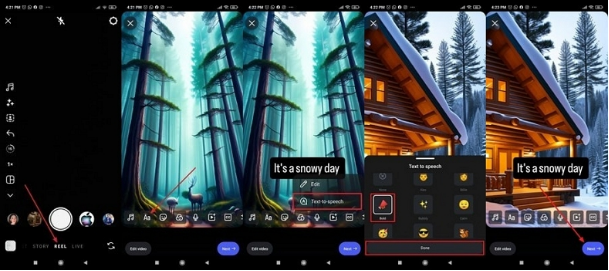
Limitations of Using Instagram Text-To-Speech
While Instagram’s text-to-speech feature is convenient and easy to use, it does come with a few limitations. Therefore, when using Instagram's text-to-speech feature, consider the following drawbacks:
-
The voice choices that Instagram offers are limited and might not be ideal for every type of content or creator’s preference.
-
Unlike other software that is dedicated to this purpose, Instagram's feature doesn't allow fine-tuning adjustments like pitch tuning.
-
The syncing process for voiceovers can be difficult with video edits, especially for more complex or fast-paced reels.
-
This feature can also misinterpret complex words or phrases, producing less ideal audio quality.
Conclusion
In conclusion to the above article, it is clear that the text-to-speech Instagram reel feature is valuable for creators looking to add instant voiceovers. However, for those seeking more advanced customization and control for voice-over, the BlipCut Voiceover tool is the solution for them. With its powerful feature, different language support, and ability to create professional quality audio, this tool takes the board among all.
Leave a Comment
Create your review for BlipCut articles




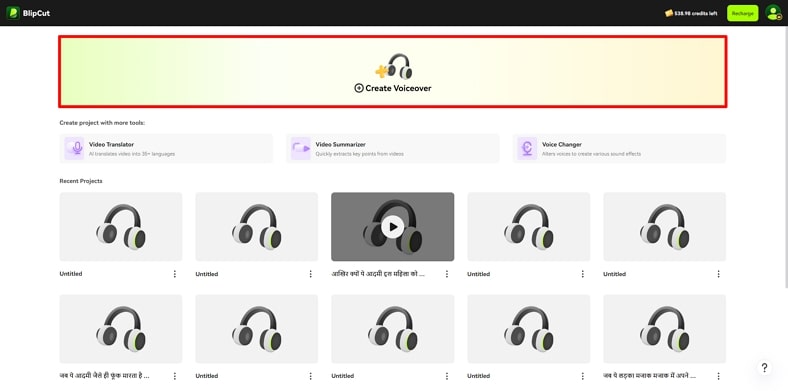
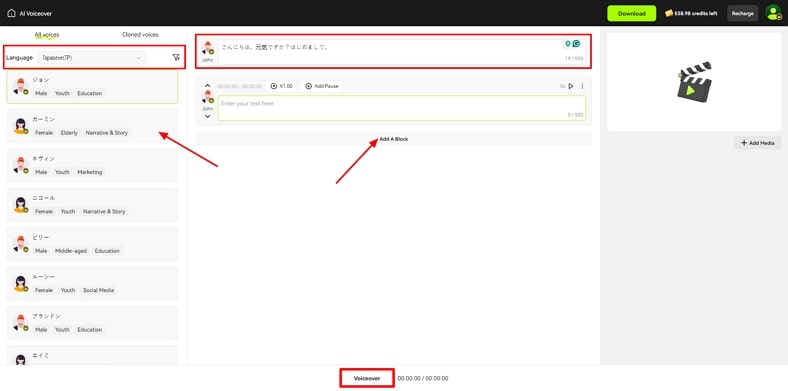
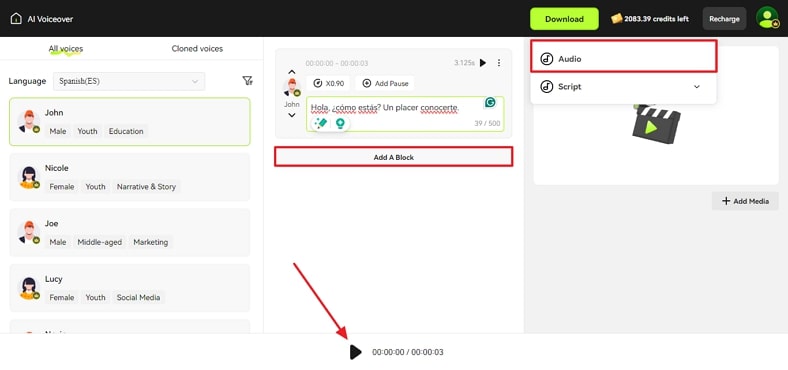


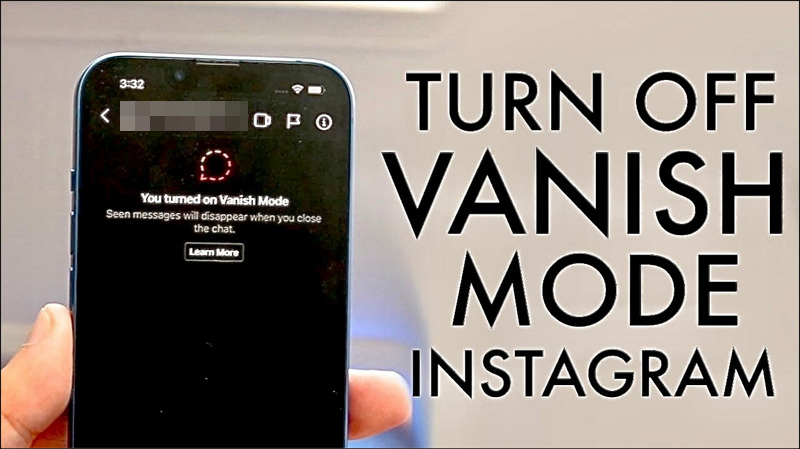

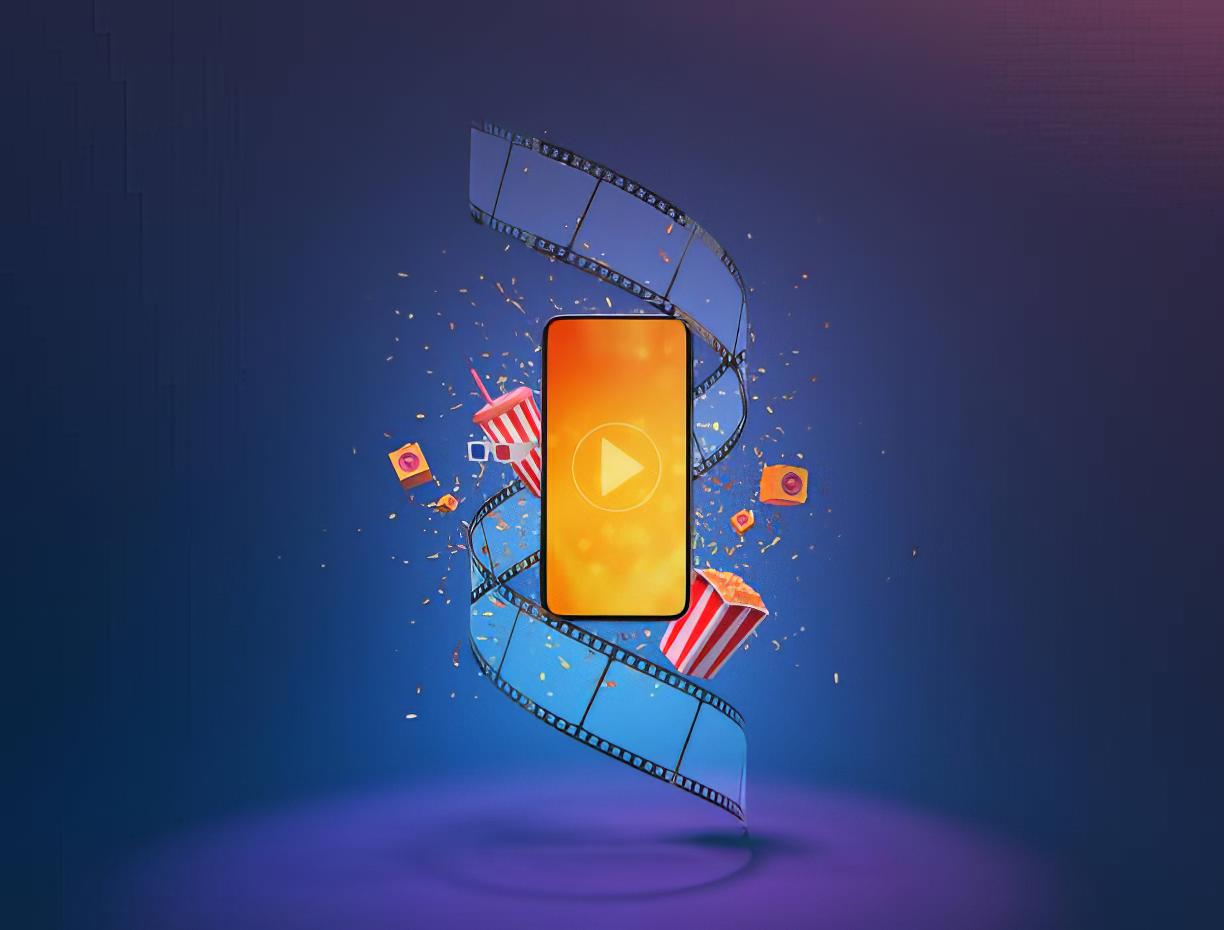
Blake Keeley
Editor-in-Chief at BlipCut with over three years of experience, focused on new trends and AI features to keep content fresh and engaging.
(Click to rate this post)