Instagram is a widely used platform offering innovative features like Vanish Mode. While Vanish Mode is designed to enhance privacy by allowing temporary messages that disappear once you leave the chat, some users may find it unnecessary or confusing. Are you also wondering how to get rid of Vanish Mode on Instagram but don't know how? No worries. In this guide, you will learn about vanish mode and the steps on how to turn off Vanish Mode on Instagram .
Part 1: What Is Vanish Mode on Instagram
Before diving into how to remove vanish mode on Instagram , let's understand its purpose. Vanish Mode is a feature that allows Instagram users to send messages that disappear after being seen and the chat is closed. It provides a layer of privacy for sensitive or temporary conversations. It's helpful for private chats but not always necessary for regular communication. Here is what does Vanish Mode do on Instagram :
-
Messages sent in Vanish Mode disappear automatically once seen.
-
The screenshots in Vanish Mode trigger a notification to the other person in the chat.
-
This mode can only be activated in direct chats with one person, not group chats.
Part 2: How to Turn Off Vanish Mode on Instagram
Now, here are the steps to follow on how do you turn off Vanish Mode on Instagram:
-
Step 1: Launch the Instagram app and go to the "Messages" section.
-
Step 2: Now, open any chat and swipe up to enable Vanish Mode.
-
Step 3: Swipe up again in the chat to turn off this mode. That's all!

Part 3: Why Can't I Turn off Vanish Mode on Instagram?
Occasionally, you may encounter difficulties when following the steps on how to turn off the Vanish Mode on Instagram . Here are some common reasons for their solutions:
1. Outdated Instagram App
The first and foremost thing is to ensure whether you're using the latest version of Instagram because older versions may have glitches. To overcome this issue, visit your app store, search for Instagram, and update to the latest version.
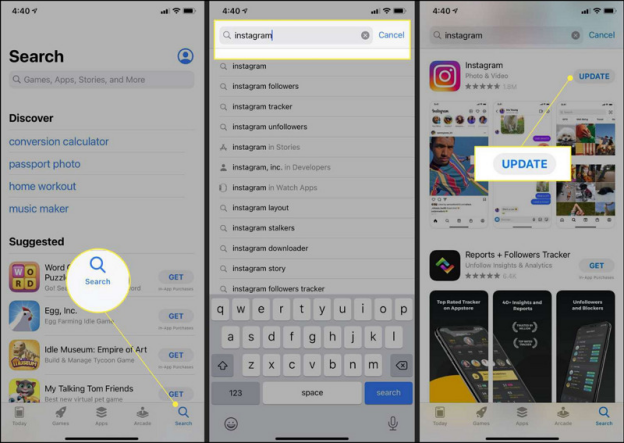
2. Bugs & Glitches
Sometimes, temporary bugs and glitches can affect the working of Vanish Mode. Restarting the app can resolve this issue. To do so, turn your device off and back on to refresh system resources.
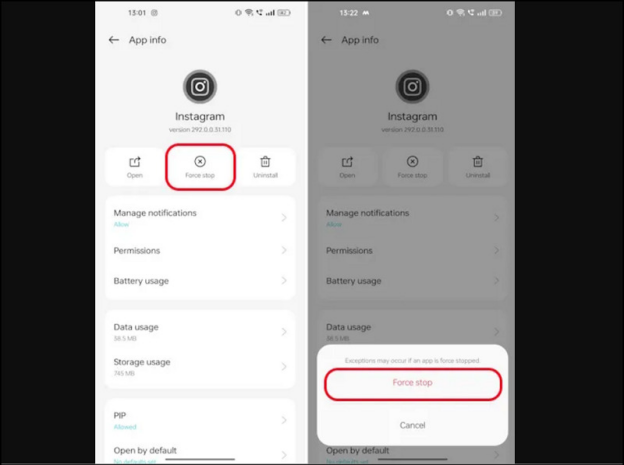
3. Check App Permissions
If the feature doesn't respond, check your app settings for conflicts. You should go to your device's settings and ensure Instagram has the necessary permissions for this functionality.
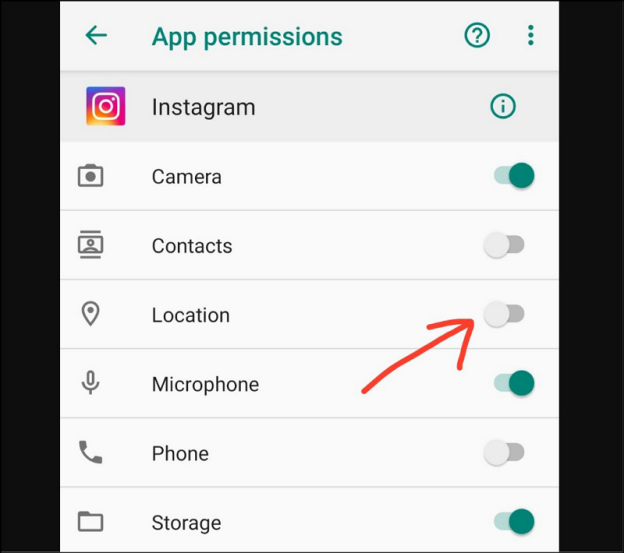
4. Temporary App Cache
Sometimes, Vanish Mode is not disabled because of the app cache. You have to remove the Instagram cache to enhance the app's performance and smooth functioning.
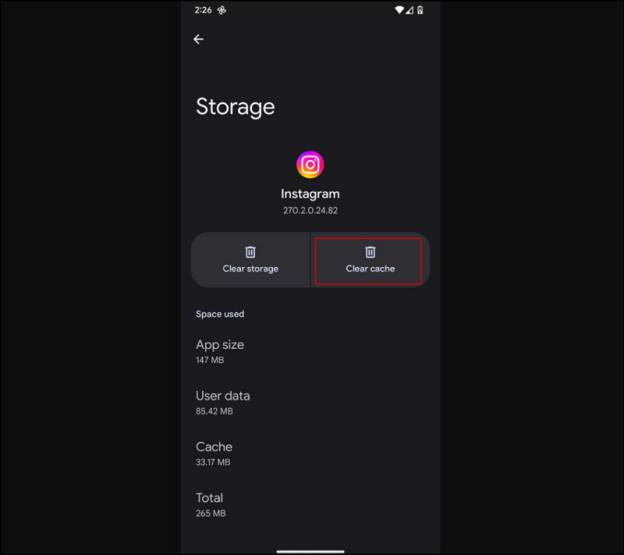
Extra Tips: Best AI Tools to Translate Instagram Videos
Just like turning off Vanish Mode on Instagram, you may want to enhance your reach and experience for your followers. If so, try creating content in multiple languages and adding subtitles with BlipCut Video Translator . It makes translation and transcription seamless, providing the output without losing the original quality. You can upload the video from your system or Dropbox, paste the link, or record it immediately. It also lets you choose the output format as desired. You can even preview the video before exporting to check how it looks.
Main Features:
-
Translate videos from a variety of social platforms by pasting video links
-
Support batch video translation service to save time
-
Let you edit the generated translation without hassle
-
Offer AI Voiceover feature to add narration to your videos from text
-
Best Instagram video translator supports over 140 languages
Steps to Translate Instagram Videos with BlipCut:
-
Step 1. Upload Video or Paste the Link
First of all, open the BlipCut website on your browser. Then, paste the Instagram video link or upload the video to proceed.

-
Step 2. Provide Translation Details
When the new interface appears, choose the source and target language. Also, select the voice for translated text and adjust advanced settings. Then, press "Translate."

-
Step 3: <b>Step 3. Edit the Generated Captions</b>
It's time to edit the generated captions by choosing the "Subtitle" from the side column. You can preview the video and then click "Apply Changes."

-
-
Step 4. Download the Output
Lastly, press the "Download" button and choose the format from the other options. Then, hit "Download" again, and you'll be done!

Conclusion
While Vanish Mode serves its purpose for temporary chats, knowing how to enable or disable it enhances your control over conversations. So, you can easily follow the given procedure on how to turn off Vanish Mode on Instagram quickly. However, if you want to enhance the reach of your videos, BlipCut is the ultimate solution. This feature-rich online tool offers many functionalities, including translation in 140 languages. So, try this now and get your videos translated in a snap!
Leave a Comment
Create your review for BlipCut articles

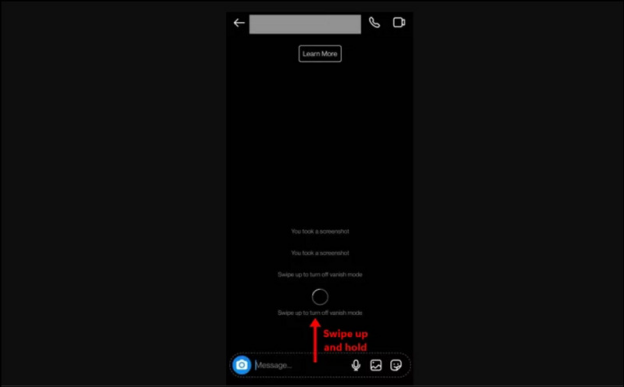



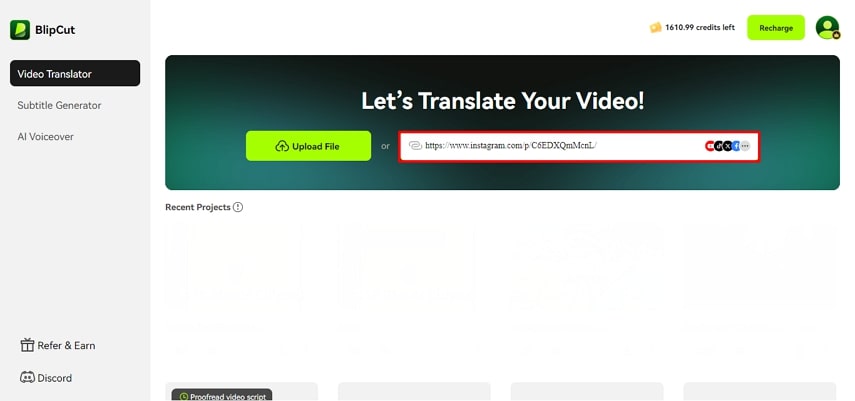
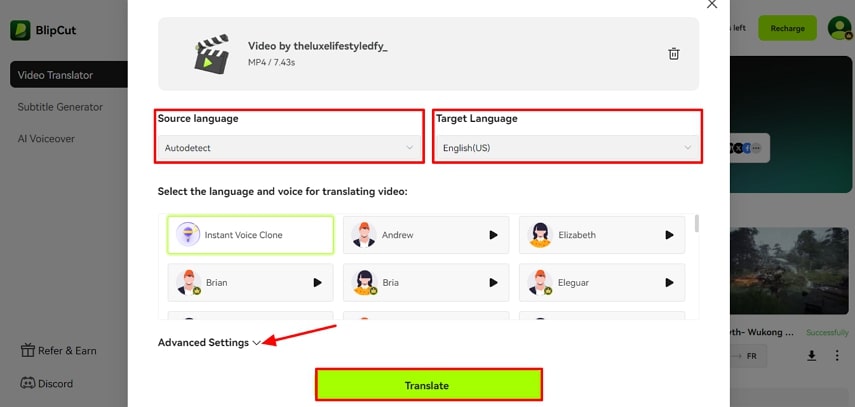
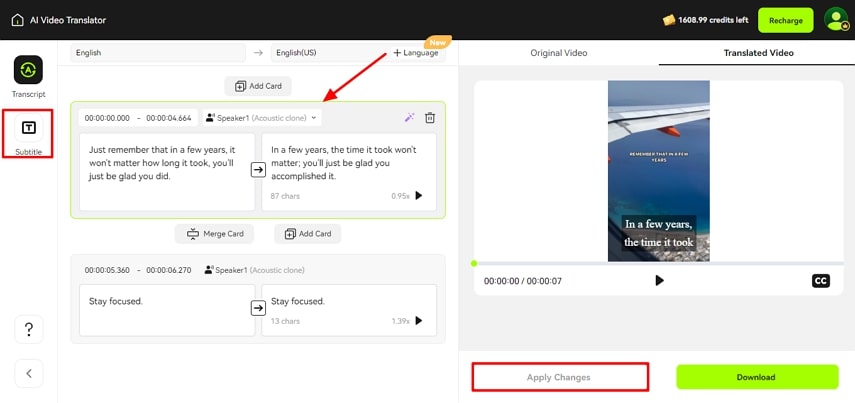
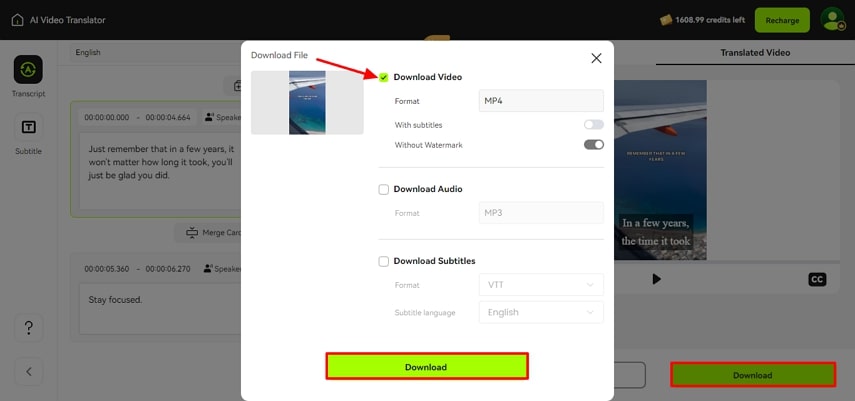


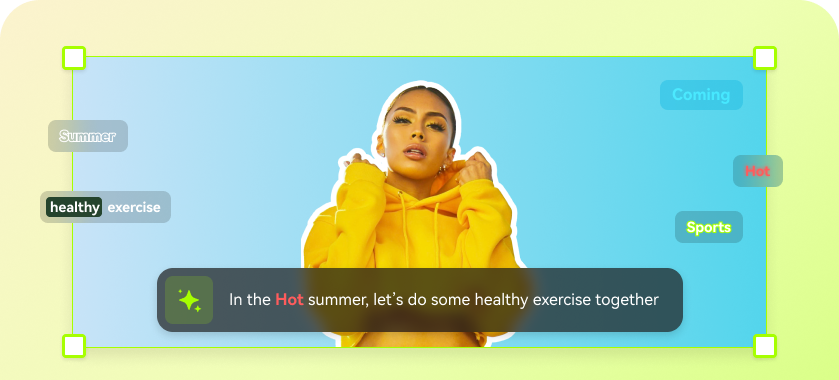
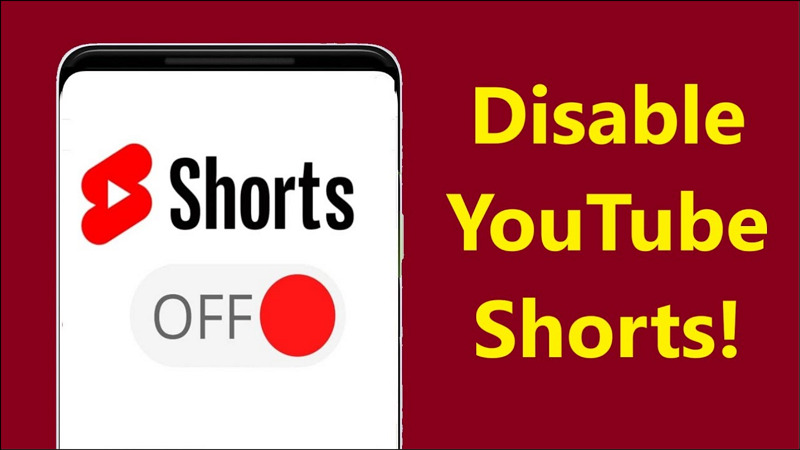

Blake Keeley
Editor-in-Chief at BlipCut with over three years of experience, focused on new trends and AI features to keep content fresh and engaging.
(Click to rate this post)