In today's globalized world, translating video content is essential for businesses, educators, and content creators who aim to reach a wider audience. One popular tool that simplifies this process is the Notta MP4 Translator. This online tool helps you quickly translate video files, such as MP4s, making it accessible for anyone who needs to translate spoken content into different languages. In this guide, you will explore Notta Translator and how to use it to streamline your translation process.
Part 1: What Is Notta?
Notta is a powerful AI-powered automatic transcription software that allows users to translate audio and video files to text with ease. It is an online service that supports various file formats, including MP4, which makes it a versatile choice for video translation. Notta Translation is invaluable for content creators, marketers, and anyone needing to create multilingual versions of videos or other media types. It offers instant translation in 58 languages with high accuracy and complete security. Users can also analyze and summarize your transcript, providing an automatic AI summary of the transcribed audio or video file.
You can use Notta for a range of tasks, including:
Convert meetings, interviews, or recordings into searchable text
Transcribe audio/videos in real time for effective communication
Generate and customize impactful summaries from your files
Schedule and record meetings in high-quality audio and video
Collaborate and share AI notes seamlessly with your team members
Part 2: How to Use Notta Translator Online
After learning enough about Notta Translator, you must know how to use it correctly. Below are the steps to get started with translating your MP4 video files online:
Step 1:Open the Notta Online MP4 to Text Converter in your browser. Now, click the "Choose files" button to browse and upload the required MP4 file.

Step 2:Next, expand the drop-down menu to pick the desired language for the output text file. In the given bar, enter your email address.

Step 3:Lastly, press the "Confirm" button, and you will see a message about the transcript on the way. You will soon receive the transcribed file as an email. You're all done!

Part 3: Best Notta Alternative to Translate MP4 Online
While Notta MP4 Translator is an excellent tool for translating videos, you might be looking for any other specialized AI video/audio translation alternative like BlipCut Video Translator. It helps you auto-translate your videos in over 140 languages, along with professional voice cloning. The user-friendly interface allows you to upload videos from your devices or paste a URL.
Features:
-
Work on all platforms, including Windows, Mac, and Online
-
Help you translate video files in more than 140 languages
-
Translate multiple videos at once in one or different languages
-
Allow you to produce customized subtitles for translated videos
-
Ultra-realistic cloned voices for professional video translation
-
Let you preview the output before downloading for better comparison
Steps to use BlipCut Video Translator:
Step 1. Import Your Video
The first step is to open the BlipCut website in your browser and access the AI Video Translator. Now, click "Upload File" and import the required video file into the program. You can also paste the URL if needed.

Step 2. Select Target Language
From the next pop-up window, select the source and target languages. Expand the advanced settings to enable "Speaker recognition" and "Speaking rate control." You can also choose the voice of the translated video. Then, press "Translate."

Step 3. Download Output
When the video is translated, review the translation and press the "Download" button. You can decide whether to download the video with subtitles and audio with their formats. Then, hit "Download" again to export the translated video. That's it.

In Summary
This post has explained how to upload, transcribe, and translate MP4 videos using Notta Translator. Although Notta MP4 Translator is a quick and simple solution, if you're looking for a specific video translation alternative, BlipCut Video Translator should be your choice. It offers powerful features to make your video content accessible to speakers of different languages. Try this online tool now and expand your audience reach!
Leave a Comment
Create your review for BlipCut articles

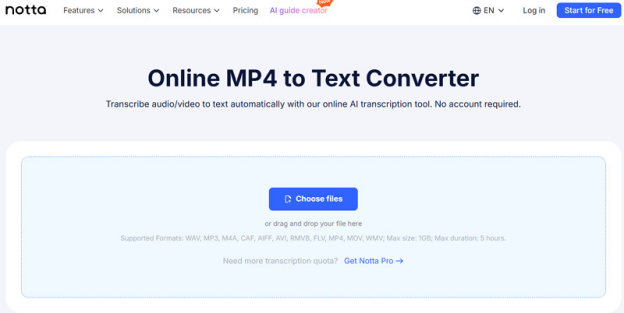
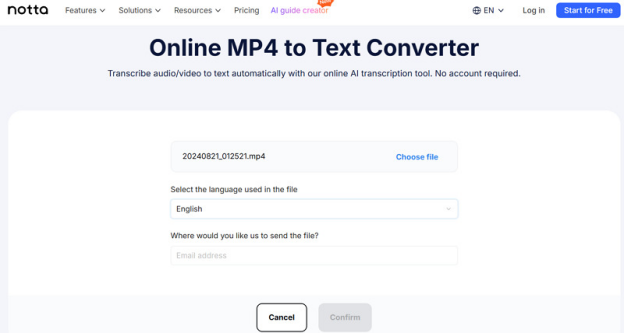
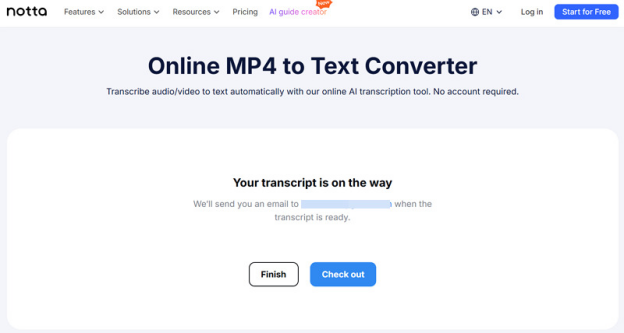



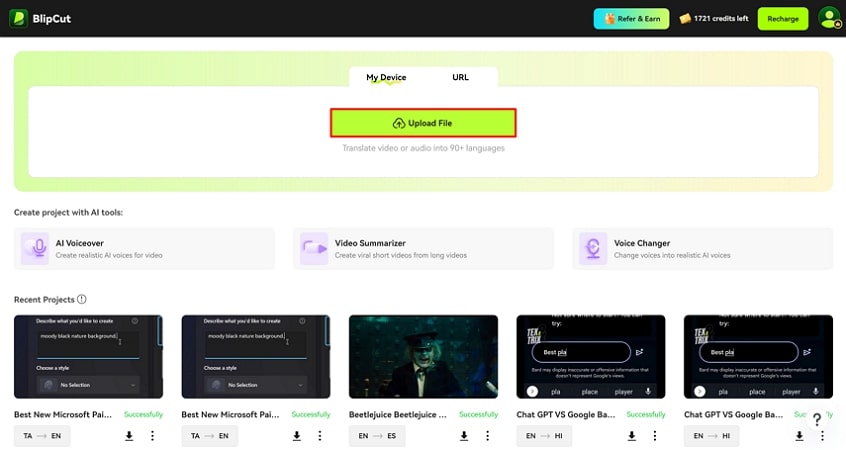
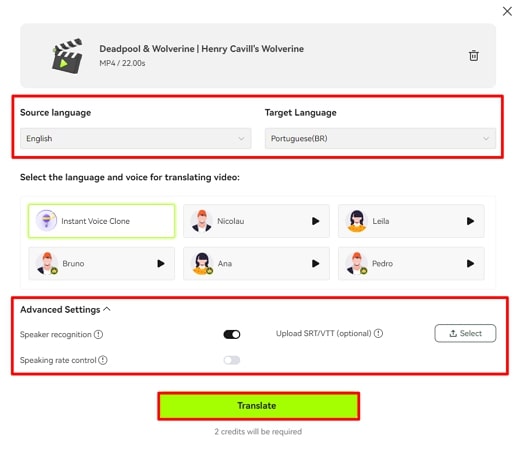
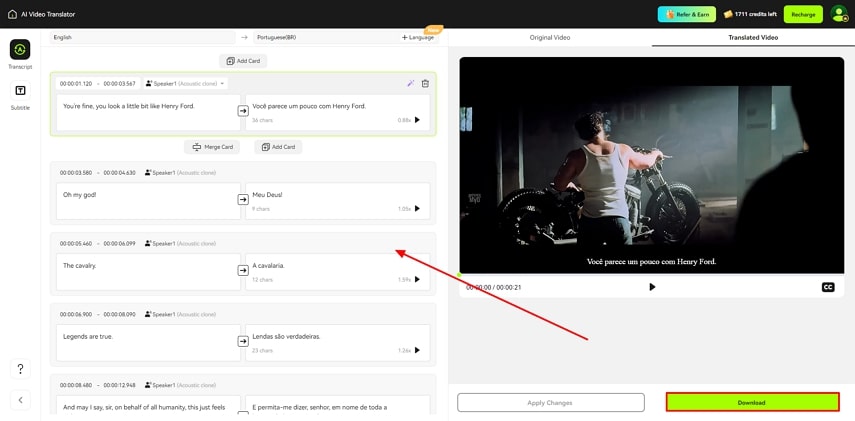


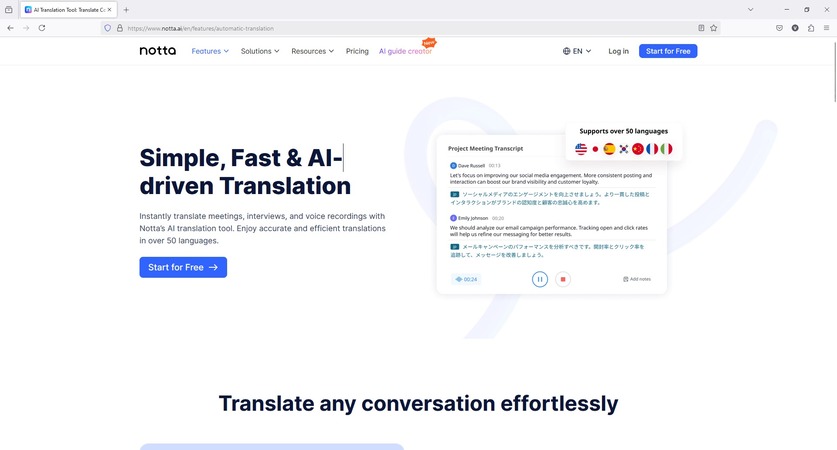
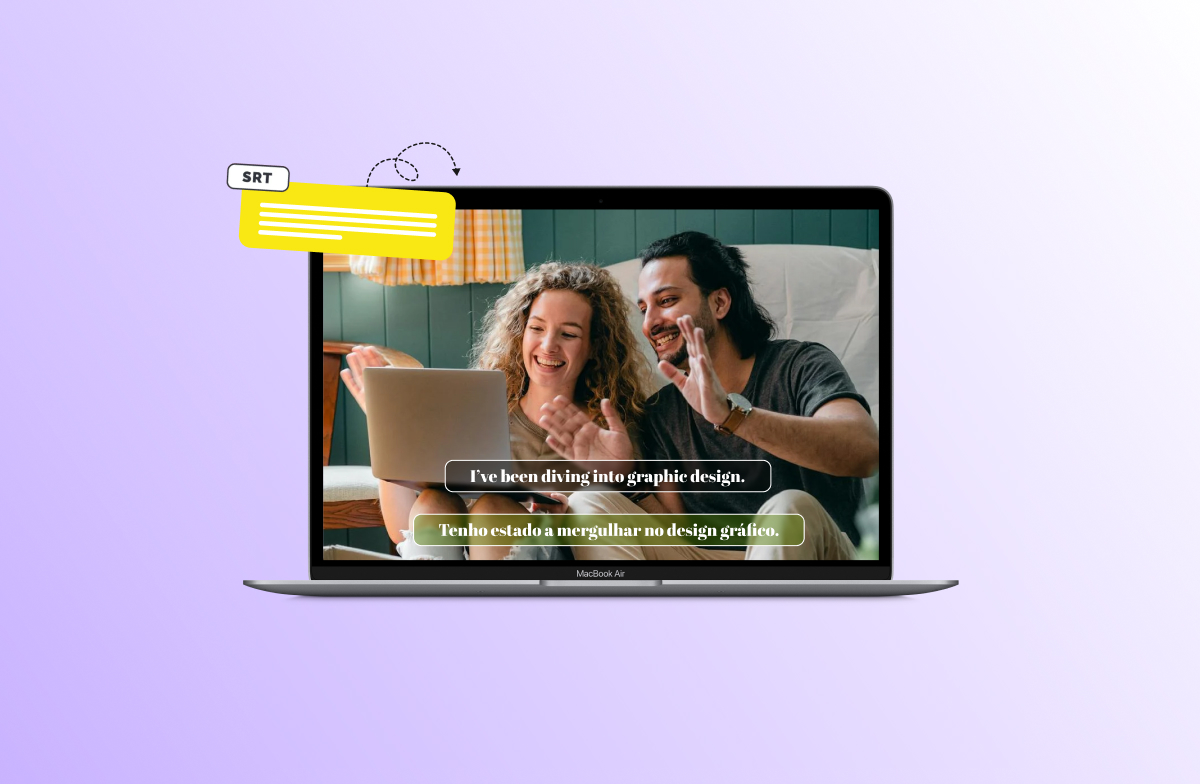
Blake Keeley
Editor-in-Chief at BlipCut with over three years of experience, focused on new trends and AI features to keep content fresh and engaging.
(Click to rate this post)