Ever watch a helpful video on Facebook but couldn’t understand the accent clearly? Many people need to read what’s being said, especially when learning or sharing content with others. That is where transcription helps by turning spoken words into written text. Whether a student or a content creator, exploring ways to transcribe Facebook video is always a game-changer.
Part 1. Why You Need to Transcribe Facebook Video?
Before trying any tool or method, it helps to understand why Facebook video transcription matters. From watching videos for learning or having fun, converting speech into text brings many valuable benefits for all:
1. Better Accessibility: A fully written clip makes it easier for people with hearing issues or those in silent scenarios to understand the content.
2. Content Repurposing: With the text in your reach, reusing the content for categories ranging from blogs and newsletters to social media captions.
3. SEO Improvement: Search engines can’t “listen” to videos, but they can read text—transcription helps your video show up in search results.
4. Time-Saving Option: Some people read much faster than they watch, and transcripts let them scan the key points without having to see the whole thing.
5. Improved Learning: Reading along with what is being said will help you pick up more details in case the speaker is talking fast or using a different accent.
Transcribe Facebook Video with AI in Minutes
Part 2. 5 Easy Ways for Accurate Facebook Video Transcription
Now that you know why it’s helpful, let’s look at the best ways to get started with Facebook video transcription. These simple methods work well for beginners and make turning spoken words into clear, readable text:
Method 1. BlipCut AI Video Translator
When searching for a quick and smart way to transcribe Facebook video free, BlipCut AI Video Translator is a solid pick. Powered by advanced AI, this tool not only turns spoken words into accurate text but also supports voice translation and subtitle generation. Its video translator function makes the process smooth; let you focus more on content and less on editing.
Key Features
- Translates videos into over 140 languages, ideal for reaching a global audience without barriers.
- Replicates the speaker’s tone and voice in translated videos, making narration feel natural.
- Creates accurate subtitles automatically, supports edits, and timestamps for easy reading.
- Generates human-like translated audio to dub the video with no need to hire voice actors.
- Uses ChatGPT-based translation to deliver more context-aware and precise text output.
Detailed Guide on How to Perform Accurate Facebook Video Transcription With Ease
Step 1. Open the Video Translator and Upload Your Video
Get to the main BlipCut Video Translator site and press the +Create Now option under the Video Translator to proceed to the translation workspace.

Step 2. Choose the Desired Language for Translation
Next, add your video by clicking the Upload Video button and pick both the original and target languages before hitting the Translate option.

Step 3. Export the Translated File or Modify Subtitles
Finally, once the translation is done, you may adjust the subtitles if needed or simply choose the format and confirm by clicking Export. You can also download the subtitle file that can be used as a transcription in further utility.

Method 2. Notta Chrome Extension
When you wish to transcribe Facebook video without wandering over the internet, Notta’s Chrome extension can be your go-to choice. It captures audio directly from any webpage, including Facebook, and then converts speech into clear text instantly. With native support for editing and exporting, automatic translation into many languages is simple with these steps.
Step 1:Get to the Google Web Store and use Add to Chrome on the Notta Extension page to install it.

Step 2:Move to the targeted Facebook video and hit the Start Recording button in the extension menu.

Step 3:With the transcription completed, the result will be automatically uploaded to the Notta dashboard. Lastly, perform any desired edits and utilize the Export button to get the file.
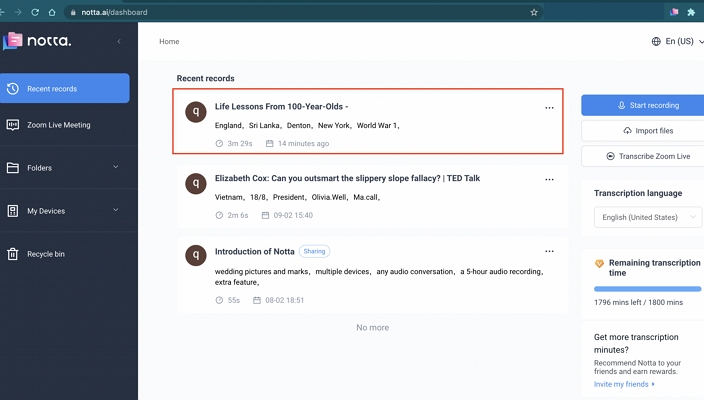
Method 3. Transcribe - Speech to Text
For reliable Facebook video transcription, the Transcribe – Speech to Text tool is a helpful choice. This AI-supported app transforms audio or video into editable text conveniently. It supports over 120 languages and many file types like MP4 or WAV, making it easy for anyone. Here is how to use this service to get accurate transcripts with timestamps:
Step 1:Employ a reliable tool to get the targeted Facebook video and access the online editor of Transcribe.com. There, access the Select File button and upload your content to decide a Language.

Step 2:Following that, click the Transcribe button and later, opt for Export to get the transcription in the desired format.

Transcribe Facebook Video to Text in Minutes
Method 4. Vibe
Want to transcribe Facebook video free? Vibe is an open‑source desktop app that runs on your own computer, so your files stay private. It uses OpenAI’s Whisper engine to convert speech into text in many languages. You can paste a Facebook link or upload a video using this guide, and get a transcript instantly in the desired format:
Step 1:Run the app on your system and move to the link section to paste the URL of the targeted Facebook video. Now, hit the Download and Transcribe button and wait for the tool to download and get the audio file.

Step 2:Moving forward, choose the targeted language and tap Generate to kickstart the process. Lastly, use the Save Transcript icon to get the file in preferred format, which you can pick with relevant settings.
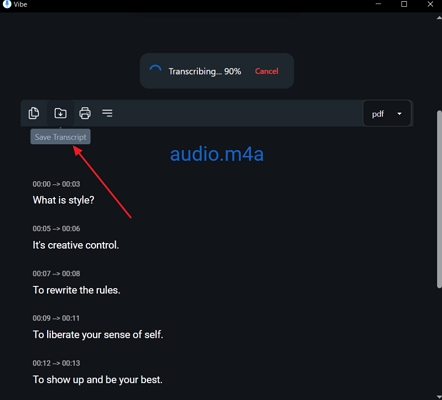
Method 5. Kapwing
The need to transcript Facebook video with minimal effort can easily be fulfilled with Kapwing. Its AI tool creates accurate transcripts and removes filler words while supporting direct subtitle export. You can translate the desired clip within a browser via a URL using these steps:
Step 1:Approach the Kapwing editor using a browser and start a new project to paste the targeted Facebook video link into the upload box. Opt for Transcript from the left panel and click the “Trim With Transcript option.

Step 2:Here, choose the desired language and hit the Generate Transcript button to commence the operation. When done, edit the transcript if needed and use the Download option to get it in a text file.

Part 3. 5 Tips for Successful Facebook Video Transcription
Before using any tool, a few simple tips can help you get a lot better results. When using AI or doing it manually, knowing how to transcribe Facebook video more clearly and accurately improves the final quality.
Videos should be used with clear audio, little background noise and good volume to achieve better transcription results.
During checking or editing the transcript, play the video in a silent place to avoid distractions.
Using short video clips, test the accuracy of this tool before you add crucial ones.
Check names, technical words, or accents twice in the transcript since AI might overlook them.
Export your transcript as a TXT or SRT file so that it can be easily edited or subtitles added in the future.
FAQs About Transcribing Facebook Videos
Q1. Is there a tool to transcribe Facebook videos for free?
A1: The BlipCut AI Video Translator lets you transcribe Facebook videos for free by pasting the video link or uploading it. It auto‑generates editable and accurate transcripts with ease.
Q2. Is there a way to extract Facebook subtitles from a Video?
A2: Absolutely. When a video has auto-generated captions, you can use subtitle download tools like GetSubs.cc or DownSub to extract SRT from MP4, or download the subtitles as TXT.
Q3. How to get a transcript of a Facebook video for free?
A3: You can rely on Facebook’s native auto‑generated captions to get translation without any cost. Otherwise, use tools like BlipCut AI Video Translator to transcribe Facebook video free and download it as text.
Q4. Do Facebook videos have transcripts?
A4: The platform can generate automatic captions for Page posts, ads, and live videos. Accuracy is ~70‑80%, so reviewing or using a tool like BlipCut AI Video Translator is advised.
Q5. How to download a video from Facebook for free?
A5: Facebook allows you to download your own uploaded videos via its "Download" option. For other media clips, you may need a reliable external download tool.
Conclusion
In summary, transcribing Facebook videos doesn’t have to be difficult or time-consuming. With the right tools like BlipCut AI Video Translator, anyone can turn video speech into accurate and readable text. From needing transcripts for learning and sharing to repurposing content, these methods make it easy and free.
Leave a Comment
Create your review for BlipCut articles



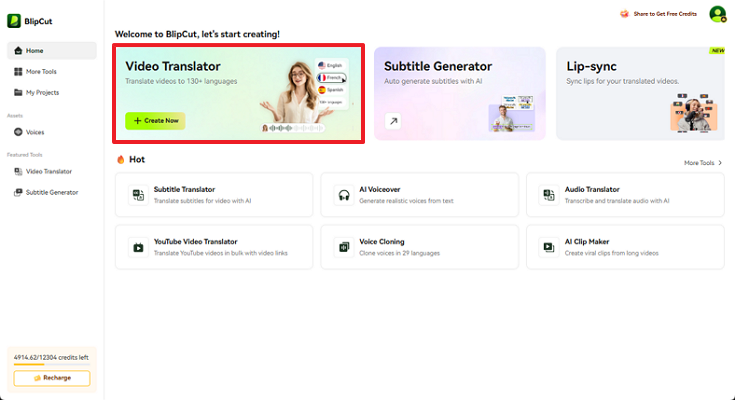
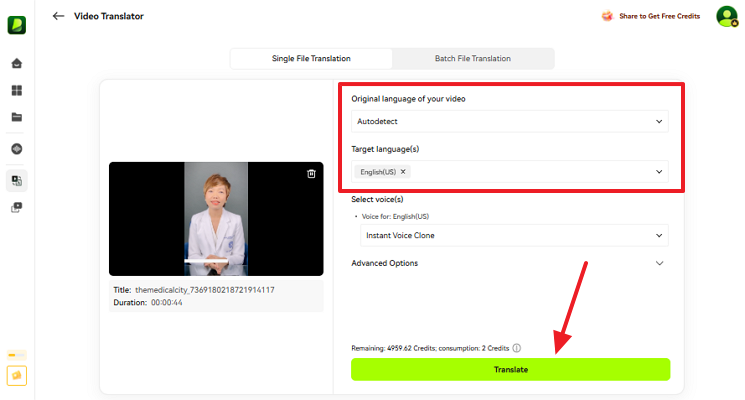
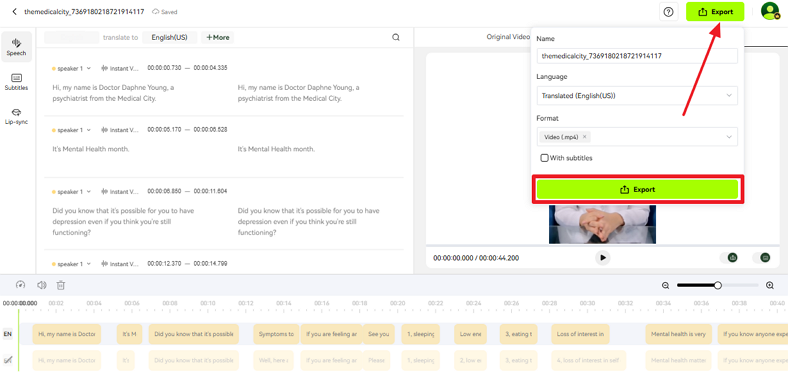
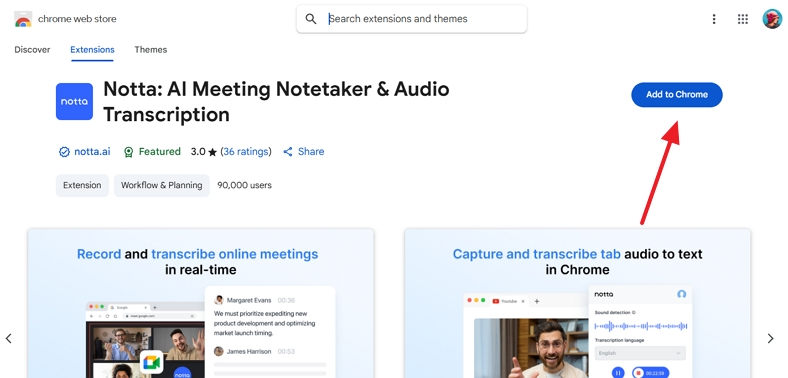
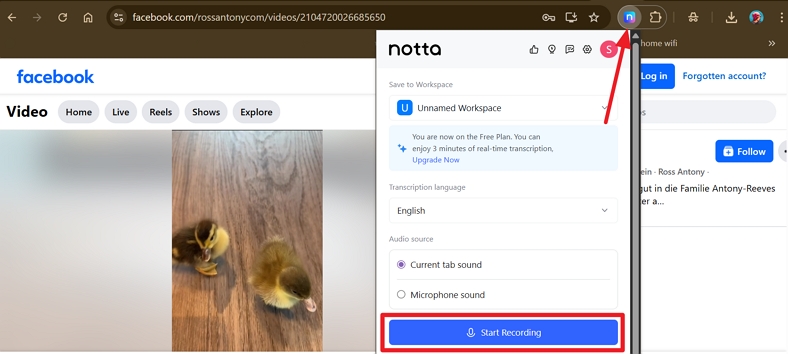
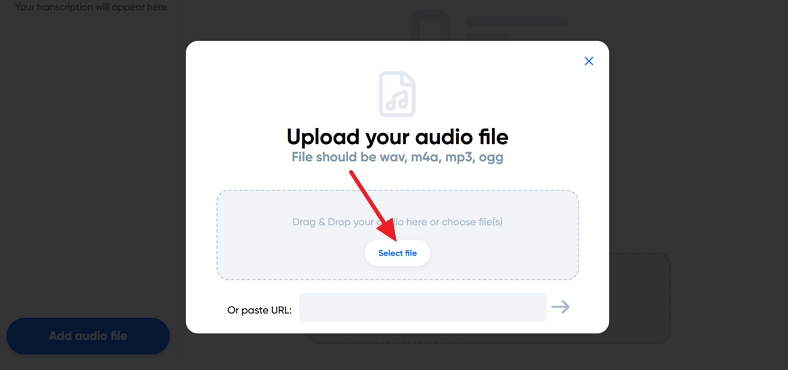
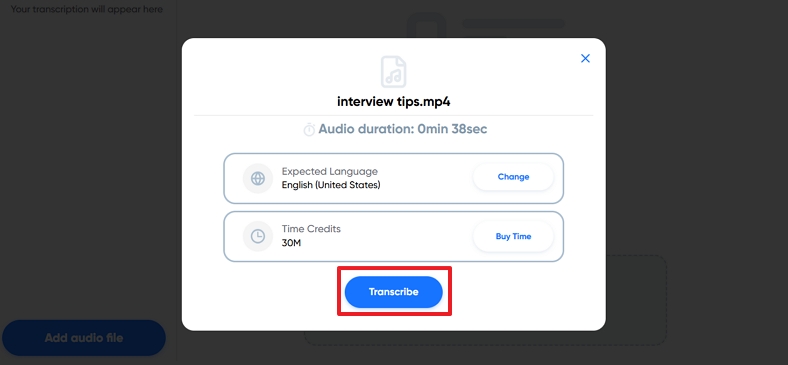
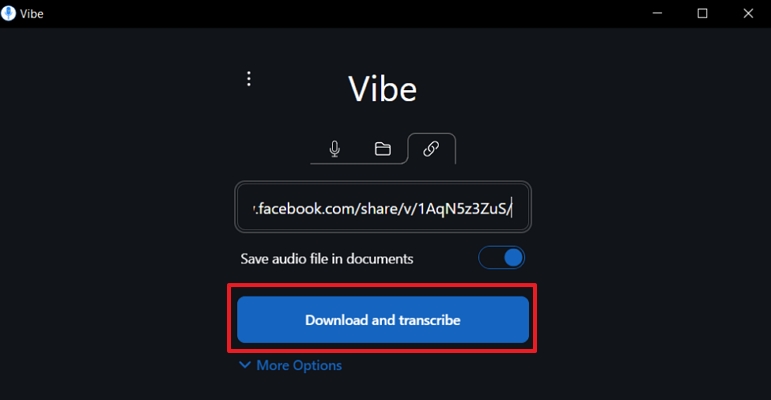
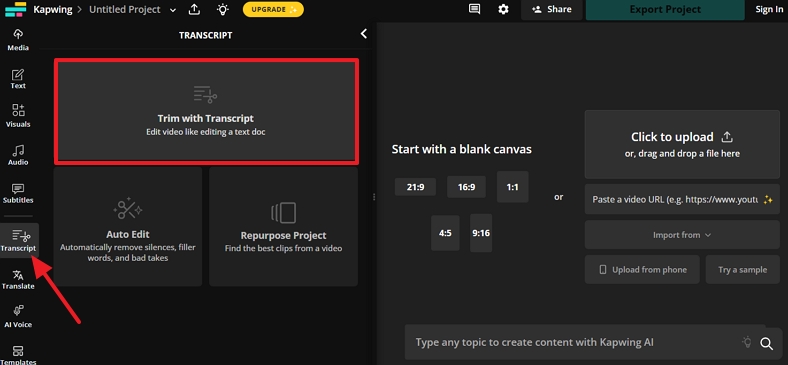
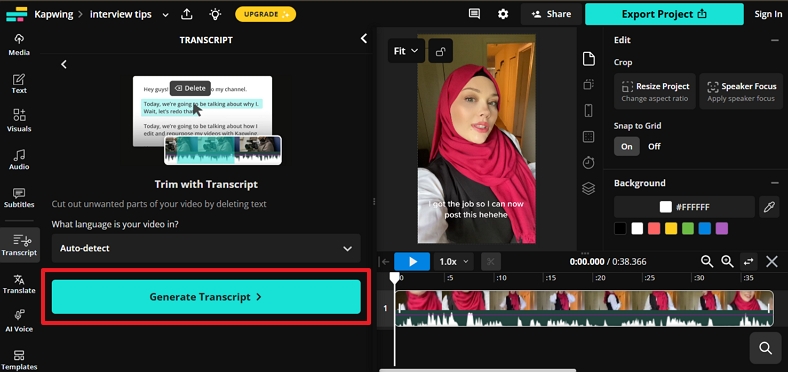




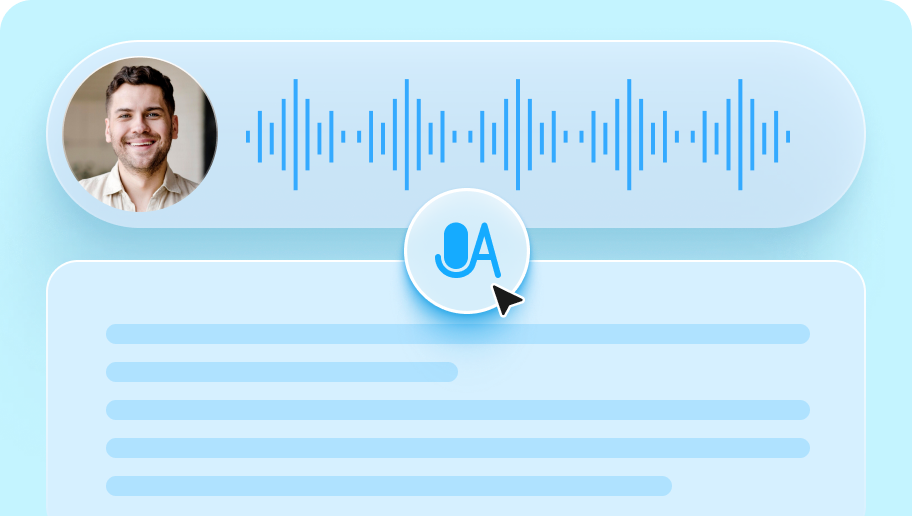
Blake Keeley
Editor-in-Chief at BlipCut with over three years of experience, focused on new trends and AI features to keep content fresh and engaging.
(Click to rate this post)