A lot of people look for outstanding ways to extract audio from embedded video to text, and the presence of the AI-powered technology has made it all easier. Irrespective of whether it's a podcast, lecture, or a webinar hidden inside a social platform or blog, transcribing it would make the content easier to share, reference, and study.
Unfortunately, most embedded videos don't come up with the Download option, which makes it look tricky to capture the audio before converting it into text. This post is all set to reveal the outstanding ways to help you know how to transcribe embedded video to text using browser extensions, online tools, and video editors.
Part 1: How to Transcribe Video Link to Text?
If you've got a video and don't understand the context of the video, you could use the BlipCut Video Translator to transcribe the video link to text. It supports 140+ languages, and while translating the videos into text, it doesn't affect the overall quality of the text or audio.
Since the interface of the BlipCut Video Translator looks simple, it makes it look simple for even the newcomers to visit this platform and transcribe the audio of a video from link.
Features
-
Transcribe video to text via a link, no need to download in advance
-
Lets you convert YouTube to transcript quickly
-
Supports mobile, Mac, and Windows computers
-
Provides a simple user interface
-
Enables you to transcribe multiple YouTube videos to text simultaneously
-
Complete authority over the process of the text description of the video
-
Translate transcripts into over 140 languages
How to translate the YouTube video link to text with BlipCut Video Translator?
Step 1: Visit BlipCut Video Translator
Start by opening BlipCut on your device and finding the AI Subtitle Translator on the main screen. Click the URL button in the next window, then paste the video's URL to translate it.

Step 2: Choose the Language
Choose English as the target language in the Target Language box after the video has been uploaded, then pick the voice to translate from the list below. Find the Advanced Settings settings on the same page to enable speaker recognition, then click the Translate button.

Step 3: Generate the text description
The program will begin analyzing your video and letting you read a preview of the transcript as soon as you press the Translate button. Then, when the program creates the translated subtitles for your video, click the Generate Now option.
Step 4: Download the text description
After that, the Subtitle option on the left will allow you to select various text styles and adjustments. After that, you may save the result file by clicking the Download option. You can select the custom parameters for downloading the new file from the pop-up box that appears. Before clicking the "Download" button, make sure the "With subtitles" option is enabled.

Part 2: How to Transcribe Embedded Videos to Text
If you want to transcribe embedded video website efficiently, you can watch out for the Chrome extension like Otter.AI. Any embedded video in your browser is automatically listened to by Otter.ai, which then creates transcripts in real time.
Features:
-
Works on embedded videos in blogs, online courses, etc.
-
Provides speaker identification and timestamped notes
-
Supports live transcription in Zoom, Google Meet, and more
-
Offers cloud storage and editing
Here's how to transcribe embedded videos to text with Otter.AI.
Step 1:Installing the Otter.ai Chrome Extension is step one. Look up "Otter.ai Chrome Extension" on the Chrome Web Store. After selecting "Add to Chrome," finish the installation.
Step 2:Click the Otter.ai symbol in your browser when it has been installed. Use your current account to log in, or register for a free account if you don't already have one.
Step 3:Open the website (blog post, online course, etc.) where the embedded video is located. Click the icon for the Otter.ai extension when the video has begun to play. The spoken content's real-time transcription will begin automatically. The text is accessible from your Otter.ai dashboard for viewing, editing, and exporting.

Part 3: How to Extract Audio from Embedded Videos
You can extract the audio from a video if you only need the sound and not the image from a website. This is useful if you want to use a transcription tool to turn the audio into text or if you want to listen to a lecture, podcast, or interview later.
You may need to record or save the audio in another method because many embedded movies do not have a "download" button. The good news is that you can accomplish this with free media tools like video editors. These three well-liked and user-friendly tools make it simple to isolate audio from video.
1. Audacity
The audio editor Audacity is open-source and free. Although its primary function is sound recording and editing, you can also use it to record audio that is playing on your computer, such as the sound from an embedded video.
You can just play the video in your browser and allow Audacity to record the system sound if you don't have access to the original video file. The audio can then be saved in WAV or MP3 formats.
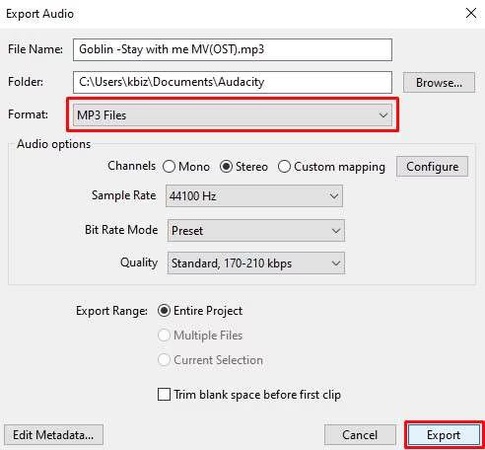
Key Features of Audacity:
-
Allows you to record audio directly from your computer or microphone
-
Helps remove background noise and improve audio clarity
-
Lets you cut, copy, and edit sections of audio easily
-
Supports export in MP3, WAV, and other formats
-
Works on Windows, macOS, and Linux
2. Shotcut
A free video editing tool called Shotcut makes it easy to cut out the video track and save just the audio. If you have previously downloaded or screen recorded the movie from a website, that's fantastic. It offers an intuitive interface that is simple for novices to learn and supports a large variety of audio and video formats.
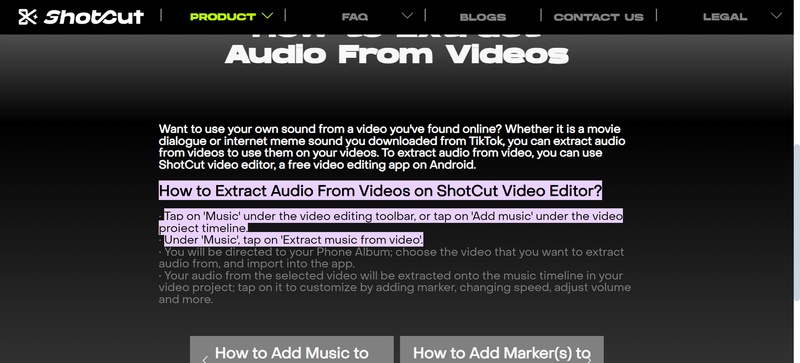
Key Features of Shotcut:
-
In the editor, you can drag and drop your video.
-
The video layer can be easily removed, leaving only the audio
-
Export audio as MP3, WAV, AAC, or OGG
-
Free with no sign-up, watermark, or ads
-
Supports hundreds of formats and codecs
3. VLC Media Player
There is more to VLC Media Player than just a video player. Additionally, it has the ability to turn videos into audio. This makes it an extremely practical and adaptable tool, particularly if you're looking for a quick fix without having to install a full-featured video editor. VLC can quickly turn an embedded video into audio with a few clicks, whether you downloaded it or captured it with screen capture tools.
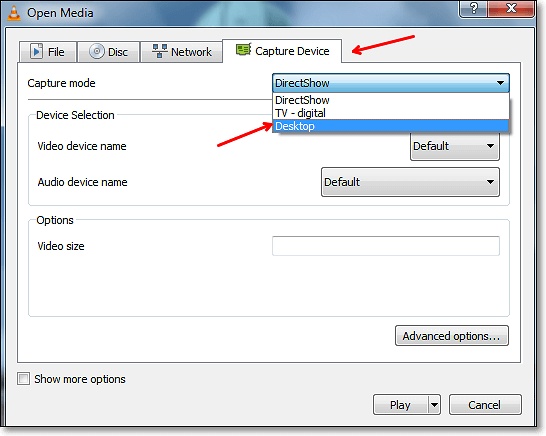
Key Features of VLC
-
100% free and lightweight tool
-
Supports MP3, OGG, FLAC, and other audio formats
-
Converts any video format to audio
-
Works on Windows, macOS, and Linux
Conclusion
If you aren't familiar with the language of a video and would love to transcribe embedded videos into the text description, this post could be crucial. In addition to showcasing the fantastic Google Chrome extensions like Otter.AI, we've also included a list of the top three video editors that allow you to view the written description of the embedded video. In BlipCut Video Translator, you've got the best way to transcribe embedded videos into text as it also supports the batch processing and provides the effortless user interface.
Leave a Comment
Create your review for BlipCut articles



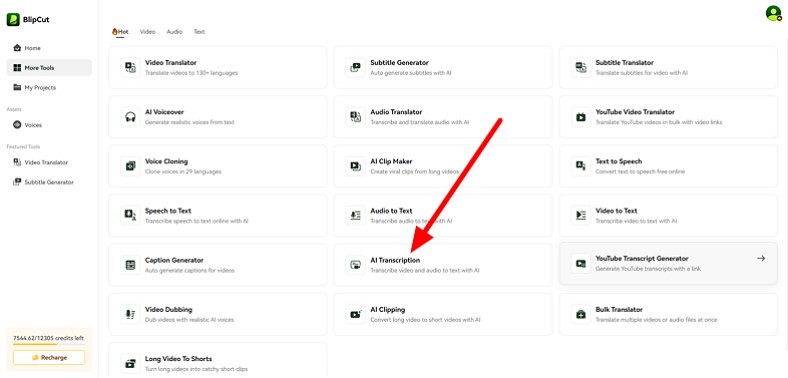
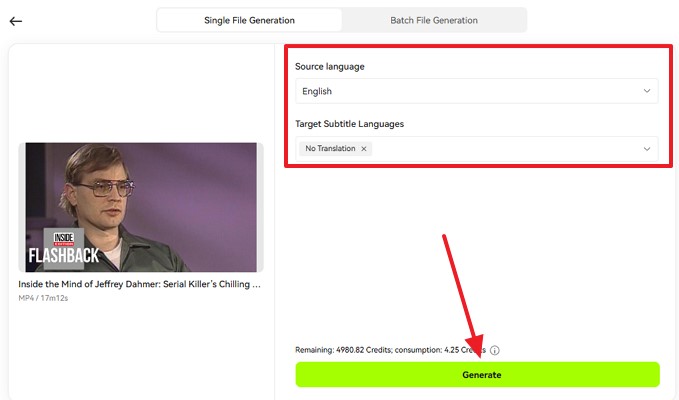
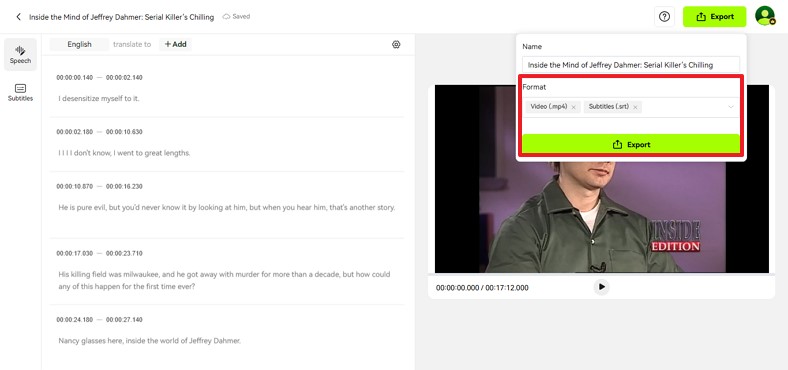
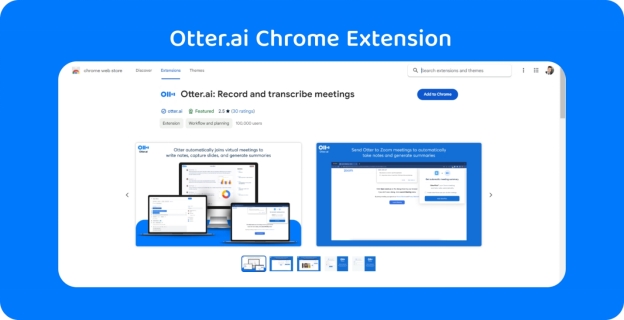


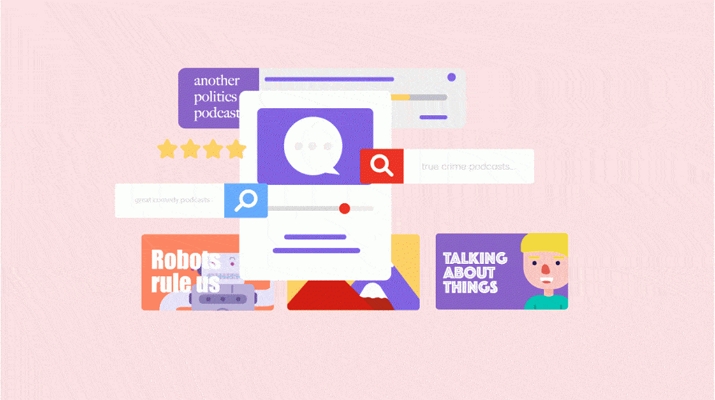


Blake Keeley
Editor-in-Chief at BlipCut with over three years of experience, focused on new trends and AI features to keep content fresh and engaging.
(Click to rate this post)