Movies and TV series are more amusing when watched with accurate subtitles. With the advancement of technology, movie fans can download video transcripts and integrate the files into relevant videos, ensuring accessibility and privacy. Many online and offline tools allow users to extract a caption file from specific videos. The following article will discuss detailed methods on how to extract SRT from MKV and the tools that offer this functionality.
Part 1. Best Way How To Extract SRT From MKV Recommended
When you need to download SRT files, your tool needs to be accurate and easy to use. Luckily, BlipCut AI Video Translator offers an intuitive interface to generate and download accurate video transcripts. These transcripts are editable and can be repurposed into subtitles for enhanced accessibility. This tool lets you download the subtitle files in SRT and VTT formats, encouraging you to choose freely.
Furthermore, you can leverage the multilingual support by translating your subtitles into over 140 languages. To elevate the outlook of your video, you can style the subtitles using the built-in text templates or edit their appearance using the font formatting options. Therefore, the following guide features instructions on how to extract SRT files from MKV using BlipCut AI Video Translator.
-
Step 1. Upload a Video to Generate Subtitles
To download video subtitles, open BlipCut AI Video Translator and access the Subtitle Generator using the left side panel. In the following screen, use the Upload File(s) button to select an MKV video from your device for translation.

-
Step 2. Select the Original Video Language to Initiate
After the uploaded video shows on the next page, expand the Source Language menu to select the original language being spoken in the video. Optionally, translate the video into your preferred languages using Translate To toggle and its menu. Once the language selection is completed, click the Generate button to start the process.

-
Step 3. Style the Subtitles for an Enhanced Visual
After the video transcript appears on the next page, read and correct it if needed. If you want to download the video, navigate to the left panel and enter the Subtitle tab to change the video’s outlook. Now, select your favorite subtitle templates and customize them using the font property settings. Finally, go to the bottom right of the page and click the Export button to enter a new window.

-
Step 4. Extract the SRT Video Subtitles From MKV
Once you have reached the Download File window, mark the Transcript box and select SRT as the caption format. To export the SRT file on your device, hit the Download button at the bottom.

Part 2. Other 4 Tools to Extract SRT From MKV With Ease
Having learned how to extract subtitles from MKV using BlipCut AI Video Translator, let's explore some more platforms that offer the same functionality:
1. Subtitle Video
People looking for a quick solution to download video subtitles should look into Subtitle Video. It supports 7 video formats for this purpose, letting you generate captions for all types of videos. If you have a video with pre-existing subtitles, you can use Subtitle Video to detect, translate, and extract them as well.
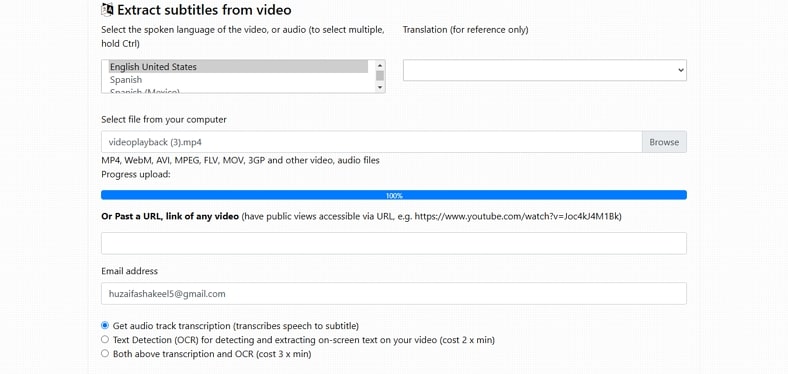
Pros
![]()
-
To extract subtitles, you can upload a video from your device or paste its web URL.
-
This website allows you to download subtitle files in SRT or VTT formats.
Con
![]()
-
The subtitle file is not displayed on the site and is emailed to you, causing confusion among the users.
2. Edimakor
HitPaw Edimakor is a fast-processing desktop solution that downloads video subtitles to the device once you have learned how to get subtitles from MKV. To extract transcripts, users can upload subtitles or generate them using this tool. Before downloading an SRT file, you can edit it to achieve perfection or style it for visual attraction.
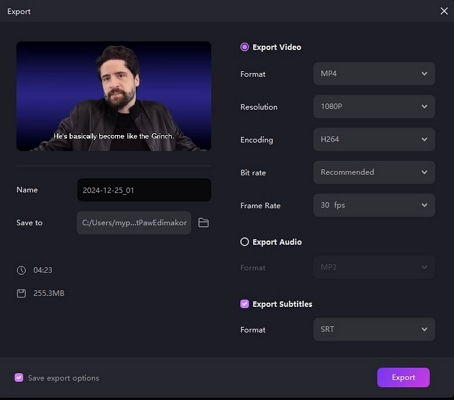
Pros
![]()
-
This tool allows you to download the caption file in SRT, VTT, ASS, AND LRC.
-
Users can translate the subtitles into various languages beyond extracting SRT.
Con
![]()
-
Besides MKV, Edimakor supports only 5 video formats, which is much less than the competitors.
3. Animaker
To extract subs from Animaker, you can generate AI captions, type them manually, or upload a subtitle file in various formats. Other than SRT, it lets you download transcripts in VTT, SBV, and ASS formats. Moreover, the captions can be embellished using text animations, templates, and font customization.
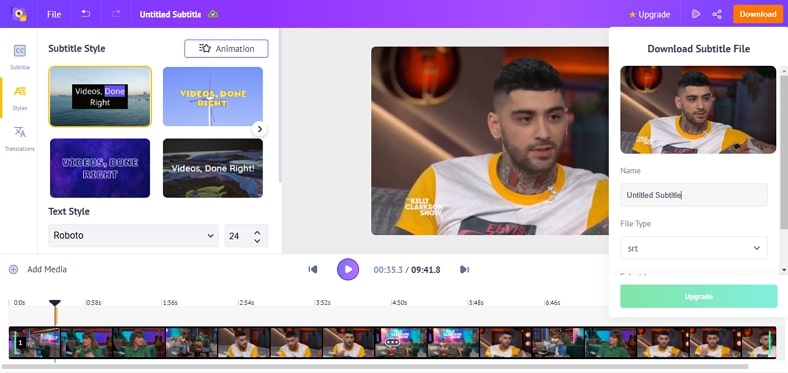
Pros
![]()
-
Users can upload a video file up to 3 GB in size and extract its subtitles.
-
After generating video subtitles, you can share the progress with friends via a URL.
Con
![]()
-
Animaker supports only 5 video formats, which is much less than other online services.
4. CapCut
After learning how to extract subtitles from the MKV file, let's explore CapCut as a caption downloader. Its advanced version lets you identify and remove filler words from your script to generate a to-the-pint subtitle file. Instead of generating subtitles from scratch, you can upload an SRT, ASS, or LRC file as well.
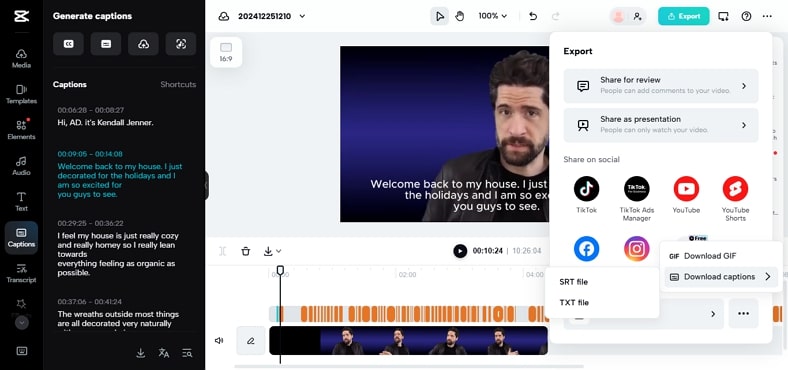
Pros
![]()
-
If you upload a music video, CapCut generates accurate lyrics for you.
-
The subtitle extraction feature can be used in the free version of CapCut.
Con
![]()
-
As you upload your videos to this online tool, your content may be exposed to potential privacy breaches.
Part 3. Comparison of 5 Top Options to Extract SRT File From MKV
After exploring each and learning how to extract SRT files from MKV, we have an idea about their functionality. For a detailed, comprehensive comparison of each of these subtitle downloaders, explore the following comparison table:
| Software | Language Support | Subtitle Customization | Subtitle Translation | Accuracy | User Experience |
|---|---|---|---|---|---|
| BlipCut AI Video Translator | 140+ | Present | Present | Highest | Best |
| Subtitle Video | 50+ | Absent | Present | Average | Poor |
| Edimakor | 28 | Present | Present | High | Good |
| Animakor | 100+ | Present | Present | Low | Average |
| CapCut | 20 | Present | Present | Average | Good |
Part 4. FAQs on How To Extract SRT From MKV?
-
Q1. Which software provides the easiest approach to SRT extraction from MKV?
A1: Undoubtedly, BlipCut AI Video translator offers the easiest method for SRT file extraction. It follows simple steps and generates editable and customizable subtitles for its users.
-
Q2. Is there any mobile app to extract SRT from MKV?
A2: Subtitles: Captions From Video is a reliable mobile application that downloads SRT files from your imported MKV videos. It also allows you to edit text and change its position or size on a video.
-
Q3. Can VLC extract subtitles from MKV?
A3: Using VLC's browser extension, users can extract subtitles and integrate them elsewhere for enhanced video accessibility. After detecting captions, you can download the text in SRT or SUB formats.
Conclusion
In essence, downloading subtitle files from a video is an important step for increasing understanding of the content. Therefore, this article covered the top methods on how to extract SRT from MKV using various tools. After exploring the pros and cons of each subtitle downloader, we explored BlipCut AI Video Translator as the most reliable option.
Leave a Comment
Create your review for BlipCut articles





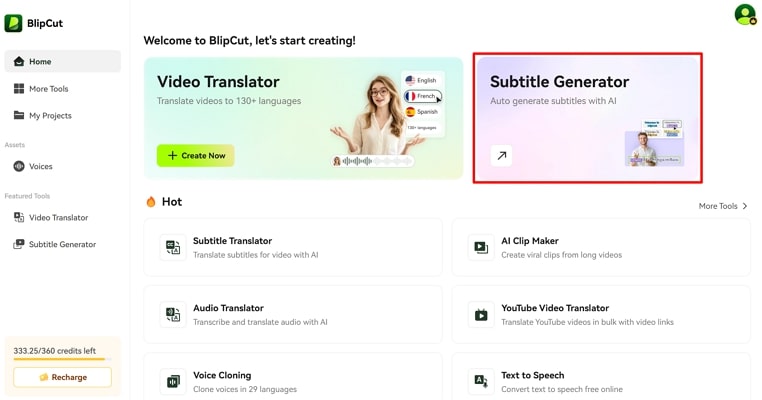
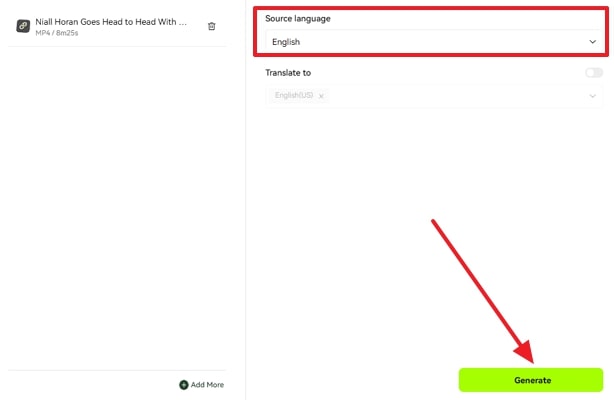
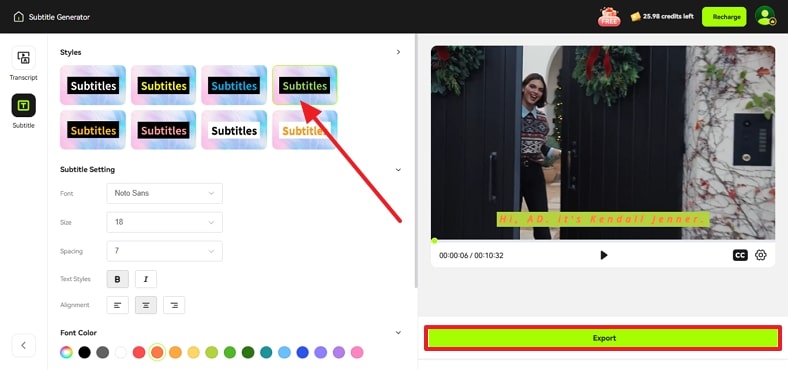
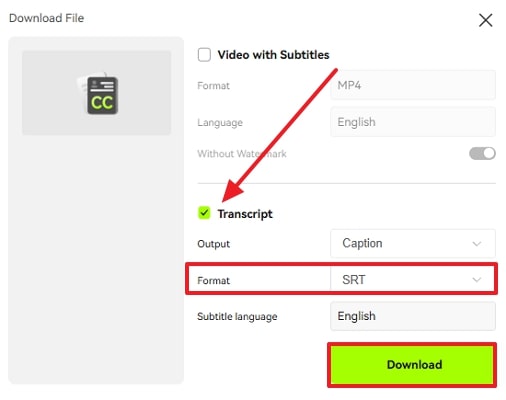



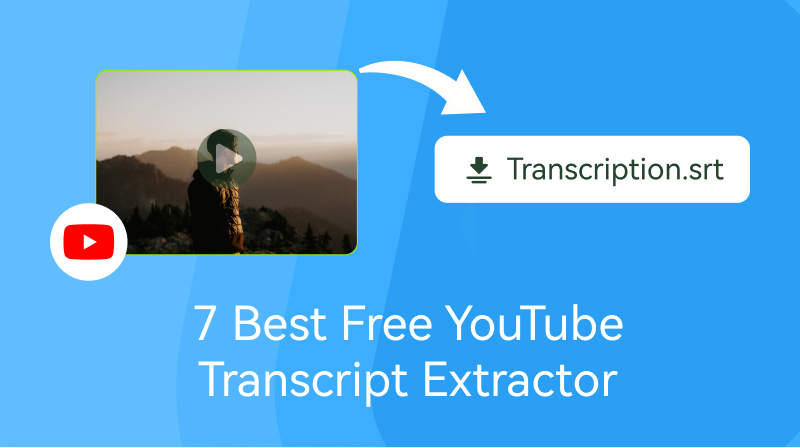
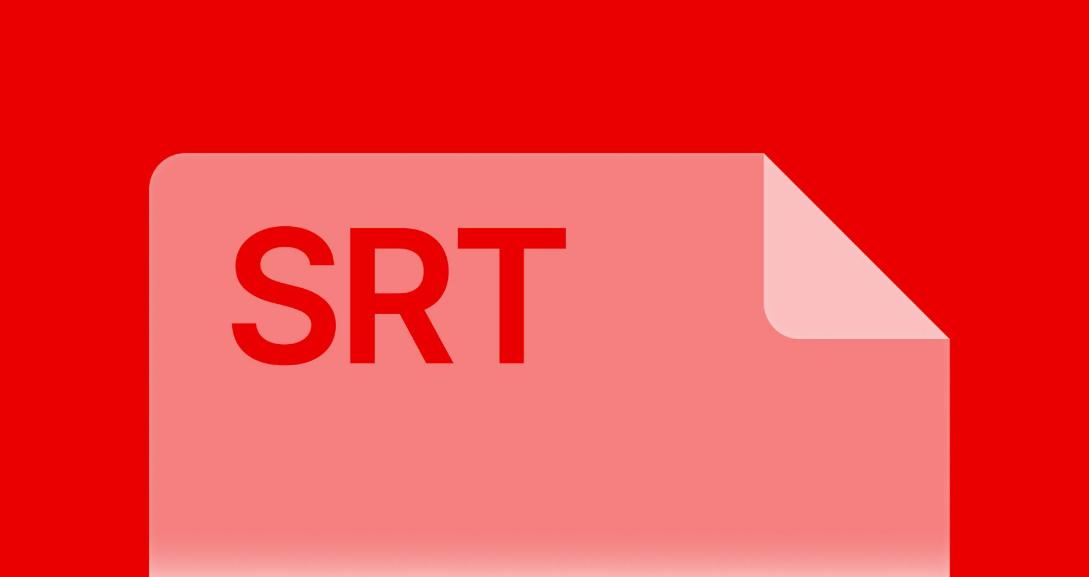
Blake Keeley
Editor-in-Chief at BlipCut with over three years of experience, focused on new trends and AI features to keep content fresh and engaging.
(Click to rate this post)