Curious to know about voice memo recording on iPhone? Yes, the iPhone can record voice through the Voice Memo app. It is easy to capture your reminders, innovative ideas and other discussions that are important. To get easy access to your audio, it allows syncing recordings across your Apple devices via iCloud. Read this article and get a detailed guide on how to record voice memo on iPhone.
- Part 1. How to Record a Voice Memo on an iPhone Using the Voice Memos App?
- Part 2. How to Do Voice Recording on iPhone: Creating a Layered Memo?
- Part 3. Voice Record with iPhone: How to Edit a Recorded Memo?
- Part 4. 3 Best Apps for Voice Recording on iPhone
-
Bonus: Translate Voice Memos with BlipCut AI Video Translator
HOT
- FAQs About Recording Voice Memos on iPhone
- Conclusion
Part 1. How to Record a Voice Memo on an iPhone Using the Voice Memos App?
Voice Memos App comes up with a simple interface for iPhone users. By using this app, you can create, edit, and manage voice notes on your iOS device. Individuals can trim the unwanted parts of their voices and save the changes. Here is a complete guide for how to record a voice memo on iPhone to get started with the Voice Memo App:
Instructions. Initially, open the Voice Memos App, tap the Red Circle button to start, and speak. After recording your audio, again tap the Red Button to stop. Here you can play your voice to listen, then by clicking on the three dots, you will find the options to share and edit your voice.

Translate Recording Audio with AI in Minutes
Part 2. How to Do Voice Recording on iPhone: Creating a Layered Memo?
Beyond the basic voice recording, this app offers layered recording that allows you to record additional audio over the existing memo. Podcasters and musicians can use an iPhone as a voice recorder and enhance recorded audio as well. In this guide, let's discuss a step-by-step process for creating a layered memo:
Step 1:Access the Voice Memos app on your device and choose an existing record to enhance it or change it. Tap the waveform to open the interface for editing, find and tap the Replace button to start a layer, then press the Pause button. When your audio is ready, tap the Tick icon and select Save Recording to get a file named layered recording.

Part 3. Voice Record with iPhone: How to Edit a Recorded Memo?
The users are able to edit the voice notes across the Voice Memos app, which have already been recorded to improve its sound and quality. This iPhone voice recorder app is easy to use but powerful to provide seamless access with professional results for music and content creators.
Step 1:Select the recording of your choice after entering the Voice Memo app. Tap the Three Dots icon located on the top-right and opt for the Edit Recording option. Use the Three Dots at the top-left side and choose the Trim option to adjust the clip according to your preferences.

Step 2:Press the Trim button again and hit Apply once you are done. Listen to the trimmed clip and press the Tick icon located at the top-right. Press the Save Recording button to successfully save the edited voice memo to the voice recorder app in iPhone.

Part 4. 3 Best Apps for Voice Recording on iPhone
Below is an overview and detailed discussion about the best apps for recording voice on iOS devices:
1. Audio Recorder & Voice Editor
It is an app that gives a full studio to record voice podcasts and music. The editing tools that are integrated into it allow users to edit, cut, and delete audio files. Furthermore, it is simple to clean up background noise and recording errors to have a clean version of the audio file to share.
Instructions. Install the Audio Recorder & Voice Editor app for voice recording in iphone and allow access to the microphone. Upon opening the app interface, press the Red Circle to start the recording immediately. You can pause upon tapping on the Pause button and start recording again by tapping on Resume. After completing the voice recording, tap the Stop Button, and it will be saved automatically.

2. Voice Recorder & Audio Editor
With no time or session limitations, this best app for voice recording on iPhone allows you to capture your voice ideas and special moments without any interruption. It helps you to trim, erase, and amplify your recordings while offering support for multiple formats. You can convert spoken audio in different languages and share audio or video on multiple social platforms.
Instruction. After installing the app, open the interface and tap the Microphone to start recording your voice using the Red button. Tap the Stop button when you are done to save the voice note automatically.

Translate Voice Memos with AI in Minutes
3. Voice Recorder Pro
With this professional voice recorder, users can record memos and sounds for a long time without compromising the quality. It can record a voice memo on iPhone directly in different formats that you can easily add bookmarks while recording and trim unwanted parts. Directly upload to cloud services or send through email. The following instructions will help you:
Instructions. After providing all accessibility permissions, tap the REC button, define the settings before recording, and tap Start. You can either play the recorded voice or tap RES to resume the recording. When done, just tap the Stop button and save the file.

Bonus: Translate Voice Memos with BlipCut AI Video Translator
Use BlipCut AI Video Translator if you want to convert your recorded voice memo in more than 140 languages to make it accessible for a wider audience. This computer program will automatically detect the languages contained in your audio and video files and will generate translations of the same. In addition, rather than recording voice using an app on iPhone, use this tool that enables you to modify it according to your needs.
Key Features
- AI Voiceover: AI technology of this tool has the ability to generate realistic voices from the text for your videos with different audio recorded using the voice recorder on iPhone.
- Subtitle Generator : Users can translate video subtitles using our auto-generative technology. Moreover, it is possible to style subtitles to make them more accessible.
- AI Clip Generator: With just one click, transform a long video into a shorter one. This capability allows you to create proper clips and place their length below 120 seconds.
- Multiple Format Support: This tool supports multiple formats like MP4, MOV, MP3, and many others for uploading for translation.
Guide to Translating Voice Memos With BlipCut AI Video Translator
Here is a step-by-step guide on how to use BlipCut AI Video Translator for translating voice memos easily:
Step 1. Access to the Website To Start The Translation
Firstly, to translate the video, get access to the website and click on the Create Now button to start the translation process.

Step 2. Upload a File And Select The Target Language
On this screen, click the Upload button, then select a Target Language to choose any language from the given list. After that, convert your upload voice memo or video by clicking Translate.

Step 3. Export the Final Translated Content After Preview
At this point, during the AI translation process, preview the video and the subtitles and edit them in case they need it. Continue to click the Export button, select the file format and click Export one more time to download the translated video.

FAQs About Recording Voice Memos on iPhone
Q1. Where is my voice recorder on my iPhone?
A1: Voice Memos app is the voice recorder on your iPhone. You can access it on your phone so that you can record audio at any time simply by pressing a button to begin recording.
Q2. How long can a voice memo be on an iPhone?
A2: You can access your voice memo without any time limit on your iPhone until you delete the recording from the storage.
Q3. Can I transcribe directly from Voice Memos?
A3: Yes, you can transcribe directly from the voice memos; there is a dedicated button to get the transcription of the voice.
Q4. How to convert the language of recorded voice memos?
A4: Some advanced tools, such as BlipCut AI Video Translator, enable you to convert the language of recorded audio.
Q5. Why am I unable to record my voice on my iPhone?
A5: Sometimes, you cannot record the voices on your iPhone due to restricted permissions for the microphone or storage limitations.
Conclusion
To sum up this article, we explored how to record voice memos on iPhone with the built-in Voice Memos app and other alternatives. In the comparison, we discussed BlipCut AI Video Translator with its advanced features of transcription and a voice editing tool. From basic recording to advanced voice editing, this guide provides you with the knowledge of audio recording and refining tools to select them as per your requirements.
Leave a Comment
Create your review for BlipCut articles

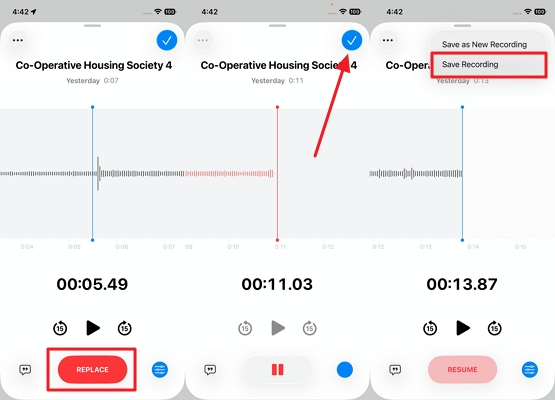
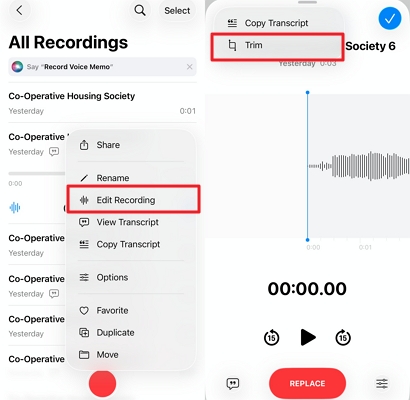
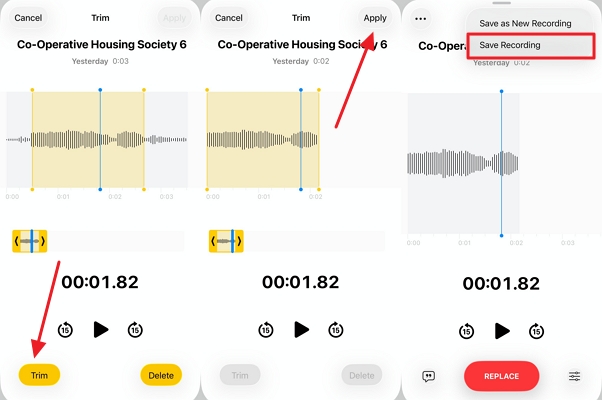



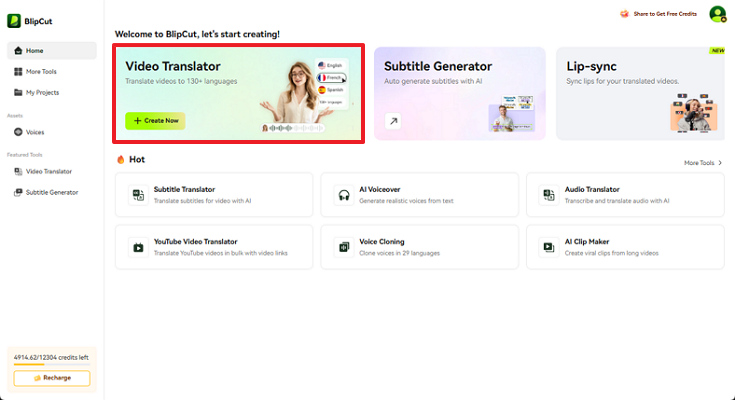
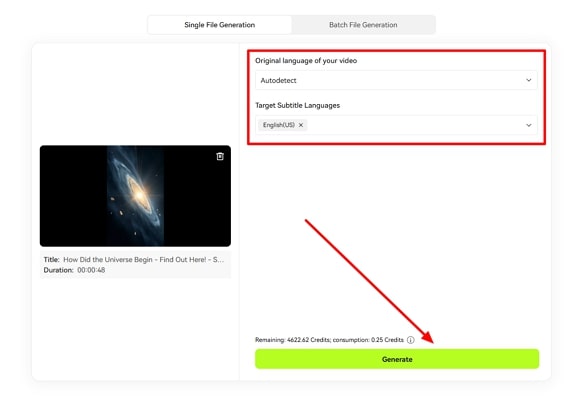
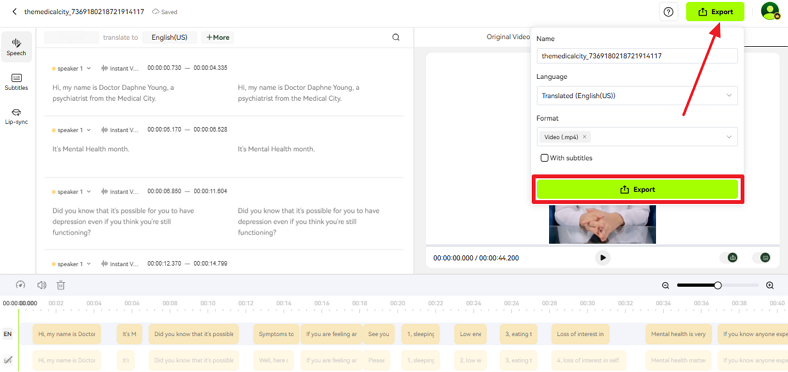


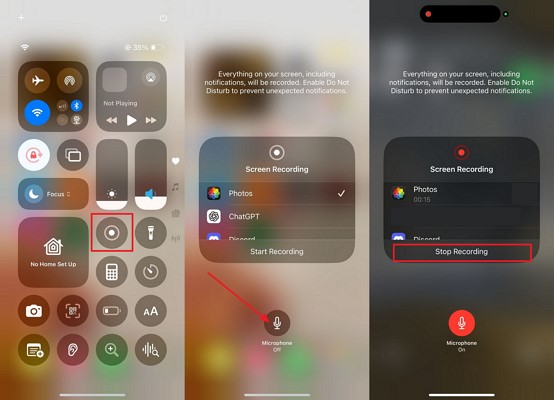
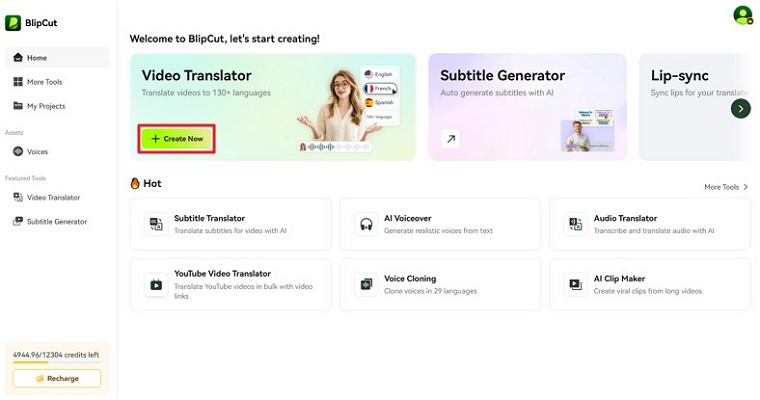
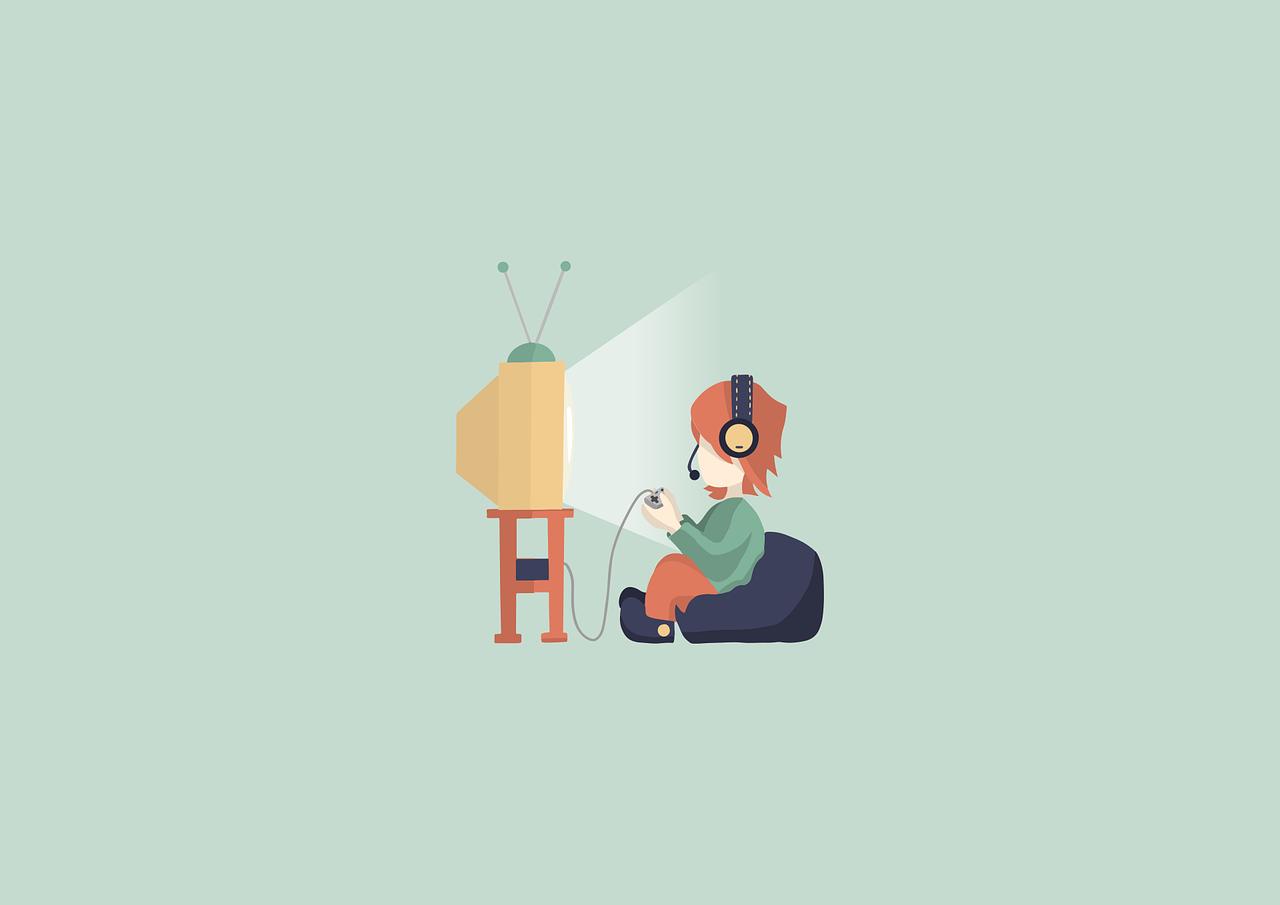
Blake Keeley
Editor-in-Chief at BlipCut with over three years of experience, focused on new trends and AI features to keep content fresh and engaging.
(Click to rate this post)