Understanding how to record FaceTime calls with audio can be beneficial for users who want to save essential points during interviews and important meetings. Despite FaceTime not offering a built-in recording option, flexible solutions are available on iPhone and Mac to achieve this target. This article explores ways to record FaceTime calls and discusses essential legal considerations regarding privacy concerns.
- Part 1. Is It Legal to Record a FaceTime Call?
- Part 2. How to Record a FaceTime Call on iPhone/Mac Using Built-in Screen Recording
- Part 3. Tips for Better FaceTime Recordings on iPhone
-
Part 4. Best Way to Translate & Subtitle Your FaceTime Recording
HOT
- Frequently Asked Questions on How to Record a FaceTime Call
Part 1. Is It Legal to Record a FaceTime Call?
Before determining how to screen record a FaceTime call with audio, it's vital to get consent from the members before the meeting. At first, check the legality of your country, as some states allow only one-party contests, which means only the host can allow it.
Others have two-party or all-party consent rules, which means you need to get permission from everyone. If you don't, it will get you in trouble, as it could result in legal action.
Part 2. How to Record a FaceTime Call on iPhone/Mac Using Built-in Screen Recording
Apple’s built-in screen recording tool on iPhone and Mac offers a secure way to capture FaceTime calls. With the correct settings, it allows you to record both video and audio of your conversation. This feature preserves video quality and keeps your data within Apple’s ecosystem for privacy and ease of use. If you want to know how to record a FaceTime call on an iPhone and Mac, follow the guide given below:
For iPhone
Instructions. As you start the call, head to the Control Center and long press the Recording icon to fetch the new screen. There, tap the Microphone icon to enable it, after which you have to press the Start Recording button. When you are done recording, open the pop-up menu again by following the same procedure and hit the Stop Recording button to stop the process.
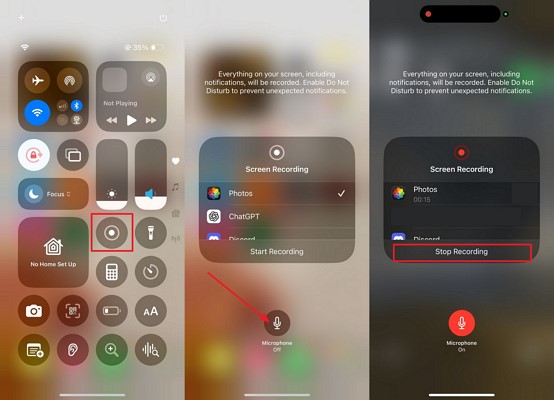
For Mac
Step 1:Open FaceTime, then press Shift + Command + 5 on your Mac keyboard to see the screen recording toolbar.

Step 2:Press the Record Selected Portion option from there and hit the Record button to start the screen recording.

Step 3:Afterward, click the Stop button as you are done recording to end the whole process.

Part 3. Tips for Better FaceTime Recordings on iPhone
Follow these experts’ tips and tricks while learning how to screen record a FaceTime call with audio to record professional and eye-catching videos:
1.Vibrant lights and Quiet Place: One should use vibrant lighting as it will show you properly, and a quiet background helps to lessen unwanted noise in the FaceTime video.
2.Choose headphones: Users can wear headphones or earbuds during FaceTime to reduce echoes and make it easier to hear feedback from the other side.
3.Ensure the Phone is charged: As FaceTime is a powerful app, it easily drains your device’s battery. To avoid unusual pauses in videos, keep your device fully charged or connected to power.
4.Activate the DND Mode: Before starting FaceTime, put your phone on Do Not Disturb mode so no extra calls or messages appear on the screen during the video to ruin your recordings.
5.Stabilize your Phone: While recording the FaceTime video, try to place your mobile on a stable surface or tripod to lessen shakiness, as shakiness makes your recording unprofessional.
Part 4. Best Way to Translate & Subtitle Your FaceTime Recording
After learning how to record FaceTime calls on iPhone and Mac, you recorded your FaceTime video but want to translate it into another language; then, video translation tools like BlipCut AI Video Translator come in. This tool allows several features, such as offering 140+ language options to translate your videos. It's Fully Automated Localization will enable you to manage content for global audiences, and it offers batch transcriptions in one or multiple languages simultaneously.
Additionally, it also provides 300+ voice libraries for free, which saves money on voice artists. It gives more accurate translations because it really understands what the video is about. Users can add different cloning and lip-syncing voices in multi-speaker videos. Other than other tools, it offers advanced features like proofreading your video content to avoid grammatical mistakes.
Detailed Guide to Translate FaceTime Calls with BlipCut AI Video Translator
As we have discussed how to record a FaceTime call with audio, now let's dive into a step-by-step guide to using BlipCut AI Video Translator to translate your videos:
Step 1. Access the Tool to Hit the Create New Button
After launching the tool, select the Create New button from the Video Translator tab at the top of the interface.

Step 2. Select the Languages and Translate the Video
In this interface, import your desired video from the device or link. Choose the Source Language and Target Language according to your preference from the drop-down bars. After this, hit the Translate button to start translating.

Step 3. Edit the Generated Translation Subtitles, Style, and Export the Outcomes
After generating the video, you can edit the text from the Subtitles section and select the Export button. You can choose its name, language, and format to get the video exported by tapping the Export button again.

Frequently Asked Questions on How to Record a FaceTime Call
Q1. Can you transcribe a FaceTime call?
A1: Yes, one can transcribe a FaceTime call by using several methods, such as turning on Live Captions or using transcription software like Otterai, Descript, Rev, and Nota.
Q2. Can you screen record on FaceTime without the person knowing?
A2: Yes, but it's ethically and legally inappropriate to record video without getting consent. In some countries, they take serious legal action against them, so one should avoid it.
Q3. Can you get FaceTime audio?
A3: Yes, users can get FaceTime audio; you just have to go to the FaceTime app and select audio call instead of the video call option.
Q4. Where do FaceTime videos go?
A4: After learning how to record a FaceTime call, know that on iPhone, it gets saved in Photos, while on Mac, it gets saved to the Movies folder.
Conclusion
Summing up, knowing how to record FaceTime calls is something everyone needs. In this article, we have discussed the procedure, features, and even tips to get a better video. If you are the one who wants to translate your video into any other language, we have also introduced you to a great translation tool like BlipCut AI Video Translator.
Leave a Comment
Create your review for BlipCut articles

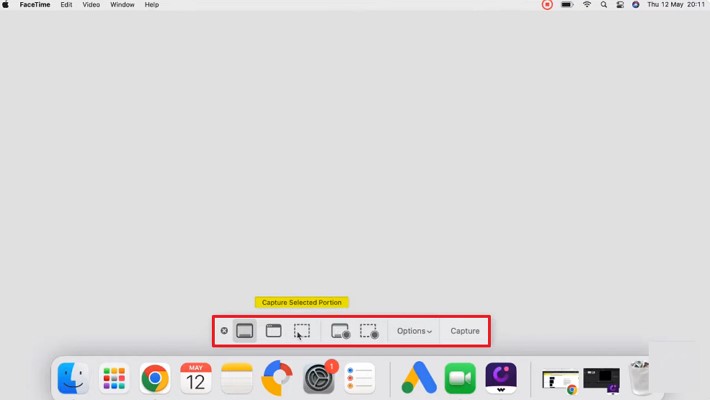
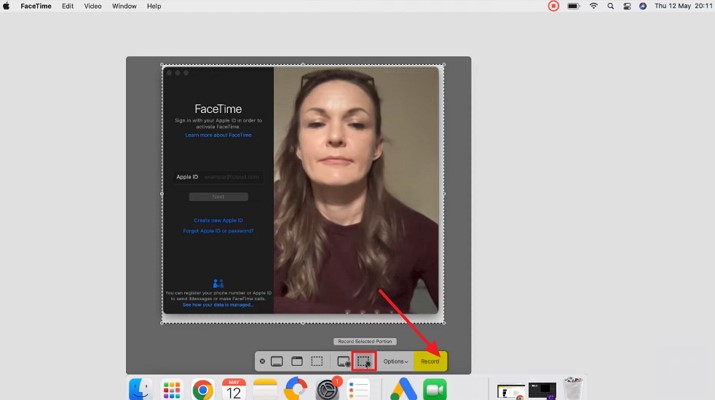
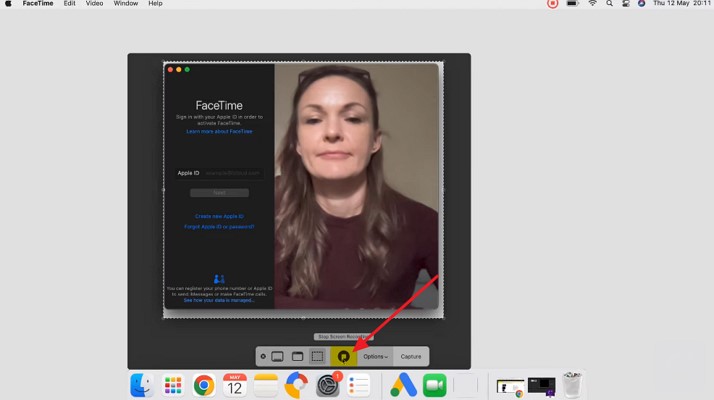



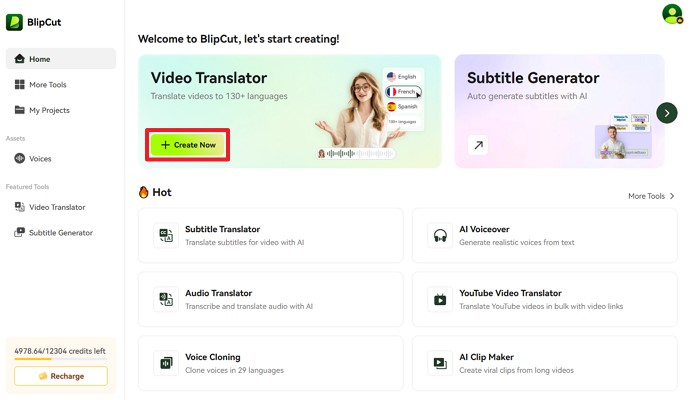
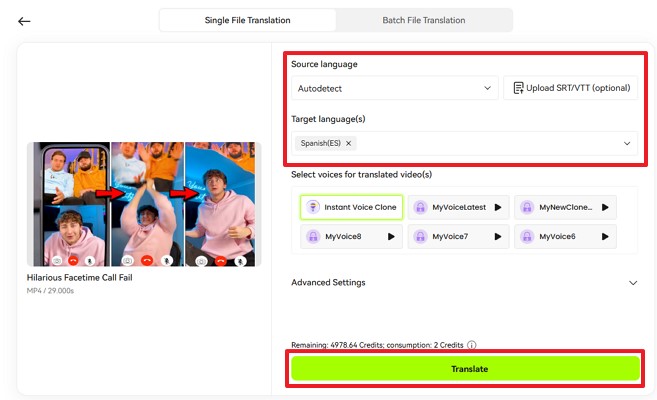
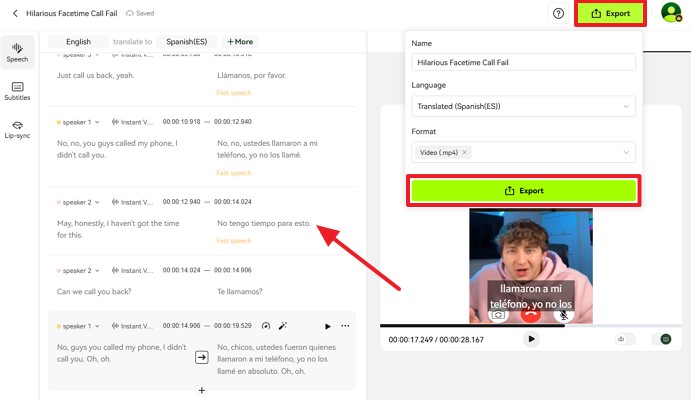


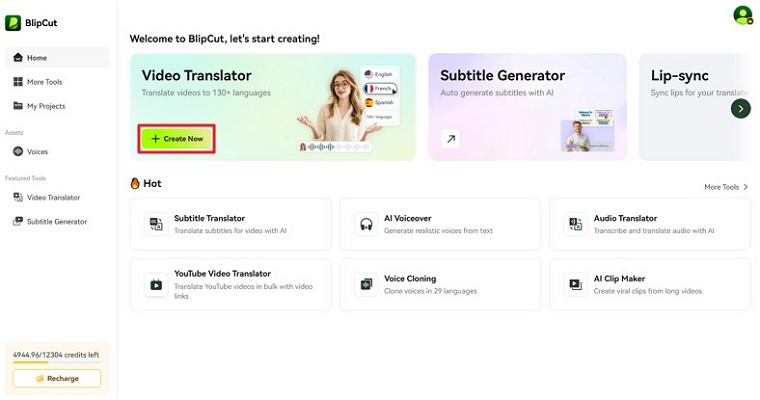
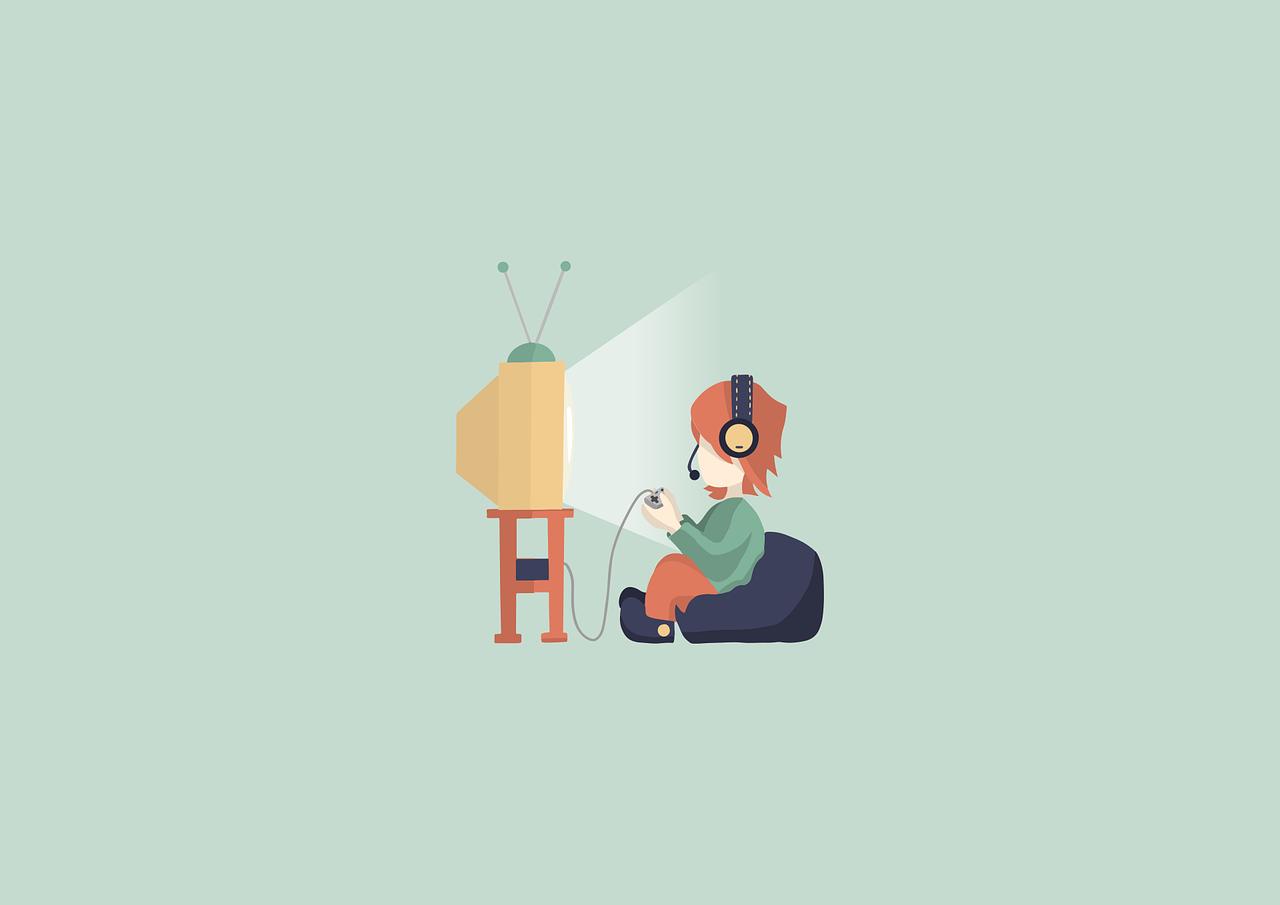
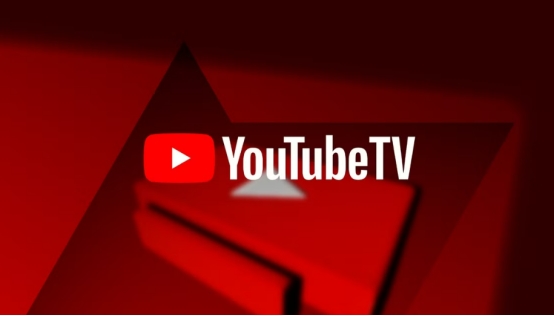
Blake Keeley
Editor-in-Chief at BlipCut with over three years of experience, focused on new trends and AI features to keep content fresh and engaging.
(Click to rate this post)