I was excited to test Veed.io and its "98.5% subtitle accuracy" promise when I first used their video translator without any prior editing experience. I'll detail how well it worked, what surprised me, where it falters, and who it really works for in this review.
- 1. First Impressions: A Comprehensive, Browser-Based AI Tool
- 2.Subtitle Translation: Hands-Free from Spanish to English
- 3. AI Dubbing & Spanish Accent Generator
- 4. Editing Workflow & Usability
- 5. Performance: Speed vs. Limitations
- 6. Veed.io Pros & Cons
- 7. Who Is Veed.io For?
- 8. Real Quotes from Users
- 9. Veed.io Pricing Overview
- 10. Summary: Does Veed.io Deliver?
-
11. Best Veed.io Alternative: BlipCut
HOT
- Final Take
1. First Impressions: A Comprehensive, Browser-Based AI Tool
To test Veed.io's video translator, I signed in. No heavy software or installs are required; it opens straight in the browser. Drag-and-drop upload, a central timeline, and a left-side menu with subtitles, audio, and video make up the simple interface. Veed began processing as soon as I uploaded my 200 MB, 4-minute demo video. Veed feels very responsive for shorter clips. It occasionally lags on larger files, but for a web-based editor, the overall experience is impressive.
But my original intention was to try out Veed's video translation feature, however I feel that it's not good to locate this feature in Veed's interface, maybe it has something to do with its positioning, after all, Veed.io is mainly a video editor.
2.Subtitle Translation: Hands-Free from Spanish to English
I started by going to the Subtitles tab:
1. English auto-transcription.
2. Click Translate and choose Spanish.
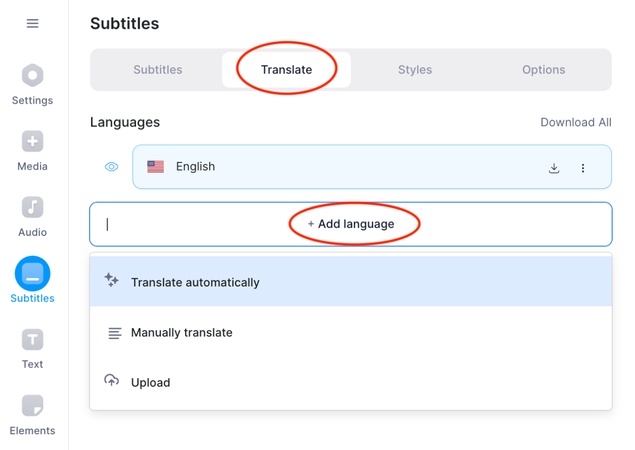
Veed claimed 99.9% accuracy in spitting out Spanish subtitles in a matter of seconds. In actual use, it was between 95 and 97 percent, which is excellent. However, I had to modify a Catalan name and manually fixed proper nouns like "El Salvador," which was acceptable. Internet reviews support my findings: Auto-subtitles are praised by G2 reviewers as being "very helpful" for Spanish (México) workflows; Reddit users rank Veed's auto-subtitle feature as one of the best. Real-world assessment: Great quality, but always check tone, slang, and names.
3. AI Dubbing & Spanish Accent Generator
I then used Veed's Spanish Accent Generator to test their Audio → Text-to-Speech tool. It produces audio in a matter of seconds and supports voices from Latin America. Although the rolled "r" occasionally sounded a little robotic, it produced a smooth, natural voiceover for a 30-second script. Still, it works flawlessly for narrated content.
Additionally, Veed provides voice dubbing (available only with the Pro plan), which attempts lip synchronization and substitutes the original audio. It's not flawless, but it's close. It may be necessary to manually nudge clips in order to match voice and mouth movements.
4. Editing Workflow & Usability
The timeline interface in Veed is user-friendly; you can cut clips, add text overlays, play background music, and change the size and opacity. It is responsive and tidy. For those who create tutorials, it even comes with a screen/webcam recorder.
Practical Tools:
Dolby noise reduction ensures clear audio.
Brand kits and templates for recurring projects (although more editable in Pro/Business tiers)
More than two million royalty-free assets in a stock library
However, there is no color grading, visual effects, or multitrack mixing, making the editing lighter than Premiere or DaVinci. It's not cinematic quality, but it's quick and practical.
5. Performance: Speed vs. Limitations
My main concerns are:
Large uploads, particularly videos longer than ten minutes, cause lag or crashes. As my point of view, Veed.io is a bit slow while uploading.
Watermarks, 720p export, and capped transcription are among the free plan limitations. You'll need at least Pro ($29/month) to fully unlock voice dubbing and translation.
Infrequent AI errors: slang or colloquialisms didn't always translate correctly, and if the lip sync isn't adjusted, it might not work as intended.
6. Veed.io Pros & Cons
Pros
![]()
- Fast, intuitive browser interface
- Auto-subtitles + AI translation (125+ lang)
- Spanish Accent Generator produces natural voice
- Dolby-powered noise reduction & stock assets
- No install; cloud saves projects across devices
Cons
![]()
- Large video uploads can lag or crash
- Free tier is limited (watermark + 720p)
- Lip sync requires manual adjustment
- Pro plan is expensive ($29+) and billing can be confusing
- AI occasionally mangles proper names/slang
7. Who Is Veed.io For?
Content producers seeking fast dubbing with Spanish accents and subtitles 2. Teachers and business users modifying training for multinational teams
Localizing advertisements in multiple languages
People who don't require sophisticated audio or color mixing
However, you might outgrow Veed if you need sophisticated effects or are editing long-form content.
8. Real Quotes from Users
From G2:
“I use VEED specifically to create Spanish (Mexico) subtitles … it has significantly streamlined my workflow.”
On Reddit:
“Veed's auto-subtitle feature is one of the best. … Supports many languages and you can download the SRT.”
Another Reddit user warns:
“It's an awful product, you can lose hours of work when… it inevitably crashes.”
9. Veed.io Pricing Overview
Free: 720p, watermark, basic editing, limited subs
Lite ($12/mo): watermark removal, higher quality, more transcription
Pro ($29/mo): AI dubbing, translation, brand kit, full tool access
Business/Enterprise: 4K exports, analytics, custom support
Be mindful: billing issues and rigid refund policies have been reported
10. Summary: Does Veed.io Deliver?
Of course—for some kinds of users. Do you want quick, AI-powered video localization that includes dubbing Spanish accents and subtitles? Veed is a serious candidate. It is cloud-based, user-friendly, and designed with non-technical users in mind. However, be aware that lengthy videos may lag, lip sync requires manual adjustment, and full features are more expensive.
11. Best Veed.io Alternative: BlipCut
BlipCut Video Translator stands out in the industry if you're looking for smooth, high-quality video localization with industry-leading lip-sync accuracy and natural Spanish accent voiceovers. It provides fast translations, frequently up to 10× faster than competitors, thanks to AI voice cloning in more than 140 languages.
Key Features:
-
Translate videos to 140+ languages with AI lip-sync and voice cloning .
-
Editor focused on localization, not generic editing tools, and its editing features are completely free.
-
Greatly improve efficiency with its batch processing feature.
-
Speed boost: BlipCut processed my test video quicker and synced lips more naturally—without manual tweaks.
-
Translate YouTube videos easily with just video links, and it supports uploading links from TikTok, X, Google Drive, etc.
-
Provides other AI functions for video creation: subtitle generation, AI voiceover, long video to short video converter, etc.
For heavy users looking to localize videos quickly and accurately, especially across formats and platforms, BlipCut is an outstanding alternative.
Final Take
If you want a user-friendly all-in-one editor with AI subtitles, voiceovers, and good dubbing, use Veed.io.
If you want powerful video localization that is quick, fluid, precise, and economical, use BlipCut.
Depending on your workflow, both tools have distinct advantages, whether your goal is mass localization (BlipCut) or editing flexibility (Veed).
Leave a Comment
Create your review for BlipCut articles





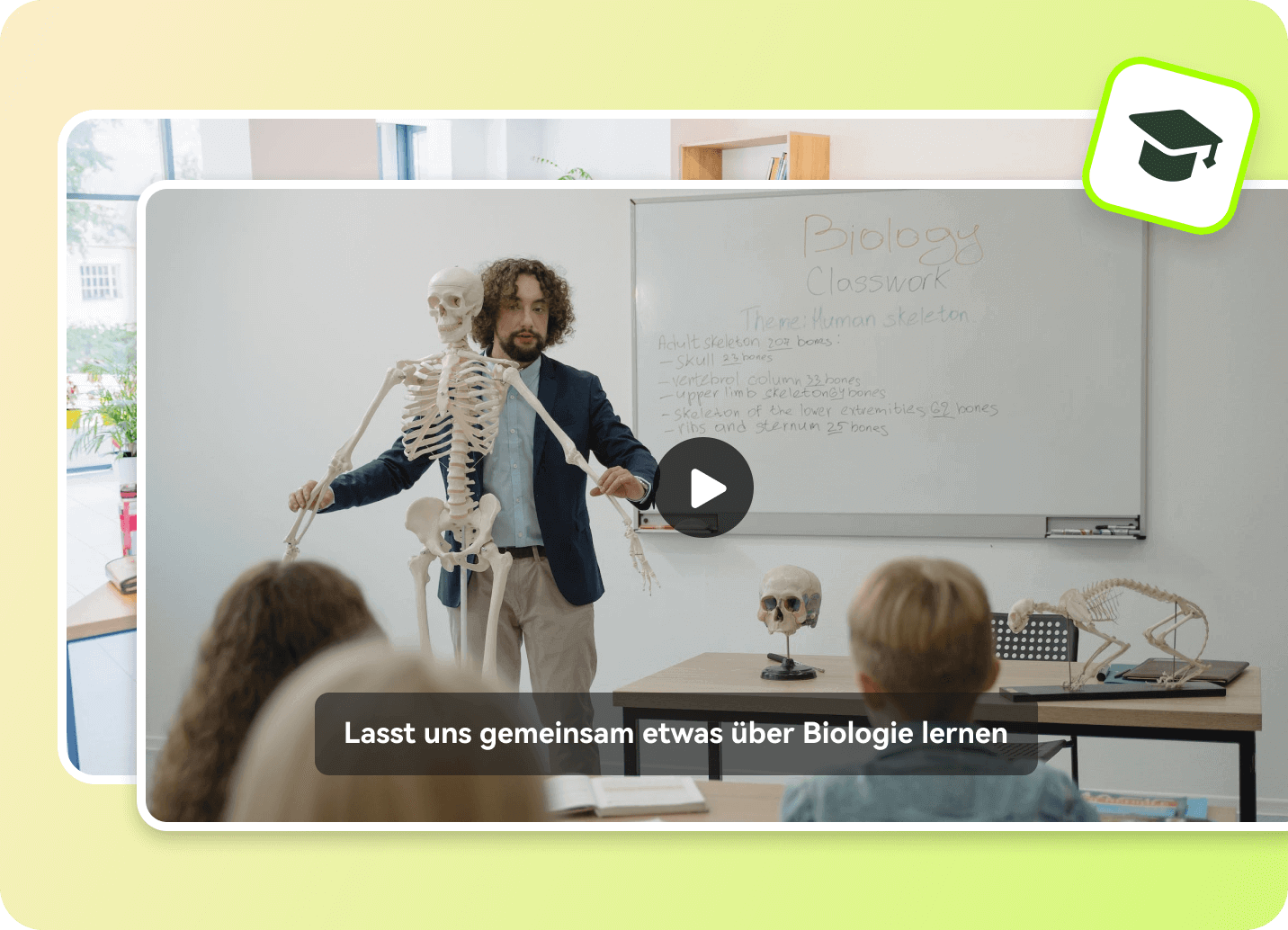
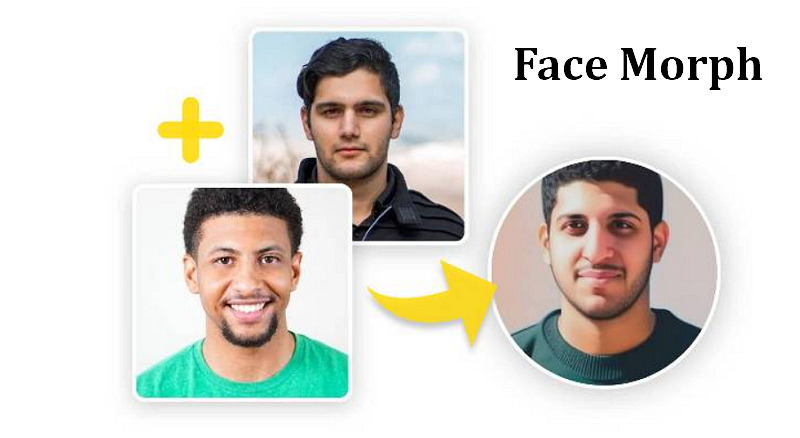
Blake Keeley
Editor-in-Chief at BlipCut with over three years of experience, focused on new trends and AI features to keep content fresh and engaging.
(Click to rate this post)